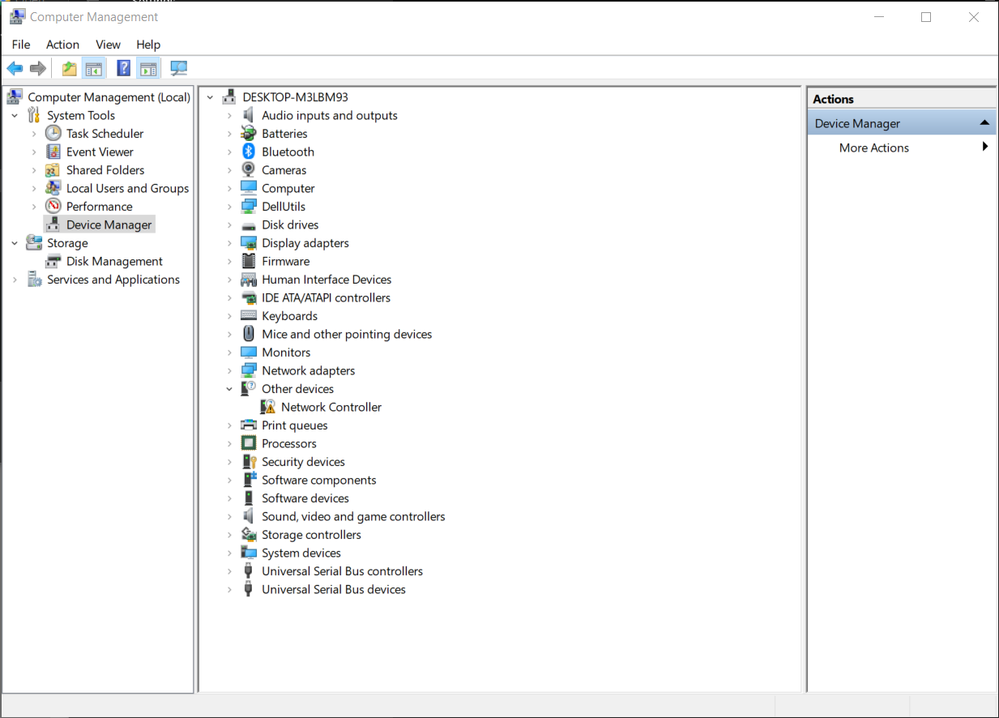- Mark as New
- Bookmark
- Subscribe
- Mute
- Subscribe to RSS Feed
- Permalink
- Report Inappropriate Content
Recently I couldn't see any wifi option. So, I uninstalled my network adapter from device manager as many website had suggested it as a solution. But after that I am not being able to install my wifi drivers both manually and from intel support assistant. Manually, I get the error of installation is forbidden by system policy. Contact your administrator. I did try to edit the group policy, software restriction policy and regedit DisableMSI, but still couldn't bypass the error.
My driver shows with a yellow triangle in device manager.
I have also attached my log file for the error.
I hope I would get help from this community.
Link Copied
- Mark as New
- Bookmark
- Subscribe
- Mute
- Subscribe to RSS Feed
- Permalink
- Report Inappropriate Content
Try using the clean install method. Here's the process (follow it exactly
- If you haven't already, download - but do not install just yet - the latest Bluetooth and WiFi drivers for your adapter. Here are links to these drivers: https://downloadcenter.intel.com/download/30434 and https://downloadcenter.intel.com/download/30515.
- Disable Internet access. Unplug Ethernet cable and/or disable wireless. Keep disabled until told to re-enable.
- From Apps & Features, check for instances of Intel PROSet/Wireless Software and Intel Wireless Bluetooth. If none, skip to step 6.
- Uninstall each instance of Intel PROSet/Wireless Software and Intel Wireless Bluetooth that is present. When prompted, choose to "Discard Settings".
- Manually reboot your computer, keeping Internet access disabled.
- In Device Manager, check Network Adapters for an entry for Intel Wireless-AC 3165. If none, go to Step 9.
- Right click on the entry for Intel Wireless-AC 3165 and uninstall it, choosing to (checkmark) Delete the driver software for this device.
- Go to Step 5.
- (Optional but recommended) Clean out all temporary files using the Windows Clean Disk tool. I recommend that you checkmark all categories offered, even if no files currently (so it leaves it set up for next invocation).
- (Optional but recommended) Clear each of your browsers' cache.
- Install the Bluetooth driver package (rule: always do Bluetooth first).
- Install the Wireless driver package.
- Manually shutdown and reboot your computer.
- Enable Internet access.
- Test.
Hope this helps,
...S
- Mark as New
- Bookmark
- Subscribe
- Mute
- Subscribe to RSS Feed
- Permalink
- Report Inappropriate Content
Hey, thank you for your suggestion and sorry for the late reply. It didn't work for me.
But, I did reset my PC, choosing remove all the files option. After that, everything started working for me.
Thank you for the quick reply to my problem.
- Subscribe to RSS Feed
- Mark Topic as New
- Mark Topic as Read
- Float this Topic for Current User
- Bookmark
- Subscribe
- Printer Friendly Page