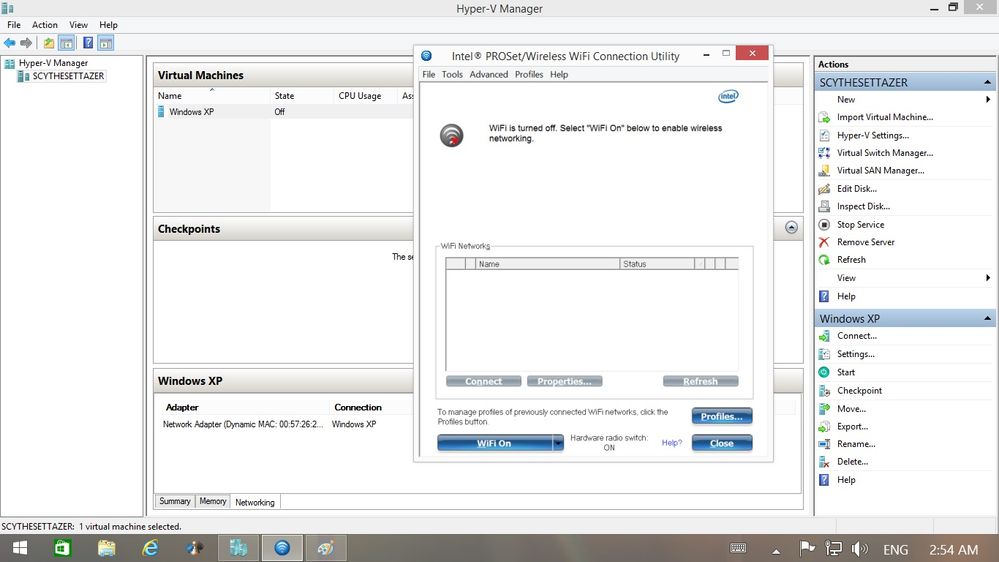- 新着としてマーク
- ブックマーク
- 購読
- ミュート
- RSS フィードを購読する
- ハイライト
- 印刷
- 不適切なコンテンツを報告
I will start by listing the hardware and software before posting the issue information. Links(sorry)
Intel® Dual Band Wireless-AC 8260
Intel® PROSet/Wireless Software and Wi-Fi Drivers
This is the information for the NUC6i7KYK. And everything is running just fine. It does turn on.
I have a problem however when connecting to the computer remotely over a home network. My problem and question are not effected in any way by the actual operating system. Because the client computer is not even on the same workgroup("in the same workgroup") and connect just fine. Maybe the router is doing the max work.
But, while connected I can not manage the hardware in any way. Connected over the lan. I have no way to switch the wifi state from on to off. Or more importantly from off to on. And the computer doesn't connect to the wireless profile. I have an option to manage profiles using windows(only).
More importantly for a future state of the computer that doesn't even relate to the question are the wake settings. They are half way to the quad configuration right now. Like I said just a footprint note not related to the problem. The computer will only wake on wifi, and lan wake packets are specifically disabled to allow the computer to go to sleep without complications.
I also modified the computer WMI services to allow remote shutdown and restart.
Question is how to manage the wifi connections remotely?
- 新着としてマーク
- ブックマーク
- 購読
- ミュート
- RSS フィードを購読する
- ハイライト
- 印刷
- 不適切なコンテンツを報告
Hello lEdge,
Thank you for the information provided.
We want to recommend you a clean installation of the wireless driver, just to verify if the behavior changes:
Please try the following steps and let us know about the outcome:
1. Try a clean install of the wireless drivers following these steps to the letter: https://www.intel.com/content/www/us/en/support/articles/000022173/network-and-io/wireless.html
Step 1: Download and save the driver on your computer:
- Download the latest Wi-Fi Driver from the Intel® Wireless support https://downloadcenter.intel.com/download/29422/Intel-PROSet-Wireless-Software-and-Drivers-for-Windows-8-1-
Step 2: Uninstall the Wi-Fi driver.
- Uninstall your Wi-Fi driver.
- Go to Device Manager.
- Expand the Network Adapters category.
- Right-click your Intel Wireless Adapter and choose to uninstall it.
- Make sure to select the option to Delete the driver software for this device.
- Repeat steps A through D until the option to Delete the driver software for this device is greyed out.
2. Restart your computer.
Step 3: Driver installation.
Locate the driver you downloaded back in Step 1. Run as administrator, and follow the wizard to completion. To run as administrator, right-click over the file you downloaded and select the option to Run as administrator.
Best regards,
Maria R.
Intel Customer Support Technician
コピーされたリンク
- 新着としてマーク
- ブックマーク
- 購読
- ミュート
- RSS フィードを購読する
- ハイライト
- 印刷
- 不適切なコンテンツを報告
Hello lEdge,
Thank you for posting on the Intel* Community.
To better assist you, please provide us with the below details:
- What is the specific software/tool that you are using for the remote connection?
- Provide us with specific steps to try to replicate your issue.
We need the SSU report, I will send you an e-mail to the e-mail address associated with your community profile. Please reply to the email in order to provide us with the Intel® SSU report to avoid exposing sensitive information in the communities.
Best regards,
Maria R.
Intel Customer Support Technician
- 新着としてマーク
- ブックマーク
- 購読
- ミュート
- RSS フィードを購読する
- ハイライト
- 印刷
- 不適切なコンテンツを報告
There isn't exactly any sensitive information.
I don't know how to share this in a file except just copy and paste. Without any clue what you may need.
And I just basically use the Windows Remote Desktop. I will attach the image of the screen. Please excuse the DPI difference. In the current windows is the pro set controller with the wifi disabled. If you pay attention to the button, it's on. In the background is the purpose of the connection, the network controller for the Virtual Desktop.
- Access Point
Authentication
Availability Running or Full Power
Caption Intel(R) Dual Band Wireless-AC 8260 http://www.intel.com/content/www/us/en/search.html?keyword=Dual+Band+Wireless+AC+8260
Channel
Cipher
CoInstallers Not Available
Connection Mode
Default IP Gateway Not Available
DHCP Enabled Yes
DHCP Lease Expires Not Available
DHCP Lease Obtained Not Available
DHCP Server Not Available
Driver Netwbw04.sys
Driver Date 10/16/2017 12:00 AM
Driver Path C:\Windows\system32\DRIVERS\Netwbw04.sys
Driver Provider Intel
Driver Version 19.10.10.2
Index 0005
INF oem24.inf
INF Section Install_MPCIEX_GENSDNBT1_8260_AC_2x2_HMC_WINB_64_AC
Install Date Not Available
Installed Yes
IP Address Not Available
IP Subnet Not Available
Last Error Code Not Available
Last Error Code Description Not Available
Last Reset 02/08/2021 01:57 AM
Location PCI bus 3, device 0, function 0
MAC Address 04:33:C2:5C:89:33
Manufacturer Intel Corporation
Media Type
Net Connection ID Wi-Fi
NetCfgInstanceId {E7460BF1-B2DD-46CA-9694-8DF230578E17}
Network Name Wi-Fi
Network Type
Number of VLANs 0
PNP Device ID PCI\VEN_8086&DEV_24F3&SUBSYS_90108086&REV_3A\4&BD9248E&0&00E2
Port Not Available
Power Management (Low Power) Not Available
Power Management (Wake On LAN) Not Available
Power Management (Wake on Magic Packet) Not Available
Power Management Capabilities Not Available
Power Management Supported No
Product Type Intel(R) Dual Band Wireless-AC 8260
Profile
Radio Type
Receive Rate
Service Name NETwNb64
Signal Strength
State disconnected
Status Enabled
Team Name Not in a team
Temperature
Transmit Rate
Type Ethernet 802.3
- 新着としてマーク
- ブックマーク
- 購読
- ミュート
- RSS フィードを購読する
- ハイライト
- 印刷
- 不適切なコンテンツを報告
Hello lEdge,
Thank you very much for the details.
We are still missing the SSU report, we need the report to verify drivers, BIOS, and software versions. You can reply to the email with the SSU as an attachment or if you prefer you can provide the report here on the thread. Use the option under the reply window to attach the report to the thread (Drag and drop here or browse files to attach).
Best regards,
Maria R.
Intel Customer Support Technician
- 新着としてマーク
- ブックマーク
- 購読
- ミュート
- RSS フィードを購読する
- ハイライト
- 印刷
- 不適切なコンテンツを報告
Hello lEdge,
Thank you for the information.
I checked the case internally and we want to confirm some details.
- Are you able to use/change the settings in the host machine and the issue is just with the guest machine?
- Can you please provide a screenshot of the exclamation marks, we also need to confirm if you are able to see any error code, for example, Code 10.
- Confirm the OS of the client machine.
- Can you please provide specific steps to try to replicate this in our labs?
Best regards,
Maria R.
Intel Customer Support Technician
- 新着としてマーク
- ブックマーク
- 購読
- ミュート
- RSS フィードを購読する
- ハイライト
- 印刷
- 不適切なコンテンツを報告
This is too many questions for no reason. The device works just fine. The only problem is no control over the wifi settings. I say settings because it's like that for me. I tried some options already. I can run user access control programs. And this is the first time I have a problem like this. And windows stills has control of the device. I just will not connect without the Intel profiler.
I can guess how to fix it. It's just not the solution for me. Uninstall Intel pro wireless, keep basic drivers. Have windows manage wifi.
I don't want to uninstall Intel pro wireless. Besides that program has a better network options groups.
Also right now even if the pro wireless controller is set for the windows management of the wifi it still doesn't allow me to make changes.
I didn't test it this time but I'm pretty sure that it will just make the profile for wifi in windows settings that I have no control over.
I am basically very much looking at the replication process. Just can't do anything. The buttons and switches go through the soft stage and nothing actually happens to the hardware. Just the lame reference to hardware. I don't know how much actually happens after I ask the wifi to turn on. It just doesn't come back ON!
- 新着としてマーク
- ブックマーク
- 購読
- ミュート
- RSS フィードを購読する
- ハイライト
- 印刷
- 不適切なコンテンツを報告
Hello lEdge,
Thank you for the information provided.
We want to recommend you a clean installation of the wireless driver, just to verify if the behavior changes:
Please try the following steps and let us know about the outcome:
1. Try a clean install of the wireless drivers following these steps to the letter: https://www.intel.com/content/www/us/en/support/articles/000022173/network-and-io/wireless.html
Step 1: Download and save the driver on your computer:
- Download the latest Wi-Fi Driver from the Intel® Wireless support https://downloadcenter.intel.com/download/29422/Intel-PROSet-Wireless-Software-and-Drivers-for-Windows-8-1-
Step 2: Uninstall the Wi-Fi driver.
- Uninstall your Wi-Fi driver.
- Go to Device Manager.
- Expand the Network Adapters category.
- Right-click your Intel Wireless Adapter and choose to uninstall it.
- Make sure to select the option to Delete the driver software for this device.
- Repeat steps A through D until the option to Delete the driver software for this device is greyed out.
2. Restart your computer.
Step 3: Driver installation.
Locate the driver you downloaded back in Step 1. Run as administrator, and follow the wizard to completion. To run as administrator, right-click over the file you downloaded and select the option to Run as administrator.
Best regards,
Maria R.
Intel Customer Support Technician
- 新着としてマーク
- ブックマーク
- 購読
- ミュート
- RSS フィードを購読する
- ハイライト
- 印刷
- 不適切なコンテンツを報告
Well I'm going to have to since this is a new version of the driver.
I actually tried to install the latest drivers. The Intel Support Utility Does tell me about the latest video drivers. I just know that the video drivers are the latest.
And I actually tried to get the latest drivers. I need like at least 24 hours to get that done. I'll try to fit that in later today.
- 新着としてマーク
- ブックマーク
- 購読
- ミュート
- RSS フィードを購読する
- ハイライト
- 印刷
- 不適切なコンテンツを報告
Okay that solution does check out as working.
I was able to uninstall the Intel wireless pro utility. Restart the computer. And install that new version.
However I though it would be important to know. This only fixed the large portion of the problem.
I can now; Turn wifi on, turn wifi off, take full control of the wifi for windows management, add, change and remove the intel wifi profiles.
But, what I can not do is connect to the profile using the Intel pro utility profile settings. This can be blamed on several things. The profile is not in the windows wifi settings. The profile does not actually connect automatically. And again there is an option to connect to the profile on demand.
This is of course is not a problem for me. I fixed all the remote problems I was having and can continue work remotely. I may have to figure out a way to span some time to get to know the Enterprise program that is packed into the software. That very well may be the solution. Or at least provide some Intel profile flexibility. Thanks. From the choices I got it was reasonable to go with another x64 wireless pro program.
- 新着としてマーク
- ブックマーク
- 購読
- ミュート
- RSS フィードを購読する
- ハイライト
- 印刷
- 不適切なコンテンツを報告
Hello lEdge,
We are glad to hear that your initial issue was solved.
On the other hand, we highly suggest you open a new thread in the Wireless Intel Forum (https://community.intel.com/plugins/common/feature/samlss/doauth/post?referer=https%3A%2F%2Fcommunity.intel.com%2Ft5%2FWireless%2Fbd-p%2Fwireless) since the problem is now directly with the Pro Set tool and not the NUC itself.
If you need any additional information, please submit a new question as this thread will no longer be monitored.
Best regards,
Maria R.
Intel Customer Support Technician