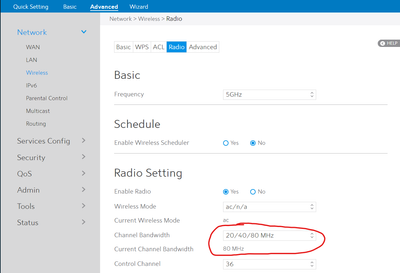- Mark as New
- Bookmark
- Subscribe
- Mute
- Subscribe to RSS Feed
- Permalink
- Report Inappropriate Content
I have a TP-Link Archer 3000 https://www.tp-link.com/us/home-networking/pci-adapter/archer-tx3000e/
It uses Intel Wi-Fi 6 AX 200 160MHz hardware.
I've had the same issue intermittently for months, but it now seems permanent as of the past week. My network adapter is no longer able to connect to our 5G band, only 2.4GHz. Upon trying to connect, occasionally, it will connect but with "No Internet." More often, though, I will not be able to connect to 5G at all.
I've looked through all the support forums, tried every fix, and nothing seems to be working. A shortlist of all the things I've tried:
- Unplug the PCIe adapter and plug it back in
- Clean uninstall + install of Intel Wireless PROSet drivers (the latest, 22.40)
- Updated BIOS
- Reset router
- Moved adapter around
To clarify, the Bluetooth works fine, 2.4GHz works fine, just not the 5GHz connection. My laptop, roommate's computer, and our phones all connect to 5G just fine (even when testing in the same room as my computer w/ the adapter).
I'm so close to getting a new adapter so that I don't have to deal with this issue anymore, but I wanted to reach out here so that my problem (and many others' problems) might get a resolution. Thank you!
Link Copied
- Mark as New
- Bookmark
- Subscribe
- Mute
- Subscribe to RSS Feed
- Permalink
- Report Inappropriate Content
Jackhentosh,
You don't mention any details about the home network. What model router do you have? Do the 2.4 GHz and 5 GHz bands have the same SSID (some routers support this feature and some do not). Has this always been the same router since you deployed the TP-Link adapter?
And some information about your PC will be helpful. Is this a custom-built PC or one that was prebuilt (ordered from a store)? If custom-built, what model motherboard does it have? If prebuilt, what company or brand is it?
Do you recall if there was an update that happened to the OS between when the adapter was working correctly and when it stopped working correctly? And what OS and revision are you using?
- Mark as New
- Bookmark
- Subscribe
- Mute
- Subscribe to RSS Feed
- Permalink
- Report Inappropriate Content
I have close to the same exact issue.
I have had a Ubit AX200 for 6 or 7 months and has worked great. Then today out of nowhere the 5ghz performance has been throttled down from 300mbps down to 1mbps and sometimes it will just outright disconnect. Nothing has changed between today and yesterday (possibly a windows update?). Upload speed is fine all the other devices on the network have no issues.
I'm on Linksys mesh system that's split into 5ghz and 2.4ghz. When I connect to the 2.4ghz network it works just fine. It's only the 5ghz network.
I've tried updating drivers which didn't work. Then uninstalled and tried older drivers which also didn't work.
I'm getting a new card but, I just wanted add that you are not the only one with this issue. I assumed it was manufacturing quality of the card I bought.
- Mark as New
- Bookmark
- Subscribe
- Mute
- Subscribe to RSS Feed
- Permalink
- Report Inappropriate Content
My bad for not giving enough details @Khun_Doug!
Router: standard-issue Spectrum Router (Model Number RAC2V1A Wave 2 Router)
- We have never changed routers
- 2.4GHz and 5GHz have different SSIDs (MySpectrumWiFiCB-2G / MySpectrumWiFiCB-5G)
OS: Windows 10 Pro
Custom-built PC
Motherboard: ASUS PRIME-B450-PLUS
I don't recall any specific updates causing this issue. I have reinstalled Windows 10 Pro once since I've been on this WiFi setup but the problem was intermittent both before and after reinstalling the OS.
- Mark as New
- Bookmark
- Subscribe
- Mute
- Subscribe to RSS Feed
- Permalink
- Report Inappropriate Content
I should also clarify one thing: I can always see the 5G option and attempt a connection. The 5G option is never missing from the available networks; I'm just unable to connect and get a signal.
- Mark as New
- Bookmark
- Subscribe
- Mute
- Subscribe to RSS Feed
- Permalink
- Report Inappropriate Content
Jackhentosh,
The first and simplest thing I would try is to remove the saved SSID from Windows, and then try your connection. Windows really tries hard to remember what it can so the user isn't pestered with having to re-enter passwords. You would go to Settings, Network & Internet, Wi-Fi, and click where it shows Manage known networks. Click on the 5 GHz SSID and then click Forget. You will then need to re-enter the SSID password to connect to that network.
If at this point the connection still fails, it will be important to know what type of security you have on the 5 GHz band. For example, do you have WPA2 with AES encryption, or WPA and ... And also, I see the router has the option of N, N and AC, or AC for the 5 GHz band. How do you have this option configured?
- Mark as New
- Bookmark
- Subscribe
- Mute
- Subscribe to RSS Feed
- Permalink
- Report Inappropriate Content
@Khun_Doug
Security: WPA2 Personal
WPA Encryption: AES
Wireless Mode: ac/n/a (current mode: ac)
I made a discovery that seems to have temporarily fixed my issue. While looking around in the router settings, I started messing with the Channel Bandwidth. I noticed it was set to this setting (20/40/80 MHz) and the "Current Channel Bandwidth" read 20 MHz. I changed the bandwidth to one of the other options and changed it back, now it reads 80MHz, and now I'm able to connect.
I will note that my download speed seems back to normal but my upload speed hasn't changed at all. I'll update tomorrow to see if it's changed (and hopefully fixed!).
- Mark as New
- Bookmark
- Subscribe
- Mute
- Subscribe to RSS Feed
- Permalink
- Report Inappropriate Content
@Khun_Doug
Security: WPA2 Personal
WPA Encryption: AES
Wireless Mode: ac/n/a (current mode: ac)
I made a discovery that seems to have temporarily fixed my issue. While looking around in the router settings, I started messing with the Channel Bandwidth. I noticed it was set to this setting (20/40/80 MHz), and the "Current Channel Bandwidth" read 20 MHz. I changed the bandwidth to one of the other options and changed it back, now it reads 80MHz, and now I'm able to connect.
I will note that my download speed seems back to normal, but my upload speed is still very slow. I'll update tomorrow to see if it's changed (and hopefully fixed!).
- Mark as New
- Bookmark
- Subscribe
- Mute
- Subscribe to RSS Feed
- Permalink
- Report Inappropriate Content
Jackhentosh,
I'm glad you're 5 GHz is working again. On your desktop PC I would suggest checking your adapter for a few settings to help meld with your router. Those would be:
802.11n/ac/ax Wireless Mode - 3 802.11ac
Channel Width for 5 GHz - Auto
- Subscribe to RSS Feed
- Mark Topic as New
- Mark Topic as Read
- Float this Topic for Current User
- Bookmark
- Subscribe
- Printer Friendly Page