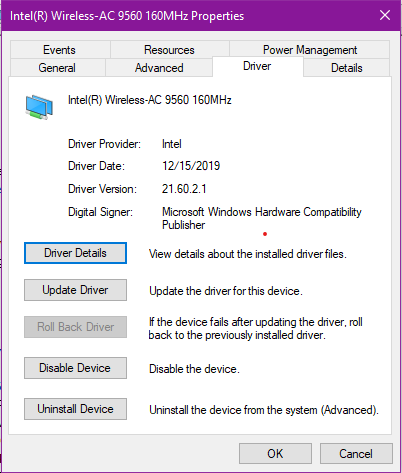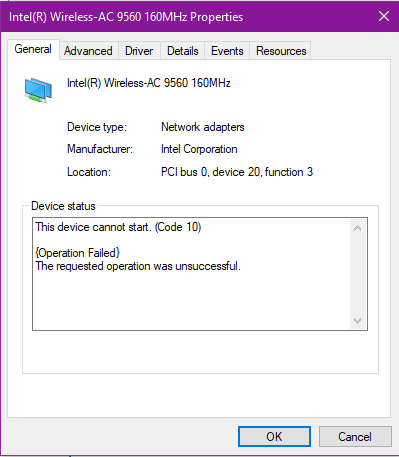- Mark as New
- Bookmark
- Subscribe
- Mute
- Subscribe to RSS Feed
- Permalink
- Report Inappropriate Content
I cannot connect to my router wirelessly with my Intel AC-9560 160MHz card. I am now having the exact same problem as this gentleman in the link.We have the same router, Asus ROG Rapture GT AX11000 running the lastest firmware "Current Version : 3.0.0.4.384_6436-g6d47c51".
Errors in the event view like this are happening:
Log Name: System
Source: Netwtw08
Date: 1/14/2020 14:24:26
Event ID: 5006
Task Category: None
Level: Error
Keywords: Classic
User: N/A
Computer: Beast-Prowl
Description:
Intel(R) Wireless-AC 9560 160MHz : The version number is incorrect for this driver.
Event Xml:
<Event xmlns="http://schemas.microsoft.com/win/2004/08/events/event">
<System>
<Provider Name="Netwtw08" />
<EventID Qualifiers="49152">5006</EventID>
<Level>2</Level>
<Task>0</Task>
<Keywords>0x80000000000000</Keywords>
<TimeCreated SystemTime="2020-01-14T19:24:26.492602500Z" />
<EventRecordID>3644</EventRecordID>
<Channel>System</Channel>
<Computer>Beast-Prowl</Computer>
<Security />
</System>
<EventData>
<Data>\Device\NDMP15</Data>
<Data>Intel(R) Wireless-AC 9560 160MHz</Data>
<Binary>0000080002003800000000008E1300C000000000000000000000000000000000000000000000000002000300010000C0</Binary>
</EventData>
</Event>
1- Is this the original Wireless Adapter that came pre-installed with the laptop? Yes
2- For testing purposes, have you tested the behavior with a different router? If yes, please provide details and models: Connects at school when it was working worked on my Netgear Night Hawk 6x. But then it stops starting getting Device Code 10 in device manager.
3- For reference purposes, please provide details of the other devices that do not experience the issue: (brand and models, Wireless card model and drivers on them.):
- A Nintendo Switch Wirelessly, Several Cell phones like a Note 10+ and Google Pixel 2. I have checked one of my desktop computers with an Intel(R) Dual Band Wireless-AC 3168, Driver Version: 19.51.26.1, it connects to the router with no issues. I have a with a Realtek 8822BE driver version 2023.79.619.2018 that can see and connect to the router just fine as well.
4- Please confirm the exact firmware version on the ASUS* Router: GT-AX11000 Current Version : 3.0.0.4.384_6436-g6d47c51
5- Please run the Intel® System Support Utility (Intel® SSU) and attach the report to this thread. Attached.
Link Copied
- Mark as New
- Bookmark
- Subscribe
- Mute
- Subscribe to RSS Feed
- Permalink
- Report Inappropriate Content
Hello RCham10,
Thank you for submitting your question on this Intel® Community.
Since you are currently using a wireless generic driver, we would like to know if this issue also occurs when running the latest Original Equipment Manufacturer (OEM) driver available for your system. It is worth mentioning that this driver was customized for your system, which may improve the overall performance of your wireless connection.
Please perform these steps:
- Clean Installation of Wireless Drivers: Wi-Fi and Bluetooth
Step 1: Get the latest system-specific driver from your computer manufacturer support.
Wireless LAN 20.100.0.4
Bluetooth 20.100.0.50
Links to third party sites and references to third party trademarks are provided for convenience and illustrative purposes only. Unless explicitly stated, Intel® is not responsible for the contents of such links, and no third party endorsement of Intel® or any of its products is implied.
Step 2: Uninstall your Wi-Fi driver.
Windows* may have an inbox Wi-Fi driver for your wireless adapter. You can't uninstall an inbox driver (you won't see the "Delete the driver software for this device" option). Proceed to the next step if you start seeing the same version of the driver installed automatically after it’s uninstalled.
- Go to Device Manager.
- Expand the Network Adapters category.
- Right-click your Intel Wireless Adapter and choose to uninstall it.
- Make sure to select the option to Delete the driver software for this device.
- Restart your computer.
Step 3: Driver installation.
Locate the driver you downloaded back in Step 1. Run as administrator, and follow the wizard to completion.
- After that, try to use the Recommended Settings for 802.11ac Connectivity.
- If the issue persists, try performing these steps with the generic drivers available at our Download Center:
Windows® 10 Wi-Fi Drivers for Intel® Wireless Adapters Version 21.60.2
Intel® Wireless Bluetooth® for Windows® 10 Version 21.60.0
Wanner G.
Intel Customer Support Technician
A Contingent Worker at Intel
- Mark as New
- Bookmark
- Subscribe
- Mute
- Subscribe to RSS Feed
- Permalink
- Report Inappropriate Content
Hello RCham10,
Were you able to review the recommendations provided?
If you need further assistance, please let us know.
Wanner G.
Intel Customer Support Technician
A Contingent Worker at Intel
- Mark as New
- Bookmark
- Subscribe
- Mute
- Subscribe to RSS Feed
- Permalink
- Report Inappropriate Content
Hello RCham10,
If you are still experiencing this problem, we recommend that try these steps:
1. Perform a cold reboot (hold the power button until the system powers off).
2. Remove and reinstall the battery if the unit (laptop).
Note: Please refer to your system manufacturer for guidance.
If the problem persists, we recommend that you contact your system manufacturer to obtain further assistance since this could be a hardware issue.
Wanner G.
Intel Customer Support Technician
A Contingent Worker at Intel
- Subscribe to RSS Feed
- Mark Topic as New
- Mark Topic as Read
- Float this Topic for Current User
- Bookmark
- Subscribe
- Printer Friendly Page