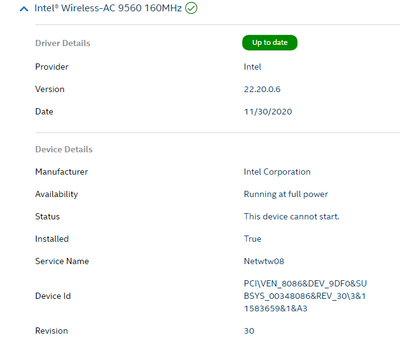- Mark as New
- Bookmark
- Subscribe
- Mute
- Subscribe to RSS Feed
- Permalink
- Report Inappropriate Content
Hi there,
My all in one computer installed the captioned product. However, having installed the updated driver, I can't turn on my wifi. Enclosed the details as below.
Grateful if anyone could help.
Tons of thanks!
Link Copied
- Mark as New
- Bookmark
- Subscribe
- Mute
- Subscribe to RSS Feed
- Permalink
- Report Inappropriate Content
Hello @A10
Thank you for posting on the Intel® communities.
In order to check this further, could you please provide the following details?
1- Is the Intel® Wireless-AC 9560 the original wireless adapter that came pre-installed in your system or did you install/integrate it on the computer? Is this a new computer?
2- Are you having issues with Wi-Fi only or with Bluetooth too (both)?
3- Just to make sure, we understand that the wireless connection worked fine before and the issue just started after installing the driver using Intel® Driver & Support Assistant (Intel® DSA). Is this correct?
Or was there any other change at that point? For instance, Windows® updates, BIOS updates, etc?
4- If no other Windows/Software updates or changes were involved when the issue started, have you checked if you have pending/available Windows® updates or firmware updates from your computer manufacturer (OEM)?
5- When you mentioned "not able to turn on the Wi-Fi", do you mean the option is disabled, not present in Wireless settings, automatically switching back to off?
Do you see any error code or error message under Device Manager >> Network Adapters >> Intel® Wireless Adapter >> Properties >> General tab >> Device Status?
Please provide more details
6- Have you tried a different router or Access point for testing purposes? Have you rebooted your access-point, router, modem? Have you rebooted or cold boot the computer? Please provide details.
7- Have you tried a roll back to a previous driver version for testing?
8- Run the Intel® System Support Utility (Intel® SSU) to gather more details about the system.
- Download the Intel® SSU and save the application on your computer
- Open the application, check the "Everything" checkbox, and click "Scan" to see the system and device information. The Intel® SSU defaults to the "Summary View" on the output screen following the scan. Click the menu where it says "Summary" to change to "Detailed View".
- To save your scan, click Next and click Save.
- Note: I will send you an e-mail to the e-mail address associated with your community profile. Please reply to the email in order to provide us with the Intel® SSU report to avoid exposing sensitive information in the communities.
Best regards,
Andrew G.
Intel Customer Support Technician
- Mark as New
- Bookmark
- Subscribe
- Mute
- Subscribe to RSS Feed
- Permalink
- Report Inappropriate Content
Hello A10
We are checking this thread and we would like to know if you need further assistance. Please do not hesitate to contact us back if you have additional inquiries.
Best regards,
Andrew G.
Intel Customer Support Technician
- Mark as New
- Bookmark
- Subscribe
- Mute
- Subscribe to RSS Feed
- Permalink
- Report Inappropriate Content
Hello A10
We have not heard back from you so we will proceed to close this thread now.
If the issue persists, our recommendation is to check this further with the computer manufacturer for additional support. Find here links to computer manufacturer support websites.
If you need any additional information, please submit a new question as this thread will no longer be monitored.
Best regards,
Andrew G.
Intel Customer Support Technician
- Mark as New
- Bookmark
- Subscribe
- Mute
- Subscribe to RSS Feed
- Permalink
- Report Inappropriate Content
HI
i am having the same Problem could you please help i have tried everythimg but the problem still there
- Mark as New
- Bookmark
- Subscribe
- Mute
- Subscribe to RSS Feed
- Permalink
- Report Inappropriate Content
How is the 9260 installed, in a laptop or in a PCIe card?
- Subscribe to RSS Feed
- Mark Topic as New
- Mark Topic as Read
- Float this Topic for Current User
- Bookmark
- Subscribe
- Printer Friendly Page