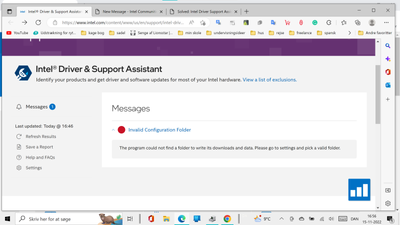- Mark as New
- Bookmark
- Subscribe
- Mute
- Subscribe to RSS Feed
- Permalink
- Report Inappropriate Content
hello.. i tried installing the DSA but it just says that The program could not find a folder to write its downloads and data. Please go to settings and pick a valid folder.
Any ideas on what to do with this?
Link Copied
- Mark as New
- Bookmark
- Subscribe
- Mute
- Subscribe to RSS Feed
- Permalink
- Report Inappropriate Content
Hello @jegersif
Thank you for posting on the Intel® communities.
For this issue, please try the following steps:
- Launch Intel® Driver & Support Assistant (Intel® DSA) tool.
- Go to Settings.
- Scroll to find the Folder Location, click the Change Location button.
- You may either make a new folder or select an existing location for the driver updates to be downloaded.
If this doesn't result in the Intel® DSA scan working correctly, please try the following:
- Download the Intel® DSA uninstaller tool.
- Run the uninstaller to uninstall Intel® DSA.
- Reboot system.
- Reinstall the latest version of Intel® DSA.
Please let us know the outcome of the steps.
Best regards,
Andrew G.
Intel Customer Support Technician
- Mark as New
- Bookmark
- Subscribe
- Mute
- Subscribe to RSS Feed
- Permalink
- Report Inappropriate Content
Hello,
I was having the same issue as @jegersif on a clean Restore of Windows 10. The solution provided solved my issue.
Thank you
- Mark as New
- Bookmark
- Subscribe
- Mute
- Subscribe to RSS Feed
- Permalink
- Report Inappropriate Content
Let me be clear. I've also never had this issue in windows 10 but as a technician selling mainly Intel NUCs, this has become an issue in windows 11 version 22H2.
i cannot get DSA installed on a clean windows 11 22H2. If I follow the instructions of uninstalling and reinstalling it makes no difference.
So to be clear I have no issues with windows 10 and DSA but I cannot get it to work on a clean install of windows 11 v 22H2, no matter what I do.
I believe the problem to be specific to windows 11 version 22H2
- Mark as New
- Bookmark
- Subscribe
- Mute
- Subscribe to RSS Feed
- Permalink
- Report Inappropriate Content
- Mark as New
- Bookmark
- Subscribe
- Mute
- Subscribe to RSS Feed
- Permalink
- Report Inappropriate Content
That is actually rubbish advice.
I'm a technician and this EXACT ISSUE happens now on every clean Windows 11 22H2 install. Uninstalling and reinstalling actually does not work, nor does choosing a new folder.
It's highly annoying. It's a bug with the latest version OR something to do with Windows 11 build 22H2. Not sure which.
Intel, please have a proper look at this, it's actually a reproduceable problem. A bug.
- Mark as New
- Bookmark
- Subscribe
- Mute
- Subscribe to RSS Feed
- Permalink
- Report Inappropriate Content
Hello @jegersif
We are checking this thread and we would like to know if you need further assistance. Please do not hesitate to contact us back if you have additional inquiries.
Best regards,
Andrew G.
Intel Customer Support Technician
- Mark as New
- Bookmark
- Subscribe
- Mute
- Subscribe to RSS Feed
- Permalink
- Report Inappropriate Content
Hello @EDekk1
Thank you for posting on the Intel® communities and for your report.
If you are still experiencing this behavior after trying the previous steps (including reinstalling Intel® DSA), then we kindly recommend creating a new thread to isolate your case and system configuration. Please make sure you add the information of the system model and specs (you may also provide an Intel® System Support Utility (Intel® SSU) report), a description of the problem, a zip file with the Intel® DSA folders, plus all the information that you have added to this thread, so we can get more information about the problem.
Thank you for your understanding; hope to hear from you soon.
Best regards,
Andrew G.
Intel Customer Support Technician
- Mark as New
- Bookmark
- Subscribe
- Mute
- Subscribe to RSS Feed
- Permalink
- Report Inappropriate Content
That's OK - I don't have time to diagnose this bug. This was on CLEAN Windows 11 22H2 installations using the latest DSA and is happening to me on our standard Intel NUCs. Beast Canyon, NUC11i5PAH and a bunch of others.
It's a new problem that's only started happeing I THINK since 22H2 became the default image Microsoft distributes.
I've just stopped install DSA now - like I said if I can't install it on a CLEAN windows factory image, there's something going wrong with DSA itself, it really isn't my problem to diagnose, I've been installing it standard on our Intel NUC systems for years and years without issue (although it does sometimes use high CPU which is silly). Last few weeks it has become an issue, it really isn't my problem.
Fix it or don't fix it I really don't care. If you fix it I'll start installing it again, if not I won't.
All the best.
- Mark as New
- Bookmark
- Subscribe
- Mute
- Subscribe to RSS Feed
- Permalink
- Report Inappropriate Content
Hello EDekk1
Thank you very much for your response.
We do appreciate the details that you have shared regarding the environment and behavior with this issue and we are going to route this information to the relevant team so they may review it further.
Sincerely,
Andrew G.
Intel Customer Support Technician
- Mark as New
- Bookmark
- Subscribe
- Mute
- Subscribe to RSS Feed
- Permalink
- Report Inappropriate Content
Hello jegersif
We have not heard back from you so we will proceed to close this thread now. If you need any additional information, please submit a new question as this thread will no longer be monitored.
Best regards,
Andrew G.
Intel Customer Support Technician
- Mark as New
- Bookmark
- Subscribe
- Mute
- Subscribe to RSS Feed
- Permalink
- Report Inappropriate Content
- Subscribe to RSS Feed
- Mark Topic as New
- Mark Topic as Read
- Float this Topic for Current User
- Bookmark
- Subscribe
- Printer Friendly Page