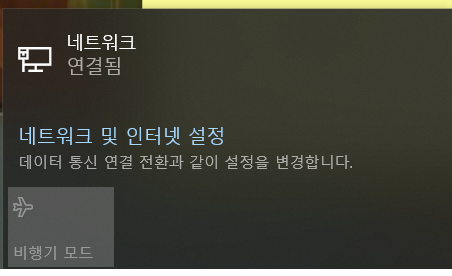- Mark as New
- Bookmark
- Subscribe
- Mute
- Subscribe to RSS Feed
- Permalink
- Report Inappropriate Content
Link Copied
- Mark as New
- Bookmark
- Subscribe
- Mute
- Subscribe to RSS Feed
- Permalink
- Report Inappropriate Content
Are you connecting to the router? If there are times where you can connect and times when you cannot, there may simply be a contention issue (lots of people are running into issues like this due to the Internet saturation that is occurring as a result of folks isolating themselves to avoid COVID-19).
Latest PROSet software release is 21.80.2. Try that. Latest Bluetooth software release is 21.80.0. Install that at the same time.
Let us know what happens,
...S
- Mark as New
- Bookmark
- Subscribe
- Mute
- Subscribe to RSS Feed
- Permalink
- Report Inappropriate Content
Thank you...
I fixed the wifi system thanks to your advice!!! :)
- Mark as New
- Bookmark
- Subscribe
- Mute
- Subscribe to RSS Feed
- Permalink
- Report Inappropriate Content
After 10 minutes of WiFi, the signal is not detected again.
Reference photo attached. LAN connection is recognized, but the Wi-Fi window does not appear.
- Mark as New
- Bookmark
- Subscribe
- Mute
- Subscribe to RSS Feed
- Permalink
- Report Inappropriate Content
Sorry, we cannot translate text in photos.
- Mark as New
- Bookmark
- Subscribe
- Mute
- Subscribe to RSS Feed
- Permalink
- Report Inappropriate Content
The network connection is working, but i can't see the Wi-Fi list.
- Mark as New
- Bookmark
- Subscribe
- Mute
- Subscribe to RSS Feed
- Permalink
- Report Inappropriate Content
Is this by any chance a laptop that has software which disables the wireless when the laptop is connected to Ethernet? There should be an icon for enabling/disabling Wireless in that picture.
....S
- Mark as New
- Bookmark
- Subscribe
- Mute
- Subscribe to RSS Feed
- Permalink
- Report Inappropriate Content
Such software is not installed. Even if I connected Ethernet, there was a Wi-Fi list and I could connect.
- Mark as New
- Bookmark
- Subscribe
- Mute
- Subscribe to RSS Feed
- Permalink
- Report Inappropriate Content
Hello 찬이0001,
To make sure we understood the issue well, please provide us with the following information:
Issue: When you connect your computer via LAN cable, your computer gets connectivity, but it will not show the list of available Wi-Fi networks. Is this correct?
- Are you able to connect your computer to the Internet via Wi-Fi only (no LAN cable)?
- Does your computer show the list of available Wi-Fi networks with no LAN cable connected to the computer?
- How many units are being impacted by this issue?
Wanner G.
Intel Customer Support Technician
- Mark as New
- Bookmark
- Subscribe
- Mute
- Subscribe to RSS Feed
- Permalink
- Report Inappropriate Content
That's the problem with my laptop.
I have LAN cable and it is being used temporarily.
The list of network (wi-fi) availability other than lan does not appear.
Only laptops are in this situation.
When I did the laptop format yesterday, I was able to use Wi-Fi, but now it is impossible again.
- Mark as New
- Bookmark
- Subscribe
- Mute
- Subscribe to RSS Feed
- Permalink
- Report Inappropriate Content
Hello 찬이0001,
Thank you for your response.
- Is there, by any chance, an icon that allows you to turn on/off Wi-Fi?
- Is Airplane mode enabled or disabled?
- Is the Intel® Wireless-AC 9462 visible in Device Manager under Network adapters?
Wanner G.
Intel Customer Support Technician
- Mark as New
- Bookmark
- Subscribe
- Mute
- Subscribe to RSS Feed
- Permalink
- Report Inappropriate Content
The Wi-Fi icon itself is missing.
Airplane mode is disabled.
Yes.
- Mark as New
- Bookmark
- Subscribe
- Mute
- Subscribe to RSS Feed
- Permalink
- Report Inappropriate Content
Hello 찬이0001,
Thank you for posting an update
- Perform a cold reboot (hold the power button until the system powers off).
- If possible, reseat the battery (remove and reinstall). Please refer to your system manufacturer for guidance.
- Perform a Clean Installation of Wireless Drivers (Bluetooth and Wi-Fi) and reboot the computer.
Clean Installation of Wireless Drivers support article.
Step 1: Get the latest system-specific driver from your computer manufacturer support.
- Intel® Wireless Bluetooth® for Windows® 10 Version: 21.80.0
- Windows® 10 Wi-Fi Drivers for Intel® Wireless Adapters Version: 21.80.2
Step 2: Uninstall your Wi-Fi driver.
Windows* may have an inbox Wi-Fi driver for your wireless adapter. You can't uninstall an inbox driver (you won't see the "Delete the driver software for this device" option). Proceed to the next step if you start seeing the same version of the driver installed automatically after it’s uninstalled.
- Go to Device Manager.
- Expand the Network Adapters category.
- Right-click your Intel Wireless Adapter/Bluetooth and choose to uninstall it.
- Make sure to select the option to Delete the driver software for this device.
- Restart your computer.
Step 3: Driver installation.
Locate the driver you downloaded back in Step 1. Run as administrator, and follow the wizard to completion.
- Load BIOS defaults. Please refer to your vendor's documentation to obtain step-by-step instructions.
Wanner G.
Intel Customer Support Technician
- Mark as New
- Bookmark
- Subscribe
- Mute
- Subscribe to RSS Feed
- Permalink
- Report Inappropriate Content
Hello 찬이0001,
Were you able to review the recommendations provided?
Wanner G.
Intel Customer Support Technician
- Mark as New
- Bookmark
- Subscribe
- Mute
- Subscribe to RSS Feed
- Permalink
- Report Inappropriate Content
All methods failed!
I bought a USB wireless LAN and am using it.
- Mark as New
- Bookmark
- Subscribe
- Mute
- Subscribe to RSS Feed
- Permalink
- Report Inappropriate Content
Hello 찬이0001,
Please allow us to look into this issue.
Wanner G.
Intel Customer Support Technician
- Mark as New
- Bookmark
- Subscribe
- Mute
- Subscribe to RSS Feed
- Permalink
- Report Inappropriate Content
Hello 찬이0001,
Since you are now using a USB Wi-Fi Adapter, please let us know if you would like to continue working on the wireless issue with the Intel® Wireless Adapter.
What we can recommend is that you go into Device Manager > Network Adapters > and check if the Intel® Wireless Adapter is present. If possible, please attach a picture.
Also, you can perform a Network Reset in Windows 10.
- Select the Start menu and type Network.
- In Windows Settings, select Network and Internet.
- In the left navigation pane, select Status to make sure you're viewing the network status window.
- Click the Network Reset link and review the Network Reset information message.
- Select Yes in the network reset confirmation window.
Wanner G.
Intel Customer Support Technician
- Mark as New
- Bookmark
- Subscribe
- Mute
- Subscribe to RSS Feed
- Permalink
- Report Inappropriate Content
Hello 찬이0001,
Could you please provide us with an update?
If you have additional questions, we will be glad to help you.
Wanner G.
Intel Customer Support Technician
- Mark as New
- Bookmark
- Subscribe
- Mute
- Subscribe to RSS Feed
- Permalink
- Report Inappropriate Content
Hi everyone!
I'm having the same problem with the AC 9462. I have already reinstalled the drivers and even windows. Doing a hard shutdown worked for a while, but now it doesnt.
Hope someone helps me solve this problem.
- Mark as New
- Bookmark
- Subscribe
- Mute
- Subscribe to RSS Feed
- Permalink
- Report Inappropriate Content
I'm gonna reply to some of the questions on this thread, maybe it can help.
-Airplane mode isn't activated (cannot even activate it)
-The WIFI icon which can be clicked to turn on/off the WIFI isn't showing
-Bluetooth icon isn't showing either
-The device appears in de device manager, under Network adapters, but with a yellow triangle, and in properties can be seen the error message: "Code 10: The device cannot be started" or similar (just translated word by word from Spanish)
- Mark as New
- Bookmark
- Subscribe
- Mute
- Subscribe to RSS Feed
- Permalink
- Report Inappropriate Content
Hello ALand16,
To better assist you, we would like to have more information about your system configuration.
Is the Intel® Wireless Adapter installed in a MSIGL63 8RE laptop? Is it installed in a desktop computer?
Run the Intel® System Support Utility (Intel® SSU) and attach the report to this thread.
- Intel® SSU Download link
- Open the application and click on "Scan" to see the system and device information. By default, Intel® SSU will take you to the "Summary View".
- Click on the menu where it says "Summary" to change to "Detailed View".
- To save your scan, click on "Next", then "Save".
Also, did the Intel® Wireless Adapter come pre-installed in the computer?
Wanner G.
Intel Customer Support Technician
- Subscribe to RSS Feed
- Mark Topic as New
- Mark Topic as Read
- Float this Topic for Current User
- Bookmark
- Subscribe
- Printer Friendly Page