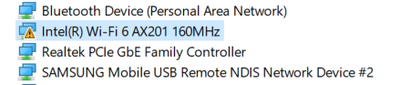- Mark as New
- Bookmark
- Subscribe
- Mute
- Subscribe to RSS Feed
- Permalink
- Report Inappropriate Content
After installing the latest drivers on the wireless network ( Intel® Wi-Fi 6 AX201 160MHz (Version)22.110.1.1 ) Drivers are broken and not working! Pls Help me
Link Copied
- Mark as New
- Bookmark
- Subscribe
- Mute
- Subscribe to RSS Feed
- Permalink
- Report Inappropriate Content
While you didn't say, I am presuming that this wireless card has worked previously. In this case, I suggest that you do a clean reinstall. Here is the step-by-step process for doing so:
- If you haven't already, download - but do not install just yet - the latest Bluetooth and WiFi drivers for your adapter. Here are the current links for downloading these drivers: Wireless: https://www.intel.com/content/www/us/en/download/19351 and Bluetooth: https://www.intel.com/content/www/us/en/download/18649
- Disable Internet access. Unplug Ethernet cable and/or disable wireless. Keep disabled until told to re-enable.
- From the Apps & Features applet, check for instances of Intel PROSet/Wireless Software and Intel Wireless Bluetooth. If none are present, skip to Step 6.
- Uninstall each instance of Intel PROSet/Wireless Software and/or Intel Wireless Bluetooth that is present. When prompted, choose to "Discard Settings".
- Manually reboot your computer, keeping Internet access disabled throughout.
- From the Device Manager applet, check the Network Adapters section for an entry for Intel Wi-Fi 6 AX201 and check the Bluetooth section for an entry for Intel Wireless Bluetooth that has an intel driver associated with it. If neither is the case, go to Step 10.
- Right click on the entry for Intel Wi-Fi 6 AX201 and uninstall it, choosing to (checkmark) Delete the driver software for this device.
- Right click on the entry for Intel Wireless Bluetooth and open its properties. If it has an Intel driver associated with it, then uninstall it, choosing to (checkmark) Delete the driver software for this device.
- Go to Step 5.
- (Optional but recommended) Clean out all temporary files using the Windows Clean Disk tool. Ensure you have enabled cleaning of System Files. I recommend that you then checkmark all categories offered, even if no files currently in this category (so it leaves it set up for next invocation). (Optional but recommended) Clear each of your browsers' cache.
- Install the Bluetooth driver package (my rule: always do Bluetooth first).
- Install the Wireless driver package.
- Manually shutdown and reboot your computer.
- Reenable Internet access. Restore Ethernet cable and/or reenable wireless.
- Test.
Hope this helps,
...S
- Mark as New
- Bookmark
- Subscribe
- Mute
- Subscribe to RSS Feed
- Permalink
- Report Inappropriate Content
Hi,
I have a similar problem. However my drivers are successfully installed but I cant seem to connect to any 2.4HGZ networks anymore. It feels like Bluetooth is interfering as my mouse (bluetooth mouse) goes erratic when it tries to connect.
I even tried to to turn off Bluetooth but no luck.
5GHZ seems unstable as well. I'm getting %2 packet loss pinging my local gateway...
Thanks
- Mark as New
- Bookmark
- Subscribe
- Mute
- Subscribe to RSS Feed
- Permalink
- Report Inappropriate Content
Thank you! But this don't help me(
- Mark as New
- Bookmark
- Subscribe
- Mute
- Subscribe to RSS Feed
- Permalink
- Report Inappropriate Content
You followed it exactly, including disabling internet access and ensuring it stays disabled across reboots?
...S
- Subscribe to RSS Feed
- Mark Topic as New
- Mark Topic as Read
- Float this Topic for Current User
- Bookmark
- Subscribe
- Printer Friendly Page