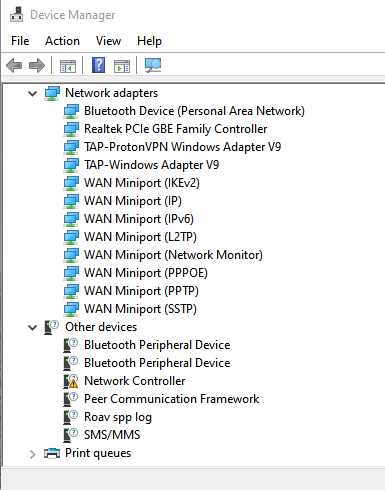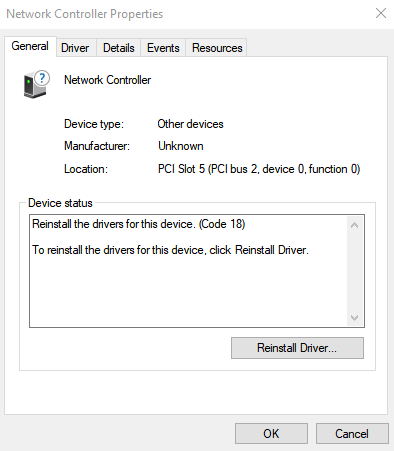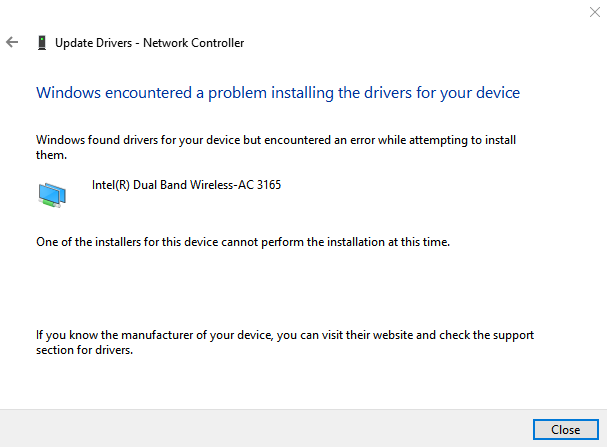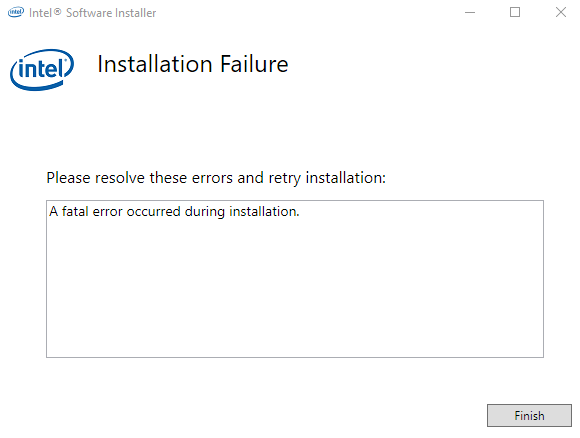- Mark as New
- Bookmark
- Subscribe
- Mute
- Subscribe to RSS Feed
- Permalink
- Report Inappropriate Content
I have a Intel Dual-band Wireless AC-3165 in my Lenovo Ideapad 320 15ikb laptop running Windows 10 Home 64bit.
This morning, my Wireless Network Adapter suddenly disappeared. I haven't installed any updates or new apps lately, and things were working fine when I put my computer to sleep last night. My Ethernet adapters are still working, so I can (thankfully) get online using a wired connection.
The wireless network adapter has vanished in the Device Manager. The Network controller has the yellow "!" symbol next to it. When I try to update drivers, I get a (not particularly-helpful) error: "Windows encountered a problem installing the drivers for your device. Windows found drivers for your device but encountered an error while trying to install them. One of the installers for this device can't perform the installation at this time."
I have tried "uninstalling device" on the Network controller and restarting.
I have tried using the "Network reset" from the "Network & Internet" control panel setting.
I've tried updating drivers from Lenovo and gotten an unspecified error on the install.
I've tried updating drivers from the Intel WiFi_21.70.0_Driver64_Win10.exe and gotten the message "Please resolve these errors and retry installation: A fatal error occurred during installation."
How can I get the Network Controller/Wireless networking working again?
Link Copied
- Mark as New
- Bookmark
- Subscribe
- Mute
- Subscribe to RSS Feed
- Permalink
- Report Inappropriate Content
Hello SHozm,
Thank you for posting on the Intel® communities.
Please run the following tool and attach the report generated.
1. Intel® System Support Utility (Intel® SSU)
- Intel® SSU Download link
- Open the application and click on "Scan" to see the system and device information. By default, Intel® SSU will take you to the "Summary View".
- Click on the menu where it says "Summary" to change to "Detailed View".
- To save your scan, click on "Next", then "Save".
Can you please share a screenshot of the error in device manager?
Just to confirm, is this the original adapter that came with the laptop?
Best regards,
Adrian M.
Intel Customer Support Technician
- Mark as New
- Bookmark
- Subscribe
- Mute
- Subscribe to RSS Feed
- Permalink
- Report Inappropriate Content
Adrian,
Thanks for the help! I've attached the results from the SSU. And yes, I have been using the laptop's original, built-in wireless adapter up until the computer stopped believing that it existed.
Here is the Device Manager screen:
Here is the screen when I open "Network Controller"
Here is the results of trying to "Reinstall Driver..."
And here are the results when I try to run WiFi_21.70.0_Driver64_Win10.exe
- Mark as New
- Bookmark
- Subscribe
- Mute
- Subscribe to RSS Feed
- Permalink
- Report Inappropriate Content
Hello SHozm,
Thank you for your reply.
In this case, my recommendation will be to try a clean installation of the wireless drivers, update the operating system to the latest version (1909) and based on the report it seems that there is a BIOS update pending. The current version installed is 6JCN31WW and the latest available on Lenovo's website is 6JCN32WW it might be good to update the BIOS as well (It's recommended to contact the system manufacturer before you perform the BIOS update to get the appropriate steps).
First step:
Update the operating system to the latest version 1909 since the current version installed is 1903 based on the report.
Second step:
Update the BIOS (It's recommended to contact the system manufacturer before you perform the BIOS update to get the appropriate steps).
I can see that you tried to uninstall/install the drivers however not sure if you tried the following steps:
Third step: (Clean installation of the wireless drivers).
- Download the latest Wireless driver for your system.
- Disconnect the computer from Internet access.
- Uninstall your Wi-Fi driver.
- Go to Device Manager.
- Expand the Network Adapters category.
- Right-click your Intel Wireless Adapter and choose to uninstall it.
- Make sure to select the option to Delete the driver software for this device.
- Restart your computer.
- Locate the driver you downloaded back in Step 1. Run as administrator, and follow the wizard to completion.
Regards,
Adrian M.
Intel Customer Support Technician
- Mark as New
- Bookmark
- Subscribe
- Mute
- Subscribe to RSS Feed
- Permalink
- Report Inappropriate Content
Adrian,
Thanks for the help. I got errors when installing both the BIOS update and the latest Wireless drivers. Looking at Windows update, I found some errors in recent update attempts as well.
Given that almost nothing was working/updating/installing cleanly, I decided to download the Windows Installer .iso from Microsoft and doing a refresh of the Windows install over my existing one. I first tried keeping apps and information, and luckily that seems to have fixed whatever files were missing/corrupt!
Bottom line is I managed to get things back to normal again; this issue can be closed.
--Sam
- Subscribe to RSS Feed
- Mark Topic as New
- Mark Topic as Read
- Float this Topic for Current User
- Bookmark
- Subscribe
- Printer Friendly Page