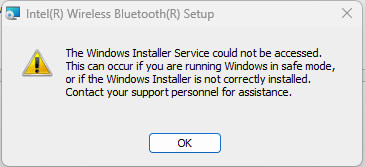- Mark as New
- Bookmark
- Subscribe
- Mute
- Subscribe to RSS Feed
- Permalink
- Report Inappropriate Content
update "Intel Wireless Bluetooth for Win~ 10 and Win~ 11"
When attempted to update/install the following error appears:
Checked Windows installer and it was stopped. Started and reinstall - error. Checked windows installer it was stopped. Started this several times and repeated the process. Not sure how to keep the Windows installer running for this installation. It appears to me that something is not allowing win-installer to stay on.
Appreciate any suggestions on this issue.
-Ron
System Info
Operating System Windows 11 Pro 64-bit
CPU Intel Core i9 9900K @ 3.60GHz 46 °C, Coffee Lake 14nm Technology
RAM 64.0GB Dual-Channel Unknown @ 1333MHz (19-19-19-43)
Motherboard Gigabyte Technology Co. Ltd. Z390 DESIGNARE-CF (U3E1) 34 °C
Graphics VX200E (1600x900@59Hz)
HP LP2465 (1920x1200@59Hz)
HP LP2465 (1920x1200@59Hz)
4095MB NVIDIA GeForce GTX 1070 Ti (Gigabyte) 54 °C
Storage 3726GB Seagate ST4000DM000-1F2168 (SATA ) 31 °C
1397GB Seagate ST1500DM003-9YN16G (SATA ) 31 °C
465GB Samsung SSD 970 EVO Plus 500GB (Unknown (SSD))
931GB Samsung SSD 970 EVO Plus 1TB (Unknown (SSD))
Optical Drives ASUS BW-16D1HT
Audio NVIDIA High Definition Audio
Wifi
V=Wi-Fi (Myname)
SSID Myname
Frequency 5240000 kHz
Channel Number 48
Name Myname
Signal Strength/Quality 99
Security Enabled
State The interface is connected to a network
Dot11 Type Infrastructure BSS network
Network Connectible
Network Flags Currently Connected to this network
Cipher Algorithm to be used when joining this network AES-CCMP algorithm
Default Auth used to join this network for the first time 802.11i RSNA algorithm that uses PSK
Link Copied
- Mark as New
- Bookmark
- Subscribe
- Mute
- Subscribe to RSS Feed
- Permalink
- Report Inappropriate Content
Hello Ron-SOHO,
Thank you for posting on the Intel® communities.
In order to better assist you, please provide the following information:
- Is the issue happening in a home or office environment?
- Download the Intel® SSU https://downloadcenter.intel.com/download/25293/Intel-System-Support-Utility-for-Windows-
Open the application and select "Everything", click on "Scan" to see the system and device information. By default, Intel® SSU will take you to the "Summary View". Click on the menu where it says "Summary" to change to "Detailed View". To save your scan, click on "Next", then "Save". Please attach the file to your reply.
Best regards,
Steven G.
Intel Customer Support Technician.
- Mark as New
- Bookmark
- Subscribe
- Mute
- Subscribe to RSS Feed
- Permalink
- Report Inappropriate Content
Were you able to check the previous post?
Let us know if you still need assistance.
Best regards,
Steven G.
Intel Customer Support Technician.
- Mark as New
- Bookmark
- Subscribe
- Mute
- Subscribe to RSS Feed
- Permalink
- Report Inappropriate Content
Since we have not heard back from you, we will close this thread. If you need any additional information, please submit a new question, as this thread will no longer be monitored.
Best regards,
Steven G.
Intel Customer Support Technician.
- Subscribe to RSS Feed
- Mark Topic as New
- Mark Topic as Read
- Float this Topic for Current User
- Bookmark
- Subscribe
- Printer Friendly Page