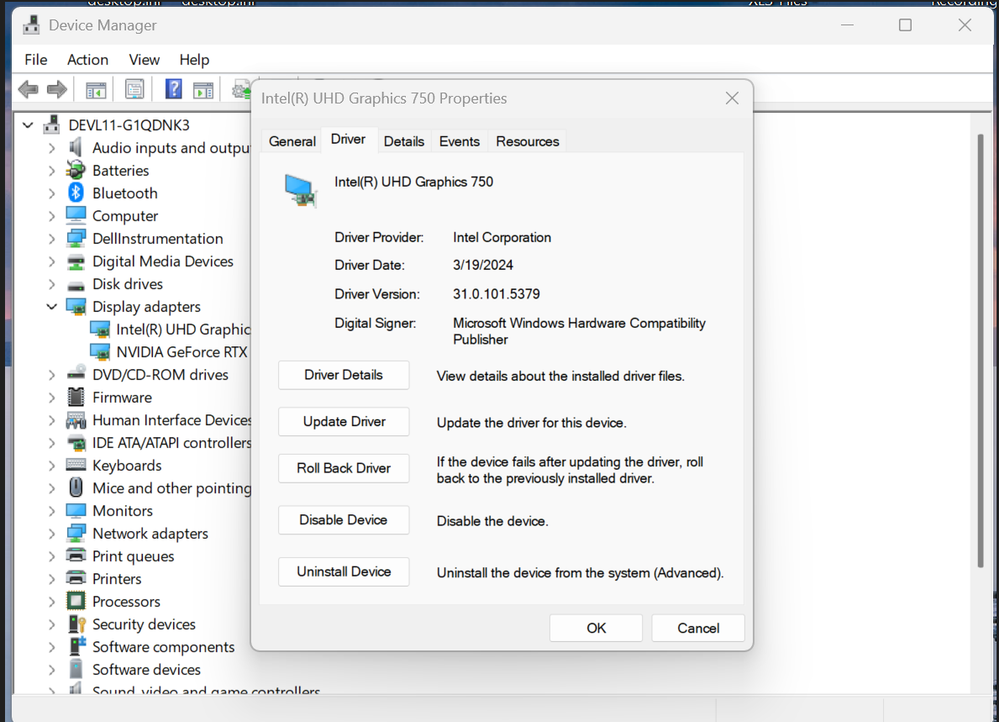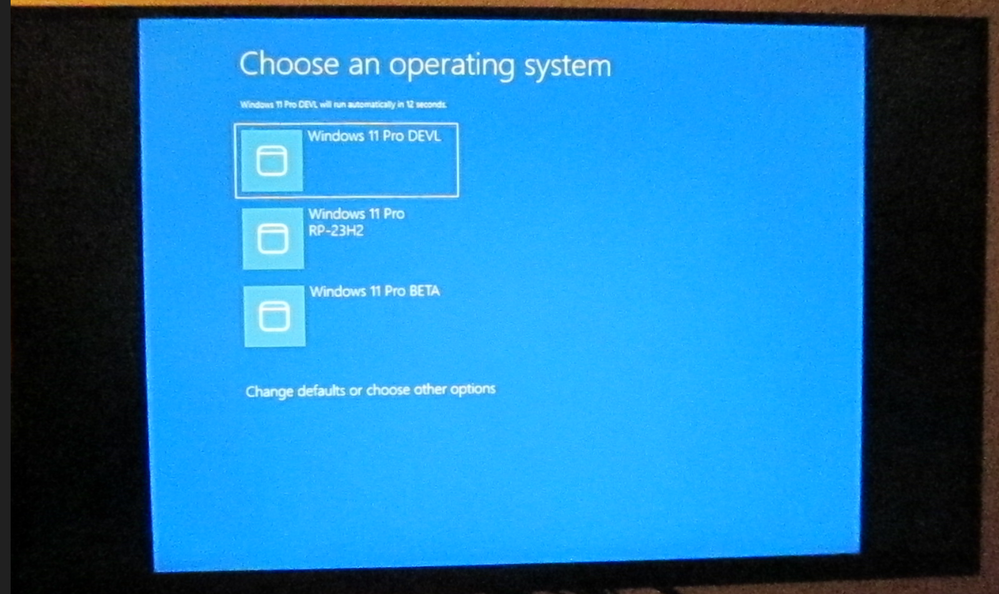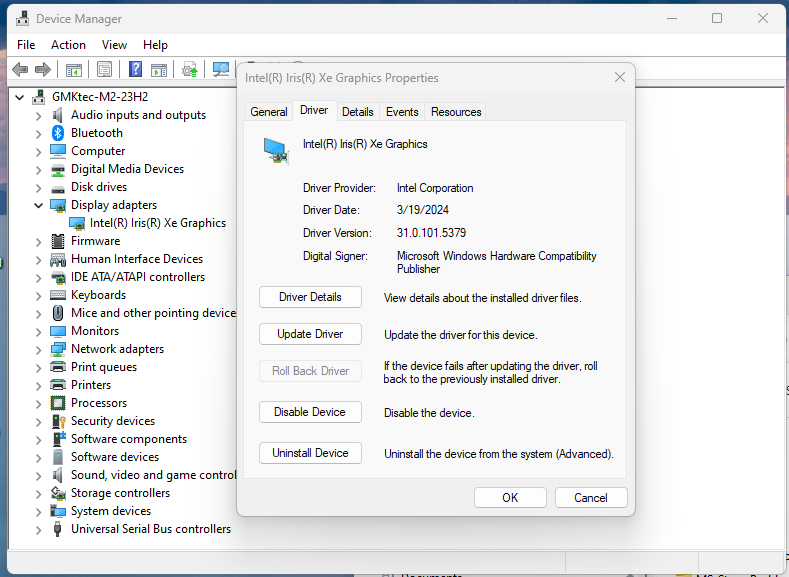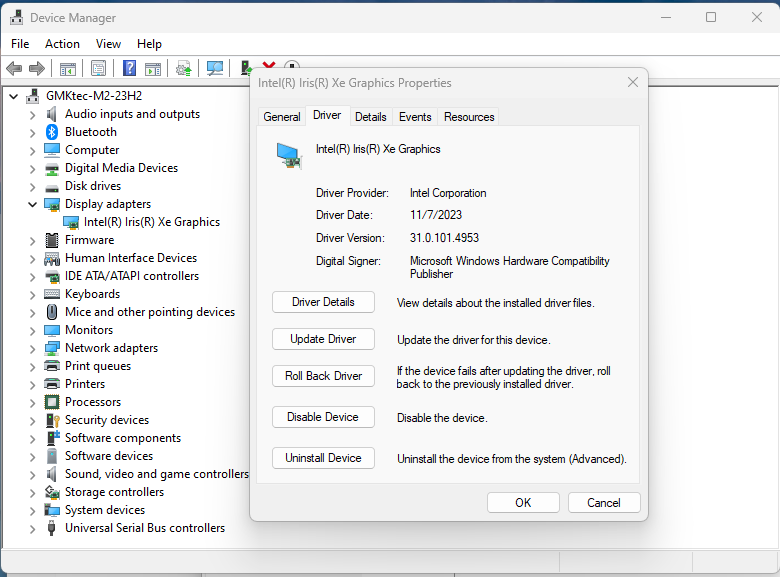- Mark as New
- Bookmark
- Subscribe
- Mute
- Subscribe to RSS Feed
- Permalink
- Report Inappropriate Content
Intel DSA installed Driver 31.0.101.5333 on Dell XPS 8940 Intel 750 UHD graphics adapter and I did not get any output on the monitor connected to the display port.
I had to reinstall an older driver 31.0.101.4955 to get the display to work again.
Same problem on another machine where driver 32.0.101.5365 was installed by windows update.
Looks like there is a mjor compatibility problem with Windows 11 and latest Intel Graphics with Arc Control.
Link Copied
- Mark as New
- Bookmark
- Subscribe
- Mute
- Subscribe to RSS Feed
- Permalink
- Report Inappropriate Content
Same here with Intel 730 UHD Graphics on a desktop PC. Mine is on HDMI port...
- Mark as New
- Bookmark
- Subscribe
- Mute
- Subscribe to RSS Feed
- Permalink
- Report Inappropriate Content
Thanks for confirming the problem.
I tried with all different Windows 11 Builds and got the same problem.
Build 22631.3227 Release Preview
Build 22635.3212 Beta
Build 26058.1400 Development
Build 26063.1 Canary
The only way out was to reinstall the old driver 31.0.101.4955 or 31.0.101.4953. and get the Display working again.
Still with Development and Canary insider the display worked with the old drivers but there is another problem with Display Audio that started with Build 26052 and MS did not fix it yet.
The Display Audio cannot be unmuted. See FBH reports below:
- Mark as New
- Bookmark
- Subscribe
- Mute
- Subscribe to RSS Feed
- Permalink
- Report Inappropriate Content
I've checked the versions and my problem is the HDMI port stopped working after version 31.0.101.5085. I got windows 11 latest updates.
- Mark as New
- Bookmark
- Subscribe
- Mute
- Subscribe to RSS Feed
- Permalink
- Report Inappropriate Content
I normally use the NVIDIA adapter that is in the same machine. I noticed the problem only when I tested the Intel adapter with 31.0.101.5186_101.5234, but it may have started already with an earlier version, which I don't have anymore.
I have to go back to 31.0.101.4955 to get it to work again. 🤷
- Mark as New
- Bookmark
- Subscribe
- Mute
- Subscribe to RSS Feed
- Permalink
- Report Inappropriate Content
Hello FGG2001,
Thank you for posting in the Intel® Communities Support.
Please be advised that your Dell XPS 8940 is an OEM (Original Equipment Manufacturer) device and Intel® only supplies generic versions of Graphics Drivers for general purposes. Computer manufacturers might have changed the features, incorporated customizations, or made other changes to the driver software or software packaging. To avoid potential installation incompatibilities use the driver software provided by Dell.
However, for us to better understand the situation kindly send us a scan via Intel SSU for analysis and diagnosis. You may see our article below for reference:
https://www.intel.com/content/www/us/en/support/articles/000057926/memory-and-storage.html
Best regards,
Jay B.
- Mark as New
- Bookmark
- Subscribe
- Mute
- Subscribe to RSS Feed
- Permalink
- Report Inappropriate Content
I attached the file SSU-Scan.txt saved by the SSU scan as you requested.
Thanks and regards,
F.G.
- Mark as New
- Bookmark
- Subscribe
- Mute
- Subscribe to RSS Feed
- Permalink
- Report Inappropriate Content
Hello @Al3xSy,
Thank you for posting in our Intel communities.
Please file a new case so that we can appropriately support you as well, as there will be differences between your device and FGG2001.
Intel Support: https://www.intel.com/content/www/us/en/support.html
Please submit a new question on the Graphics community forums, and provide a detailed explanation of your situation to have more personalized troubleshooting steps for your issue.
Best regards,
Jay B.
- Mark as New
- Bookmark
- Subscribe
- Mute
- Subscribe to RSS Feed
- Permalink
- Report Inappropriate Content
Hello FGG2001,
Kindly confirm if you are having the same issue when utilizing the HDMI port as well?
Best regards,
Jay B.
- Mark as New
- Bookmark
- Subscribe
- Mute
- Subscribe to RSS Feed
- Permalink
- Report Inappropriate Content
With the HDMI the symptoms are slightly different, it actually looks worse.
On the boot sequence it does not show the Dell logo at all and no spinning wheel while trying to boot. The screen stays dark for some time but eventually the Multiboot menu shows up and I can select the system to boot from.
Still, it does not look normal.
Note that when I use the Display Port, the Dell Logo and the spinning circle show up normally. (At least with the older Drivers, tried from 31.0.101.4502, 31.0.101.4953, 31.0.101.4955 and all looks normal, starts failing with newer drivers 31.0.101.5186 and 31.0.101.5333 and in that case the screen is completely dead and cannot do anything, I have to switch to NVIDIA adapter to get the system back up and reinstall the older Intel Drivers, it seems quite worse with the last one of the two 31.0.101.5333.)
Also, the behavior seems to change depending on which windows 11 Build I use.
With Dev Build 26058.1400 or Canary 26063.1 and HDMI it also cannot unmute the sound.
Regards.
F.G.
- Mark as New
- Bookmark
- Subscribe
- Mute
- Subscribe to RSS Feed
- Permalink
- Report Inappropriate Content
Hi FGG2001,
Thank you for sharing your findings on the issue. However, we will do further research and investigation on this matter and post the response on this thread once available.
Best regards,
Jay B.
- Mark as New
- Bookmark
- Subscribe
- Mute
- Subscribe to RSS Feed
- Permalink
- Report Inappropriate Content
Hi FGG2001,
I hope you are doing well. We looked into our resources and we didn't find any reports of the Windows 11 having issues with the latest Intel drivers for OEM devices. As previously mentioned, Intel only supply generic versions of graphics drivers for general use and to avoid incompatibility it is best to use the driver from Dell for they may have implemented customizations with its software packaging.
We recommend to coordinate with Dell if they have any other suggestions. You may also refer to Dell's articles below for additional troubleshooting:
Best regards,
Jay B.
- Mark as New
- Bookmark
- Subscribe
- Mute
- Subscribe to RSS Feed
- Permalink
- Report Inappropriate Content
I'm having exactly the same problem. Glad to see that it is not only me and that it seems Dell/Micosoft need to provide a custom update. Unfortunately for me the old version of the driver on my system (31.0.101.4953) is causing instability with graphics intensive processes like streaming and video editing.
- Mark as New
- Bookmark
- Subscribe
- Mute
- Subscribe to RSS Feed
- Permalink
- Report Inappropriate Content
What about 31.0.101.4955?
Does that make any difference?
- Mark as New
- Bookmark
- Subscribe
- Mute
- Subscribe to RSS Feed
- Permalink
- Report Inappropriate Content
I just discovered that Intel released a brand new update today 31.0.101.5379 and that one installs without any problem. Apparently there was just a compatibility issue between Windows and the .5333 version.
- Mark as New
- Bookmark
- Subscribe
- Mute
- Subscribe to RSS Feed
- Permalink
- Report Inappropriate Content
Good to know I'll give it a try with 31.0.101.5379 if I can find it.
We'll see how that works on my machines.
Thanks.
- Mark as New
- Bookmark
- Subscribe
- Mute
- Subscribe to RSS Feed
- Permalink
- Report Inappropriate Content
Driver 31.0.101.5379 worked for me too, I got my Boot screen back, even if it is not filling the whole screen.
In this test my screen is connected to a Display Port on the Intel UHD Graphics 750.
I can now boot and get up to the System that I select and work properly with Windows of different Builds.
If I put Dev Build 26085.1 as default boot, the boot window is not filling up the screen, but with the Beta Build 22635.3350 and the Release Preview Build 22631.3296 the boot menu fills the whole screen normally.
Looks like they still have a problem with Windows Dev and Canary Builds 100% compatibility.
- Mark as New
- Bookmark
- Subscribe
- Mute
- Subscribe to RSS Feed
- Permalink
- Report Inappropriate Content
I'm in the same situation.
HDMI won't wake up from screen sleep.
M/B: MSI PEG Z790 Carbon Wi-Fi
CPU: Core i7 12700
iGPU: UHD770
dGPU: None
OS: Windows11 (23H2)
No problem up to 5085. This phenomenon occurs with 5186, 5194, 5330, 5333, and 5379.
- Mark as New
- Bookmark
- Subscribe
- Mute
- Subscribe to RSS Feed
- Permalink
- Report Inappropriate Content
I verified the same problem with my Intel UHD Graphis 750 and driver 31.0.101.5379, the screen connected to the Display Port did not wake up after it turned off.
Problem happened with Windows 11 Insider Build 26085.1 only.
But when I tried to reproduce it again, it did not fail anymore. 🤷
No problem with Windows 11 Beta 22635.3350 or Release Preview 22631.3371.
My system is multiboot with all 3 systems described above.
What exact windows Build number are you using?
Please use "winver" command to check.
Thanks.
- Mark as New
- Bookmark
- Subscribe
- Mute
- Subscribe to RSS Feed
- Permalink
- Report Inappropriate Content
- Mark as New
- Bookmark
- Subscribe
- Mute
- Subscribe to RSS Feed
- Permalink
- Report Inappropriate Content
I found another machine that has the wakeup screen problem, and it is reproduceable consistently with Windows 11 Build 22631.3374.
Yet, it worked correctly with insider Windows 11 Build 26085.1.
The display adapter is Intel Iris Xe Graphics and the driver 31.0.101.5379.
The only way to wake up the screen after it goes off, is by powering off and on the PC.
I will try to use older drivers to see if it makes any difference, but on this PC the bug is pretty solid with this configuration.
The monitor is a Dell ST2421L(HDMI) connected on an HDMI port.
Same issue with driver 31.0.101.5333, the monitor will not wake up.
I installed an older driver 31.0.101.4953 dated Nov 7/2023 and that eliminated the problem.
This older driver eliminated the problem.
Looks like the newer drivers have compatibility issues with older windows 11 Builds 22631.xxxx.
- Subscribe to RSS Feed
- Mark Topic as New
- Mark Topic as Read
- Float this Topic for Current User
- Bookmark
- Subscribe
- Printer Friendly Page