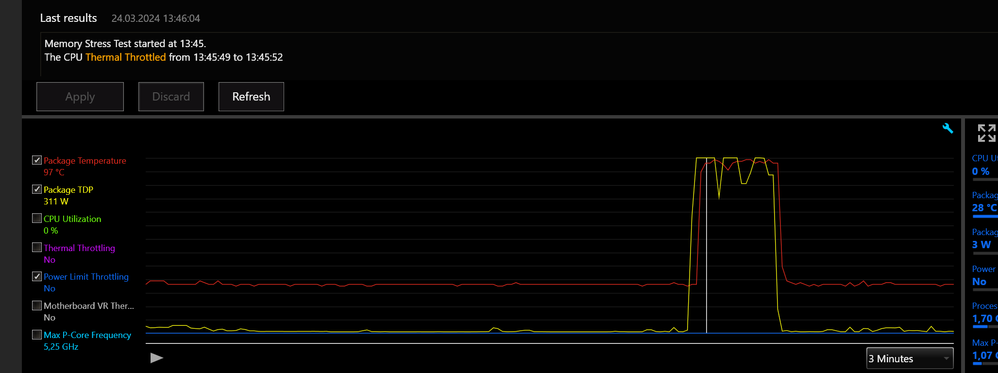- Mark as New
- Bookmark
- Subscribe
- Mute
- Subscribe to RSS Feed
- Permalink
- Report Inappropriate Content
Hello to all the team,
Happy to find this discussion forum, and especially not to be isolated with my I9 14900K problems…
I have had a problem since the first day with the i9 14900K CPU, I have to deactivate hyperthreading via the Bios to obtain stable operation, otherwise when launching even a simple application like Affinity designer, or Photoshop, I almost always get a blue screen, then reboot the system, sometimes the apps crash randomly...
When launching OCCT or Cinebench 2024, the computer freezes, you must systematically do a hard reset...
I was able to reproduce this fault, in fact deactivating the HT makes the system stable!!. It took me a while to find the culprit, I thought it was a bad cooling system, I installed a Corsair H150i 360 watercooler, and nothing happened...
For information, I have no overclocking of the components, everything is original in the Bios by default.
I'm on clean Windows 11 23h2 (reinstalled), my MSI PRO Z790-A MAX WIFI , Nvidia 4090 24GB graphics card, latest driver 551.52
I just flashed the MSI CM to M20, the update went well, but unfortunately activating hyperthreading via Bios still causes my BSOD or crashes the apps... Too bad... the CPU works great without the HT, in itself, it could stay like that, but given the price of the proc I'm a little afraid of instability or more serious problems after the warranty... never had a problem with Intel CPUs for 30 years …
I have just been lent another CPU, it's an i7-12700F socket LGA1700, after several continuous tests on OCCT and especially hyperthreading activated, no BSOD or app crashes... it works perfectly, so by deduction my problem does not come from the Main board!
By some miracle I came across the INTEL solution on this forum:
1. Solution A:
1. In BIOS, select "OC", select "CPU Core Voltage Mode", select "Offset Mode", select "+(By PWM)", and adjust the voltage until the system is stable, we recommend not exceeding 0.025V for a single increase. If the problem persists, you can move on to solution B.
2. Solution B:
1. In BIOS, select "OC", select "DigitALL Power", modify "CPU Loadline Calibration Control" and recommend starting from "Mode 7" at a lower value until the system is stable.
Solution A: for me, the system boot is blocked, Windows cannot start, I find my bios after restarting the system. I think I must not enter the correct value "0.025", the adjustment of the value: it is not clear to me.
Solution B: works wonderfully for me!!!!!!!!!! the computer is finally stable with all my applications, even the heaviest ones like Cinebench, in fact I saw for the first time my CPU consumption go above 300W under OCCT… is this normal…?!
Dear Intel engineers, can you explain to me why? And with the "Mode 7" parameter selected, isn't my processor restricted/underutilized? This is the first time I'm working in the BIOS settings of my machine, the default values have never caused me a problem in 30 years, forgive me for my ignorance, but this kind of modification cannot be improvised …
Attached the SSU file
Thank you for your explanations.
Sorry for my English
Best regards
Christopher.
Link Copied
- Mark as New
- Bookmark
- Subscribe
- Mute
- Subscribe to RSS Feed
- Permalink
- Report Inappropriate Content
Dear Intel engineers, can you explain to me why?
- Mark as New
- Bookmark
- Subscribe
- Mute
- Subscribe to RSS Feed
- Permalink
- Report Inappropriate Content
Made an account just to say, THANK YOU!
I have the exact same PC with the exact same problem.
If I wanted to export a video on Premiere, it would either close on its own or give me a blue screen. Sometimes both!
I had no problems playing video games, except when using RPCS3 when it compiles shaders. Same issue there.
Anything that requires heavy CPU load just tears down the whole processor.
Until "Solution B" finally fixed it!
Premiere exported the same video and the same settings with no issue this time, same goes for the emulator.
I also noticed that the CPU didn't go above 300W when exporting on Premiere on "Mode 7". Without it, I saw it reach 313W and the crash followed shortly after...
Note that I also updated the BIOS and running the system on stock settings.
This seems to be a common issue with this motherboard and CPU combo.
Thanks again, Christopher!
- Mark as New
- Bookmark
- Subscribe
- Mute
- Subscribe to RSS Feed
- Permalink
- Report Inappropriate Content
Good morning !
Ohhhhh great, with great pleasure, I am very happy for you! For information, I tried the different modes, on my machine there is only "MODE 7" which is stable on my i9-14900K! I would really like to have an explanation from the pros at Intel!!
I have the impression more and more that we have been scammed with this new chip, Intel is hiding something from us... Despite an H150i 360 watercooler, we are underusing this processor with this tweak in the BIOS, I am am sure... Give us INTEL explanations!!!!
Have a nice day
Looking forward to it
Christopher.
- Mark as New
- Bookmark
- Subscribe
- Mute
- Subscribe to RSS Feed
- Permalink
- Report Inappropriate Content
300W without OC and no restrictions is normal (in my case DDR4 @3200MT/s is limiting the CPU)
- Mark as New
- Bookmark
- Subscribe
- Mute
- Subscribe to RSS Feed
- Permalink
- Report Inappropriate Content
So far solution B has worked quite well. Thank you!
- Mark as New
- Bookmark
- Subscribe
- Mute
- Subscribe to RSS Feed
- Permalink
- Report Inappropriate Content
Mode 7 is works for me perfectly as well, thanks! But now my CPU is hot like hell, and it eats power a lot. What a good CPU for work where stability is important...
- Mark as New
- Bookmark
- Subscribe
- Mute
- Subscribe to RSS Feed
- Permalink
- Report Inappropriate Content
MSI has released an update that claims to address this.
It did not, if I wanted my system to work, I had to engage Mode 7 again, which I did.
- Mark as New
- Bookmark
- Subscribe
- Mute
- Subscribe to RSS Feed
- Permalink
- Report Inappropriate Content
- Mark as New
- Bookmark
- Subscribe
- Mute
- Subscribe to RSS Feed
- Permalink
- Report Inappropriate Content
Hi Chris,
Thank you for your feedback, I saw this new Bios update on the MSI website:
https://www.msi.com/Motherboard/PRO-Z790-A-MAX-WIFI/support#bios
AMI BIOS7E07vM3 2024-04-17 9.59 MB
I haven't tested it on my system yet, I would be curious to see the result, to owners of CM MSI+i9 14900K if you have positive feedback, tell us, thank you very much.
Kind regards
Christopher
- Mark as New
- Bookmark
- Subscribe
- Mute
- Subscribe to RSS Feed
- Permalink
- Report Inappropriate Content
Long story story, MSI updates did not work.
I have to return the chip,, I am now on my third 13/14 series i9 in less than a year.
*Thumbs down intel*
- Mark as New
- Bookmark
- Subscribe
- Mute
- Subscribe to RSS Feed
- Permalink
- Report Inappropriate Content
I was also getting some stability issues with my 14900k. It was mainly happening when I was trying to build things with Rider IDE. I managed to come across this Reddit post which fixed my issues. No problems so far after I did the fix. Apparently the issue comes from the motherboard makers setting their "default" values go past what Intel recommends.
- Mark as New
- Bookmark
- Subscribe
- Mute
- Subscribe to RSS Feed
- Permalink
- Report Inappropriate Content
With the 'fix', do you get the perfomance Intel advertised with?
- Mark as New
- Bookmark
- Subscribe
- Mute
- Subscribe to RSS Feed
- Permalink
- Report Inappropriate Content
I haven't done any testing, but I don't see why not. It is just setting it to what Intel recommends for the settings. The stability issues seem to stem from motherboard manufacturers trying to apply excessive auto OC settings in order to get just a little extra performance. It may perform lower than what the "stock" motherboard settings does in benchmarks, but I'll take stability over a couple percentage of extra performance any day.
I noticed Asus released a new BIOS update a few weeks ago, which allows you to have a profile that sets certain values to what is recommended by Intel. It seems to change certain settings like the SVID and a couple others, but I noticed it left short/long duration turbo power (package power limit 1/2 on other motherboard brands) and max core/cache current limit to auto. For now, I'm trying that out, along with manually setting my short/long duration turbo power limits because the default auto seemed to set my short duration to an insane 4096 compared to Intel's recommended amount of 253. If I don't get any more crashes, I'll probably just leave max core/cache current limit to auto.
- Mark as New
- Bookmark
- Subscribe
- Mute
- Subscribe to RSS Feed
- Permalink
- Report Inappropriate Content
Thanks so much!
I was pulling my hair out after recently updating my drivers and BIOS. I have a Asus ROG Strix z690-E and this reddit post was invaluable. I solved it with SVID 'Trained' however, as 'Typical Scenario' still resulted in BSODs.
- Mark as New
- Bookmark
- Subscribe
- Mute
- Subscribe to RSS Feed
- Permalink
- Report Inappropriate Content
It didn't work for me! Mine Started suddenly yesterday(after first time opening Euro Truck Simulator 2 after the new BIOS update v. 2202 @(https://rog.asus.com/in/motherboards/rog-strix/rog-strix-z790-h-gaming-wifi-model/helpdesk_bios/) which i installed like 2-3 weeks ago, I didn't open any games until yesterday, only light load like chrome, FL studio, windows apps, etc. light workload) Now i got to know that no game can run like BeamNG.Drive and ETS2, For your Knowledge i don't overclock my CPU, i underclock to (-0.135v) sometimes, also i limit the turbo power limit to (200w) sometimes. i run windows at power saver mode in control panel>power options (i have done the advanced setting limiting maximum processor state to 10%, i remove the power saver to balanced (not even performance) when i need the full power). I always try to limit the temp of CPU under 45c-50c while light load and 80c-90c at heavy load. Please let me know what to do MORE then what i did.
Today i tried what you mentioned still crashes in games and even Asus Armoury Crate.
Thanks:)
- Mark as New
- Bookmark
- Subscribe
- Mute
- Subscribe to RSS Feed
- Permalink
- Report Inappropriate Content
After updating the BIOS, did you select to apply Intel Baseline Profile? It should be at the top of the AI Tweaker tab. I would first try setting everything to default, and then select the Intel profile and XMP. The profile should also be applying the correct limits to the short/long duration turbo power and core/cache current limit. I just didn't see it at first cause you only see the change after a selecting the profile and restarting. I would first see if you can get stability without the under-volt, and then start playing with those voltages. If you still get stability issues, you might want to try to RMA.
- Mark as New
- Bookmark
- Subscribe
- Mute
- Subscribe to RSS Feed
- Permalink
- Report Inappropriate Content
@GusundHG wrote:i underclock to (-0.135v) sometimes, also i limit the turbo power limit to (200w) sometimes. i run windows at power saver mode in control panel>power options (i have done the advanced setting limiting maximum processor state to 10%, i remove the power saver to balanced (not even performance) when i need the full power).
FYI undervolting supposed to reduce TDP, but if ICCmax is not limited and set frequency is not reached.....then this is what happens:
200W / 1.4V = 142Amps
200W / (1.4V-0.135V) = 200W / 1.265 = 158Amps
you still reached same power draw despite undervolting.
Undervolting alone does nothing.
Power saver??
If you do not change the CPU max usage to lower than 100%, then Power Saver will have some limit, but Balanced and High Performance will be exactly the same under load, no difference at all.
The difference will be on idle, since Highe Performance does keep the CPU frequency at max (the frequency will be higher than with load). Balamced keeps the CPU at lowest but does not force it to the lowest, unlike power saver, which forces lowest frequency.
There is barely any advanatages between Balanced and High performance. While browsing some pages may load slightly slowe on Balanced profile since the CPU takes some time to reach max frequency.
and this shows, no change in Balanced profile, regardless the CPU % i set, it remains same on idle or load, only Power saver changes with a value that is less than 100%, values from 0% to 99% make no difference.
Therefore, setting any value between 0 and 99% on Power Saver is pointless, as any value below 100% has same result.
So you have in fact two settings, 100% or below that, you do not get 100 different reactions on load or idle from the CPU, you just get 2.
Unless my OS is broken....
- Mark as New
- Bookmark
- Subscribe
- Mute
- Subscribe to RSS Feed
- Permalink
- Report Inappropriate Content
+ 1 with the problem with I9-14900KF, spent few month of my time on debugging where the issue is coming from.
setup
ProArt Z790-CREATOR WIFI, BIOS 2102 03/15/2024
Intel® Core™ i9-14900KF
RAM: 64GB 5200MHz (4x 32 GB ) Kingston FURY Beast
NVIDIA GeForce RTX 4090
Linux 22.04 / 23.10
I am getting BUG: kernel NULL pointer dereference, address: 0000000000000001 when training some DL models (all nvidia drivers, cuda versions, few linux versions tried). This happens typically within 10-30 minutes from the training start. Disabling Hyper-Threading in BIOS solves the issue for me. The setup is bought at https://www.gpucomputer.pl/
- Mark as New
- Bookmark
- Subscribe
- Mute
- Subscribe to RSS Feed
- Permalink
- Report Inappropriate Content
Thanks @DDave
With (or without) Intel Baseline Profile and underclocking at 57 seems like solved the issue in my case.
Without underclock the issue persist.
With HT disabled the issue does not pop up.
- Mark as New
- Bookmark
- Subscribe
- Mute
- Subscribe to RSS Feed
- Permalink
- Report Inappropriate Content
My 14900k is stable now with Intel Baseline Profile and if I undorclock all of the P core to 57x
- Subscribe to RSS Feed
- Mark Topic as New
- Mark Topic as Read
- Float this Topic for Current User
- Bookmark
- Subscribe
- Printer Friendly Page