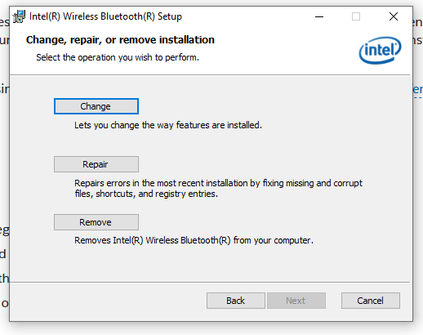- Mark as New
- Bookmark
- Subscribe
- Mute
- Subscribe to RSS Feed
- Permalink
- Report Inappropriate Content
About two months ago I started having trouble with my Bluetooth connection to my headphones and it recently has gotten much worse.
The Symptoms:
-Bluetooth will only connect if my headphones are turned on before boot up. This only work half the time.
-Sometimes Bluetooth is turned off and the option to turn it back on does not appear. Tried turning it on in Device Manager but did not work.
-The other times Bluetooth is turned on but when I try to connect it says it failed, no matter what device I try to connect with.
What I've tried to fix it.
-Restarting: Sometimes it works but this has been going on for two months.
-Updating the driver: It says it is up to date.
-Windows update: Also says everything is up to date.
-Troubleshooter: Let it run for 20 min and froze when I tried to exit.
-Removing my headphones and reconnecting: It gets stuck removing the device, it will just say 'removing device' for hours, It will even continue to say it when it restarts.
-Uninstalling the driver: I uninstalled it and restarted my PC, but when it came back on the driver was still there, it even had my headphones listed! Like I never even uninstalled it!
And to top it all off, if I do the fixes listed above or mess with the driver in any other way, not only will it not work it will stop my PC from shutting down all the way. I can start the process and the screen goes dark but it will not shut off. I have to do a manual shut off but I know the more I do that the more likely it will mess with other systems. I know that its the driver not correctly shutting off because when I uninstalled the driver that was the only time it shut down correctly. (It took 20 seconds to other times that take 10 min+)
I honestly have no idea what else to do! It's a home built PC with an Intel Bluetooth card, the only other thing I can thing off is removing the card and putting back in, because it might have a bad connection? That's my last resort unless anyone has any other ideas that could help.
Any advice or information would be great!
Link Copied
- Mark as New
- Bookmark
- Subscribe
- Mute
- Subscribe to RSS Feed
- Permalink
- Report Inappropriate Content
Hello Rikux121,
Thank you for posting on the Intel️® communities.
To have a better understanding of your issue, please provide me with the following:
- What adapter model do you have?
- Are you having issues with only Bluetooth or both Bluetooth and Wifi?
- When did it start to happen?
- Is this the original adapter that came pre-installed in your system or have you changed/installed a new adapter recently?
- Does the issue appear when using other Bluetooth devices?
Best regards,
Jean O.
Intel Customer Support Technician
- Mark as New
- Bookmark
- Subscribe
- Mute
- Subscribe to RSS Feed
- Permalink
- Report Inappropriate Content
Hi, Thanks for your reply
- Intel(R) Dual Band Wireless-AC 3168
- Only the Bluetooth
- About 2 months ago but has gotten worse.
- Yes it is the original
- I only use one pair of Bluetooth headphones and a pair of Bluetooth earbuds. Both have issues. I have not tried any other kind of Bluetooth devices.
- Mark as New
- Bookmark
- Subscribe
- Mute
- Subscribe to RSS Feed
- Permalink
- Report Inappropriate Content
Hello Rikux121,
Perform a Clean installation of the wireless driver. You should know that Intel’s generic graphics drivers are intended for testing, and we recommend using drivers from the system manufacturer (OEM). If you want to try installing the latest, please follow these instructions:
Step 1: Download and save the driver using one of the below options: https://www.intel.com/content/www/us/en/download/18649/intel-wireless-bluetooth-for-windows-10-and-windows-11.html
Step 2: Uninstall the Bluetooth driver.
- Go to Device Manager.
- Expand the Network Adapters category.
- Right-click your Intel Bluetooth and choose to uninstall it.
- Make sure to the option to Delete the driver software for this device is selected.
- Repeat steps 1 through 4 until the option to Delete the driver software for this device is greyed out.
- Restart your computer.
Step 3: Driver installation.
Locate the driver you downloaded back in Step 1. Right-click the file you downloaded and select the option to Run as administrator.
Best regards,
Jean O.
Intel Customer Support Technician
- Mark as New
- Bookmark
- Subscribe
- Mute
- Subscribe to RSS Feed
- Permalink
- Report Inappropriate Content
Hi,
I am confused when you say to repeat the process until it is greyed out. I uninstalled it, selected the delete option, the driver disappeared from the device manager list and I restarted.
The driver re-appeared when I turned it on.
I also ran the driver installation from the link and I reached this window
Is this what should show? If so which option do I select?
Thanks
- Mark as New
- Bookmark
- Subscribe
- Mute
- Subscribe to RSS Feed
- Permalink
- Report Inappropriate Content
Hello Rikux121,
Thanks for your response.
When you repeat steps, the "Delete" option is grayed out. However, in other cases, the device disappears, which indicates that you followed the instruction correctly.
About the installation options. After accepting the terms and conditions you should be prompted with three options: typical, custom, complete, and not the ones you faced. Once you receive these options, My recommendation is to select the "Typical" option, and after that, you should be able to complete the installation.
Best regards,
Jean O.
Intel Customer Support Technician
- Mark as New
- Bookmark
- Subscribe
- Mute
- Subscribe to RSS Feed
- Permalink
- Report Inappropriate Content
Hello Rikux121,
I hope you are doing fine.
Were you able to check the previous post?
Let us know if you still need assistance.
Best regards,
Jean O.
Intel Customer Support Technician
- Mark as New
- Bookmark
- Subscribe
- Mute
- Subscribe to RSS Feed
- Permalink
- Report Inappropriate Content
Hello Rikux121,
I hope you are doing fine.
I have not heard back from you. So we will close this thread. If you need any additional information, submit a new question, as this thread will no longer be monitored.
Best regards.
Jean O.
Intel Customer Support Technician.
- Subscribe to RSS Feed
- Mark Topic as New
- Mark Topic as Read
- Float this Topic for Current User
- Bookmark
- Subscribe
- Printer Friendly Page