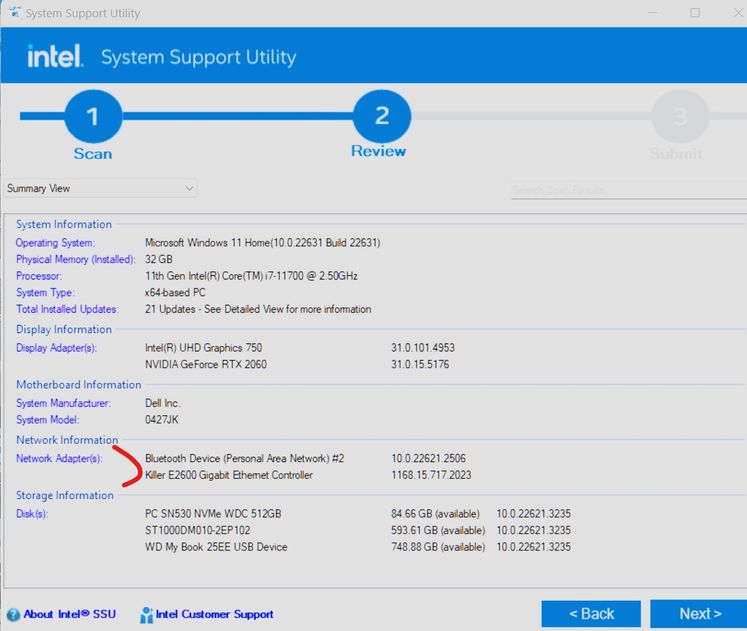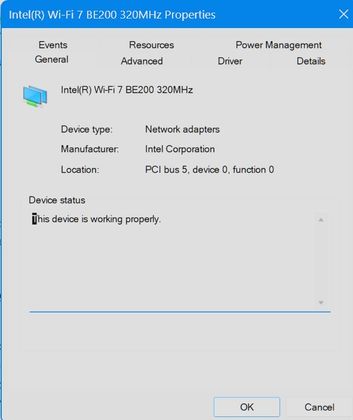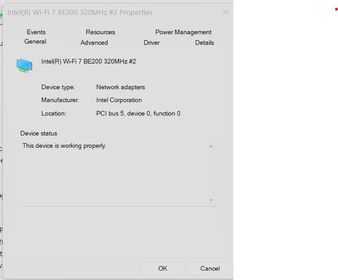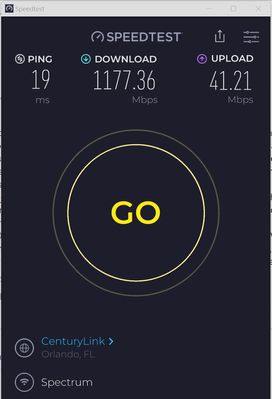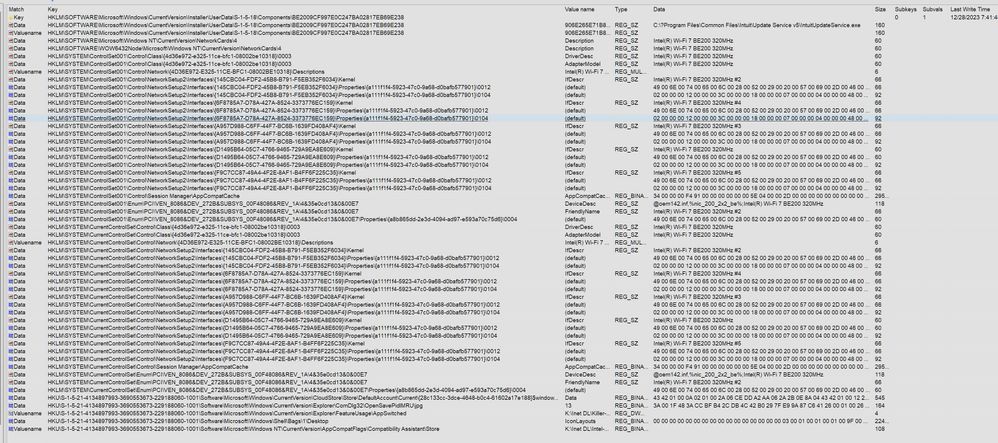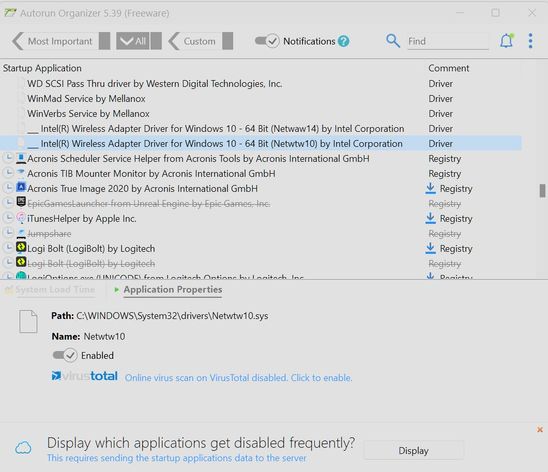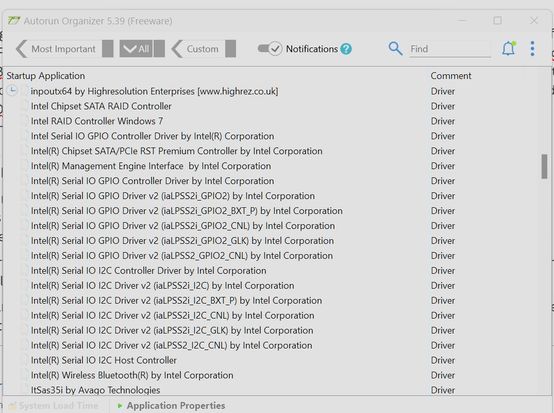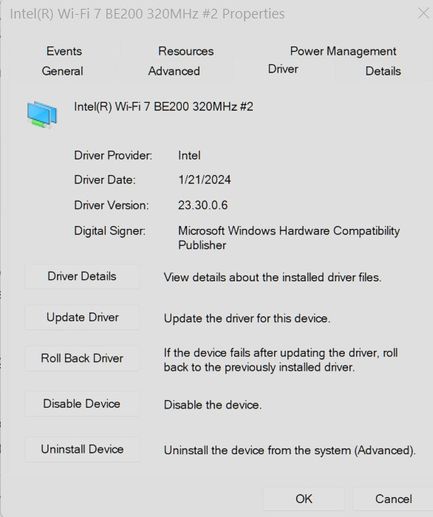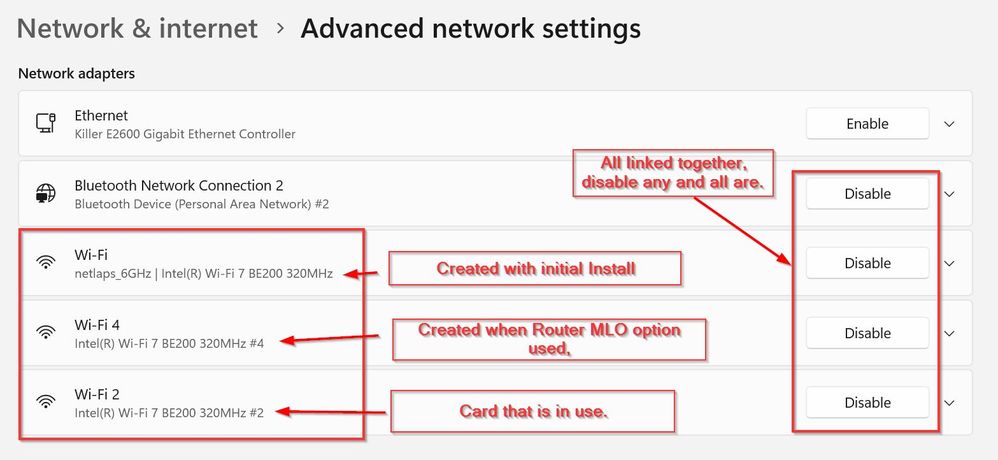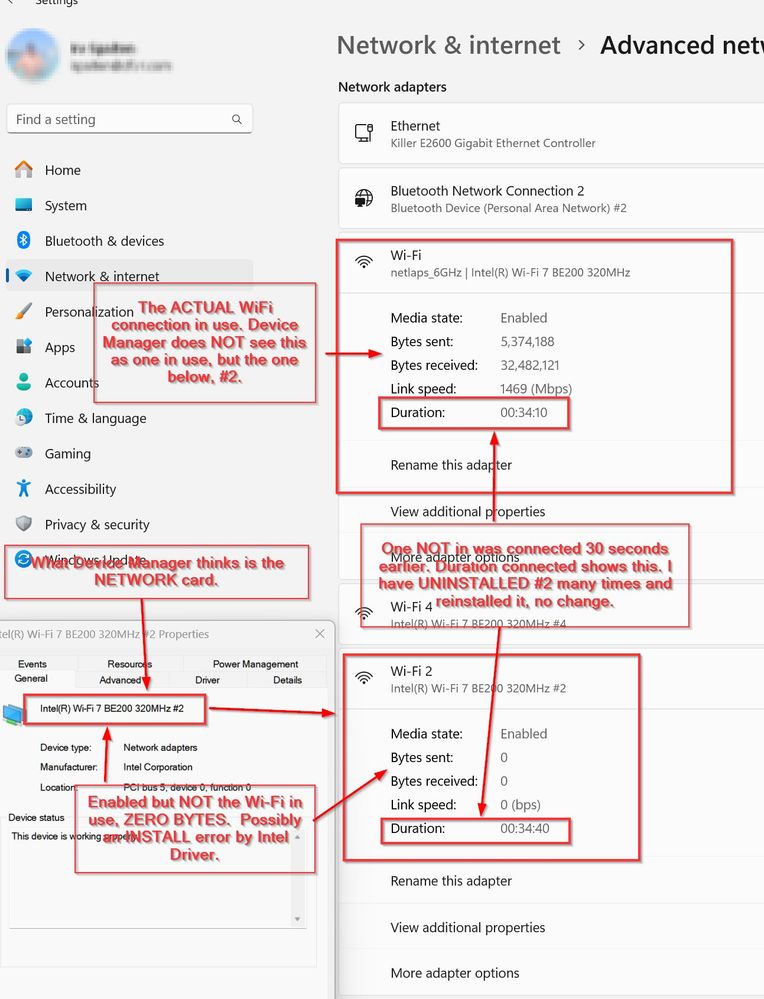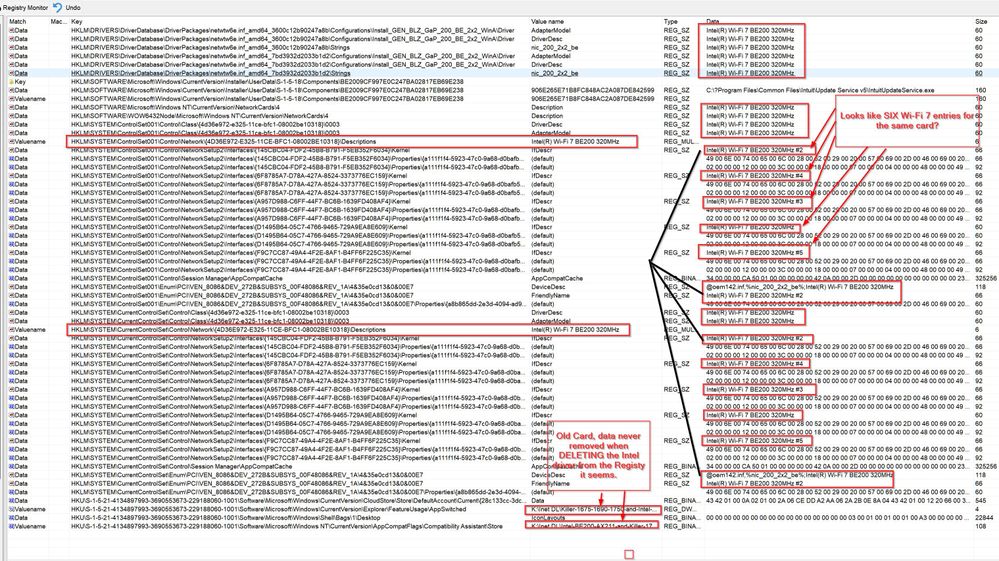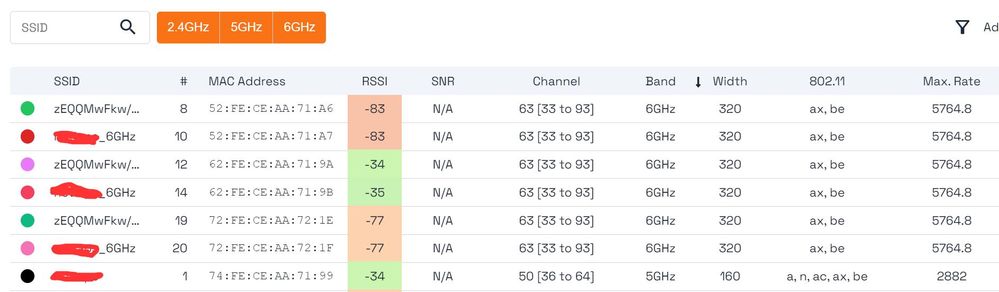- Mark as New
- Bookmark
- Subscribe
- Mute
- Subscribe to RSS Feed
- Permalink
- Report Inappropriate Content
I had an Intel AX1650i and replaced it with the BE200. I got a new router that is WiFi 7.
It works fine when connected. It is the connection that is a problem. It comes on too late for another program, MailWasher Pro, a program that previews my email be checking my accounts, getting the emails can 'characterizes' them and marks of removes them depending on the filtering results before I bring them into my email client.
However, on boot, the LAN/Internet is not connected and I get this:
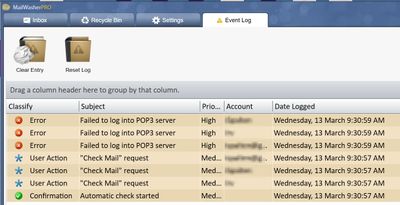
I switched over to Ethernet (uses a different adapter) and there is no problem?
I reset the NETWORK ADAPTERS and it did not fix the problem?
I checked the Service WLAN AUTOCONNECT and it was in AUTO
In the card properties, I set the Prefered Band to 6Ghz thinking it took some time going through the bands look for one to connect, no help.
Is there something else I can try?
Link Copied
- Mark as New
- Bookmark
- Subscribe
- Mute
- Subscribe to RSS Feed
- Permalink
- Report Inappropriate Content
Hello irvsp,
Thank you for posting in the communities. In order to help you, may I please know the specific model of your system where in you changed the Intel AX1650i with a BE200? Please also send us the SSU logs of your system so we can be more familiar with your configuration.
Ramyer M.
Intel Customer Support Technician
- Mark as New
- Bookmark
- Subscribe
- Mute
- Subscribe to RSS Feed
- Permalink
- Report Inappropriate Content
Thanks for the Response.
Got SSU and ran it. Submit doesn't seem to work? It sends me here --> https://servicerequestmgmt.intel.com/webticketui/ and in both Firefox and Edge I get Site can't be found?
I also started this Subject a few days ago, https://community.intel.com/t5/Wireless/Intel-Driver-amp-Support-Assistant-does-not-see-BE200-installed/m-p/1578228/emcs_t/S2h8ZW1haWx8dG9waWNfc3Vic2NyaXB0aW9ufExURzFMRkk1NzVNOU4wfDE1NzgyMjh8U1VCU0NSSVBUSU9OU3xoSw#M52836
That problem is back after it disappeared a few days ago? This is what SSU displayed:
As you can see, the BE200 is not shown now even on the SSU report. I assure you it is working and I am using it now. I did look at the RAW data and saw this:
==========
- "Networking"
Intel ® Network Connections Install Options:"Not Available"
Intel ® Network Connections Version:"Not Available"
Intel ® PROSet/Wireless Software Version:"Not Available"
===========
Yet MSINFO32 has no problem finding this:
==================
Name [00000003] Intel(R) Wi-Fi 7 BE200 320MHz
Adapter Type Ethernet 802.3
Product Type Intel(R) Wi-Fi 7 BE200 320MHz
Installed Yes
PNP Device ID PCI\VEN_8086&DEV_272B&SUBSYS_00F48086&REV_1A\4&35E0CD13&0&00E7
Last Reset 3/15/2024 5:30 AM
Index 3
Service Name Netwtw14.
IP Address 192.168.68.63, fe80::5eb2:bdb0:53bf:66e1, 2603:9001:4800:9098::1009
IP Subnet 255.255.252.0, 64, 128
Default IP Gateway 192.168.68.1, fe80::76fe:ceff:feaa:7196
DHCP Enabled Yes
DHCP Server 192.168.68.1
DHCP Lease Expires 3/15/2024 8:31 AM
DHCP Lease Obtained 3/15/2024 6:31 AM
MAC Address E4:60:17:EC:27:05
Memory Address 0xC52FC000-0xC52FFFFF
IRQ Channel IRQ 4294967273
IRQ Channel IRQ 4294967272
IRQ Channel IRQ 4294967271
Driver C:\WINDOWS\SYSTEM32\DRIVERSTORE\FILEREPOSITORY\NETWTW6E.INF_AMD64_7BD3932D2033B1D2\NETWAW14.SYS (23.30.0.6, 5.25 MB (5,509,816 bytes), 1/24/2024 8:50 AM)
==================
Adding to my confusion, SOMEHOW, I seemed to have fixed the problem?
What I did was switch to a shared 2.4/5Ghz SSID (Deco router). The BE200 connected within a second or two? I can't understand that? So I figured I use it that way. Powered off and powered back on a few time to be sure. Always connected fast just like the AX1650i that was in before?
Did a little Googling, and it seems MS doesn't have all the WiFi 7 support in W11 yet? One of many sites reporting this, https://www.windowscentral.com/software-apps/windows-11/microsoft-brings-wi-fi-7-support-to-windows-11-with-latest-preview-build-coming-to-everyone-later-this-year and I was wondering it that was contributing to the problem? Was it possible the Driver although I can use the M.2 card, it just is taking too long to find the SSID?
Well, I decided I'd rather have WiFi 7 so I switched back to the 6Ghz SSID. Re-booted, and it came up just as fast now? OK, a reboot might not have reset the h/w, so I powered off and on. Came up instantly?
Here are my thoughts now. It might have to do with the Deco itself? I'm Beta testing it, so I'd rather not disclose its make or model. It replaced and older Deco I had. An iOS app is used to install it. The old Deco was a dual band WiFi 6 model. However, the Deco app retained all my prior Deco settings, UID/PW and Network name... so I re-used these. I'm thinking that the PROFILE used in Windows was an OLD one, not a new one. Since the Deco replaced a true router that had a different network name, no new profile was created... and the old one, down on the list took time for Windows to get to? When it got there it was wrong and retried? Once I used the 5Ghz SSID, that updated the old profile moving it to the top. So now the profile list looks like this:
=============
netsh wlan>show profiles
Profiles on interface Wi-Fi:
Group policy profiles (read only)
---------------------------------
<None>
User profiles
-------------
All User Profile : nxxxxxx_6GHz <New Network name for WiFi 7 SSID
All User Profile : nxxxxxx <-- Shared 2.4/5Ghz SSID
All User Profile : adxxx5 <Network name with OLD router Deco replaced, 5Ghz SSID.
All User Profile : adxxx2 < same but 2.4Ghz SSID.
All User Profile : Irv's iPhone
netsh wlan>
=================
I wish I had looked at this before going back to the 6Ghz SSID to be sure, but now, first one looked at.
Still, don't know why Intel Driver & Support Assist can't see the card?
Bottom line here, I am working as I expect it too? Don't know why or how it was really corrected, and I assure you, I am using the BE200 Wireless connection. Even Device Manager sees it and thinks it is working:
- Mark as New
- Bookmark
- Subscribe
- Mute
- Subscribe to RSS Feed
- Permalink
- Report Inappropriate Content
Oh, I should mention I solved my SLOW connect problem, all I had to do was set the Preferred Band from NO PREFERENCE to PREFER 6Ghz BAND and that appears to have it connect faster and solve the problem.
It DOES NOT solve the DSA seeing the card.
- Mark as New
- Bookmark
- Subscribe
- Mute
- Subscribe to RSS Feed
- Permalink
- Report Inappropriate Content
Hello irvsp,
Thank you for sending us the screenshot, however it is much better if we can see the .txt file as I might need to coordinate this with our team for further checking. You can submit the .txt file in your post so we can check it for you along with the other thread that you have mentioned as well. I trust that you are using the BE200 Wireless connection and I just want to further take a look at your system as we need to be familiar with it's configuration. You may also follow the steps at this link: https://www.intel.com/content/www/us/en/support/articles/000057926/memory-and-storage.html. Would you prefer if we converse using private messages as well?
Ramyer M.
Intel Customer Support Technician
- Mark as New
- Bookmark
- Subscribe
- Mute
- Subscribe to RSS Feed
- Permalink
- Report Inappropriate Content
Ramyer,
Thanks for the response.
I'm going to use the PM on the sending of the RAW data. A lot if IP Addresses and other info I see no reason to post publicly.
I do have more 'data' I found as well. For one, I have more than one BE200 listed in the Registry but confused why. I probably used it under 3 different SSID's? Maybe one for each? It appears I might even have 5 instances of it?
I'll post that and the SSU output in a PM to you.
Thank you for your support.
- Mark as New
- Bookmark
- Subscribe
- Mute
- Subscribe to RSS Feed
- Permalink
- Report Inappropriate Content
It has been a while Ramyer, any update?
- Mark as New
- Bookmark
- Subscribe
- Mute
- Subscribe to RSS Feed
- Permalink
- Report Inappropriate Content
Hello irvsp,
I would like to apologize that for the delay in my response as we investigate this case thoroughly. Thank you for patiently waiting. I do have some update with your case. Upon coordinating with our team, we want to let you know that Installation or use of Intel® Wireless Adapters is subject to country-specific legal regulations. Some countries require the Intel® Wireless Adapters to be certified with the antenna that is intended to be used together in the system, while some countries require the Intel® Wireless Adapter to be certified at the full system level. For example, in the US, the official rules governing the use of antennas with certified modules is covered under rule parts 15.203, 15.247 and 15.407. These can be accessed and/or downloaded at the Code of Federal Regulations website.
Wireless integrations that have not undergone certification may or may not work as intended as some motherboard manufacturers tend to limit compatible wireless cards under a whitelist. We do have some troubleshooting steps that we suggest you follow:
- Try to update the wireless driver to the latest via clean installation
- Check for sources of interference, particularly if using IEEE* 802.11 Wi-Fi adapters working in the 2.4 GHz spectrum. Possible interference sources include:
- Cordless phones that operate in the 5 GHz spectrum
- Microwave ovens
- Bluetooth® technology-enabled devices
- Make sure the channel your access point or wireless router is using isn't overlapping or in use by another nearby access point.
- Software tools such as MetaGeek inSSIDer* help you select the best channel for your access point or wireless router.
- If using 2.4 GHz band, use only channels 1, 6, or 11.
- If using the 5 GHz band, use channels 36, 40, 44, or 48.
- Some access points or wireless routers try to automatically select the best channel to use. The auto-selection can happen at startup or on-the-fly during normal operation. If you are experiencing random disconnects from the network, try the following:
- Disable the AUTO setting and manually select a channel.
- Software tools such as MetaGeek inSSIDer* help you select the best channel for your access point or wireless router.
- If using 2.4 GHz band, use only channels 1, 6 or 11.
- Verify that the adapter property setting for roaming aggressiveness isn't at the minimum or the maximum. Learn how to configure the adapter settings.
Let us know how it went. I will be waiting for your reply. Thank you.
Ramyer M.
Intel Customer Support Technician
- Mark as New
- Bookmark
- Subscribe
- Mute
- Subscribe to RSS Feed
- Permalink
- Report Inappropriate Content
I don't know if this is a proper answer.
The PC is a Dell XPS8940. I came with an AX1650i M.2 card.
That worked fine. It I read the first part, it will never work then?
"Upon coordinating with our team, we want to let you know that Installation or use of Intel® Wireless Adapters is subject to country-specific legal regulations. Some countries require the Intel® Wireless Adapters to be certified with the antenna that is intended to be used together in the system, while some countries require the Intel® Wireless Adapter to be certified at the full system level. For example, in the US, the official rules governing the use of antennas with certified modules is covered under rule parts 15.203, 15.247 and 15.407. These can be accessed and/or downloaded at the Code of Federal Regulations website. "
There are 50 parts to that Regulation, and I can't see which one that came out off.
It also doesn't make any sense to me... you'd NEVER sell a card to anyone but the PC maker. Think about that? Dell never certified that BE200 as an add-on so it will not work? What about a person who builds their own? What if I but a PCIe card that comes with 2 antennae? That is never Certified by anyone.
However, that is NOT the problem or problems.
My PROBLEM is two-fold.
- Ensuring the Wireless connection is made as soon as possible so Start-up programs can access the Internet immediately.
- Having Intel Driver and Support Assist (DSA) see the M.2 card.
#1 I apparently have solved (most of the time). At least soon enough that I'm not getting error reports from programs that start up with Windows when it starts and use the Internet. See the problem is a 'chicken and egg' thing I think? Putting in the card or uninstalling it and then scanning for new h/w in Device Manager seems to have Windows install its OWN driver. Certainly the FIRST time I put the card in and powered up. It appears this created a NEW network for me. At this time, I recall DSA working fine. But I had the start up problem. Tow programs complained they couldn't reach the Internet on boot, one to reach the video card vendor's site to check for an Update, the other MailWasherPro to check for Email from my accounts. I discovered that the MS default driver for the card was installed. Uninstalled that driver, and then installed the Intel one for the BE200 and rebooted. That seemed to work OK, but DSA can't 'see' the card, and because of that, I'll get notified when a new driver is available. With W7 fairly newly released, I'd expect some in the near future. I suspect the problem is due to I have 2 NETWORK's for the card. I suspect DSA sees the first one and it is not active, never sees the 2nd one that is? Windows sees the Card in Device Manger as:
AS you can see, it is BE200#2, which is active, but there is another one, the first one with the MS driver that is NOT active and maybe that is what DSA finds and quits. At one time, probably with the MS driver and the first profile DSA did work.
I have tried CLEANING out the Intel Driver and MS puts back ITS driver before I can install the Intel one it seems. So I think the problem might be within DSA not looking for an Active Profile?
#2, a BIG problem for me. I was able to open the Properties and Advanced Tab and set the Preferred Band to 6Ghz, that might be the root problem as it was not the Default on booting, so it took time as I have a Tri-band Deco router. It has a combined 2.4 and 5Ghz SSID, and a 6Ghz SSID. The combined one is under a single SSID and the router 'determines' which band to use. I suspect it used that one first, and the P/W is not for that dual BAND, and then it tried the 6Ghz with the correct P/W and that took some time without the setting set to the proper Primary band. Adding to this problem is that I have NO setting in the Deco Router for CHANNEL... it is what it is. I do have a 'Network Optimization' option in the Deco App on my iPhone which I find ANNOYING (and in contact with the vendor over this) that will ALWAYS it seems switch the channel for 5 and 6Ghz band between 2 different channels, always the same ones, every time I run it a day later. Now, I can understand the 5Ghz channel... I use Acrylic Home and NetSpot, and for 5Ghz, there are some weaker SSID's around me (single family homes, lots are at least 80 feet wide) but none are causing interference by SSID strength. With my older router I could always find an empty channel, but again, no control with this Deco. Still, the one it would be on for 5Ghz, nothing close in power to mine. As for 6Ghz, I am the ONLY one using it today. No one else (I can see with a Lan Analyzer) is using WiFi 6e or 7...
So I do NOT consider Interference and ISSUE and have not see any drops of slow downs with WiFi 7.
Matter of fact, the card performs well. I have 1Gbs down/40Mbps up ISP from Spectrum Service.
I certainly have no complaints about the card OR the Antennae situation.
So, the problem is NOT the M.2 BE200, it works fine, connects fine (at least now), and clearly operates fine. It is DSA not seeing the card.
- Mark as New
- Bookmark
- Subscribe
- Mute
- Subscribe to RSS Feed
- Permalink
- Report Inappropriate Content
I am having the OP's issue of IDSA not detecting my BE200 card. Like the OP, my card seems to be working fine with the latest drivers (both Wi-Fi & Bluetooth). I do not believe I have the OP's slow connection issue; it does seem to be a bit slower today than before, but I assume that's normal for Wi-Fi.
My laptop is an HP 15-eg0025nr. I replaced its built-in Mediatek MT7921 wireless card with the BE200; so far so good. (My router is only Wi-Fi 6 for now; I'm debating whether to upgrade that to Wi-Fi 6E or 7.)
Based on ideas posted in this thread & elsewhere, I downloaded SSU; it did not detect the card at all. I then uninstalled everything related to Wi-Fi & Bluetooth from both Mediatek & Intel, did a clean reinstall using the standard consumer drivers, then uninstalled that and did a clean reinstall with the IT professional drivers, along with uninstalling & reinstalling IDSA itself. None of this led to either IDSA or SSU detecting the card; the closest I got was "Bluetooth Device (Personal Area Network)", a secondary Microsoft driver connected to the Bluetooth driver.
I attached my final SSU TXT file. If that doesn't go thru, I will send it to you by PM.
- Mark as New
- Bookmark
- Subscribe
- Mute
- Subscribe to RSS Feed
- Permalink
- Report Inappropriate Content
It seems you're not seeing my 'startup' delay?
I might have been able to alleviate the problem some? Not sure, but could you check the Device Setting(s)?
I've found a few that might be involved, and wondering how your card is set.
in Device Manager, what is the name of your card? Mine is "Intel(R) Wi-Fi 7 BE200 320Mkz #2"... and I have in my Registry a couple of those
Under the Advanced Tab of the Device when you look at Device Manager, and click on it with the right mouse button and open Properties, what do you see for Preferred Band? No Preference like I did or Prefer 6Ghz which I changed it too? Maybe it was 'hunting' for the SSID and tried others?
Another thing I noticed, the Properties of IPv4 and IPv6 did NOT pick up the Gateway IP Address and fill it in. I did, and it seemed to connect faster?
Lastly, I have a 'few' BE200's as you can see by the name above. I searched my Registry and found these entries:
Note the number of Interfaces I have for the card, 5 of them, and I guess from the different installs both me and MS have done? MS did the first one when I installed the card, and I suspect that was the LONE time DSA actually saw the card. After that, I installed the Intel driver, probably #2, and the Original would not show it 'active' which might be what DSA reads. If I am right, you should see the same or something similar?
- Mark as New
- Bookmark
- Subscribe
- Mute
- Subscribe to RSS Feed
- Permalink
- Report Inappropriate Content
in Device Manager, what is the name of your card? Mine is "Intel(R) Wi-Fi 7 BE200 320Mkz #2"... and I have in my Registry a couple of those
Mine just has "Intel(R) Wi-Fi 7 BE200 320MHz" without the #2. However, I did notice inactive #4 & #5 adapters in Settings > Network & internet > Advanced network settings.
Under the Advanced Tab of the Device when you look at Device Manager, and click on it with the right mouse button and open Properties, what do you see for Preferred Band? No Preference like I did or Prefer 6Ghz which I changed it too? Maybe it was 'hunting' for the SSID and tried others?
I set mine to "Prefer 5GHz + 6GHz". Right now my router is only Wi-Fi 6; haven't decided which one to upgrade to.
Another thing I noticed, the Properties of IPv4 and IPv6 did NOT pick up the Gateway IP Address and fill it in. I did, and it seemed to connect faster?
My IPv4 gateway address was filled in. My IPv6 was not, probably because my current ISP doesn't support IPv6.
Lastly, I have a 'few' BE200's as you can see by the name above. I searched my Registry and found these entries:
<graphic omitted>
Note the number of Interfaces I have for the card, 5 of them, and I guess from the different installs both me and MS have done? MS did the first one when I installed the card, and I suspect that was the LONE time DSA actually saw the card. After that, I installed the Intel driver, probably #2, and the Original would not show it 'active' which might be what DSA reads. If I am right, you should see the same or something similar?
I thought I saw a few duplicate interfaces in the registry the other day, but not when I checked just now -- even though there were "duplicates" in Settings (as noted above). I installed the Intel driver before the actual card; MS never tried to install a driver even after I deleted my initial installation. I wonder if the Intel installer isn't installing whatever IDSA & SSU are supposed to detect.
- Mark as New
- Bookmark
- Subscribe
- Mute
- Subscribe to RSS Feed
- Permalink
- Report Inappropriate Content
Hmm, interesting answers.
I guess I can 'explain' all the 'active?' ones?
I see this in the settings:
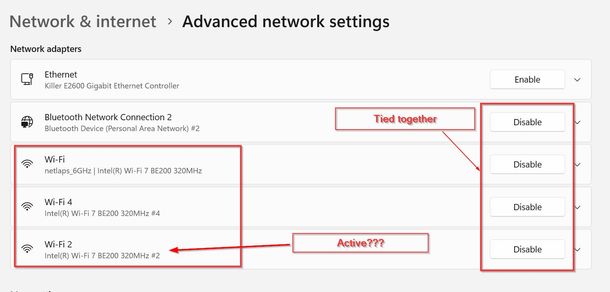
I can 'explain' all 3 too, I think?
I first had installed when I was using a WiFi 6 router, 5Ghz SSID... about 860Mbps down +/- 50Mbps or so. That could be the first one in the box. Then installed a WiFi 7 Deco router. 6Ghz SSID, 1.17Ghz down, and that created a different Network. The Deco Router is sort of different, as a Tri-Band, but it only has 2 SSID's. One for BOTH the 2.4 and 5Ghz and the Router decides what the device can do and puts it on the proper Ghz Channel. Seems to work well though surprisingly with the associated max. speeds of those bands. Then there is the MLO (Multi Link Operation) that combines all 3 bands, and the router connects each device to the band it needs. Test that once, which created another network it seems?
What I think happened though was before I installed the Deco Router, and I installed the M.2 card I do run DSA and it did see the card. At least that is what I think as I know DSA at one time DID see the card?
In an attempt to make the card connect sooner on system boot I did manually fill in the IPv4 Gateway address but that was it seems of no help, or if it was, it was marginally faster, and not soon enough on some test boots after power offs. Reboots the h/w is not reset so that was never a problem on those.
IPv6 I thought might have been part of the problem so I removed that from the Stack, but it didn't matter??? Wondering if I should have RESET the TCP/IP stack as well?
I finally gave up trying to get the card to connect sooner, I got a program called Autorun Organizer and that seems to work well, was able to delay the required start up program and that solved the problem..
That program also showed me some 'interesting' stuff:
It appears TWO Wireless Adapter Drivers are being loaded, the other below the Blue line appears to be from DriverStore and is the same one? Not sure if this is 'normal' or not? One could be for Bluetooth?
Also, I have a LOT of Intel drivers as well:
Just not sure of all of them but the Bluetooth appears to be a different drive, so why 2 for the card?
Oh, the SCAN the Registry, I used Registrar Registry Manager from resplendence.com, search of the Registry is easy with it, and fast.
I think since at least 2 of us are having the 'problem', it is either DSA how it searches, or possibly the number of Registry entries?
I never thought of installing the driver before the card was installed. Too many times Installers don't work if one doesn't have the correct h/w? I guess it would be easy to check that MS didn't install its default, the Driver Tab in the Properties would show you the one you have:
When I first installed the card and booted, it was an MS driver provider, not Intel until I installed the Intel driver.
- Mark as New
- Bookmark
- Subscribe
- Mute
- Subscribe to RSS Feed
- Permalink
- Report Inappropriate Content
Hello irvsp,
I noticed you have been engaging with our fellow community members. Thank you for being active and engaging in this thread. I appreciate the details you have sent. I want to clarify some questions that you have asked to make sure we are on the same page. Please see the details below:
First off, let me explain further about original equipment manufacturer devices. Please take into consideration that our support may be limited since we are not familiar with the technology, settings, customizations, custom drivers, and features that the OEM has designed and installed in your system. Since you are using the Dell XPS8940, which came with the AX1650i M.2 card, you need to contact Dell first before making changes to your current system. This is because they need to determine if the Intel® Wireless Adapters you plan to install are approved for use in your system and country. If the manufacturer doesn't have the necessary approvals, the party installing the device is responsible for the approvals. Installing adapters on an unauthorized system may be illegal. The end user is not authorized to install the Intel® Wireless Adapters. Only the manufacturer or its authorized representative can install the adapters. You may also visit this link for more information: Regulatory Information Regarding Wireless Hardware Installation or Upgrade.
I understand your concern for motherboards wherein a wireless component is not installed. If this is a motherboard without the wireless adapter included, we can check it for you; however, since this is a whole system that is a product of Dell, it is best to reach out to them to verify the possibility of upgrading their system. If there is any confusion, kindly let me know and I will answer it for you.
Regarding the Intel Driver and Support Assistant not being able to detect the BE200 in your device, I want to coordinate this with my team for further checking. However, to set your expectations, Intel Driver and Support Assistant only offers generic drivers. Since you are using an OEM device, there might be specific driver configurations needed in your system provided by the OEM manufacturer to make sure everything is working perfectly. Nonetheless, I promise to get back to you on this thread as soon as possible regarding this concern. Thank you for your patience and cooperation.
As for RBBrittain, you may also create a new thread so we can give you the full focus of our support.
Ramyer M.
Intel Customer Support Technician
- Mark as New
- Bookmark
- Subscribe
- Mute
- Subscribe to RSS Feed
- Permalink
- Report Inappropriate Content
I fully understand what you posted, and it is the same as before.
I respectfully submit and don't mean to be annoying, but if what you say is true, then why does Intel SELL these to the public?
Let me be clear here... This is clearly a situation that should rest with Intel, not Dell. I refuse to pay them $100 since I am out of warranty as I know they will not help.
Please think about these points:
- There is NO RESTRICTION listed for the card, that you mention, so, one should expect that to work in ANY computer.
- The CARD does work, with 1Gbps ISP service I am getting 1.16Gbps down.
- When FIRST installed, DSA DID see the card,
- After INSTALLING INTEL'S drive, DSA no longer did.
- Original driver was the MS Default driver that was NOT as fast.
- Another problem I have is a late card connection, some 10 to 15 seconds after the Desktop appears, whereas before with the OLD Intel card it was connected when the Desktop opened.
- Another member, @RBBrittain, has the same exact problem. You want to work on that in a different thread? Why? SAME PROBLEM, why not keep them together and work with YOUR support people to get to the root of the problem and fix it.
I have worked in SUPPORT for a major PC maker for many years. I feel you are not taking this seriously and just asking the support engineers and they gave you the EASY answer without doing any checking or investigation. No push back from you, just put out what they gave you.
With 2 of us with the same problem, you should be taking this more seriously I feel, not making it a PC Vendor problem.
I can and do switch out parts on PC when I need an upgrade, or parts die. I can tell you, unless you are UNDER WARRANTY with the PC vendor, you are on your own if they do not work or cause other problems... so sending me back to Dell appears to be a way for you to WASH your hands on the problem rather than working on it. Sorry if this offends you, but that is how I see it, taking the easy way out vs. actually looking at the problem and trying to fix it.
To be clear, the CARD is there, IT is working, and both Dell's BIOS and MS programs CAN SEE it. DSA cannot, and IS the problem. I suspect it has more to do with the NUMBER of NETWORKS I have, and DSA doesn't look at any but the FIRST one, and sees it is DISABLED.
I have discovered also it would appear to be a problem during INSTALL of the Intel drivers... and the fact that I now have more than ONE such 'Network' in my registry, confusing MS's Device Driver. PASS this info onto the SUPPORT people please.
My WIFI data from my PC settings:
There IS a problem here, don't deny it, and caused by the Install of the INTEL drivers.
More data that SHOWS the #2 entry that Device Manager thinks is the card installed IS NOT the Wi-Fi network that is in USE:
The above should make it clear that #2 is NOT working, but FIRST one is. However, it would seem to be that DSA is NOT looking at the ORIGINAL.
- Mark as New
- Bookmark
- Subscribe
- Mute
- Subscribe to RSS Feed
- Permalink
- Report Inappropriate Content
My current situation is similar to yours. I currently show #4 as the installed card in Device Manager (old Control Panel / MMC app). Advanced Network Settings (new Win11 Settings app) shows the original card (no number) as active, plus #4 with timer active and #5 with both timer & link speed (twice the PHY of the current connection, though it could be adding the Rx & Tx numbers).
My timers are now a lot more than 30 seconds off between the three adapters, because of something I did to eliminate the UEFI / BIOS question: I verified that my HP's hardware "airplane mode" button (still called the "Wireless Button" in HP drivers & UEFI) works with my system. My UEFI / BIOS screens don't list the new card, but the "Wireless Button" is still active there.
I think it's down to three possibilities:
- The current driver doesn't write the correct registry values for the BE200 that IDSA & SSU read to detect it.
- IDSA & SSU aren't programmed to detect the PCIe & USB hardware IDs for the BE200. I would think they should detect any such ID with PCI\VEN_8086 (Wi-Fi) or USB\VID_8087 (Bluetooth), both clearly associated with Intel.
- IDSA & SSU require BIOS verification from the three laptop vendors -- Dell (yours), HP (mine) & Lenovo -- that have historically "whitelisted" certain laptops to accept only officially supported WLAN cards. AFAIK Lenovo still whitelists all its laptops, but I understand HP changed its policy in 2013 or 2016 (sources differ) and now only whitelists "configure to order" (CTO) laptops reportedly to comply with FCC rules; Dell, which sells more CTOs than HP, probably does the same thing.
From reading Intel support pages, I see Intel's official policy is to defer to OEMs on support for Wi-Fi cards & discourage customer-installed cards, probably as much to avoid issues with whitelisting as for regulatory reasons. However, that does NOT change the fact that Intel DOES mass-produce WLAN cards that enter third-party channels, especially Wi-Fi 7 where Intel's BE200 is by far the most common. (I found a couple of sellers of the less popular BE202 card; other manufacturers so far only released their cards for use in motherboards & PCIe cards.) End users CAN and DO open their out-of-warranty laptops and install WLAN cards more advanced than their out-of-warranty BIOS directly recognizes, but that still work. Also, both Google & HP support search suggest HP doesn't supply BE2xx drivers for any of its laptops, if they even use that chip; HP users must rely on drivers from Intel or other OEMs.
I did buy mine on eBay, but to make sure it was genuine Intel I bought it from a U.S.-based vendor that posted his own photos of his supply -- including the Intel trademark & FCC ID on the front label, Intel logo on the PCB on back, and shipping labels verifying it came directly from Intel's contract manufacturer in China & that it was a non-vPro card (HP's official Intel cards for my laptop line are all non-vPro). I also verified that all BExxx cards thus far are non-CNVio; HP's official Intel cards for my laptop line are CNVio but it also lists non-Intel cards, and users who previously installed AX21x cards in this line (not on the list) verified that the CNVio AX211 won't work but the non-CNVio AX210 does work. CNVio support apparently works much like a whitelist, but it doesn't block use of non-CNVio cards like a true whitelist.
For Intel to mass-produce Wi-Fi 7 cards that actually work in many laptops, only to pull a Sgt. Schulz over a relatively minor support issue like IDSA & SSU detection (compared to, say, their mysterious compatibility issues with non-Intel CPUs that shouldn't happen without CNVio or vPro), is just plain stupid. (I could use choicer words, but this is an Intel forum.) Intel turning its back on the two of us only delays resolution of the ultimate issue, which is likely to appear with other users as well.
- Mark as New
- Bookmark
- Subscribe
- Mute
- Subscribe to RSS Feed
- Permalink
- Report Inappropriate Content
Well said:
For Intel to mass-produce Wi-Fi 7 cards that actually work in many laptops, only to pull a Sgt. Schulz over a relatively minor support issue like IDSA & SSU detection (compared to, say, their mysterious compatibility issues with non-Intel CPUs that shouldn't happen without CNVio or vPro), is just plain stupid. (I could use choicer words, but this is an Intel forum.) Intel turning its back on the two of us only delays resolution of the ultimate issue, which is likely to appear with other users as well.
Yes, that is how I feel... I personally don't think anyone looked at this, just might have taken the FIRST step in a 'troubleshooting' text, was the card whitelisted.... unknown or no, post this... I know most support organizations work from scripts or a searchable database. You answer depends a lot on the person handling the report.
I was under the impression this was going to go to the actual support engineers, and if it did, @RamyerM_Intel should not have accepted that answer and pushed back as there are at least TWO with different PC's that have the problem. That points to possible DSA problem.
@RBBrittain wrote:
I think it's down to three possibilities:
- The current driver doesn't write the correct registry values for the BE200 that IDSA & SSU read to detect it.
- IDSA & SSU aren't programmed to detect the PCIe & USB hardware IDs for the BE200. I would think they should detect any such ID with PCI\VEN_8086 (Wi-Fi) or USB\VID_8087 (Bluetooth), both clearly associated with Intel.
- IDSA & SSU require BIOS verification from the three laptop vendors -- Dell (yours), HP (mine) & Lenovo -- that have historically "whitelisted" certain laptops to accept only officially supported WLAN cards. AFAIK Lenovo still whitelists all its laptops, but I understand HP changed its policy in 2013 or 2016 (sources differ) and now only whitelists "configure to order" (CTO) laptops reportedly to comply with FCC rules; Dell, which sells more CTOs than HP, probably does the same thing.
#1, not sure, I think it DOES write the correct entries, here, look at ALL the ones I see in my Registry with comments:
Maybe have to click on it to see it better, but there are 2 things that appear 'funny' to me...
- The NUMBER of BE200's in terms of Adapters installed, FIVE of them? One for the Initial install, then new drivers and then uninstall, reinstall hoping to fix the problem, even DELETING the device in Device Manager and re-scanning the H/W to connect it again? Somebody should have REMOVED the data and device but didn't? Now, it is quite possible there IS a KEY in the Registry that points to the CORRECT device, but from what I see, that is WRONG. Device Manager, based on my TRAFFIC in bytes, the ORIGINAL one should be use, not the one with the #2 at the end.
- Could this be an MS created problem? Would not think so.
#2, might not be the case, but as you can see, there are duplicated pointers above in my Registry. Who do I think is responsible for creating the proper linkage in the Registry, why the Intel Driver!
#3, I think that excuse is a RED HERRING. If Dell can put in an AX1650i into my PC and it works, then what is causing the problem in my PC which the card DOES work? It is the DSA that is NOT... and has nothing to do with the 'excuse' Intel has given 'us' (or just me).
What is going to be accomplished with you opening another subject on this? I'm being 'picked' on for trying to help you and collect more data? What will be accomplished with you starting a new subject? Is it possible there IS a solution for you and not me? I'd be surprised if there was.
From my perspective, first either the Intel removal of the driver (note that my old AX1650i data is still in my registry) does not delete entries in the registry. Also, There is a 'chicken and egg' sort of deal here. Who does what to who and who uses what. By that I mean MS seems to be off in Device Manager, but not in the Settings. Device Manager thinks I'm using #2, but in Settings I can see it is the ORIGINAL that is Enabled and Active... So where would Device Manager got that WiFi device info, from the Registry I'd think? I just have a feeling based on the TIMESTAMP of the devices on-time, that they are daisy chained, and each on takes time to connect after the one before it? If I had the 'guts', I'd edit the Registry to remove the unused networks... however I'm not sure how anything is linked. Do not TRUST CCLeaner to did it right either.
If I had the MS Device Manager code or DSA's as well as the driver install code I could possibly figure it out, but surely a support engineer IF they understood the problem AND cared, could also.
With all the push back, I'm left with 3 choices:
- Ignore DSA and manually check occasionally for new BE200 drivers.
- Take out the card and return it and wait for ANOTHER vendor to produce WiFi 7 card, either M.2 or PCIe types.
- Return the BE200 and get the 'new' updated WiFi 7 replacement, BE1750x, which happens to also be a Killer card and work with that s/w which Dell did install on my PC. Unfortunately, Dell does have drivers for these cards, https://www.dell.com/support/home/en-us/drivers/driversdetails?driverid=79vd2 , but it is NOT for my XPS. Only the NEW PC's (really Laptops) it seems. In any case, Dell never posts drivers for H/W it doesn't ship. Plug in a 3rd party device that needs a driver, see the MFG. for that device. I am QUITE sure Intel knows this as well.
Again, unless someone investigates this and can POINT to the problem, all bets are off... but it seems to me no one even did anything else but found in a script a reason it might not work (what is 'work' here, that it can't be use I would think and that is NOT the case) and shoveled that out.
USELESS support.
- Mark as New
- Bookmark
- Subscribe
- Mute
- Subscribe to RSS Feed
- Permalink
- Report Inappropriate Content
I'm probably gonna stick with option 1 for now since my only current problem with the card is IDSA / SSU detection; even Wi-Fi 6E & 7 issues are further down the road for me. I may contact my eBay seller for tips; I don't expect much from them, but whatever they know will be more non-driver support than Intel and far more support than HP.
At least Dell has OEM-tweaked BExxx drivers for some of its laptops; HP has none. (I assume HP hasn't shipped any PCs with that card yet so they're not supplying any drivers.) Since I see from your logs that you have a Killer Ethernet adapter (I don't), you might be better off with the Killer Wi-Fi 7 card (Option 3) as well even if you still have update issues.
I don't expect another Wi-Fi 7 option (Option 2) in the near future; AFAIK Qualcomm's Wi-Fi 7 card right now is only shipping in motherboards & a desktop PCIe card (pulling it out of those is the only way AMD laptop owners can get Wi-Fi 7 right now -- the BExxx cards aren't working with AMD CPUs even though other Intel non-CNVio, non-vPro cards do), and AFAIK other vendors' announced Wi-Fi 7 cards are currently vaporware. Besides, posted experience with various Wi-Fi 6 & 6E cards in my HP laptop line (generically known as 15-eg0000) suggests Intel WLAN cards in general work better with them than other brands (including my old Mediatek MT7921 Wi-Fi 6 card which flaked out once or twice).
The ultimate problem here may be that the current drivers for the BExxx line aren't fully developed; they won't support all Wi-Fi 7 features till the next major Win11 update (even 320 MHz channel support currently uses the Wi-Fi 6/6E protocol with Wi-Fi 7 routers), and I just read another BE200 owner's complaint here that Bluetooth LE Audio isn't enabled in the current Bluetooth drivers.
What Intel doesn't seem to get is that right now WE are the proverbial canaries in the BExxx coal mine; telling us to contact our OEMs now only kicks final resolution down the road till the OEMs complain to their high-level Intel contacts. We're a bit past all the whitelist, antenna, regulatory, CNVio, vPro, etc. issues Intel uses to justify deferring to OEMs; we just want Intel to work on fixing issues that occur regardless of OEM.
- Mark as New
- Bookmark
- Subscribe
- Mute
- Subscribe to RSS Feed
- Permalink
- Report Inappropriate Content
If you believe Acrylic Home Lan Analyzer, I am doing 320 wide at Wifi 7 6Ghz, the 3 Deco's and the backhaul are all Wifi 7:
The last one is the 5Ghz from the Main deco....
- Mark as New
- Bookmark
- Subscribe
- Mute
- Subscribe to RSS Feed
- Permalink
- Report Inappropriate Content
Also, I see that your 5 GHz channel is 160 MHz. I suspect one of my current router's limiting factors is 80 MHz channel width; I'm not sure if I should go to 160 MHz each (Deco XE75 Pro) or 240 MHz @ 5 GHz + 320 MHz @ 6 GHz (Deco BE63). Have you tried pushing the 5 GHz channel to 240 MHz? How do channel widths greater than 80 MHz @ 5 GHz affect pre-6E devices? How do channel widths greater than 160 MHz @ 6 GHz affect 6E devices? (The BE200 laptop is my only Wi-Fi 7 device, but I have one or two Wi-Fi 6E devices as well.)
- Mark as New
- Bookmark
- Subscribe
- Mute
- Subscribe to RSS Feed
- Permalink
- Report Inappropriate Content
I sent you a PM, please see that.
I can not set any Wifi parameters on my Deco system. It is done 'automatically'.
The AX systems here are running wireless basically at the max one could get, or a little less, the same basically as we had with a TP-Link AX55 router. The only system that gained anything is my PC which has the BE200 in it.
As for the width, 160MHz should allow faster speed, but you need a router that can do it as well as a Network Adapter that will handle it.
From some Google searches, one problem with wider channels is the possibility of more interference and use by others in some part of the bonded channel.
All I can say, the real life change here going to a WiFi 7 router, well, it was minimal to all devices other than the BE one which gained speed.
In all honestly, it depends... so my emails come in a little faster, but does that mean anything? Same for the loading of a web page... However, IT does matter if I need a LARGE download... like a major Windows update. Even then, any update, no matter the size, still needed CPU/Disk processing. It isn't like d/l'ing a file, the updates process the file and pause the d/l to unpack, and write it or even install in. Worse case for me, MS Flight Simulator, does exactly that, many GB's of file, but as it takes in the file, it unpacks it and then installs what it unplaced, and then continues the D/L. Or it seems that way.
Now if you are running some applications that other can access, like FTP sites or Mail Servers, it might make a difference. In some cases though, depending what you had, it might not even register to you.
For instance, my ISP initially had 100Mbps and then went to 200Mbps, and then 400Mbps, and then 600Mbps, and now, 1Gbps. I could not on AX actually 'feel' the difference past 400Mbps. Nothing (other than speed tests) seemed faster to me? However, the upload speed did, especially when sending mail or uploading files. What I have now, 40Mbps up, has been 20Mbps for a long time. However, the ISP is going to Symmetrical speed next year, 1Gpbs UP, I'm sure I'll notice that.
- Subscribe to RSS Feed
- Mark Topic as New
- Mark Topic as Read
- Float this Topic for Current User
- Bookmark
- Subscribe
- Printer Friendly Page