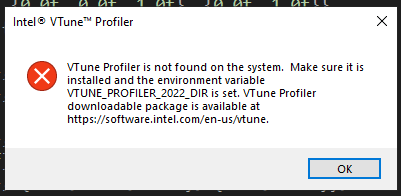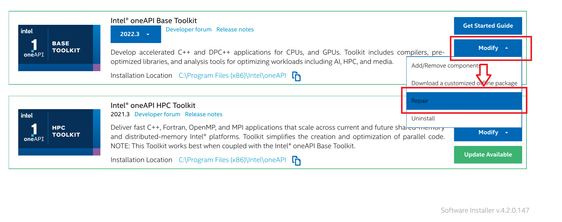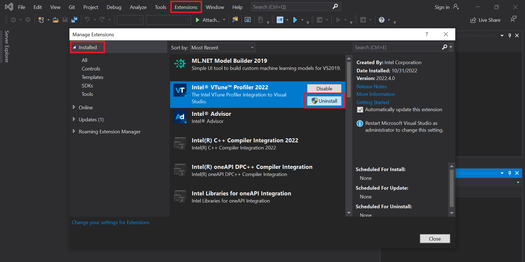- Mark as New
- Bookmark
- Subscribe
- Mute
- Subscribe to RSS Feed
- Permalink
- Report Inappropriate Content
Hello,
I installed VTune profiler with VS2019 integration. After installation I was able to see the VTune toolbar in the IDE, and the system environment variable is set properly. However, if I try to click on the VTune icons or settings, the following error pops up:
I can launch VTune stand alone, so the profiler does exist on my system. The environment variable is also set:
Any idea what did I miss here? I followed the installation guide here: https://www.intel.com/content/www/us/en/develop/documentation/vtune-help/top/installation.html
Link Copied
- Mark as New
- Bookmark
- Subscribe
- Mute
- Subscribe to RSS Feed
- Permalink
- Report Inappropriate Content
Hi Juntao, please follow the below steps:
- Open Microsoft Visual Studio
- Click on Help tab at the top and select About Microsoft Visual Studio
- In the new dialog box that appears, click on Copy Info and paste the information on a .txt file
- Share the .txt file with us
We await your response.
- Mark as New
- Bookmark
- Subscribe
- Mute
- Subscribe to RSS Feed
- Permalink
- Report Inappropriate Content
- Mark as New
- Bookmark
- Subscribe
- Mute
- Subscribe to RSS Feed
- Permalink
- Report Inappropriate Content
Juntao, thank you for the file.
We see that Intel® VTune™ Profiler is integrated to the Visual Studio IDE. Thus, for further support, we will move this thread to the relevant queue.
- Mark as New
- Bookmark
- Subscribe
- Mute
- Subscribe to RSS Feed
- Permalink
- Report Inappropriate Content
Hi,
Sorry for the inconvenience caused.
Can you try repairing the installation by running the Intel oneAPI Installation Manager which is present in the path C:\Program Files (x86)\Intel\oneAPI\Installer\installer.exe as shown below:
If the above procedure does work, can you try removing the Visual Studio VTune Profiler Extension manually from Visual Studio as mentioned in the steps below:
1. Open Visual Studio
2. Choose the Extension sub-menu from the Menu bar and select Manage Extensions
3. Click on Installed tab and uninstall the Intel VTune Profiler Extension as shown below.
4. The uninstallation of Intel VTune Profiler extension will be performed on closing Visual Studio in a pop-up windows
5. Click the modify button in the pop-up windows and wait for some time till the extension is uninstalled
6. Once this is complete, double-click on the Intel VTune Profiler Visual Studio Extension Installer which is present in the below path:
C:\Program Files (x86)\Intel\oneAPI\vtune\latest\amplxe-vs-integration.vsix
7. This might take some time and let the installer complete the installation by clicking the Install button. Once it is complete, try opening Visual Studio and see if the integration works.
If this resolves your issue, make sure to accept this as a solution. This would help others with similar issues. Thank you!
Reagrds,
Athira
- Mark as New
- Bookmark
- Subscribe
- Mute
- Subscribe to RSS Feed
- Permalink
- Report Inappropriate Content
Hi,
Could you please give us an update? Is your issue resolved?
Thanks
- Mark as New
- Bookmark
- Subscribe
- Mute
- Subscribe to RSS Feed
- Permalink
- Report Inappropriate Content
Hi,
We assume that your issue is resolved. If you need any additional information, please post a new question as this thread will no longer be monitored by Intel.
Thanks
- Subscribe to RSS Feed
- Mark Topic as New
- Mark Topic as Read
- Float this Topic for Current User
- Bookmark
- Subscribe
- Printer Friendly Page