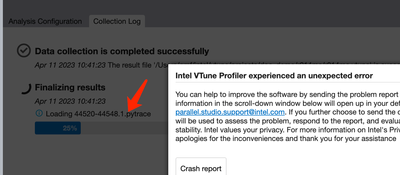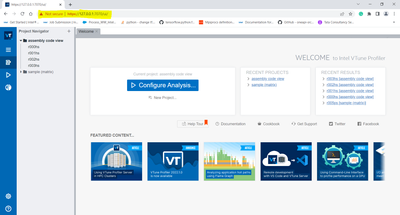- Mark as New
- Bookmark
- Subscribe
- Mute
- Subscribe to RSS Feed
- Permalink
- Report Inappropriate Content
Crashed everytime when using user-mode sampling in hotspots analysis. Memory consumption analysis also crashed.
Local Machine: macOS
Target: Remote Linux (SSH)
The `vtune-worker --type=result` command crashed, when trying to loading `xxx.pytrace` file:
I have tried 2023.1.0, also crashed.
```
292653 [0x305f72000] ERROR cfgmgr <> - (outputBag != __null) && (inputBag != __null) && !m_ctx.is_null() 'gh2::error::FailedTo.Process.The.Parameter:'
vcs/cfgmgr2/src/rules.cpp(2020): gen_helpers2::error_code_t cfgmgr2::RuleProcessor::process(gen_helpers2::variant_bag_t *, const gen_helpers2::variant_bag_t *)
, at file: vcs/cfgmgr2/src/rules.cpp:2020
```
See attached files for detail.
Attached files:
1. Selected crash_info.txt
2. crashed process log
- Mark as New
- Bookmark
- Subscribe
- Mute
- Subscribe to RSS Feed
- Permalink
- Report Inappropriate Content
Hi,
The Intel VTune GUI is not supported on M1/M2 CPUs, only on x86 CPUs.
A workaround is to run the VTune server (backend) and open a browser from the Mac to the system running the VTune server.
Port Forwarding in Servers:
If you have a web browser on your host machine, you can follow the below process.
Note: VPN must be disconnected while doing port forwarding in servers
Step 1: To connect to a remote server, we use "ssh user_name@<IP_address of that server>"
Since we need to port forward from our local host to the remote server, we use the below command.
ssh -L localhost:<port_number>:localhost:<port_number> <server_username@server_ipaddress>
Eg: ssh -L localhost:8080:localhost:8080 sdp@10.165.154.190
Step 2: Source the variables.
source /opt/intel/oneapi/setvars.sh
Step 3: Let us try to open the GUI of Vtune
vtune-backend --web-port 8080 --allow-remote-access --enable-server-profiling
Step 4: After running the above command, you can see two links are generated. Copy any one of the GUI links (Note: do not press ctrl+C) and open it in any of your browsers.
Step 5: Click on “Advanced” and proceed and set the passphrase.
The passphrase should contain:
* A special character
* Any capital alphabet
* The length of the passphrase should be a minimum of 8 characters.
Vtune can now be accessed from a browser and you can do the respective analysis.
If this resolves your issue, make sure to accept this as a solution. This would help others with similar issues.
Thanks and Regards,
Diya
Link Copied
- Mark as New
- Bookmark
- Subscribe
- Mute
- Subscribe to RSS Feed
- Permalink
- Report Inappropriate Content
Performance Snapshot, hardware event-based sampling in hotspots analysis and microarchitecture exploration work well.
- Mark as New
- Bookmark
- Subscribe
- Mute
- Subscribe to RSS Feed
- Permalink
- Report Inappropriate Content
Hi,
Thank you for posting in Intel Communities.
We are working on this issue internally and will get back to you with an update soon.
Thanks and regards,
Diya
- Mark as New
- Bookmark
- Subscribe
- Mute
- Subscribe to RSS Feed
- Permalink
- Report Inappropriate Content
Hi,
The Intel VTune GUI is not supported on M1/M2 CPUs, only on x86 CPUs.
A workaround is to run the VTune server (backend) and open a browser from the Mac to the system running the VTune server.
Port Forwarding in Servers:
If you have a web browser on your host machine, you can follow the below process.
Note: VPN must be disconnected while doing port forwarding in servers
Step 1: To connect to a remote server, we use "ssh user_name@<IP_address of that server>"
Since we need to port forward from our local host to the remote server, we use the below command.
ssh -L localhost:<port_number>:localhost:<port_number> <server_username@server_ipaddress>
Eg: ssh -L localhost:8080:localhost:8080 sdp@10.165.154.190
Step 2: Source the variables.
source /opt/intel/oneapi/setvars.sh
Step 3: Let us try to open the GUI of Vtune
vtune-backend --web-port 8080 --allow-remote-access --enable-server-profiling
Step 4: After running the above command, you can see two links are generated. Copy any one of the GUI links (Note: do not press ctrl+C) and open it in any of your browsers.
Step 5: Click on “Advanced” and proceed and set the passphrase.
The passphrase should contain:
* A special character
* Any capital alphabet
* The length of the passphrase should be a minimum of 8 characters.
Vtune can now be accessed from a browser and you can do the respective analysis.
If this resolves your issue, make sure to accept this as a solution. This would help others with similar issues.
Thanks and Regards,
Diya
- Mark as New
- Bookmark
- Subscribe
- Mute
- Subscribe to RSS Feed
- Permalink
- Report Inappropriate Content
Hi,
Glad to know that your issue is resolved. Thanks for accepting our solution.
If you need any additional information, please post a new question as this thread will no longer be monitored by Intel.
Thanks and Regards,
Diya
- Subscribe to RSS Feed
- Mark Topic as New
- Mark Topic as Read
- Float this Topic for Current User
- Bookmark
- Subscribe
- Printer Friendly Page