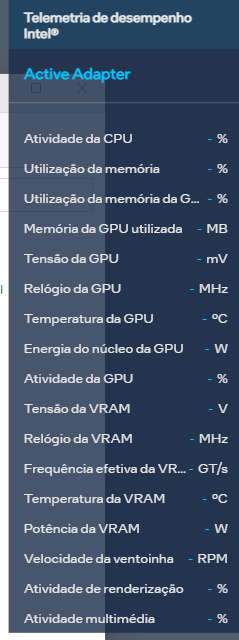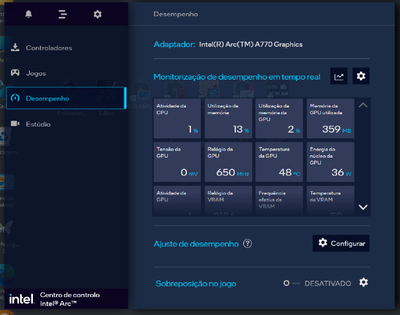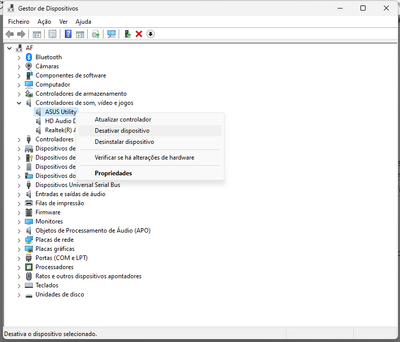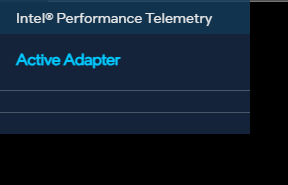- Mark as New
- Bookmark
- Subscribe
- Mute
- Subscribe to RSS Feed
- Permalink
- Report Inappropriate Content
Intel Arc Control app stopped working properly after installation of driver on January 8th
The overlay won’t appear and I not able to click with mouse anything.
Alt+O shows telemetry overlay but without any activity.
After press Alt+I I can use the mouse again.
Uninstall and clean install of arc control app and drivers (versions 101.3678 from asus site, 101.4032, 101.034) and the behaviors is similar.
Also try to uninstall several apps from Asus, Canon, Adobe but no success.
The only thing I hadn’t done is a clean installation of windows.
Every time I open Intel Arc Control – windows reliability monitor records the same error on ArcControlAssist.exe (record attached).
Attached ssu scan, could someone assist?
Link Copied
- Mark as New
- Bookmark
- Subscribe
- Mute
- Subscribe to RSS Feed
- Permalink
- Report Inappropriate Content
Additional info:
When I start up the PC in windows safe mode, Intel Arc Control opens, I can see and work with the IAC overlay, and telemetry overlay shows values.
- Mark as New
- Bookmark
- Subscribe
- Mute
- Subscribe to RSS Feed
- Permalink
- Report Inappropriate Content
Solved and additional information:
It seems related with audio issue related with Asus Utility audio control
- Deactivated the device “Asus Utility” on device manager and the IAC worked
another test was:
- Kept “ASUS Utility” activated on device manager
- Plugged a microphone (made 2 tests separately – one mic from a camera and another mic from a field recorder) and IAC worked
My conclusion – need to have plugged a microphone to be able to work with IAC while ASUS Utility is activated.
- Mark as New
- Bookmark
- Subscribe
- Mute
- Subscribe to RSS Feed
- Permalink
- Report Inappropriate Content
Thx, had the same issue and the exact same fix in the end!
- Mark as New
- Bookmark
- Subscribe
- Mute
- Subscribe to RSS Feed
- Permalink
- Report Inappropriate Content
Hello Antonio_Int,
Thank you for contacting Intel Technical Support for graphics.
We are sorry to hear you experience problems with Intel Arc Control app stopped working properly. We are glad to assist.
1. Verify you have the latest version of Windows.
2. Make sure to be running the latest Intel® Arc™ Graphics Windows* DCH Driver available on the Download Center.
3. If the issue persists, perform a fresh installation of Windows.
Thank you for choosing Intel.
Best regards,
Luis A.
Intel Customer Support Technician.
- Mark as New
- Bookmark
- Subscribe
- Mute
- Subscribe to RSS Feed
- Permalink
- Report Inappropriate Content
Hi @LuisGustav_A_Intel ,
I was able to make IAC work, see my previous posts what I have done, not the proper solution but it works. Hope those "incompatibilities" on recent HW and SW could be solved as time passes.
Regards,
Antonio
- Mark as New
- Bookmark
- Subscribe
- Mute
- Subscribe to RSS Feed
- Permalink
- Report Inappropriate Content
Hello Antonio_Int,
I appreciate the update about your particular situation and workaround solution.
Thank you for choosing Intel.
Best regards,
Luis A.
Intel Customer Support Technician.
- Mark as New
- Bookmark
- Subscribe
- Mute
- Subscribe to RSS Feed
- Permalink
- Report Inappropriate Content
Please fix this bug or at least make it known to the public because I was about to reinstall Windows to fix it. I have Several Nvidia and AMD cards and none of them had this issue with ASUS AI Noise Cancellation
- Mark as New
- Bookmark
- Subscribe
- Mute
- Subscribe to RSS Feed
- Permalink
- Report Inappropriate Content
Hello Antonio_Int
While we certainly appreciate you providing an update. At Intel we are interested in properly debugging it at some reproduction labs we carry out.
- Can we get the steps in order for reproduction purposes?
- May I ask which exact Asus utility you are referring about? On their page they offer several.
- In case you upgraded from different graphics card, follow the website steps to remove any former unnecessary/conflicting driver files How to Use the Display Driver Uninstaller (DDU) to Uninstall an Intel® Graphics Driver
https://www.intel.com/content/www/us/en/support/articles/000091878/graphics.html
Best regards,
Luis A.
Intel Customer Support Technician.
- Mark as New
- Bookmark
- Subscribe
- Mute
- Subscribe to RSS Feed
- Permalink
- Report Inappropriate Content
The "Asus Utility" I mentioned was installed with "Armoury Crate & Aura Creator Installer". It's related with "Two-Way AI Noise Cancelation".
Regards,
António Ferreira
- Mark as New
- Bookmark
- Subscribe
- Mute
- Subscribe to RSS Feed
- Permalink
- Report Inappropriate Content
Hello Antonio_Int,
I appreciate the update.
About the question, May I know more details?
In case you upgraded from a different graphics card, follow the website steps to remove any former unnecessary/conflicting driver files How to Use the Display Driver Uninstaller (DDU) to Uninstall an Intel® Graphics Driver
https://www.intel.com/content/www/us/en/support/articles/000091878/graphics.html
About the workarounds you described,
- on device manager how do you turn off the Asus utility?
- Which camera software and field recorder software do you activate the mic on for?
Best regards,
Luis A.
Intel Customer Support Technician.
- Mark as New
- Bookmark
- Subscribe
- Mute
- Subscribe to RSS Feed
- Permalink
- Report Inappropriate Content
Hi @LuisGustav_A_Intel ,
- on device manager how do you turn off the Asus utility?
On device manager "Gestor de Dispositivos" on sound controls "Controladores de som, video e jogos" just deactivate de device - see below picture :
2. Which camera software and field recorder software do you activate the mic on for?
I don't activate any software, just plugged the camera (Logitech C922) and windows 11 installed the drivers.
For the field record (ZOOM Audio F1 ) had installed the Zoom Drivers before connect the record via USB.
Another thing I had done and not mentioned is that I just plugged a simple mic to the 3.5 mic jack on the motherboard and IAC works as well.
Image below, shows on device manager the camera and the field record connected.
From my point of view, IAC needs some mic to work – if there is no mic, the IAC freezes.
Regards,
Antonio
- Mark as New
- Bookmark
- Subscribe
- Mute
- Subscribe to RSS Feed
- Permalink
- Report Inappropriate Content
My God, I did the same at the beginning. I thought it was a driver problem. I just wait for the update. However, this is still the case after the recent 4091 driver update. I began to panic. I started to Google, but there seemed to be few answers. Fortunately, i have found a solution here. thank you!
- Mark as New
- Bookmark
- Subscribe
- Mute
- Subscribe to RSS Feed
- Permalink
- Report Inappropriate Content
Thank you for this post. It solved my issue. I solved the 3rd monitor issue and this in 24 hours lol. A miracle!
- Mark as New
- Bookmark
- Subscribe
- Mute
- Subscribe to RSS Feed
- Permalink
- Report Inappropriate Content
hi!!!
THANKYOU!!
IT WORKS!!!
After Disabling "ASUS UTILITY" from sound driver.
- Mark as New
- Bookmark
- Subscribe
- Mute
- Subscribe to RSS Feed
- Permalink
- Report Inappropriate Content
Hello Antonio_Int,
For reproduction purposes, may we know if there a particular sequence of steps you follow to trigger that Arc control behaviour?
Best regards,
Luis A.
Intel Customer Support Technician.
- Mark as New
- Bookmark
- Subscribe
- Mute
- Subscribe to RSS Feed
- Permalink
- Report Inappropriate Content
Hi @LuisGustav_A_Intel ,
No, just turn on the PC and then lunch IAC, if the is a mic connected, works. If the is no mic, freezes.
Regards,
António
- Mark as New
- Bookmark
- Subscribe
- Mute
- Subscribe to RSS Feed
- Permalink
- Report Inappropriate Content
Hello Antonio_Int,
Thank you for your patience. Let me share some information about the reproduction of your reported problem.
We reproduced it by launching ARC control along with Asus Utility installed, wether with the mic or without, we did not experience the same problem.
In a near future, there will be a new ARC control version which you are welcome to try out, if the problem persists perform the steps from the website article How to Use the Display Driver Uninstaller (DDU) to Uninstall an Intel® Graphics Driver
https://www.intel.com/content/www/us/en/support/articles/000091878/graphics.html
(to discard problems with current drivers)
It was a pleasure to assist you. This thread will no longer be monitored.
Best regards,
Luis A.
Intel Customer Support Technician.
- Mark as New
- Bookmark
- Subscribe
- Mute
- Subscribe to RSS Feed
- Permalink
- Report Inappropriate Content
Hello,
I just bought an A770 16GB Limited Edition and I am running into the same issue as other people in this thread, however I do not have anything Asus in Device Manager that I can try disabling. I also do no have a microphone I can try plugging in. I have however tried disabling my wireless headset earphone and microphone in device manager, as well as my LG C2 TV. None of that made any difference.
When I press Alt+O as I saw someone suggest, the telemetry does show up, though it is completely empty:
I've used DDU in Safe Mode before installing the Intel drivers. So far the only other thing I have done is tried to Repair the driver installation.
I notice that it's been a year since the last message in this thread. Have you learned anything new regarding how to solve this issue? I appreciate your dedication to solving people's issues in threads like these.
For your convenience, I have pre-emptively attached the ARC Control logs, as well as the Intel SSU report.
- Subscribe to RSS Feed
- Mark Topic as New
- Mark Topic as Read
- Float this Topic for Current User
- Bookmark
- Subscribe
- Printer Friendly Page