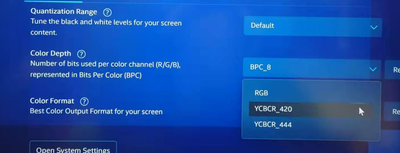- Mark as New
- Bookmark
- Subscribe
- Mute
- Subscribe to RSS Feed
- Permalink
- Report Inappropriate Content
Hello everyone
My first post / question:
I bought an Asus N7400 in December 2021.
Intel Core i7 / Intel Iris XE + Geforce RTX.
My issue is simple, and Asus failed to support me.
With an external display / HDMI / QHD: when screen is in sleep state, it doesn't always wake up (stay black, power indicator stay in sleep color).
I check with 2 others displays, and I don't observe any issue...
This seems a simple problem but after:
- checking all the drivers (Asus one, or latest Intel one)
- repairing the laptop (Asus replaced the motherboard suspecting the HDMI port to have an issue)
- repairing the monitor itself (Asus replaced it, and the monitor has no wake-up issue with any of my others laptops)
- changing the cables
- trying different resolution, refresh rate, power mode (eco or not) etc ...
- resetting windows 11
Issue is still present only with this couple Laptop/monitor.
What is surprising (but a temporary solution), when using an USB-C/HDMI adaptor, no more issue with this display and this laptop.
I think I have tried all the possibilities and configuration possible.
Community, do you experience such issues? Of course I already search and try different solution shared in this forum.
What I suspect is : a bad management of the wake up signal between HDM1.4 (laptop) and HDMI 2.0 (monitor) at driver level....
Thanks for your support.
Vincent
Link Copied
- Mark as New
- Bookmark
- Subscribe
- Mute
- Subscribe to RSS Feed
- Permalink
- Report Inappropriate Content
Hello Vincent1234,
Thank you for posting on the Intel® communities. I am sorry to know that you are having issues with your Intel® Iris® Xe Graphics.
In order to better assist you, please try the following:
1. Run the Intel® System Support Utility (Intel® SSU) to gather more details about the system.
- Download the Intel® SSU and save the application on your computer: https://www.intel.com/content/www/us/en/download/18377/intel-system-support-utility-for-windows.html
- Open the application, check the "Everything" checkbox, and click "Scan" to see the system and device information. The Intel® SSU defaults to the "Summary View" on the output screen following the scan. Click the menu where it says "Summary" to change it to "Detailed View".
- To save your scan, click Next and click Save.
2. Provide the Report for Intel® Graphics Drivers:
3. Does the issue is only present when you connect the laptop to the monitor or is it also present only with the laptop?
4. What is the brand and model name of the monitor used?
5. What is the brand and model name of the other 2 laptops that work fine?
Regards,
Deivid A.
Intel Customer Support Technician
- Mark as New
- Bookmark
- Subscribe
- Mute
- Subscribe to RSS Feed
- Permalink
- Report Inappropriate Content
Hi Deivid
Thanks for your reply!
1) and 2): please find attached the reports
3) The issue is only present with the external display connected to the laptop.
The internal display always switch on correctly.
To wake up the external display, workarounds are:
- switch it OFF then ON with th epower button
- disconnect/ reconnect the HDMI cable
- change Windows display mode (mirror / extended)
4) Issues with 2 of my monitors
- an Asus VG27AQ1A in HDMI
- less often with an old IIYama in HDMI(exatc model, don't possible to check now, but 5 years old
but no problem with another LG Electronics 24BK430H-B or a Samsung Q6 TV
5) the others 2 laptops that have no issue with any of the named display (asus, lg, iiyama or samsung) are:
- Asus UX410UAK ( > 5 years old)
- Lenovo Yoga 500 (> 6 years old)
Thank you
Best regards
Vincent
- Mark as New
- Bookmark
- Subscribe
- Mute
- Subscribe to RSS Feed
- Permalink
- Report Inappropriate Content
Hello Vincent1234,
Thanks for the information provided. In order to continue I will need you to try and provide the following:
1. Have you tried with a different port? (DP, DVI, VGA)
2. Have you tried with the Asus drivers? Bear in mind that these drivers were customized to work perfectly with your laptop.
3. Try a clean installation of the Intel drivers, as a test:
- Driver: https://www.intel.com/content/www/us/en/download/19344/intel-graphics-windows-dch-drivers.html
- Steps: https://www.intel.com/content/www/us/en/support/articles/000057389.html
4. Get in contact with Asus to update your BIOS version (current 300 and latest 301).
Best regards,
Deivid A.
Intel Customer Support Technician
- Mark as New
- Bookmark
- Subscribe
- Mute
- Subscribe to RSS Feed
- Permalink
- Report Inappropriate Content
Hello Deivid
1) no try with DP/DVA/VGA as all my laptops are only equipped with HDMI or USB-C (+adaptor to HDMI)
2) yes Tried the drivers provided by Asus (V30.0.100.9929 and a previous version ) : nothing better
3) will do (and answer to this thread) and let you know but as I also completelly reinstall Windows 11 ... 🙂
4) you right: already have BIOS V300 since a month, will try the fresh V301
Thanks
- Mark as New
- Bookmark
- Subscribe
- Mute
- Subscribe to RSS Feed
- Permalink
- Report Inappropriate Content
Hi Deivid
Update from yesterday and after some tests :
1) no try with DP/DVA/VGA as all my laptops are only equipped with HDMI or USB-C (+adaptor to HDMI)
2) yes Tried the drivers provided by Asus (V30.0.100.9929 and a previous version ) : nothing better
3) Clean driver install : Done: still the same behavior/issue
now version is 30.0.100.9805
4) BIOS V301: installed, still the same behavior/issue
Many Thks
Vincent
- Mark as New
- Bookmark
- Subscribe
- Mute
- Subscribe to RSS Feed
- Permalink
- Report Inappropriate Content
Hello Vincent1234,
Thank you for the information provided
I will proceed to check the issue internally and post back soon with more details.
Best regards,
Deivid A.
Intel Customer Support Technician
- Mark as New
- Bookmark
- Subscribe
- Mute
- Subscribe to RSS Feed
- Permalink
- Report Inappropriate Content
Hello Vincent1234,
Thanks for your patience. I would like to inform you that since the device is working with the adapter this means that is not related to the driver.
However, based on the behavior this could be related to the compatibility of the monitor. I recommend you to check with the laptop manufacturer to get further details for compatibility with HDMI and or settings that need to be changed or updated on the monitor.
Please keep in mind that this thread will no longer be monitored by Intel.
Regards,
Deivid A.
Intel Customer Support Technician
- Mark as New
- Bookmark
- Subscribe
- Mute
- Subscribe to RSS Feed
- Permalink
- Report Inappropriate Content
This may be a bit late, but if you install the Intel Graphics Command Center change the Color Format to YCBCR_420. I've come across some instances where the GPU sends a format that is not supported by the display on HDMI. Or change the Color Space on the display. Some issues with HDMI is that it could be sending the signal as an AV timing or PC timing which have associated color space RGB or YUV (YCBCR)
- Subscribe to RSS Feed
- Mark Topic as New
- Mark Topic as Read
- Float this Topic for Current User
- Bookmark
- Subscribe
- Printer Friendly Page