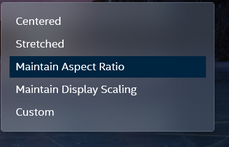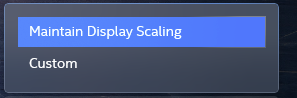- Mark as New
- Bookmark
- Subscribe
- Mute
- Subscribe to RSS Feed
- Permalink
- Report Inappropriate Content
Link Copied
- Mark as New
- Bookmark
- Subscribe
- Mute
- Subscribe to RSS Feed
- Permalink
- Report Inappropriate Content
I have the same problem.
It used to look like this:
and since the newest update 08/30/20 to the command center it now looks like this:
- Mark as New
- Bookmark
- Subscribe
- Mute
- Subscribe to RSS Feed
- Permalink
- Report Inappropriate Content
Hello @Silos_ben ,
Thank you for your post.
Please, let us know if you are using the same system as LGeec, we are currently working on this but keep in mind that he has a laptop, and third-party systems can work different, so if it is not the same we encourage you to open a new thread so we can assist you with more accurate support depending on your system.
Best regards,
Maria R.
Intel Customer Support Technician
- Mark as New
- Bookmark
- Subscribe
- Mute
- Subscribe to RSS Feed
- Permalink
- Report Inappropriate Content
Hello LGeeC,
Thank you for posting on the Intel* Community.
To better assist you, please provide us the below information:
- By any chance, did you complete a driver/Windows* update on your system? If so, please provide details.
- Provide me the version of the Intel* Graphics Command Center you're using. (Check this on the IGCC >Support >System Diagnostic)
- I am able to see in the picture the scaling option and the aspect ratio, can you please provide more details about the issue?
Provide the Intel* Graphics Command Center report:
>Go to the Intel Graphics Command Center
>Support
>System Diagnostic
>Generate report.
>Attach the report file.
Best regards,
Maria R.
Intel Customer Support Technician
- Mark as New
- Bookmark
- Subscribe
- Mute
- Subscribe to RSS Feed
- Permalink
- Report Inappropriate Content
Hello, LGeeC, Silos_ben,
I checked this internally, and definitely, the Intel* Graphics Command Center changed.
The "Scale" option is still available.
If you are using the Recommended Screen Resolution for the selected display then you will only see 'Maintain Display Scaling'. The 'Custom' scaling option will also be available just in case you need to correct any overscan. The remaining scaling options (Centered, Stretched, and Maintain Aspect Ratio) will be revealed when using a screen resolution different than the maximum supported resolution or recommended for the selected display.
So, basically, you just have to change the resolution to one different to the 'Recommended Screen Resolution' and then you will see the options available.
Best regards,
Maria R.
Intel Customer Support Technician
- Mark as New
- Bookmark
- Subscribe
- Mute
- Subscribe to RSS Feed
- Permalink
- Report Inappropriate Content
Hello LGeeC,
Were you able to check the previous post?
Let me know if you need more assistance.
Best regards,
Maria R.
Intel Customer Support Technician
- Mark as New
- Bookmark
- Subscribe
- Mute
- Subscribe to RSS Feed
- Permalink
- Report Inappropriate Content
Hello, LGeeC, Silos_ben,
We have not heard back from you, so we will close this thread. If you need any additional information, please submit a new question as this thread will no longer being monitored.
Best regards,
Maria R.
Intel Customer Support Technician
- Subscribe to RSS Feed
- Mark Topic as New
- Mark Topic as Read
- Float this Topic for Current User
- Bookmark
- Subscribe
- Printer Friendly Page