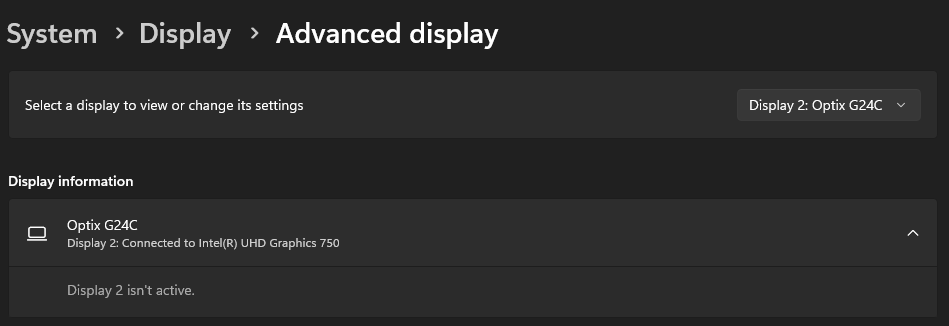- Mark as New
- Bookmark
- Subscribe
- Mute
- Subscribe to RSS Feed
- Permalink
- Report Inappropriate Content
Hi, I have a rather serious problem.
I have a motherboard "MSI MAG B560 TOMAHAWK WIFI" on which there is one HDMI port and one DisplayPort.
I have connected two monitors an MSI optix g24c (HDMI) and an old Philips 170s (DisplayPort).
I have completely uninstalled all graphics drivers, done a clean install but the problem persists.
(I also tried doing a clean install of windows 11).
This is what I understood.
The HDMI port works in these cases:
- Safe Mode
- When switching on the PC, up to the lock screen immediately afterwards the Philips monitor (display port) is activated and the monitor connected to the HDMI goes into standby.
- Bios
- When Intel graphics drivers are not installed.
The HDMI port does not work in these cases:
- At some point during the installation of the Intel Graphics Drivers, the screen is shifted to the Philips monitor (displayport).
- So once the drivers are installed, it is no longer possible to use the MSI monitor connected to HDMI. (Intel® Graphics Driver 31.0.101.3790)
I took some screenshots, in these screenshots the HDMI works.
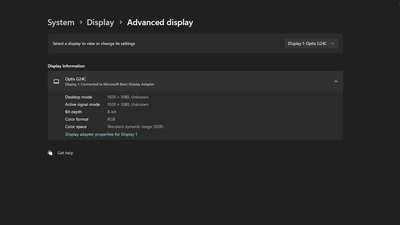
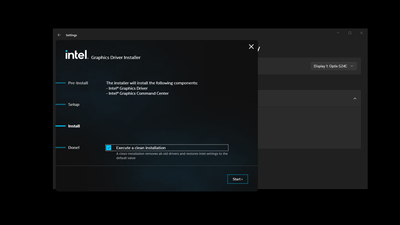
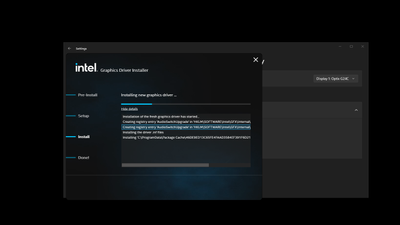
Here the HDMI stops working, and the MSI monitor is considered inactive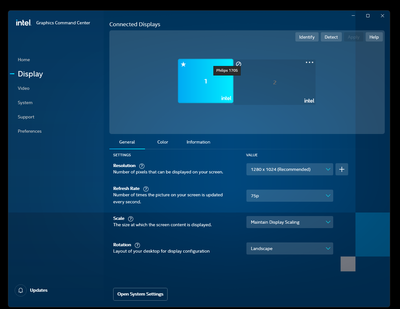
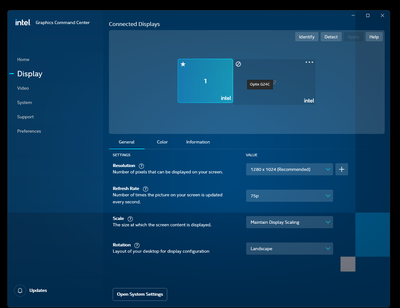
Pressing the 'enable' button does not change the situation.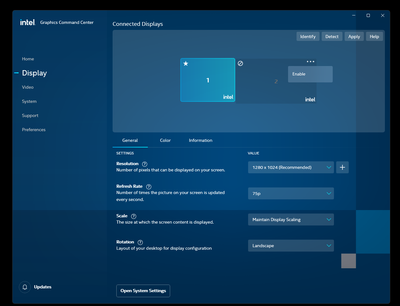
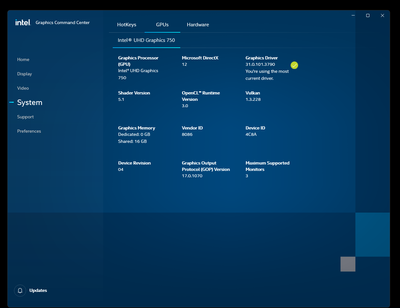
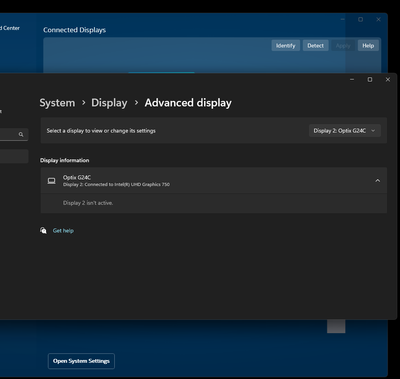
Link Copied
- Mark as New
- Bookmark
- Subscribe
- Mute
- Subscribe to RSS Feed
- Permalink
- Report Inappropriate Content
Hello ErenJaeger,
Thank you for posting on the Intel® communities. I am sorry to know that you are having issues with your Intel® UHD Graphics 750.
In order to better assist you, please provide the following:
1. Have you tried different cables?
2. Have you tested each monitor with each cable? (MSI Optix with HDMI and then the DP)
3. Have you tried with the drivers from MSI?
4. What is the BIOS version installed?
5. Are you using a dedicated video card?
6. Have you checked this issue with MSI?
Best regards,
Deivid A.
Intel Customer Support Technician
- Mark as New
- Bookmark
- Subscribe
- Mute
- Subscribe to RSS Feed
- Permalink
- Report Inappropriate Content
1. Yes, I did.
2. Yes, I did.
3. Yes, I did.
4. The latest version "7D15v27"
5. Correctly uninstalled.
6. I am waiting for a response.
However... I think I figured out what the problem is. The msi optix g24c monitor has a 144hz refresh rate. But the intel UHD 750 integrated gpu doesn't support that refresh rate.
In windows 11 safe mode, the msi monitor works because the "Microsoft Basic Display Adapter" is used which forces the monitor into a 64hertz mode.
The solution I propose is to force a similar mode when the intel uhd 750 gpu is used.
- Mark as New
- Bookmark
- Subscribe
- Mute
- Subscribe to RSS Feed
- Permalink
- Report Inappropriate Content
Hello ErenJaeger,
Thanks for the information provided. Before we continue further, I would like to know if the issue does not appear when both monitors are running at 60GHz.
Please let me know if you like to continue with the assistance.
Regards,
Deivid A.
Intel Customer Support Technician
- Mark as New
- Bookmark
- Subscribe
- Mute
- Subscribe to RSS Feed
- Permalink
- Report Inappropriate Content
Unfortunately I can't answer that question. I don't know a way to run the Msi Monitor at 60ghz.
I can say that I've never had a problem using both with a dedicated gpu.
- Mark as New
- Bookmark
- Subscribe
- Mute
- Subscribe to RSS Feed
- Permalink
- Report Inappropriate Content
Hello ErenJaeger,
Thanks for the confirmation. As a test, try to set both monitors to 60GHz to confirm if the issue persists.
You can follow the steps from Microsoft to change the frequency.
- Change your display refresh rate in Windows: https://support.microsoft.com/en-us/windows/change-your-display-refresh-rate-in-windows-c8ea729e-0678-015c-c415-f806f04aae5a
Best regards,
Deivid A.
Intel Customer Support Technician
- Mark as New
- Bookmark
- Subscribe
- Mute
- Subscribe to RSS Feed
- Permalink
- Report Inappropriate Content
If I could have changed the refresh rate, I would have done it already. I'm discussing this from the beginning. Please look at the screenshots. These cannot be misinterpreted.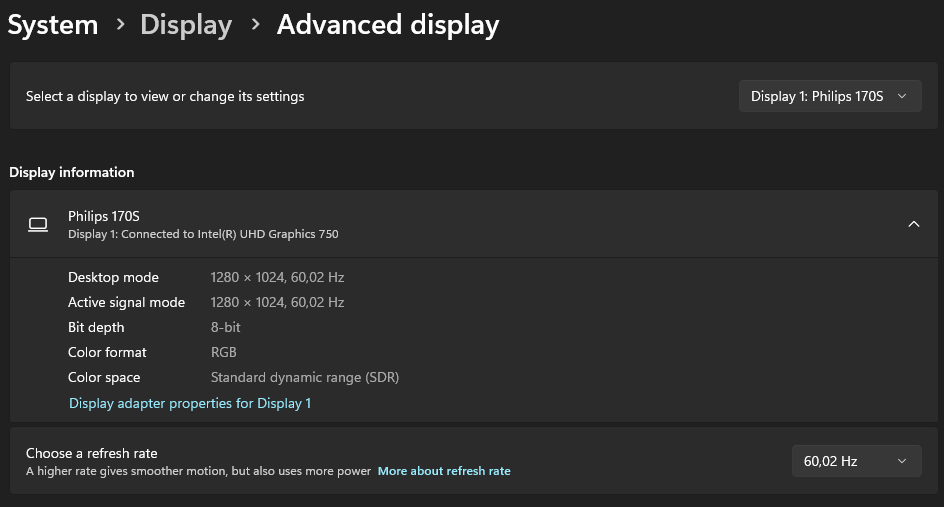
- Mark as New
- Bookmark
- Subscribe
- Mute
- Subscribe to RSS Feed
- Permalink
- Report Inappropriate Content
Hello ErenJaeger,
I am sorry for the inconvenience. I would like to investigate this behavior further and to continue I will need the following:
1. Run the Intel® System Support Utility (Intel® SSU) to gather more details about the system.
- Download the Intel® SSU and save the application on your computer: https://www.intel.com/content/www/us/en/download/18377/intel-system-support-utility-for-windows.html
- Open the application, check the "Everything" checkbox, and click "Scan" to see the system and device information. The Intel® SSU defaults to the "Summary View" on the output screen following the scan. Click the menu where it says "Summary" to change to "Detailed View".
- To save your scan, click Next and click Save.
2. Provide the Report for Intel® Graphics Drivers with both monitors connected (even if only one works):
Best regards,
Deivid A.
Intel Customer Support Technician
- Mark as New
- Bookmark
- Subscribe
- Mute
- Subscribe to RSS Feed
- Permalink
- Report Inappropriate Content
- Mark as New
- Bookmark
- Subscribe
- Mute
- Subscribe to RSS Feed
- Permalink
- Report Inappropriate Content
Hello ErenJaeger,
Thanks for the report from the Intel® System Support Utility (Intel® SSU). Can you also send the report for the Intel® Graphics Drivers?
Thanks for your comprehension.
Best regards,
Deivid A.
Intel Customer Support Technician
- Mark as New
- Bookmark
- Subscribe
- Mute
- Subscribe to RSS Feed
- Permalink
- Report Inappropriate Content
- Mark as New
- Bookmark
- Subscribe
- Mute
- Subscribe to RSS Feed
- Permalink
- Report Inappropriate Content
Hello ErenJaeger,
Thank you for the information provided
I will proceed to check the issue internally and post back soon with more details.
Best regards,
Deivid A.
Intel Customer Support Technician
- Mark as New
- Bookmark
- Subscribe
- Mute
- Subscribe to RSS Feed
- Permalink
- Report Inappropriate Content
Hello ErenJaeger,
Thanks for your patience. I am still investigating this issue and in order to continue further I would like to confirm the following:
1. Just to be sure, when you ran the graphics report, did you have both monitors connected? If not, can you run a new report with both monitors connected?
2. if you connect any monitor via HDMI is it detected by the operating system?
3. Was it working before with the Intel graphics or did it never work before?
4. Have you checked in the BIOS that all the options related to the output display are related to integrated GPU and not dedicated GPU?
5. To confirm, when you tested any other display with HDMI from other brands did it work?
6. Try a clean driver installation using MSI drivers 30.0.100.9805 then test it.
Also, based on the investigation about the MSI Optix G24C ''HDMI: 1920 x 1080 (Up to 120Hz)'' and Display Port: 1920 x 1080 (Up to 144Hz), 144Hz is expected only on DP as per MSI no Intel limitation.
- MSI Optix G24C: https://www.msi.com/Monitor/Optix-G24C/Specification
Regards,
Deivid A.
Intel Customer Support Technician
- Mark as New
- Bookmark
- Subscribe
- Mute
- Subscribe to RSS Feed
- Permalink
- Report Inappropriate Content
1. I generated a new reports.
2. The monitor appears in device manager.
3. I don't know if it worked before, I always used a dedicated GPU.
4. I have checked them, I am attaching pictures.
5. I don't have any other monitors to test at the moment, but if the problem is the refresh rate for sure a monitor with a lower refresh rate will work.
6. I tried, nothing changed.
- Mark as New
- Bookmark
- Subscribe
- Mute
- Subscribe to RSS Feed
- Permalink
- Report Inappropriate Content
Hello ErenJaeger,
I do appreciate the information provided. I will continue with the investigation and I will get back to you as soon as I have any details for you.
Thanks for your comprehension.
Best regards,
Deivid A.
Intel Customer Support Technician
- Mark as New
- Bookmark
- Subscribe
- Mute
- Subscribe to RSS Feed
- Permalink
- Report Inappropriate Content
Hello ErenJaeger,
Thanks for your patience. Based on the troubleshooting steps performed this issue does not seems to be related to the drivers since it happens with both Intel and MSI drivers.
We have not received any reports with similar issues. I recommend you check this behavior with MSI for diagnostics, BIOS settings, and additional recommendations.
Please keep in mind that this thread will no longer be monitored by Intel.
Regards,
Deivid A.
Intel Customer Support Technician
- Subscribe to RSS Feed
- Mark Topic as New
- Mark Topic as Read
- Float this Topic for Current User
- Bookmark
- Subscribe
- Printer Friendly Page