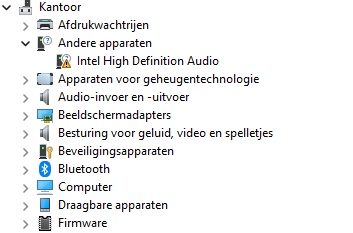- Mark as New
- Bookmark
- Subscribe
- Mute
- Subscribe to RSS Feed
- Permalink
- Report Inappropriate Content
Hello everyone i DJ as a side job i use my computer just for that purpose it is a older computer but i like the software i use anyways my computer started to hang up a lot and get stuck so i decided to do a recovery back to factory setting wipe everything clean again in doing so i lost my outbound audio this message i get no audio output device is installed i have tried device manager to download drivers but i get a message saying there is a error a device attached to system is not functioning i tried to download driver from intel website that came with computer there is none availible
Link Copied
- Mark as New
- Bookmark
- Subscribe
- Mute
- Subscribe to RSS Feed
- Permalink
- Report Inappropriate Content
No information provided, and you are in the wrong forum.
Doc (not an Intel employee or contractor)
[Maybe Windows 12 will be better]
- Mark as New
- Bookmark
- Subscribe
- Mute
- Subscribe to RSS Feed
- Permalink
- Report Inappropriate Content
Hi Javier, we would like to inform you that we are routing your query to the dedicated team for further assistance.
- Mark as New
- Bookmark
- Subscribe
- Mute
- Subscribe to RSS Feed
- Permalink
- Report Inappropriate Content
Hi, jo8a.
Thank you for posting in the Intel Communities. We can definitely help you with that.
Kindly provide us with your SSU, as it would really help us if we could get more information about your system.
Kindly do the following:
1. Download the Intel® System Support Utility and save the application to your system.
https://www.intel.com/content/www/us/en/download/18377/intel-system-support-utility-for-windows.html
2. Open the application, tick Everything, and click Scan to see system and device information. The Intel® System Support Utility defaults to the Summary View on the output screen following the scan. Click the menu where it says summary to change to Detailed View.
3. To save your scan, click Next and click Save. You can save the file to any accessible location on your computer.
4. Attach the text file here.
Looking forward to your response. Have a nice day ahead!
Best regards,
Von M.
Intel Customer Support Technician
- Mark as New
- Bookmark
- Subscribe
- Mute
- Subscribe to RSS Feed
- Permalink
- Report Inappropriate Content
Hi,
Got the same problem as mentioned by jo8a.
Tried everything:
Download drivers for Intel High Definition Audio.
Re-install Win11.
Updated BIOS
Visited the website of the providor REALTEK
Nothing works
I have attached the SSU.
Can you please help me solving this issue
Kind regards,
KR1
- Mark as New
- Bookmark
- Subscribe
- Mute
- Subscribe to RSS Feed
- Permalink
- Report Inappropriate Content
Hi @KRP1
You should open an other new thread describing your problem. Your problem may have similar symptoms to the problem described in this thread but is not the same. Probably you have even other computer. So, open a new thread and I'll try to help you.
BTW, the latest BIOS for NU8i7BEH is version 0095 and not 0089. In addition the first driver to be installed should be the Chipset Software (which probably wasn't installed in your case).
Leon
- Mark as New
- Bookmark
- Subscribe
- Mute
- Subscribe to RSS Feed
- Permalink
- Report Inappropriate Content
I noticed that you have a NUC8. In that case, you may want to refer to this article for some troubleshooting tips, as the issue may be caused by outdated drivers:
https://www.intel.com/content/www/us/en/support/articles/000032598/intel-nuc.html
Please note that intel nuc has transitioned to asus, so you can only get the drivers from the asus website. If you need more help with the issue, you can contact asus technical support. Here are the links you need:
• https://www.asus.com/us/supportonly/nuc8i7beh/helpdesk_download/
• https://www.asus.com/support
- Subscribe to RSS Feed
- Mark Topic as New
- Mark Topic as Read
- Float this Topic for Current User
- Bookmark
- Subscribe
- Printer Friendly Page