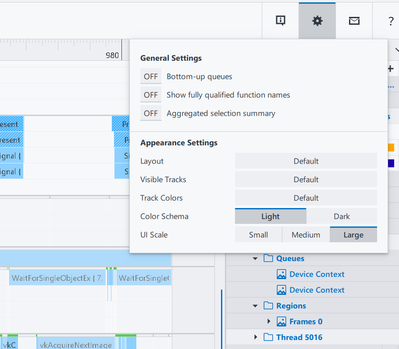- Mark as New
- Bookmark
- Subscribe
- Mute
- Subscribe to RSS Feed
- Permalink
- Report Inappropriate Content
Hello,
I'm running fresh install of GPA 2023.4, on Windows 10 22H2, and the fonts are not rendering correctly, primarily "too thin" in the Time Line Viewer & Trace Content Panes.
This is on a display at native resolution of 3840x2160, DPI scaling 100%. Gets worse at 125%, 150%, etc, but starts looking good in the range 200% to 300% (unusably too large).
Same display at non-native half resolution 1920x1080, DPI scaling 150% is not as "thin" but still renders poorly.
Is there a fix or workaround to get the fonts rendering correctly? Perhaps by setting Qt environment variables or changing resource files in GPA's installation directory?
Attached is a screenshot showing this in typical case, but it gets worse (to nearly unreadable) in other cases.
Thanks in advance.
Link Copied
- Mark as New
- Bookmark
- Subscribe
- Mute
- Subscribe to RSS Feed
- Permalink
- Report Inappropriate Content
Hi BHBH,
Thank you for bringing this to our attention. That is understandably frustrating that this Qt font is rendering poorly in the Trace Analyzer timeline. We are currently investigating the issue and will reply back with any information and workarounds we find.
- Mark as New
- Bookmark
- Subscribe
- Mute
- Subscribe to RSS Feed
- Permalink
- Report Inappropriate Content
Thank you, please let me know if any other information on my part will help find a solution.
- Mark as New
- Bookmark
- Subscribe
- Mute
- Subscribe to RSS Feed
- Permalink
- Report Inappropriate Content
Hi BHBH,
Could you let me know if you get any different results using our most recent release (GPA 24.1)?
And are you using the Large UI scale? (You can get to UI scaling options by clicking the Settings gear icon in the top right as shown in the picture below)
- Mark as New
- Bookmark
- Subscribe
- Mute
- Subscribe to RSS Feed
- Permalink
- Report Inappropriate Content
Thanks for the reply! Quick answers:
1) Yes this still happens on GPA 24.1 (just installed and confirmed)
2) Yes my UI scale was set to "Large" in the prior version and 24.1.
a) I also tested on "Small" and "Medium" scales and the font renders poorly with those settings too.
Please see 2 new images attached that confirm the settings as well as report OS and driver version info.
For reference in the same images, please notice the fonts throughout the rest of the UI render cleanly, for instance in both the far right and far left panes/columns, as well as the settings dialog itself.
With best regards, BHBH.
- Mark as New
- Bookmark
- Subscribe
- Mute
- Subscribe to RSS Feed
- Permalink
- Report Inappropriate Content
Also attaching a marked up screenshot that compares the poor rendered fonts of the middle content pane, to the good looking fonts in the rest of the UI.
The main issue is that the content pane is more difficult to use for while searching through for events (and associated timing) and would be much improved if it was able to render fonts as cleanly as elsewhere in the UI.
- Mark as New
- Bookmark
- Subscribe
- Mute
- Subscribe to RSS Feed
- Permalink
- Report Inappropriate Content
Hi BHBH,
Thank you very much for your answers. I've passed this information to our UI developers and will let you know of any workarounds or updates that may be made in the future to resolve this font rendering issue.
I will also reach out on this post for any further questions we may have.
- Subscribe to RSS Feed
- Mark Topic as New
- Mark Topic as Read
- Float this Topic for Current User
- Bookmark
- Subscribe
- Printer Friendly Page