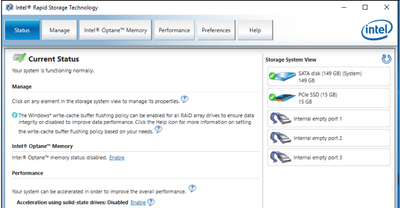- Mark as New
- Bookmark
- Subscribe
- Mute
- Subscribe to RSS Feed
- Permalink
- Report Inappropriate Content
Hello, I need help
I messed up, I disabled Intel Optane in the bios and now is not showing anywhere in my pc, not in device manager neither bios, and cannot re-enable in the bios.
Please if someone could help, thanks.
- Mark as New
- Bookmark
- Subscribe
- Mute
- Subscribe to RSS Feed
- Permalink
- Report Inappropriate Content
Hello, @camilorubilar.
Did you get an error message after trying to install that driver version from the ASUS page?
We have a different version of the driver, but please keep in mind that it is a generic driver, and this one works along the Intel Optane Memory and Storage Management from the Microsoft store.
Please try the following (a reboot is necessary after every step).
1. Remove the Optane software currently installed in your system.
2. Install the latest Intel RST driver from the following Intel page: https://downloadcenter.intel.com/download/29647?v=t
3. Install the Intel Optane Memory and Storage Management from the Microsoft store App: https://www.microsoft.com/en-us/p/intel-optane-memory-and-storage-management/9mzng5hzwz1t
Let me know.
Bruce C.
Intel Customer Support Technician
A Contingent Worker at Intel
Link Copied
- Mark as New
- Bookmark
- Subscribe
- Mute
- Subscribe to RSS Feed
- Permalink
- Report Inappropriate Content
- Open the Intel Rapid Storage Technology application.
- Click the Intel Optane memory tab.
- Click Disable.
- Click Yes to confirm.
- After the disable process is complete, click Reboot to restart the computer. caution:
- Mark as New
- Bookmark
- Subscribe
- Mute
- Subscribe to RSS Feed
- Permalink
- Report Inappropriate Content
I disabled it before, there's no chance of going back, right?
- Mark as New
- Bookmark
- Subscribe
- Mute
- Subscribe to RSS Feed
- Permalink
- Report Inappropriate Content
Hello, @camilorubilar.
Than you for contacting the Intel Community Support.
Please run the Intel SSU and generate a full system report, then attach the report to this thread:
- Intel® System Support Utility for Windows https://downloadcenter.intel.com/download/25293/Intel-System-Support-Utility-for-Windows-
- Download the Intel® System Support Utility and save the application to your system.
- Open the application and click Scan to see system and device information. The Intel® System Support Utility defaults to the Summary View on the output screen following the scan. Click the menu where it says summary to change to Detailed View.
- To save your scan, click Next and click Save. You can save the file to any accessible location on your computer.
What software is currently installed in your system to manage the Optane Memory?, for example, it could be Intel Rapid Storage Technology or Intel Optane Memory and Storage Management, you can open it and check if you see the option to clear metadata from the Optane.
Are you aware of any BIOS changes that took place after you disabled the Optane Memory acceleration?
Best regards,
Bruce C.
Intel Customer Support Technician
A contingent worker at Intel
- Mark as New
- Bookmark
- Subscribe
- Mute
- Subscribe to RSS Feed
- Permalink
- Report Inappropriate Content
I was going to use Intel Optane Memory and Storage Management, but the thing is when i reboot my pc i couldn't because it give me blue screen :(. I tried to see those options of metadata but it didnt appear in the app. There wasn't any bios changes before and after i disabled the option.
Thanks for responding and sorry if my english is bad.
- Mark as New
- Bookmark
- Subscribe
- Mute
- Subscribe to RSS Feed
- Permalink
- Report Inappropriate Content
Hello, @camilorubilar.
Thank you for the system report.
According to the file, you have the following hardware:
- Optane Memory H10 32GB + 512GB (HBRPEKNX0202AO)
- ASUS VivoBook X571GT
Have you tried installing the latest Intel Rapid Storage Technology driver from the ASUS website? They have a driver that is specific for this laptop (version V17.5.2.1024):
- Downloads page: https://www.asus.com/Laptops/ASUS-Laptop-X571GT/HelpDesk_Download/
- On that page, select the OS Windows 10, scroll down to Others, click Show All, and then scroll down to Intel RST 17.5:
This driver version should come with its own user interface, so there is no need for you to open the Optane Memory and Storage Management, just look for Intel Rapid Storage Technology in the Start menu or the recently installed apps.
If the Optane Memory is still not visible after installing this driver or the option to clear metadata is not there, please let me know.
Best regards,
Bruce C.
Intel Customer Support Technician
A contingent Worker at Intel
- Mark as New
- Bookmark
- Subscribe
- Mute
- Subscribe to RSS Feed
- Permalink
- Report Inappropriate Content
Hello
It's still not visible, its only appear that there are no compatible disks for Intel Optane Memory.
- Mark as New
- Bookmark
- Subscribe
- Mute
- Subscribe to RSS Feed
- Permalink
- Report Inappropriate Content
Hello, @camilorubilar.
That application is the old Intel Optane Memory interface, the system should have an Intel Rapid Storage Technology application after installing that driver, please check the start menu or recently installed apps, the interface should be similar to this:
Please let me know if it is not there and try to check if the option to clear metadata is available.
Best regards,
Bruce C.
Intel Customer Support Technician
A contingent Worker at Intel
- Mark as New
- Bookmark
- Subscribe
- Mute
- Subscribe to RSS Feed
- Permalink
- Report Inappropriate Content
It didn't install, can i download it from somewhere?
- Mark as New
- Bookmark
- Subscribe
- Mute
- Subscribe to RSS Feed
- Permalink
- Report Inappropriate Content
Hello, @camilorubilar.
Did you get an error message after trying to install that driver version from the ASUS page?
We have a different version of the driver, but please keep in mind that it is a generic driver, and this one works along the Intel Optane Memory and Storage Management from the Microsoft store.
Please try the following (a reboot is necessary after every step).
1. Remove the Optane software currently installed in your system.
2. Install the latest Intel RST driver from the following Intel page: https://downloadcenter.intel.com/download/29647?v=t
3. Install the Intel Optane Memory and Storage Management from the Microsoft store App: https://www.microsoft.com/en-us/p/intel-optane-memory-and-storage-management/9mzng5hzwz1t
Let me know.
Bruce C.
Intel Customer Support Technician
A Contingent Worker at Intel
- Mark as New
- Bookmark
- Subscribe
- Mute
- Subscribe to RSS Feed
- Permalink
- Report Inappropriate Content
I did the steps that you told me and that worked for me, now it's enabled
- Mark as New
- Bookmark
- Subscribe
- Mute
- Subscribe to RSS Feed
- Permalink
- Report Inappropriate Content
Hello, @camilorubilar.
I'm happy to hear that Optane acceleration is working fine now.
I will proceed to close the thread, but please open a new one if you need any type of assistance as this thread will no longer be monitored, or you may also contact us via any of the other support methods (https://www.intel.com/content/www/us/en/support/contact-support.html).
If you need any type of assistance from Intel in the future, you can always contact us back.
Best regards,
Bruce C.
Intel Customer Support Technician
A Contingent Worker at Intel
- Subscribe to RSS Feed
- Mark Topic as New
- Mark Topic as Read
- Float this Topic for Current User
- Bookmark
- Subscribe
- Printer Friendly Page