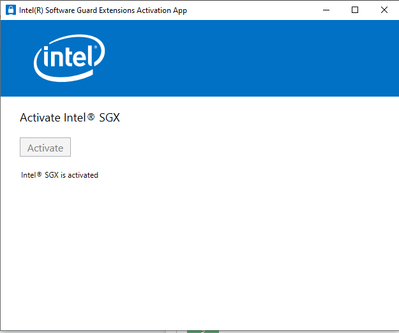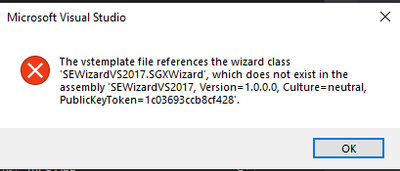- Mark as New
- Bookmark
- Subscribe
- Mute
- Subscribe to RSS Feed
- Permalink
- Report Inappropriate Content
I followed those instructions: Intel SGX
My CPU supports Intel SGX and I enabled it on the BIOS. I had Visual Studio 2017 on my PC and I installed Intel SGX SDK for Windows*
I have problem installing Intel SGX PSW when I try to install it I get that Error:
The installed version of Windows is not supported by this installer. If you enable Intel® SGX on your system, Windows Update install Intel® SGX Platform Software automatically. You can enable Intel® SGX on your system using the following App from Microsoft Store: https://www.microsoft.com/en-us/p/intel-r-software-guard-extensions-activation-app/9n4tv0sxlnmt#activetab=pivot:overviewtabskin Note: Your computer manufacturer of IT department may select a different version of the Intel® SGX Platform Software from Windows Update than the one included. Please read the installation guide for more information.
as I said, I enabled Intel® SGX on my system and I install the app and it says that Intel® SGX is activated .
So that means that I already have the PSW?
and if not, what should I do ?
If yes - so why I get that Error
(wrote it down here) when I try to open an enclave project?
The vstemplate file references the wizard class "SEWizardVS2017.SGXWizard', which does not exist in the assembly " SEWizardV52017, Version=1.0.0.0, Culture=neutral, PublicKeyToken=1c03693ccb8cf428*
What am I missing here?
- Mark as New
- Bookmark
- Subscribe
- Mute
- Subscribe to RSS Feed
- Permalink
- Report Inappropriate Content
Hello mohsinkhan12,
What is your OS version and build number?
Confirm that the SGX PSW is installed:
Open Device Manager, look for Intel® Software Guard Extensions under System Devices and Software Components
It should also be listed in Control Panel | Programs and Features
If you see Intel® Software Guard Extensions, then the PSW is installed, and you can skip to the section below "Repair or Reinstall the SGX SDK."
If you do not see Intel Software Guard Extensions listed, run Windows Update to install the Intel SGX PSW and check the Device Manager again.
If it still does not install refer to the section "Install Intel® SGX Platform Software" in "Intel SGX Installation Guide for Windows OS.pdf," which is under the "documents" folder from your SGX SDK installation package.
Repair or Reinstall the SGX SDK:
After you confirm the PSW is installed, run the SGX SDK installer again and select Repair.
When the repair is finished, try opening an SGX sample again.
If that still doesn't solve the problem, then Remove the SDK completely and re-install it.
When installing the SDK, ensure to select Intel® SGX Visual Studio 2017 Debugger and Intel® SGX Visual Studio 2017 Integration.
Let us know how this works for you.
Sincerely,
Jesus G.
Intel Customer Support
Link Copied
- Mark as New
- Bookmark
- Subscribe
- Mute
- Subscribe to RSS Feed
- Permalink
- Report Inappropriate Content
Hello mohsinkhan12,
What is your OS version and build number?
Confirm that the SGX PSW is installed:
Open Device Manager, look for Intel® Software Guard Extensions under System Devices and Software Components
It should also be listed in Control Panel | Programs and Features
If you see Intel® Software Guard Extensions, then the PSW is installed, and you can skip to the section below "Repair or Reinstall the SGX SDK."
If you do not see Intel Software Guard Extensions listed, run Windows Update to install the Intel SGX PSW and check the Device Manager again.
If it still does not install refer to the section "Install Intel® SGX Platform Software" in "Intel SGX Installation Guide for Windows OS.pdf," which is under the "documents" folder from your SGX SDK installation package.
Repair or Reinstall the SGX SDK:
After you confirm the PSW is installed, run the SGX SDK installer again and select Repair.
When the repair is finished, try opening an SGX sample again.
If that still doesn't solve the problem, then Remove the SDK completely and re-install it.
When installing the SDK, ensure to select Intel® SGX Visual Studio 2017 Debugger and Intel® SGX Visual Studio 2017 Integration.
Let us know how this works for you.
Sincerely,
Jesus G.
Intel Customer Support
- Mark as New
- Bookmark
- Subscribe
- Mute
- Subscribe to RSS Feed
- Permalink
- Report Inappropriate Content
Hello mohsinkhan12,
Do you need further help with this issue?
Regards,
Jesus G.
Intel Customer Support
- Mark as New
- Bookmark
- Subscribe
- Mute
- Subscribe to RSS Feed
- Permalink
- Report Inappropriate Content
This thread has been marked as answered and Intel will no longer monitor this thread. If you want a response from Intel in a follow-up question, please open a new thread.
- Subscribe to RSS Feed
- Mark Topic as New
- Mark Topic as Read
- Float this Topic for Current User
- Bookmark
- Subscribe
- Printer Friendly Page