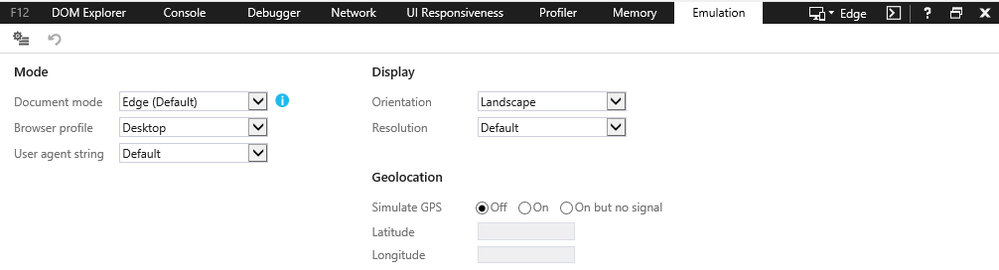- Mark as New
- Bookmark
- Subscribe
- Mute
- Subscribe to RSS Feed
- Permalink
- Report Inappropriate Content
When I create a brand new Code Builder session, using a simple vector Add kernel, Build works fine.
__kernel void Add_1D(__global int* pA, __global int* pB, __global int* pC)
{
const int id = get_global_id(0);
pC[id] = pA[id] + pB[id];
}
Then I set up buffer variables and run Analyze, which also works, at least the Session Info, Execution Analysis (Execution and Advanced).
Using global_work_size = {65536,0,0} and local_work_size = (32,0,0)
However, If I mouse over the Kernel Analysis option, and select a configuration, then Launch Analysis,
it runs for a bit then says "Analysis has encountered errors." and quits. How can I troubleshoot this?
Thx, Colin
Link Copied
- Mark as New
- Bookmark
- Subscribe
- Mute
- Subscribe to RSS Feed
- Permalink
- Report Inappropriate Content
Hi Colin.
I tried your kernel and it worked for me, so to understand what the error please provide more info by following these steps:
1) in the "Code Builder Session Explorer" view, right click on the HTML report and "Open Containing Folder".
2) open the HTML in an external browser (Firefox is preferred) and go to the "Kernel Analysis" drop menu and choose your kernel.
because you're in a browser mode, the report will display the analysis command-line for you to run manually.
3) copy the analysis command-line from the report, add "-d" to the end of it and execute it.
the "-d" will print debug messages that should indicate what went wrong during the analysis.
please share the output so that we can assist you further.
also please provide more info about the OS and Platform you're running analysis on.
thanks,
Magdy
- Mark as New
- Bookmark
- Subscribe
- Mute
- Subscribe to RSS Feed
- Permalink
- Report Inappropriate Content
Hi, I am not able to install Firefox browser and cannot open the HTML as you suggest using either IE, Edge, or Chrome since they all block local HTML file access.
I am using Intel SDK for Applications R3 (Version=6.3.0.1904) with MS Visual Studio 2015.
On a Lenovo Thinkpad P50 (Intel Xeon CPU E3-1505M w/ HD Graphics P530) running Windows 10 64-bit
My graphics driver version is Intel 20.19.15.4483.
Is there another way to get/enter the analysis command-line from the Session info to run in with debug output from command-line?
- Mark as New
- Bookmark
- Subscribe
- Mute
- Subscribe to RSS Feed
- Permalink
- Report Inappropriate Content
Hello Intel? I would like to fix this. Thank you.
- Mark as New
- Bookmark
- Subscribe
- Mute
- Subscribe to RSS Feed
- Permalink
- Report Inappropriate Content
Here is how you can construct a command line without cut-and-paste from the browser. To test I made a session called Colin_UW, built it, set the variables, etc.
1. Go to the session directory. By default it is in c:/Users/{your username}/Documents/Code Builder Sessions. Here are the contents of the directory:
$ ls Colin_UW.cbsession program.ir program_Add_1D.meta program_x64.spirv program_x86.spir Colin_UW.xml program.ll program_x64.ll program_x64.txtspirv program_x86.spirv program.cl program_Add_1D.gen program_x64.spir program_x86.ll program_x86.txtspirv
2. Find the configuration name
$ grep 'KBConfigurationNames' Colin_UW.cbsession KBTabs\2\KBConfigurationNames=config_0
3. Find your kernel name:
$ grep 'kernel' program.cl __kernel void Add_1D(__global int* pA, __global int* pB, __global int* pC)
4. Now create the CodeBuilder command line. Note that '-d' is added for extra debug info.
$ CodeBuilder.exe analyze-session -s Colin_UW.cbsession -k Add_1D -c config_0 -d -f
or
$ CodeBuilder.exe analyze-kernel -s Colin_UW.cbsession -k Add_1D -c config_0 -d -f
5. View the reports:
$ Codebuilder --view Out/Add_1D_Out.html
Hope this helps.
- Mark as New
- Bookmark
- Subscribe
- Mute
- Subscribe to RSS Feed
- Permalink
- Report Inappropriate Content
Hi Colin,
Colin wrote:
Hi, I am not able to install Firefox browser and cannot open the HTML as you suggest using either IE, Edge, or Chrome since they all block local HTML file access.
in you internet explorer, press F12, go to the "Emulation" tab and set the document mode to "10" instead of "Edge", it will grant access and you'll see the command.
- Subscribe to RSS Feed
- Mark Topic as New
- Mark Topic as Read
- Float this Topic for Current User
- Bookmark
- Subscribe
- Printer Friendly Page