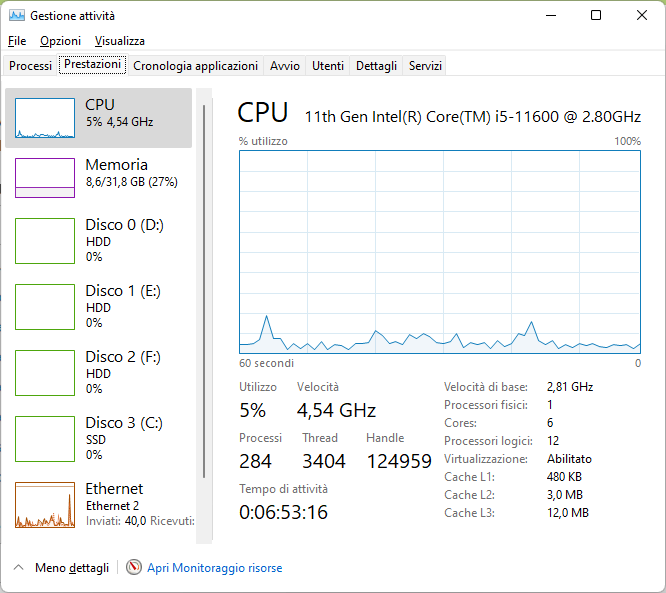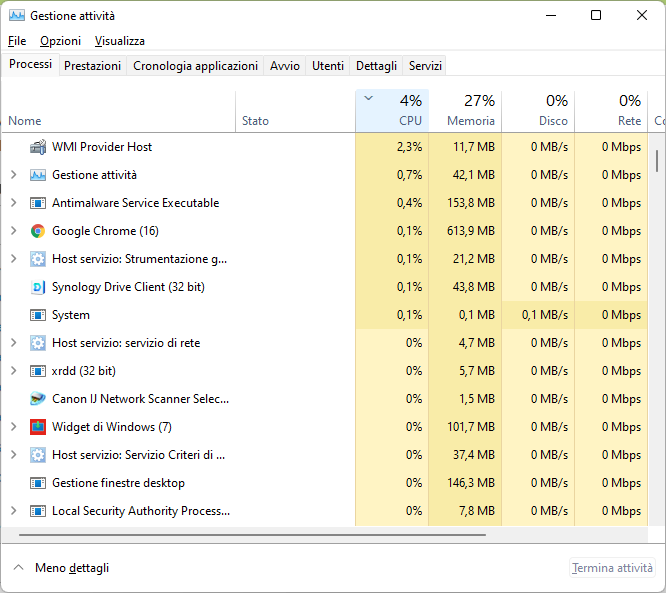- Mark as New
- Bookmark
- Subscribe
- Mute
- Subscribe to RSS Feed
- Permalink
- Report Inappropriate Content
Il processore lavora costantemente alla frequenza più elevata anche se il carico di lavoro è molto modesto. Anche in questo momento lo strumento di gestione attività di Windows 11 Pro mostra un carico sulla CPU oscillante tra il 5 ed il 7 per cento, ma la velocità rimane intorno ai 4,50 GHz. A parte i programmi che girano in background, sono aperte una finestra di esplora risorse, Google Chrome con sei schede e Microsoft Edge con sette schede.
Gli stessi valori sono riportati anche dal software di gestione della scheda madre, una MSI Z590 Torpedo con 32GB di RAM DDR4. I driver sono tutti aggiornati. La modalità di risparmio energia di Windows si è impostata da sola su massime prestazioni (io avevo impostato "bilanciato") e no è possibile cambiare queste impostazioni.
Questi valori mi sembrano esagerati: con un carico di lavoro così modesto mi sarei aspettato di vedere frequenze molto molto più basse.
E' un problema solo mio? Qualche idea al riguardo?
- Mark as New
- Bookmark
- Subscribe
- Mute
- Subscribe to RSS Feed
- Permalink
- Report Inappropriate Content
Reinstall the sound driver from the motherboard support page.
Instructions for installing the driver:
- Turn off the Internet
- Remove the Realtek Audio Control
- Remove the "Realtek Audio Driver" driver from the program and components
- Remove all past sound drivers using (the installer sometimes does not remove all drivers): DriverStore Explorer
- Reboot the system
- Install the sound driver "Realtek Audio Driver"
- Reboot the system and turn on the Internet
- Install the application "Realtek Audio Control UWP"
- Reboot the system
Where did you download the installed sound driver from, since the "Realtek HD Audio" service should not be in it?
In ThrottleStop, the frequency is correct.
Link Copied
- « Previous
-
- 1
- 2
- Next »
- Mark as New
- Bookmark
- Subscribe
- Mute
- Subscribe to RSS Feed
- Permalink
- Report Inappropriate Content
After installing the new bios version, turn on the XMP profile and check the processor frequency. If it will be maximum again for no reason, then check the value of Speed Shift-EPP in ThrottleStop.
PS. I have a completely different system and should not look at the voltage.
- Mark as New
- Bookmark
- Subscribe
- Mute
- Subscribe to RSS Feed
- Permalink
- Report Inappropriate Content
Hi Ivagin,
new bios, but old troubles. With the default values of the new bios and after applying the settings of my choice, including enabling the Intel Speed Shift, nothing changed. Frequency is still at the top, temperature is still too high for my taste. The only thing that has changed is in the Speed Shift result reported by ThrottleStop, that increased to 128.
I am frustrated, I think that I'll buy a CPU cooler aftermarket and this will give me tha chance to have a close look at the pins on the socket, because this is the only thing I may consider now. And then I will raise an RMA with Intel.
Thank you anyway.
Antonio
- Mark as New
- Bookmark
- Subscribe
- Mute
- Subscribe to RSS Feed
- Permalink
- Report Inappropriate Content
The value 128 is shown because you have set it in the program yourself!
Before the RMA procedure, it is advisable to check the system on a clean Windows, for example, a Live USB will do.
* Instructions for You to enable Secure Boot.
- Mark as New
- Bookmark
- Subscribe
- Mute
- Subscribe to RSS Feed
- Permalink
- Report Inappropriate Content
Windows is a new installation, little more then one month of use.
- Mark as New
- Bookmark
- Subscribe
- Mute
- Subscribe to RSS Feed
- Permalink
- Report Inappropriate Content
In the ThrottleStop program, "SST" is displayed in green and this indicates that this frequency adjustment parameter is activated in the bios.
I suspect that the cause of the problem is in "C1E".
- Mark as New
- Bookmark
- Subscribe
- Mute
- Subscribe to RSS Feed
- Permalink
- Report Inappropriate Content
I didn't notice right away, but try enabling the "C1E" parameter in ThrottleStop for the test. ts.png (306×491) (ibb.co)
In the bios, the "C1E Support" parameter is disabled, this can be seen from the screenshot "MSI_SnapShot_01.bmp".
The problem is with states C (they are responsible for energy saving), but for some unknown reason they are locked to state C1. It is possible that after enabling C1E in the bios, the remaining states of C will be unlocked.
- Mark as New
- Bookmark
- Subscribe
- Mute
- Subscribe to RSS Feed
- Permalink
- Report Inappropriate Content
- Mark as New
- Bookmark
- Subscribe
- Mute
- Subscribe to RSS Feed
- Permalink
- Report Inappropriate Content
Unfortunately also C1E did not change anything. I have activated it in ThrottleStop, and also changed SpeedShift from 128 to 84. Then I rebooted the system, entered the bios and enabled C1E also in the bios, where was not running yet. The screenshots attached are quite clear.
Now, or is defective the CPU, or the motherboard. I can also try a new installation of Windows, but honestly it's all so strange.
- Mark as New
- Bookmark
- Subscribe
- Mute
- Subscribe to RSS Feed
- Permalink
- Report Inappropriate Content
Hello! Please take screenshots of the "Advanced CPU Configuration" menu and the "Intel C-State" item.
- Mark as New
- Bookmark
- Subscribe
- Mute
- Subscribe to RSS Feed
- Permalink
- Report Inappropriate Content
Hi,
attached you can find some sreenshots of the relevant bios pages.
- Mark as New
- Bookmark
- Subscribe
- Mute
- Subscribe to RSS Feed
- Permalink
- Report Inappropriate Content
Hello!
Set the parameters like this:
Intel C-State -> Enabled
C1E Support -> Enabled
Package C State Limit -> C8 or C10
EIST (Enhanced Intel SpeedStep Technology) -> Enabled
Intel SpeedStep Technology -> Auto
* Some parameters are already activated.
- Mark as New
- Bookmark
- Subscribe
- Mute
- Subscribe to RSS Feed
- Permalink
- Report Inappropriate Content
C State Limit is set to "auto", al the rest is as you say. As soon as I go back home I'll change C State Limit to 10 and see what happens, but let me doubtful. Thank you anyway.
- Mark as New
- Bookmark
- Subscribe
- Mute
- Subscribe to RSS Feed
- Permalink
- Report Inappropriate Content
Hello,
C State Limit is now set to 10, but nothing changed with regard to CPU frequency.
However, I noticed that the CPU voltage shown by the bios (i.e., before Windows loads) is around 0.8v, while when running Windows it raises above 1.3V.
This makes me think that the problem is not in the hardware itself, but in the OS, that may not read correctly the values of the hardware or perhaps react as it should.
I am going to open a ticket with Microsoft support.
Regards, Antonio
- Mark as New
- Bookmark
- Subscribe
- Mute
- Subscribe to RSS Feed
- Permalink
- Report Inappropriate Content
Hello!
I doubt the problem is in the operating system! Most likely, the problem is in the wrong bios parameters. Try to write to the MSI support service, maybe they will tell you something useful.
- Mark as New
- Bookmark
- Subscribe
- Mute
- Subscribe to RSS Feed
- Permalink
- Report Inappropriate Content
here is what I found in Windows Task Manager. There is a programme, Realtek HD Audio.exe, that is using lots of power resources. Therefore I terminated the programme and the magic happened! CPU frequency dropped down to its basic level, around 2.8GHz or little more.
The strange thing is that audio is working even with that service killed. And, equally strange, the CPU frequency showed by ThrottleStop and MSI control centre is still up to 4.5 GHz.
What is the correct value now?
If that really is the reason of the problem, I will write to MSI, because the Realtek driver is specifically developed for that motherboard and, as a matter of fact, is also distributed by MSI.
- Mark as New
- Bookmark
- Subscribe
- Mute
- Subscribe to RSS Feed
- Permalink
- Report Inappropriate Content
Reinstall the sound driver from the motherboard support page.
Instructions for installing the driver:
- Turn off the Internet
- Remove the Realtek Audio Control
- Remove the "Realtek Audio Driver" driver from the program and components
- Remove all past sound drivers using (the installer sometimes does not remove all drivers): DriverStore Explorer
- Reboot the system
- Install the sound driver "Realtek Audio Driver"
- Reboot the system and turn on the Internet
- Install the application "Realtek Audio Control UWP"
- Reboot the system
Where did you download the installed sound driver from, since the "Realtek HD Audio" service should not be in it?
In ThrottleStop, the frequency is correct.
- Mark as New
- Bookmark
- Subscribe
- Mute
- Subscribe to RSS Feed
- Permalink
- Report Inappropriate Content
Now I cannot enter the bios, tomorrow I'll do it.
- Mark as New
- Bookmark
- Subscribe
- Mute
- Subscribe to RSS Feed
- Permalink
- Report Inappropriate Content
Well, we found the "**bleep**" and finally the CPU runs at the correct frequency, and Windows Task Manager shows roughly the same value as ThrottleStop and MSI Control Center.
I think the HD Audio Service was installed by Windows Update or by the MSI update utility included in their Control Center, cannot be sure.
Now the point is: should I keep the bios settings as they are or go back to what they were before starting this thread? I think I will monitor the system and react accordingly.
Thank you for all (even though I found the guilty one by myself) I appreciate a lot your support. You also made me aware of ThrottleStop and DriverStore Explorer, that I did not know before, that seem to be both very useful.
Have a great day,
Antonio
- Subscribe to RSS Feed
- Mark Topic as New
- Mark Topic as Read
- Float this Topic for Current User
- Bookmark
- Subscribe
- Printer Friendly Page
- « Previous
-
- 1
- 2
- Next »