- Mark as New
- Bookmark
- Subscribe
- Mute
- Subscribe to RSS Feed
- Permalink
- Report Inappropriate Content
Link Copied
- Mark as New
- Bookmark
- Subscribe
- Mute
- Subscribe to RSS Feed
- Permalink
- Report Inappropriate Content
Well if you bought those songs on iTunes I think its easy to get them back, because they should be linked to your account so you can download them for free again.
But if those music on your ipod are from other computers via itunes, you may not transfer them from ipod to pc because itunes can only transfer these fiels from itunes to your ipod touch. In that case you will need some other tools to do that. Google iPod Transfer and maybe you can find something useful.
- Mark as New
- Bookmark
- Subscribe
- Mute
- Subscribe to RSS Feed
- Permalink
- Report Inappropriate Content
- Mark as New
- Bookmark
- Subscribe
- Mute
- Subscribe to RSS Feed
- Permalink
- Report Inappropriate Content
- Mark as New
- Bookmark
- Subscribe
- Mute
- Subscribe to RSS Feed
- Permalink
- Report Inappropriate Content
- Plug your iPod in and wait for the computer to recognize it.
- Make sure "disk use" has been enabled in iTunes.
- Open up "My Computer." Under "Devices With Removable Storage," double click and open your iPod.
- Click on 'Tools' at the top of the window and drag down to 'Folder Options'.
- Under the 'View' tab, find the subfolder called "Hidden files and folders."
- Select the option "Show hidden files and folders' and Click "OK".
- Double click on the newly shown "iPod_Control" folder and open up the folder called "Music". These folders are named randomly and your music is almost impossible to find individually.
- Select all the folders and copy them to a new folder on your hard drive. You are now done with your iPod. Eject it if you wish.
- Open up iTunes. In the new folder you created, open up each individual folder labeled 'F##', then press the CTRL and A keys to select all the found files.
- Copy the files to a folder on your computer. This way all the music files are in the same folder, which makes it far more simple to import them into iTunes. After copying is complete, unhide the folder(s) by right clicking, select Properties, and deselect "Hidden".
- If any of your files are in MPEG4 format, you can search for "*.m*" to generate a list of all your songs.
- Mark as New
- Bookmark
- Subscribe
- Mute
- Subscribe to RSS Feed
- Permalink
- Report Inappropriate Content
1. Connect your iPod, without launching iTunes .
2. Open your iPod, right click and choose Explore then go to the control panel, Protable Media, and double-click your ipod .
3. Go to Options (in the Tools menu), and on the View tab, check Show Hidden Files and Folders.
4. Select songs and music and drop them to a folder on your hard drive.
5. Go into iTunes Preferences, and under the Advanced tab, check Keep iTunes Music Folder Organized and Copy files to iTunes Music Folder when adding to the library
6.Add your files ,select file in iTunes and add folder to library and and select the folder where you copied the files from your iPod.
If above cant help you ,search a page how to backup iPod music on PC or how to backup iPod music on Mac may give you guides .
- Mark as New
- Bookmark
- Subscribe
- Mute
- Subscribe to RSS Feed
- Permalink
- Report Inappropriate Content
1. Connect your iPod, without launching iTunes .
2. Open your iPod, right click and choose Explore then go to the control panel, Protable Media, and double-click your ipod .
3. Go to Options (in the Tools menu), and on the View tab, check Show Hidden Files and Folders.
4. Select songs and music and drop them to a folder on your hard drive.
5. Go into iTunes Preferences, and under the Advanced tab, check Keep iTunes Music Folder Organized and Copy files to iTunes Music Folder when adding to the library
6.Add your files ,select file in iTunes and add folder to library and and select the folder where you copied the files from your iPod.
If above cant help you ,search a page how to backup iPod music on PC or how to backup iPod music on Mac may give you guides .
- Mark as New
- Bookmark
- Subscribe
- Mute
- Subscribe to RSS Feed
- Permalink
- Report Inappropriate Content
- Mark as New
- Bookmark
- Subscribe
- Mute
- Subscribe to RSS Feed
- Permalink
- Report Inappropriate Content
First, you need to connect your iPod. Using an Apple cable (or compatible), attach your iPod to your computer. Wait for the computer to recognize it.
2) Make sure "disk use" has been enabled in iTunes.
Note: if you have an iPod Touch or an iPhone, you will need third party software to put your device into disk use mode in order to copy your music straight into iTunes.
3) Open up My Computer. Under Devices With Removable Storage, double-click and open your iPod.
Click on Tools at the top of the window then select Folder Options.
Under the View tab, find the subfolder called Hidden files and folders.
Select Show hidden files and folders then Click OK.
4) Open the iTunes folder. Double-click on the iPod_Control folder and open up the folder called Music. These folders are named randomly and your music is almost impossible to find individually.
Select all the folders contained in the Music directory, and copy them to a new folder on your hard drive. You are now done with your iPod. You can close and eject it if you wish.
5) Open up iTunes. In the new folder you created, open up each individual folder labeled "F##," then press CTRL+A to select all the files in that directory.
Drag the selected files out of the sub-directory they are in, to the top level of the folder you created. You can copy the files to any folder on your computer, but this is more efficient.
When you're done, all your music files will be in the same folder, which makes it far more simple to import them into iTunes. After copying is complete, unhide the folder(s) by right clicking, select Properties, and deselect "Hidden".
If any of your files are in MPEG4 format, you can search for "*.m*" to generate a list of all your songs.
Copying Music to a PC
1
Connect your iPod. Using an Apple cable (or compatible), attach your iPod to your computer. Wait for the computer to recognize it.
Avoid auto-sync. If auto-sync is engaged, bypass it by pressing Shift+CTRL on your keyboard while connecting the iPod to your computer.
Don't let go of Shift+CTRL until the iPod shows in the Source list under iTunes devices.
You should now be able to find your iPod in the "My computer" section" as a removable disk.
2
Reveal hidden folders. Go to Tools, then Folder option, then click on View tab.
Choose Show hidden files and folders and click OK.
3
Copy your iPod songs to a folder on your computer hard disk. Go into the iPod drive and open a folder called "iPod-Control." There should be one music folder. Select this.
Import the folder to your iTunes music library. Open iTunes and click on File, then Add folder to library.
Select the folder you want to import and click "Okay."
Copying Music To a Mac
1
Disable syncing. Press and hold the Command+Option keys while you plug in your iPod. Don't release the keys until you see the iPod display in your iTunes.
2
Make the hidden folders visible. Launch Terminal, which is located at /Applications/Utilities. Type or copy and paste the following commands. Press the return key after you enter each line.
defaults write com.apple.finder AppleShowAllFiles TRUE
killall Finder
3
Locate the media files on your iPod. Double click the iPod icon. Open the iPod Control folder. Open the Music folder.
Use the Finder to copy iPod's data to your Mac. Right click a blank area of your desktop and select "New Folder" from the pop-up menu. Give the new folder a name. Drag the Music folder from your iPod to your newly created folder.
The file copying process could take an hour or longer, depending on how much music is stored.
4
Configure iTunes preferences. Go to the iTunes menu and select Preferences. Select the Advanced tab. Place check marks next to "Keep iTunes Music folder organized" and "Copy files to iTunes Music folder when adding to library." Click the OK button.
5
Add to library. Select "Add to library from the iTunes file menu. Browse to the folder that contains your recovered iPod music. Click the "Open" button. iTunes will now copy the files to its library.
You can also read the detailed instructions here http://www.wikihow.com/Copy-Music-from-Your-iPod-to-Your-Computer
or watch the video on youtube
http://www.youtube.com/watch?feature=player_embedded&v=0QlZexLUkxE
- Mark as New
- Bookmark
- Subscribe
- Mute
- Subscribe to RSS Feed
- Permalink
- Report Inappropriate Content
check the connecting cable compatibility
- Mark as New
- Bookmark
- Subscribe
- Mute
- Subscribe to RSS Feed
- Permalink
- Report Inappropriate Content
You may try to transfer them via iCloud.
Also you can backup music from iPod to computer with other software.
I used to backup and restore my music with iOS Transfer, it's quite easy and simple, you may have a try.
- Mark as New
- Bookmark
- Subscribe
- Mute
- Subscribe to RSS Feed
- Permalink
- Report Inappropriate Content
The best way is to use iTunes. You need to do the following in order to get the task done.
1. Attach your iPod to your computer and wait for the computer to recognize it.
2. Make sure "disk use" has been enabled in iTunes.
3. Open up My Computer. Under Devices With Removable Storage, double-click and open your iPod.
4. Open the iTunes folder. Double-click on the iPod_Control folder and open up the folder called Music. These folders are named randomly and your music is almost impossible to find individually.
5. Open up iTunes. In the new folder you created, open up each individual folder labeled "F##," then press CTRL+A to select all the files in that directory.
Source: wikihow
- Mark as New
- Bookmark
- Subscribe
- Mute
- Subscribe to RSS Feed
- Permalink
- Report Inappropriate Content
As a PC user that thinks iTunes is the most worthless software ever (for PCs) I’ve managed my ipod music with winamp. Simply drag and drop music files wherever you want it.
- Mark as New
- Bookmark
- Subscribe
- Mute
- Subscribe to RSS Feed
- Permalink
- Report Inappropriate Content
Reinstall your system and your iTunes library, or just get your music, videos and photos off your iPod, and save them to your computer
1.go to music in ipod when connected to computer
2.select the songs
3.drag to the itunes area for music
4.your done
With FonePaw iOS Transfer, you can know more about how to transfer music from iPod touch to computer.
Hopefully this works for all of you like it just worked for me.
- Mark as New
- Bookmark
- Subscribe
- Mute
- Subscribe to RSS Feed
- Permalink
- Report Inappropriate Content
As far as I am concerned, it is a good idea to backup music from iPod to iTunes, also which enables you transfer the files to the computer. To sync to your iPod go to iTunes>Help>iTunes Help>Sync your iPod....>Sync You Device>Set up Syncing and follow the instructions.
- Mark as New
- Bookmark
- Subscribe
- Mute
- Subscribe to RSS Feed
- Permalink
- Report Inappropriate Content
1. Connect your iPod — Connect your iPod then run iTunes. Warning! If iTunes loads when you plug in your iPod, and is set to automatically sync your entire library (erasing files from your iPod), you MUST stop it — hit the little “X” in the upper right hand corner of the window.
2. Open your iPod — It should show up on “My Computer” as a “Portable Device”; right click and choose “Open”.
3. Unhide the files — By default, Windows hides hidden files and folders (thus the name). Go to Folder Options (Control Panel > Appearance and Personalization), and on the View tab, check “Show Hidden Files and Folders”.
4. Find Music File — The music is stored (in current iPods) in the directory “\iPod_Control\Music”. This may have a lot of odd looking stuff in it — it doesn’t matter; select everything and drag and drop them to a folder on your hard drive.
5. Configure iTunes — Go into iTunes Preferences, and under the Advanced tab, check “Keep iTunes Music Folder Organized” and “Copy files to iTunes Music Folder when adding to the library” (settings move around a bit between versions of iTunes, but these settings will be there somewhere).
- Mark as New
- Bookmark
- Subscribe
- Mute
- Subscribe to RSS Feed
- Permalink
- Report Inappropriate Content
If you want to transfer or backup data to pc or Mac computer, you can use direct data transfer tool, itunes doesn’t allow us to transfer the data directly, so it would be easier to use a tool to transfer music from ipod to pc.
- Mark as New
- Bookmark
- Subscribe
- Mute
- Subscribe to RSS Feed
- Permalink
- Report Inappropriate Content
Missia H. wrote:
As far as I am concerned, it is a good idea to backup music from iPod to iTunes, also which enables you transfer the files to the computer. To sync to your iPod go to iTunes>Help>iTunes Help>Sync your iPod....>Sync You Device>Set up Syncing and follow the instructions.
This is a bit different in iTunes 12. You need first verify the device before any operation. now via the file transfer app, you can directly copy and backup ipod music.
- Mark as New
- Bookmark
- Subscribe
- Mute
- Subscribe to RSS Feed
- Permalink
- Report Inappropriate Content
Missia H. wrote:
As far as I am concerned, it is a good idea to backup music from iPod to iTunes, also which enables you transfer the files to the computer. To sync to your iPod go to iTunes>Help>iTunes Help>Sync your iPod....>Sync You Device>Set up Syncing and follow the instructions.
For me, I will use the iOS Assistant to transfer data to PC for backup. Here I will recommend MobiKin Assistant for iOS, which supports transfer and manage data from iPhone/iPad/iPod on PC.
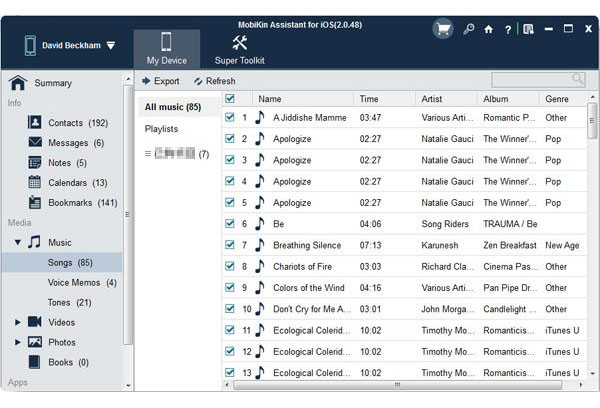
- Mark as New
- Bookmark
- Subscribe
- Mute
- Subscribe to RSS Feed
- Permalink
- Report Inappropriate Content
However, some challenges come out when moving music from an iPod device to the computer, particularly when iTunes's limited music transfer functions act as barriers to your migration. One of the likely reasons for Apple to have taken such a restrictive approach to this is to combat piracy and thereby maintain good relations with the music labels that are currently selling their content via Apple's iTunes Store. However, there are many legitimate reasons why a user may want to copy music from iPod back to computer, so you need to turn to a 3rd-party program here.
With iPod to Computer Transfer , you can backup iPod music on computer in a simple way by keeping the original perfect sound quality. And it can transfer not only music, other media files like movie, playlists, photos, etc. on your iPod touch can also be copied to PC or Mac with a few clicks. What's more, it can works well with Apple's iPad and iPhone with zero limitation.
- Mark as New
- Bookmark
- Subscribe
- Mute
- Subscribe to RSS Feed
- Permalink
- Report Inappropriate Content
- Subscribe to RSS Feed
- Mark Topic as New
- Mark Topic as Read
- Float this Topic for Current User
- Bookmark
- Subscribe
- Printer Friendly Page