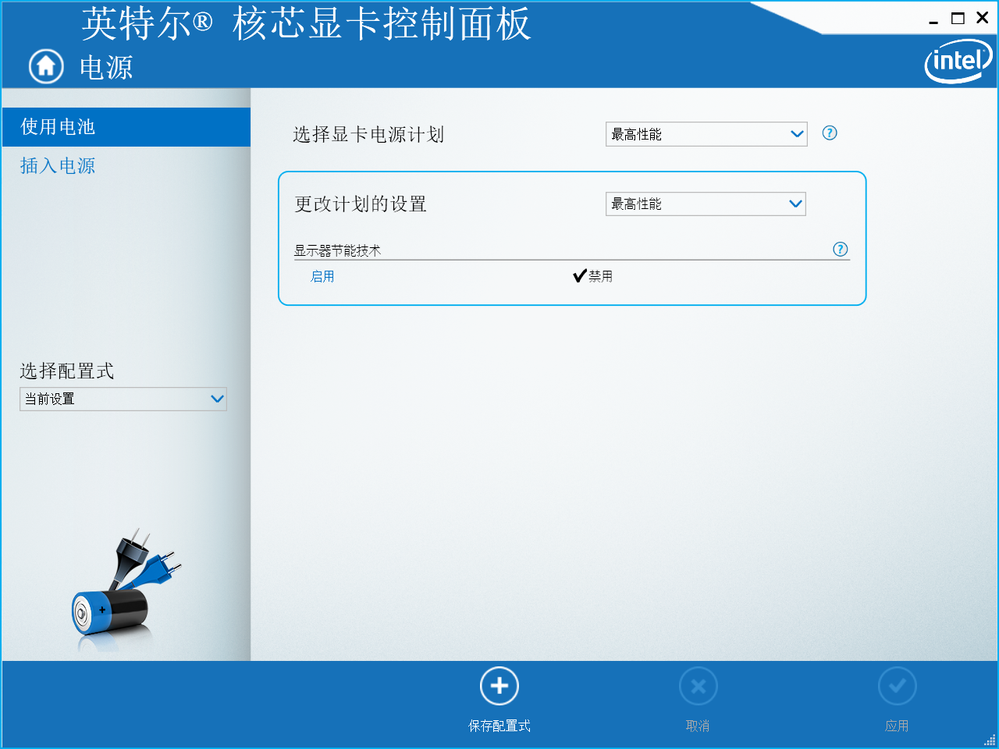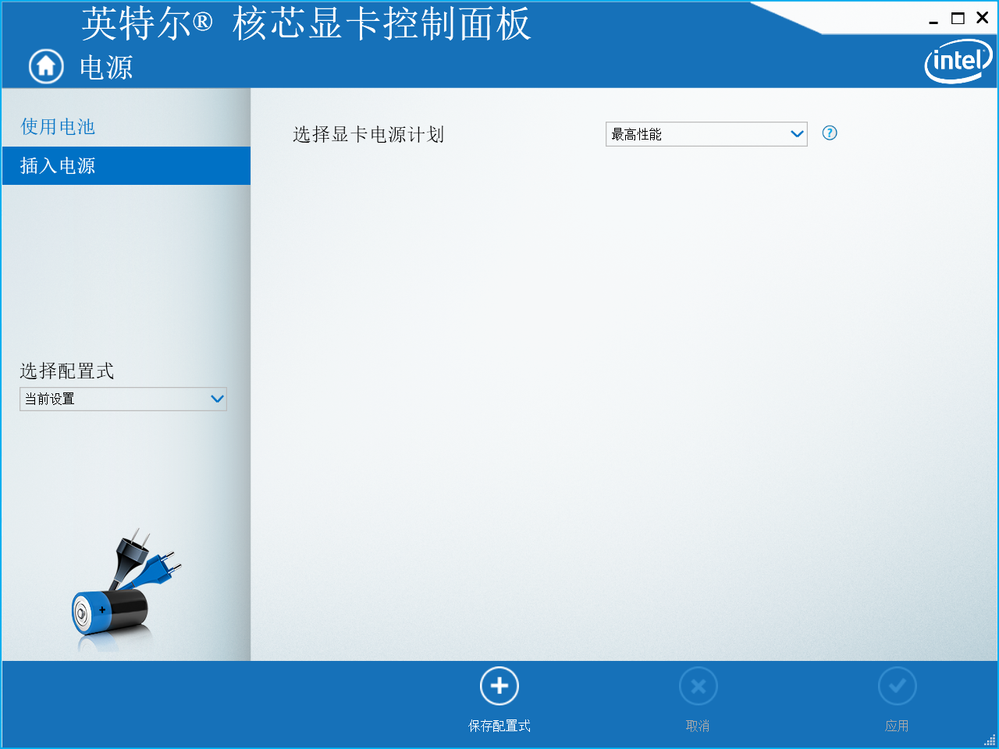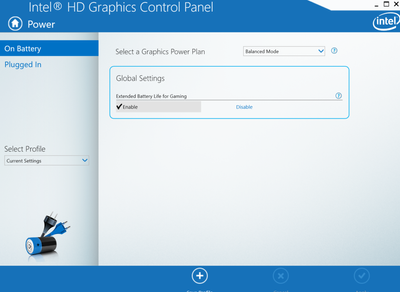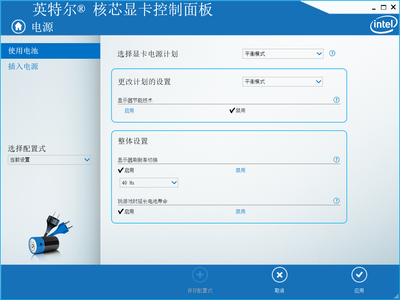- Mark as New
- Bookmark
- Subscribe
- Mute
- Subscribe to RSS Feed
- Permalink
- Report Inappropriate Content
在“因特尔核芯显卡控制面板”的“电源”选项里,已经禁用了“显示器节能技术”,屏幕还是显示暗的内容时变暗,显示亮的内容时变量,这个设置根本就无效。屏幕一会儿变暗一会儿变亮非常扰人,如何才能彻底禁止?
Link Copied
- Mark as New
- Bookmark
- Subscribe
- Mute
- Subscribe to RSS Feed
- Permalink
- Report Inappropriate Content
Hello AVDBHDNN,
Thank you for posting on the Intel® communities.
Our support is only provided in English. We may not be able to translate screenshots attached to the thread. To better assist you, we use a translation tool, hence; the translation may not be completely accurate.
Please provide the following information:
1. Run the Intel® System Support Utility (Intel® SSU) and attach the report generated:
- Open the application, check the "Everything" box, and click on "Scan" to see the system and device information. By default, Intel® SSU will take you to the "Summary View".
- Click on the menu where it says "Summary" to change to "Detailed View".
- To save your scan, click on "Next", then "Save".
- Use the option under the reply window to attach the report to the thread (Drag and drop here or browse files to attach).
2. Provide the Report for Intel® Graphics Drivers, follow this link.
3. Is the option that you are missing the "Extended Battery Life for Gaming" feature shown below? If not, please provide more details of what you are looking to accomplish.
4. Can you provide pictures of the screen getting dimmed and dark as you mentioned in your post?
Regards,
Sebastian M
Intel Customer Support Technician
- Mark as New
- Bookmark
- Subscribe
- Mute
- Subscribe to RSS Feed
- Permalink
- Report Inappropriate Content
Hi Sebastian, thank you for the reply.
The information required has been attached as below. Sorry for some Chinese information, I can't change it into English.
The "Extended Battery Life for Gaming" feature was Enabled in the Balanced Mode, but I choose Highest Performance whatever On Battery or Plugged In.
I want to disable auto-adjustment of screen brightness, it often dimmed the screen when display dark contents and bright the screen when display bright contents, with a long period changing time (several seconds). I try to capture the screenshot but it seems to be normal now, the screen no longer to get dimmed! Maybe I can post the screenshot when it dim again.
All in all, thank you again!
- Mark as New
- Bookmark
- Subscribe
- Mute
- Subscribe to RSS Feed
- Permalink
- Report Inappropriate Content
Hello AVDBHDNN,
Thank you for your reply.
If I understand correctly, it seems that you are having problems with the brightness of your screen, please try the following:
1. Disable the adaptive brightness feature in Windows: https://www.intel.com/content/www/us/en/support/articles/000033837/graphics.html
- Open the Windows Control Panel. To launch the Control Panel, type control panel in the search box located on the taskbar, then select Control Panel.
- Select Hardware and Sound.
- Select Power Options
- Next to your active power plan, click Change plan settings
- Below, click Change advanced power settings
- Scroll down to Display and expand Enable adaptive brightness
- Set both On battery and Plugged in modes to Off
If it does not work, try:
- Press Windows + S and launch Task Scheduler
- Go to Task Scheduler Library and expand it
- Expand Microsoft > Windows
- Select Display
- Choose Brightness and disable or delete the task BrightnessReset
2. You should also try installing a newer driver, follow these steps for a clean install:
1. Download the latest drivers and save them on the computer.
- System manufacturer (OEM) driver: https://pcsupport.lenovo.com/cr/en/products/laptops-and-netbooks/thinkpad-t-series-laptops/thinkpad-t470p/downloads/driver-list/component?name=Display%20and%20Video%20Graphics
- Intel generic driver: https://downloadcenter.intel.com/download/30079/Intel-Graphics-Windows-10-DCH-Drivers
2. Disconnect from the Internet so no new drivers are automatically installed by Windows Update.
3. Uninstall the driver and the Intel Graphics Command Center from Control Panel > Programs and Features.
4. Restart the computer.
5. Confirm in Device Manager > Video Adapters the controller is listed as 'Microsoft Basic Display Adapter' > if not, repeat steps 2 through 4.
6. If the adapter continues to be listed as ‘Intel HD Graphics’ or similar, and no other Intel Graphics driver is listed under 'Programs and Features' for removal, then it means Windows has switched to a previously installed Legacy driver. At this point we can remove Legacy drivers from Device Manager:
- Right-click on 'Intel HD Graphics' or similar, and select 'Uninstall Device'
- In the pop-up window make sure 'Delete the driver software for this device' is checked.
- Click on 'Uninstall'.
- Restart. (Repeat steps 6.1.1 through 6.1.4 until the device gets listed as 'Microsoft Basic Display Adapter')
7. Install the driver downloaded in step 1. You should try first the Lenovo driver, and then the Intel generic one.
8. Restart the computer.
9. Reconnect to the Internet.
3. This feature also depends on the laptop specifications, sometimes the OEM can limit this function, I will recommend you to check with Lenovo for further help in case the above does not work.
Regards,
Sebastian M
Intel Customer Support Technician
Links to third-party sites and references to third-party trademarks are provided for convenience and illustrative purposes only. Unless explicitly stated, Intel® is not responsible for the contents of such links, and no third-party endorsement of Intel or any of its products is implied.
- Mark as New
- Bookmark
- Subscribe
- Mute
- Subscribe to RSS Feed
- Permalink
- Report Inappropriate Content
Thank you Sebastian, the steps you list are so clear and detailed, it would be of great help not only me, but also whoever meet the same trouble. Thank you! However, I will not try these steps right now, for the screen seems normal now! By the way, there is no expand Enable adaptive brightness in the Change advanced power settings and no Display located under Microsoft > Windows in the Task Scheduler Library. Nevertheless, thank you again, and have a happy new year!
- Mark as New
- Bookmark
- Subscribe
- Mute
- Subscribe to RSS Feed
- Permalink
- Report Inappropriate Content
Hello AVDBHDNN,
Thanks for your update.
Since your computer is working fine now, I will proceed to close this inquiry.
If you need further help, please post a new question and we will be more than glad to assist you.
Regards,
Sebastian M
Intel Customer Support Technician
- Subscribe to RSS Feed
- Mark Topic as New
- Mark Topic as Read
- Float this Topic for Current User
- Bookmark
- Subscribe
- Printer Friendly Page