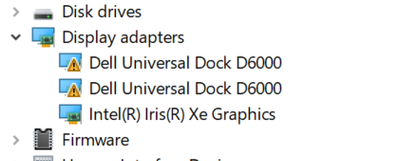- Marquer comme nouveau
- Marquer
- S'abonner
- Sourdine
- S'abonner au fil RSS
- Surligner
- Imprimer
- Signaler un contenu inapproprié
Dell 5000 Series Latitude laptops have the Iris Xe graphics chip.
Driver 20.27.20.100.966 caused issues with the Dell USB Docking Station D6000.
The Monitors would flicker and freeze and become unusable. In the Device Manager under display drivers, there were exclamation marks on the DisplayLink Drivers.
Once reverted to an older Intel graphic driver, the issue was resolved.
The issue was with newer intel graphic drivers on the Laptops.
The onboard video: Intel Iris Xe graphics.
Version ending in 9415 may work, but that download is not available.
Version ending in 9466 (latest version) does not work.
Version ending in 9316 and it does work.
Once installed, the docking station does not have an issue.
Lien copié
- Marquer comme nouveau
- Marquer
- S'abonner
- Sourdine
- S'abonner au fil RSS
- Surligner
- Imprimer
- Signaler un contenu inapproprié
Hello @Driftwood97
Thank you for posting on the Intel® communities.
In order to check this further, could you please provide the following information?
1- Is the behavior happening only on external displays (connected through the Docking Station) or is also happening on the laptops' built-in displays?
2- Do the flickering and freezing issues occur if you connect the displays directly to the laptops (without the docking station) using a straight-through connection (HDMI-to-HDMI, not using video adapters) with a single cable? Could you please test without the docking in case you haven't tried yet?
3- Have you tested with the latest customized graphics driver provided by Dell* for those Dell* 5000 Series Latitude laptops?
4- With the docking station disconnected, please generate the following reports:
4.1 A Report for Intel® Graphics Drivers following the steps on the link.
4.2 Run the Intel® System Support Utility (Intel® SSU) to gather more details about the system.
- Download the Intel® SSU and save the application on your computer
- Open the application, check the "Everything" checkbox, and click "Scan" to see the system and device information. The Intel® SSU defaults to the "Summary View" on the output screen following the scan. Click the menu where it says "Summary" to change to "Detailed View".
- To save your scan, click Next and click Save.
- Once you have saved the file (.txt file), please attach it to your reply.
To upload and attach a file, use the "Drag and drop here or browse files to attach" option below the response textbox.
Best regards,
Andrew G.
Intel Customer Support Technician
- Marquer comme nouveau
- Marquer
- S'abonner
- Sourdine
- S'abonner au fil RSS
- Surligner
- Imprimer
- Signaler un contenu inapproprié
Hello Driftwood97
We are checking this thread and we would like to know if you need further assistance. Please do not hesitate to contact us back if you have additional inquiries.
Best regards,
Andrew G.
Intel Customer Support Technician
- Marquer comme nouveau
- Marquer
- S'abonner
- Sourdine
- S'abonner au fil RSS
- Surligner
- Imprimer
- Signaler un contenu inapproprié
Hello Driftwood97
We have not heard back from you so we will proceed to close this thread now.
It is worth mentioning that Intel does not recommend the use of any kind of adapters, dockings, or converters. This is because we cannot test all of them, so we cannot guarantee that these are going to work. For more details, please review this article: Using Video Cable Adapters, Splitters and/or Docking Stations in Computers not Manufactured by Intel.
The best solution is doing a direct connection with a single cable that has the same connection type in both ends. General recommendations are:
- Make sure Windows® is up to date
- Use the customized driver provided by your computer manufacturer (OEM) Dell*. Intel® provides generic versions of software and drivers. When talking about laptops, the OEM may have altered the features, incorporated customizations, or made other changes. For this reason, we recommend the installation of the drivers provided by the manufacturer to avoid any potential impact caused by loading non-customized drivers.
- Check with your OEM if additional firmware is available, for instance, a BIOS update or drivers for the docking.
If none of these workarounds fixes the issue, it is very likely that the adapter is not supported by the controller or the issue is specific to the docking considering it is showing a "yellow exclamation mark" error pointing to their own drivers (DisplayLink*). In this case, we recommend addressing this issue to your OEM for further assistance and debugging. For your convenience, here is the link to Dell* Support.
If you need any additional information, please submit a new question as this thread will no longer be monitored.
Best regards,
Andrew G.
Intel Customer Support Technician
- Marquer comme nouveau
- Marquer
- S'abonner
- Sourdine
- S'abonner au fil RSS
- Surligner
- Imprimer
- Signaler un contenu inapproprié
Andrew,
I have run into the same issue with the Iris Xe latest driver and I agree that the previous driver of 9316 works,,, BUT... my issue is getting back to that driver if the out of the box Latitude 55XX or 72XX has the latest driver installed and the rollback option is not available.
Yes this is for external docking stations all together, especially the Dell D6000. YOu can still hook the external monitor directly to the laptop but that doe s not solve the underlying issue.
HEre is a device manager screenshot
- Marquer comme nouveau
- Marquer
- S'abonner
- Sourdine
- S'abonner au fil RSS
- Surligner
- Imprimer
- Signaler un contenu inapproprié
I am finding the same issue.
We are just getting machines with the 11th Gen i7 CPUs and Iris GPUs, but almost exclusively in the Sales laptops we ship to the field so I haven't had any dock until recently.
I first saw this issue on a Dell Latitude 7290 model we deploy to executives. Yeah, bad timing to find this issue in an executive's office while deploying an upgrade system and dock.
I've now deployed one on a Sales machines in-house with the dock and saw it again.
This morning, the first executive has had the issue recur after allowing Dell Command Update to update drivers which bumped the video to (27.20.100.9510, A04). Device manager looks same as above pic.
I'm updating dock firmware and finding that (at least in the case of my 7290) my only real fix is to undock, uninstall the driver via Device Manager, then reinstall with an earlier version driver (27.20.100.9079, A01)
As I now have found the 14" Latitudes can be affected as well I can test this, as I have these models on hand. The 12" executive models are ordered as needed so I do not have a test machine.
- Marquer comme nouveau
- Marquer
- S'abonner
- Sourdine
- S'abonner au fil RSS
- Surligner
- Imprimer
- Signaler un contenu inapproprié
On Jun 2nd Dell released a driver that fixes this issue.
- Marquer comme nouveau
- Marquer
- S'abonner
- Sourdine
- S'abonner au fil RSS
- Surligner
- Imprimer
- Signaler un contenu inapproprié
Care to give a bit more info please? If Dell released a driver, it would have to be a driver for the D6000 wouldnt it? If this is the case then the new Dell driver is only as good until the next time Intel creates a conflict with Dells new driver.
- Marquer comme nouveau
- Marquer
- S'abonner
- Sourdine
- S'abonner au fil RSS
- Surligner
- Imprimer
- Signaler un contenu inapproprié
There are firmware updates for the D6000 dock, but in this case it is the Iris Xe graphics GPU integrated in the Intel CPU that's having the issue.
In my case, for the Latitude 7320, the notes for the driver they released include the following:
----------------
Version 27.20.100.9565, A05
Fixes & Enhancements
- Driver updates to address the Intel Technical Advisory INTEL-TA-00508.
- Fixed the issue where DisplayLink in Device Manager displays a yellow exclamation mark when an external display is connected to Dell D6000 dock.
----------------
That second bullet was one of the symptoms of the issue. Applying the updated driver resolved the issue.
Additionally, the temporary resolution to my issue was to remove the (at that time) current driver and install an earlier version. So that the issue was the driver was clear.
The Iris GPU is new with the 11th gen i-series CPU, so for there to be a few early bugs is not unexpected.
- Marquer comme nouveau
- Marquer
- S'abonner
- Sourdine
- S'abonner au fil RSS
- Surligner
- Imprimer
- Signaler un contenu inapproprié
Yea that was my bad, you need to look for the model of your dell and the driver should be on the page. It is the video driver for your model computer.
- Marquer comme nouveau
- Marquer
- S'abonner
- Sourdine
- S'abonner au fil RSS
- Surligner
- Imprimer
- Signaler un contenu inapproprié
Thank you. I actually saw that on the morning of the 2nd. Applied the update and the issue is resolved.
Apologies for failing to post back here afterward.
- Marquer comme nouveau
- Marquer
- S'abonner
- Sourdine
- S'abonner au fil RSS
- Surligner
- Imprimer
- Signaler un contenu inapproprié
I understand that you cannot support and test all adaptors and docking stations. What I need is instructions of how to completely uninstall the 9466 driver so that the 9316 driver can be properly installed and seen. For some reason the latest update from Windows does not allow to use the rollback driver feature, thus resulting in the 9466 driver being the only driver option available and this driver conflicts with the Dell D600 universal docking station.
Thanks
- Marquer comme nouveau
- Marquer
- S'abonner
- Sourdine
- S'abonner au fil RSS
- Surligner
- Imprimer
- Signaler un contenu inapproprié
I have the same issue. We have over 180 D6000 docks and they do not work with the Intel Iris Xe Graphics in Latitude laptops.
- Marquer comme nouveau
- Marquer
- S'abonner
- Sourdine
- S'abonner au fil RSS
- Surligner
- Imprimer
- Signaler un contenu inapproprié
OK have updated the Intel Iris XE Graphics and all is working with the D6000 docks - Phew!
- S'abonner au fil RSS
- Marquer le sujet comme nouveau
- Marquer le sujet comme lu
- Placer ce Sujet en tête de liste pour l'utilisateur actuel
- Marquer
- S'abonner
- Page imprimable