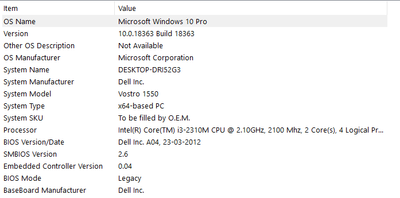- Mark as New
- Bookmark
- Subscribe
- Mute
- Subscribe to RSS Feed
- Permalink
- Report Inappropriate Content
Hi, I've been trying to make my Intel HD Graphics 4440 on Windows 10 for the last day.
Here is the link to the driver I tried to install: https://downloadcenter.intel.com/download/26984 Download Intel® Graphics Driver for Windows* [15.40]
I have a HP Elitebook 840 G1, with an Intel HD Graphics 4440 and a AMD Radeon HD 8750M
I've formatted my PC, and I chose to install Windows 10 on it (I was previously using Windows 7 without any problems)
The installation goes fine, but as soon as the Intel driver is installed, the screen goes black and never turn on again, not even on reboot.
The only solution to make the screen come back is for me to boot in safe mode and uninstall the Intel drivers.
The problem is that Windows reinstall the driver as soon as it can via windows Update, and as soon as this happens, immediate black screen.
The only way I found to stop windows from downloading the driver is to disable the wifi. So I'm currently stuck with a PC without any internet access.
I've tried to install the drivers via the .exe, via the .zip and via the device manager, every time the result is the same: Immediate black screen.
I also tried to update the BIOS. The only thing I have not tried is to plug the display port, but I have no adapter on hand to try.
I've been searching online for the past day for a solution, so far nothing worked. Am I the only one with this problem? Do any of you have a solution?
- Mark as New
- Bookmark
- Subscribe
- Mute
- Subscribe to RSS Feed
- Permalink
- Report Inappropriate Content
Hello telly23,
I understand you are getting a black screen after the Intel graphics driver gets installed in your HP* computer.
Let me apologize for any inconvenience this issue may be causing to you.
I would like you to try updating some of the computer drivers in a specific order.
Please install this driver first, and then restart the computer http://ftp.hp.com/pub/softpaq/sp78501-79000/sp78724.exe http://ftp.hp.com/pub/softpaq/sp78501-79000/sp78724.exe
Install this other driver, and then restart the computer one more time http://ftp.hp.com/pub/softpaq/sp79001-79500/sp79059.exe http://ftp.hp.com/pub/softpaq/sp79001-79500/sp79059.exe
Please uninstall AMD* graphics driver from Device Manager. In order for you to uninstall the driver on the keyboard press WinLogo key + r, then type in devmgmt.msc, double click on Display Adapters -> AMD* graphics controller -> Driver tab -> Uninstall -> Select the check box Delete the driver software for this device -> OK, and then restart the computer.
The Intel customized graphics driver needs to be installed first. You can download it and install it from this link http://ftp.hp.com/pub/softpaq/sp79001-79500/sp79336.exe http://ftp.hp.com/pub/softpaq/sp79001-79500/sp79336.exe
Restart the computer, and then reinstall AMD* graphics driver that is on this other link http://ftp.hp.com/pub/softpaq/sp79501-80000/sp79527.exe http://ftp.hp.com/pub/softpaq/sp79501-80000/sp79527.exe
Let me know if issue persists or not.
Regards,
Fred D.
Link Copied
- Mark as New
- Bookmark
- Subscribe
- Mute
- Subscribe to RSS Feed
- Permalink
- Report Inappropriate Content
In many laptops that also have AMD/NVIDIA graphics, the output from this graphics solution is routed out through the Intel graphics. To deliver support for this (switchable) configuration, the manufacturer had to develop a custom version of the intel HD Graphics driver that included the modification necessary. If your notebook is configured this way, you cannot use the generic Intel HD Graphics driver package; you must get a customized version from HP. If they don't provide one for Windows 10, you may be out of luck...
Hope this helps,
...S
- Mark as New
- Bookmark
- Subscribe
- Mute
- Subscribe to RSS Feed
- Permalink
- Report Inappropriate Content
I have exactly the same problem with intel graphics hd 4000 except I get blue screen in the end saying stop code VIDEO TDR FAILURE what failed :igdkm64.sys and the only way I can use windows i need to go to safe mode and uninstall or disab the intel graphics hd 4000 driver so I can use windows normally HELP Please
- Mark as New
- Bookmark
- Subscribe
- Mute
- Subscribe to RSS Feed
- Permalink
- Report Inappropriate Content
Hello Sharam,
Thank you for joining the thread. I am sorry to hear you are also having issues after installing Intel graphics driver.
In order to assist you better with the specific problem you are having in your computer I recommend creating a new thread. Please make sure you add all of the details of your computer so we can get more information about the problem.
Please attach to your new thread the .txt file the Intel® System Support Utility will generate https://downloadcenter.intel.com/download/25293/Intel-System-Support-Utility https://downloadcenter.intel.com/download/25293/Intel-System-Support-Utility
To attach a file, you must click "Use Advanced Editor" on the upper right hand corner of the response box, then the "attach" option will appear on the bottom right hand corner of the response box.
Regards,
Fred D.
- Mark as New
- Bookmark
- Subscribe
- Mute
- Subscribe to RSS Feed
- Permalink
- Report Inappropriate Content
Hello telly23,
I understand you are getting a black screen after the Intel graphics driver gets installed in your HP* computer.
Let me apologize for any inconvenience this issue may be causing to you.
I would like you to try updating some of the computer drivers in a specific order.
Please install this driver first, and then restart the computer http://ftp.hp.com/pub/softpaq/sp78501-79000/sp78724.exe http://ftp.hp.com/pub/softpaq/sp78501-79000/sp78724.exe
Install this other driver, and then restart the computer one more time http://ftp.hp.com/pub/softpaq/sp79001-79500/sp79059.exe http://ftp.hp.com/pub/softpaq/sp79001-79500/sp79059.exe
Please uninstall AMD* graphics driver from Device Manager. In order for you to uninstall the driver on the keyboard press WinLogo key + r, then type in devmgmt.msc, double click on Display Adapters -> AMD* graphics controller -> Driver tab -> Uninstall -> Select the check box Delete the driver software for this device -> OK, and then restart the computer.
The Intel customized graphics driver needs to be installed first. You can download it and install it from this link http://ftp.hp.com/pub/softpaq/sp79001-79500/sp79336.exe http://ftp.hp.com/pub/softpaq/sp79001-79500/sp79336.exe
Restart the computer, and then reinstall AMD* graphics driver that is on this other link http://ftp.hp.com/pub/softpaq/sp79501-80000/sp79527.exe http://ftp.hp.com/pub/softpaq/sp79501-80000/sp79527.exe
Let me know if issue persists or not.
Regards,
Fred D.
- Mark as New
- Bookmark
- Subscribe
- Mute
- Subscribe to RSS Feed
- Permalink
- Report Inappropriate Content
I am having a similar problem
I have a dell Vostro 1550 with following specifications as in image:
Today I upgraded my system RAM from 2GB to 6 GB and installed an SSD to improve performance and downloaded Windows 10.
Now, The Intel Graphics 3000 Drivers are replaced by basic Microsoft Drivers and I only have 2 options in resolution viz, 1024x768 and 800x600, Further I can't change brightness.
Whenever I try to install Intel Graphics Driver, screen turns black and I have to reinstall the Windows.
I am stuck with overstreched 1024 resolution but my Display supports 1366x768 and nothing is helping, I have tried updating drivers , restarting...everything.
Please Help!
- Mark as New
- Bookmark
- Subscribe
- Mute
- Subscribe to RSS Feed
- Permalink
- Report Inappropriate Content
I'm having a similar kind of issue with my laptop which's model is Lenovo G50-80. The installed Operating Systems is Windows 10 (64 Bit version). My trouble is as below.
After an automatic driver update, my lap screen goes zero brightness at the very beginning of the windows loading screen. The brightness adjustment bar is also working but the brightness doesn't seems to adjust at all even thought the bar indicates its been adjusted.
I've further investigated this issue and I came to notice the below mentioned details.
* The screen works fine with top brightness with the generic driver. But in that case, brightness can't be adjusted and performance are very limited.
* The screen goes dark once the driver version " Intel (R) HD Graphics 5500" is installed. Its the automatically installing version.
* I've also checked installing other versions too like " Intel (R) HD Graphics 5000" and " Intel (R) HD Graphics 6000" but the issue is yet persisting.
This is a tremendous trouble for me at the moment and it would be very kind of you if anu of you could kindly help me to sort this out. Looking forward to hearing from you soon.
Best Regards,
Saliya Pathirana
- Mark as New
- Bookmark
- Subscribe
- Mute
- Subscribe to RSS Feed
- Permalink
- Report Inappropriate Content
Hi team
As you said us to install http://ftp.hp.com/pub/softpaq/sp78501-79000/sp78724.exe , http://ftp.hp.com/pub/softpaq/sp78501-79000/sp78724.exe , http://ftp.hp.com/pub/softpaq/sp79001-79500/sp79059.exe , http://ftp.hp.com/pub/softpaq/sp79001-79500/sp79059.exe , etc . These but our screen is not getting on right the screen is showing black screen we cannot bo anything at that time then how can we install these??
- Mark as New
- Bookmark
- Subscribe
- Mute
- Subscribe to RSS Feed
- Permalink
- Report Inappropriate Content
Well, I think I witnessed computer magic today...
The problem is now fixed, I have no idea why but at least the screen works again.
I don't know if the update windows did yesterday while I was trying to fix thing on a secondary screen fixed it, or the quick look I had inside the computer moved some part...
The only indication I have is that the computer did not go to sleep when I close the lid, my theory is that the lid detector is somewhat faulty and that it was stuck in the close position, disconnecting the screen. I have no idea if this is the problem but if it is it seems I unstuck it. The PC still refuse to go to sleep when I close it but at least it's stuck in the open position now.
Thank you for your help, I marked the official Intel answer as the solution, as it's likely it will fix the problem for anyone searching the forum with the same question as mine.
- Mark as New
- Bookmark
- Subscribe
- Mute
- Subscribe to RSS Feed
- Permalink
- Report Inappropriate Content
Hello telly23,
I am glad to hear the issue has been fixed. Do not hesitate to contact us back if you have any other inquiry.
Regards,
Fred D.
- Mark as New
- Bookmark
- Subscribe
- Mute
- Subscribe to RSS Feed
- Permalink
- Report Inappropriate Content
I have exactly the same issue. my device is Asus G501JW: Core-i7 4720HQ/ Intel HD4600/Nvidia GTX960 M running windows 10.
It was working well until windows updated the Intel HD graphics automatically. using a secondary display I uninstalled the driver and as long as I prevent windows updates from updating the driver I can have a screen without being able to change the brightness or resolution. I also installed manufacturer's recommended driver which was for 2016 but it didn't help either.
I even installed Ubuntu OS just to make sure that the problem is caused by driver incompatibility with windows 10 and as I expected, everything was fine on Ubuntu and I could change screen resolution and brightness.
I hope we get a new driver ASAP
- Mark as New
- Bookmark
- Subscribe
- Mute
- Subscribe to RSS Feed
- Permalink
- Report Inappropriate Content
Hello. I know this is probably far too late, but I needed to post this with the hope of maybe helping some other poor soul with the "Black Screen" problem.
Hardware: Asus GL703VD ROG Laptop with i630 iGPU (I7 7700HQ) & Nvidia 1050.
Problem: Black screen when Windows changes driver from "Microsoft Basic" to Intel 630 driver.
Tests: External screen also black (but signal detected), several versions of Windows & Linux - no improvement. RAM swap, BIOS reset/up-downdates, hard reset.
Solution:
Boot Windows in safe mode, open the real control panel (Win+r, type "control" & press enter), search for "power" and select "edit power plan", then "change advanced power settings".
A new window will open, expand "Intel(R) Graphics Settings" then "Intel(R) Graphics power plan".
Change "On Battery" & "Plugged in" to "Maximum Performance".
Restart and let Windows redetect your display.
Plug in an external monitor to test - you should finally see the desktop. Also test with GPU-Z to see if the render test works - if so, then Optimus is working properly.
I was convinced this was a hardware problem, maybe a faulty CPU or Optimus mux chip and was about to throw a good laptop out because of this problem, thankfully I found a solution after weeks of searching and head scratching.
Regards.
- Mark as New
- Bookmark
- Subscribe
- Mute
- Subscribe to RSS Feed
- Permalink
- Report Inappropriate Content
I'm having a similar kind of issue with my laptop which's model is Lenovo G50-80. The installed Operating Systems is Windows 10 (64 Bit version). My trouble is as below.
After an automatic driver update, my lap screen goes zero brightness at the very beginning of the windows loading screen. The brightness adjustment bar is also working but the brightness doesn't seems to adjust at all even thought the bar indicates its been adjusted.
I've further investigated this issue and I came to notice the below mentioned details.
* The screen works fine with top brightness with the generic driver. But in that case, brightness can't be adjusted and performance are very limited.
* The screen goes dark once the driver version " Intel (R) HD Graphics 5500" is installed. Its the automatically installing version.
* I've also checked installing other versions too like " Intel (R) HD Graphics 5000" and " Intel (R) HD Graphics 6000" but the issue is yet persisting.
This is a tremendous trouble for me at the moment and it would be very kind of you if anu of you could kindly help me to sort this out. Looking forward to hearing from you soon.
Best Regards,
Saliya Pathirana
- Mark as New
- Bookmark
- Subscribe
- Mute
- Subscribe to RSS Feed
- Permalink
- Report Inappropriate Content
- Mark as New
- Bookmark
- Subscribe
- Mute
- Subscribe to RSS Feed
- Permalink
- Report Inappropriate Content
Hi,
I've the same problem which is screen goes full black (Zero brightness) after driver update but with different driver version of intel which is Intel (R) HD Graphics 5500, driver version 20.19.15.4642.
My laptop is Lenovo G50-80. As explained here, I also can't use the laptop without uninstalling intel drivers and as they update automatically, the laptop is only usable without internet connection due to this issue.
So your kind support is highly appreciated ASAP.
Best Regards,
Saliya Pathirana
- Mark as New
- Bookmark
- Subscribe
- Mute
- Subscribe to RSS Feed
- Permalink
- Report Inappropriate Content
The latest - and final - package for your iGFX engine is 15.40.48.5171. Package is too large to attach here, so I have placed it in a share. Here is link: GFX_Win7_8.1_10_x64_15.40.48.5171. Let me know when you have pulled down the files so I can free up the space in my OneDrive.
Now, to install these drivers, you likely need to use the clean install method. Here is algorithm:
- Disable Internet access. Unplug Ethernet cable or disable Wireless. Note that, in Wireless case, this must be done in such a way that Internet access stays disabled across reboots.
- Uninstall Intel GFX driver. Checkmark to delete all associated software.
- Reboot, keeping Internet access disabled.
- Check if an Intel GFX driver is still present (i.e., current driver is NOT Microsoft driver). If so, go back to Step 2.
- Install the latest Intel GFX driver.
- Reboot.
- Reenable Internet access.
- Test.
Hope this helps,
...S
- Mark as New
- Bookmark
- Subscribe
- Mute
- Subscribe to RSS Feed
- Permalink
- Report Inappropriate Content
Thank you very much for kindly helping me out. I've downloaded the materials you've kindly shared but not yet tried them. So, you may free up your drive space by removing them as necessary. I'll surely post an update once I've tried your solution.
Thank you so much again for your kind help.
Best Regards,
Saliya Pathirana
- Mark as New
- Bookmark
- Subscribe
- Mute
- Subscribe to RSS Feed
- Permalink
- Report Inappropriate Content
I've tried your solution and followed the steps exactly as advised. But unfortunately, the screen turned black (Zero brightness) as usual after few hours activating the internet connection. Your kind support is highly appreciated. I'm totally stucked due to this issue as I can't even use internet at all due to automatic update of intel graphic drivers which turns the screen black.
Best Regards,
Saliya Pathirana
- Mark as New
- Bookmark
- Subscribe
- Mute
- Subscribe to RSS Feed
- Permalink
- Report Inappropriate Content
Now, after enabling Internet, only driver updates that are approved by Lenovo should be offered by Windows Update. If there is one that is allowed through that causes the problem, we can use the Windows Update Show-Hide tool to block this version from being installed.
...S
- Mark as New
- Bookmark
- Subscribe
- Mute
- Subscribe to RSS Feed
- Permalink
- Report Inappropriate Content
It's the automatic update that makes the trouble. The driver version that you've kindly provided works fine until the internet connection restored. Right after the internet connection restored, the driver gets updated and screen goes black. Please let me know how can I stop this automatic update of display drivers (Intel)? I've switched off the windows updates too.
Best Regards,
Saliya Pathirana
- Mark as New
- Bookmark
- Subscribe
- Mute
- Subscribe to RSS Feed
- Permalink
- Report Inappropriate Content
Yep, I solved the problem on same day, the trick was just to sign back in my Microsoft account and let windows update take care of everything. Thanks
- Subscribe to RSS Feed
- Mark Topic as New
- Mark Topic as Read
- Float this Topic for Current User
- Bookmark
- Subscribe
- Printer Friendly Page