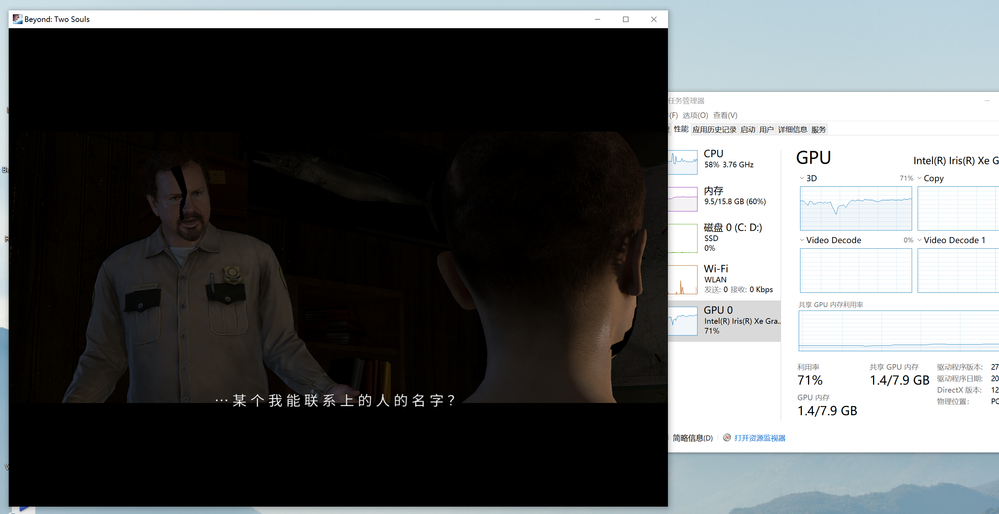- Mark as New
- Bookmark
- Subscribe
- Mute
- Subscribe to RSS Feed
- Permalink
- Report Inappropriate Content
Device: Lenovo yoga 14s ITL (i5-1135G7 with 16G RAM and Xe 80EU)
Driver version: 27.20.100.9466
Issue: This game runs pretty slow on this intergrated graphic --- whatever resolutions and graphic settings are --- and both CPU and GPU usage are stuck at 60% to 70% in task manager. Otherwise, flickering of different colors during game rendering is frequent.
Here is an example:
Please optimize the experience of this game in the incoming drivers!!!
Link Copied
- Mark as New
- Bookmark
- Subscribe
- Mute
- Subscribe to RSS Feed
- Permalink
- Report Inappropriate Content
Hello @MonaziteC
Thank you for posting on the Intel® communities.
In order to check this behavior further, could you please provide the following information?
1- Did the system work fine before with this game or are you experiencing this issue since the first day that you have the computer? Did it work fine with any other (previous) graphics driver? (Either a customized driver from Lenovo™ a generic driver from Intel?)
2- If this worked fine before at any moment, were there any recent hardware or software changes that might relate to the point when the issue started? (for instance, Windows®, driver, or game updates?)
3- We understand that the issue is happening only when playing this game, is this correct?
4- Is the behavior happening when the system is plugged into the power source, when using only battery, or with both?
5- Please elaborate more regarding exactly when the issue is happening. For instance: Is the issue happening when beginning the game? After playing for a long period of time? Also, please provide step-by-step instructions for replication purposes.
6- Run the Intel® System Support Utility (Intel® SSU) to gather more details about the system.
- Download the Intel® SSU and save the application on your computer
- Open the application, check the "Everything" checkbox, and click "Scan" to see the system and device information. The Intel® SSU defaults to the "Summary View" on the output screen following the scan. Click the menu where it says "Summary" to change to "Detailed View".
- To save your scan, click Next and click Save.
- Once you have saved the file (.txt file), please attach it to your reply.
- To upload and attach a file, use the "Drag and drop here or browse files to attach" option below the response textbox.
Best regards,
Andrew G.
Intel Customer Support Technician
- Mark as New
- Bookmark
- Subscribe
- Mute
- Subscribe to RSS Feed
- Permalink
- Report Inappropriate Content
1&2. I don't know if this game worked correctly before as I just purchased this game this time. And I did not make any changes for my computer.
3. Yes.
4. Neither the system plugged nor unplugged made this game work flawlessly. The usage of GPU was stuck at 60%-70% and the graphics kept flickering.
5. These problems exists since the beginning of this game.
6. SSU results here.
- Mark as New
- Bookmark
- Subscribe
- Mute
- Subscribe to RSS Feed
- Permalink
- Report Inappropriate Content
Hello MonaziteC
Thank you for your response. Please allow us to look into this and we will be posting back in the thread as soon as more details are available.
Best regards,
Andrew G.
Intel Customer Support Technician
- Mark as New
- Bookmark
- Subscribe
- Mute
- Subscribe to RSS Feed
- Permalink
- Report Inappropriate Content
Hello MonaziteC
We would like to inform you that we are working on this and trying to replicate the behavior in our lab. We will be providing more information once it is available. We appreciate your patience and time in this matter.
Best regards,
Andrew G.
Intel Customer Support Technician
- Mark as New
- Bookmark
- Subscribe
- Mute
- Subscribe to RSS Feed
- Permalink
- Report Inappropriate Content
Hello @MonaziteC
Thank you for taking the time to report this issue to us.
We were able to replicate the issue and it has been filed with our driver development team under bug ID 18014921011.
As soon as there is an update or news we'll update this thread.
Best Regards,
Ronald M.
- Subscribe to RSS Feed
- Mark Topic as New
- Mark Topic as Read
- Float this Topic for Current User
- Bookmark
- Subscribe
- Printer Friendly Page