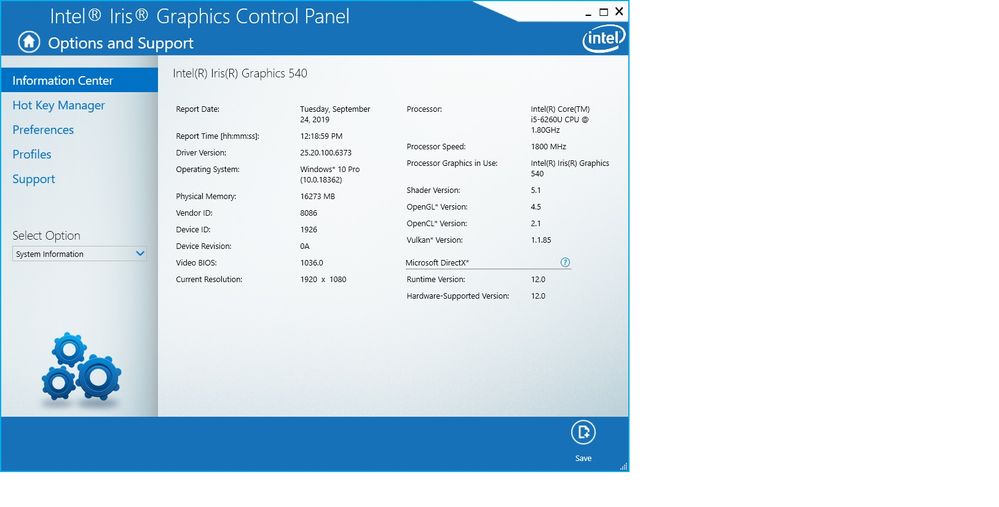- Mark as New
- Bookmark
- Subscribe
- Mute
- Subscribe to RSS Feed
- Permalink
- Report Inappropriate Content
I have a NUC with i5-6260U and Iris 540 CGU. Win 10. I suspect it has a HW problem. Need appropriate diagnostic tool or a good advice.
The problem - sometimes get some random "dirt" on generated pictures. The dirt color is pure Magenta. The dirt is always is a single line high and random, small number of pixel wide. When it happens there are many lines, usually grouped at the same region in the picture, sometimes forming a diagonal sequence.
I think it must be HW. Don't know how to proceed.
Thanks
Link Copied
- Mark as New
- Bookmark
- Subscribe
- Mute
- Subscribe to RSS Feed
- Permalink
- Report Inappropriate Content
- Please download and install Intel Processor Diagnostic Tool: https://downloadcenter.intel.com/download/19792/Intel-Processor-Diagnostic-Tool Next, please run the test and check the results.
- What is your NUC model?
- What is the Windows version?
- What is the version of the installed Graphics Driver?
Leon
- Mark as New
- Bookmark
- Subscribe
- Mute
- Subscribe to RSS Feed
- Permalink
- Report Inappropriate Content
Hi
Already ran the test. no problems.
Also ran mdsched memory test. No problems.
Tried to update driver - already uptodate
NUC - NUC6i5SYH
Win 10 PRO version 1903 build 18362.356
Driver - 25.20.100.6373
- Mark as New
- Bookmark
- Subscribe
- Mute
- Subscribe to RSS Feed
- Permalink
- Report Inappropriate Content
All details
- Mark as New
- Bookmark
- Subscribe
- Mute
- Subscribe to RSS Feed
- Permalink
- Report Inappropriate Content
- Your Graphics Driver is outdated. The latest "old style" Graphics Driver for your NUC is 25.20.100.6519 https://downloadcenter.intel.com/download/28635/Intel-HD-Graphics-Driver-for-Windows-10-for-NUC6i5SY-NUC6i3SY?product=89190
- However instead of installing the "old style" Graphics Driver, I recommend to install modern DCH driver version 26.20.100.7158. I'm using this driver https://downloadcenter.intel.com/download/29058/Intel-Graphics-Windows-10-DCH-Drivers?product=80939
- In order to install this driver you have follow my instructions:
- Download the DCH driver (link in para. 2 above).
- Disconnect the internet and open Device Manager.
- Uninstall currently installed Graphic Driver. Check the Delete option during uninstalling. You should see Microsoft Basic Graphic Driver.
- Reboot your NUC and install the previously downloaded DCH driver 26.20.100.7158.
- Reconnect the internet and reboot your NUC.
Leon
Note:
After installing the latest DCH driver, you will not see any more Intel Graphics Control Panel. It is removed according to Microsoft Request from the driver. Instead you will have in Start Menu, under letter "I" Intel Graphics Command Center.
- Subscribe to RSS Feed
- Mark Topic as New
- Mark Topic as Read
- Float this Topic for Current User
- Bookmark
- Subscribe
- Printer Friendly Page