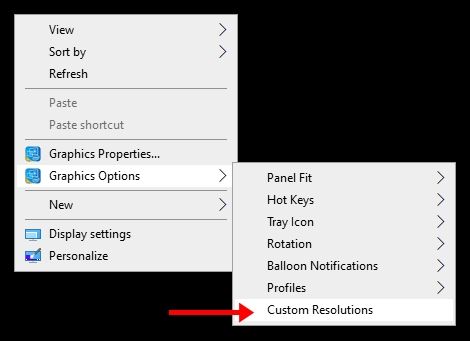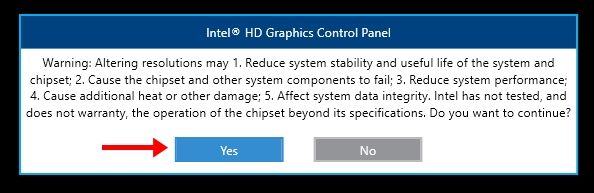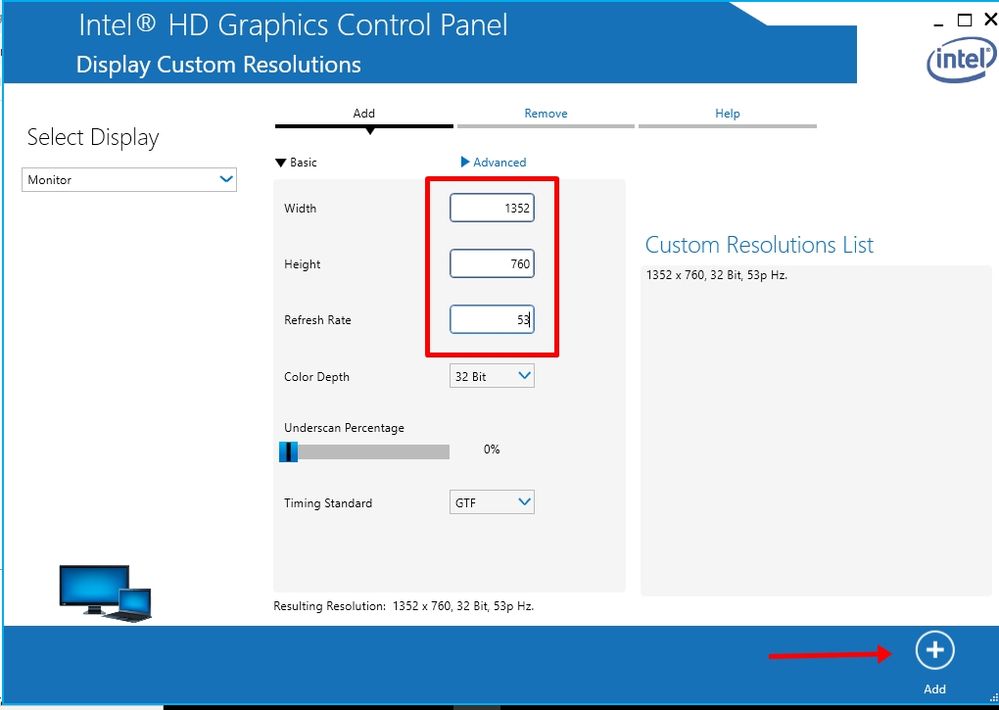- Mark as New
- Bookmark
- Subscribe
- Mute
- Subscribe to RSS Feed
- Permalink
- Report Inappropriate Content
I have Lenovo Ideapad-320. Everything was working fine until I Installed the Intel HD-620 Graphic driver. The screen is flickering brutally, Fps is dropped. The only solution I found is to disable the graphic driver from device manager. But by doing that i'm not able to even adjust my brightness or play any games. My system detailed report is attached, please help.
- Mark as New
- Bookmark
- Subscribe
- Mute
- Subscribe to RSS Feed
- Permalink
- Report Inappropriate Content
I Tried all the steps, I re-installed Windows, Installed latest Intel HD 620- 25.20.100.6326. The flicker issue still persist. IntelCorporation I know even if i switch to windows 7 i have to use intel HD 620 which still will destroy my display. I Did everything now. I've been using intel from more than 13 years now. Please do something.
Link Copied
- Mark as New
- Bookmark
- Subscribe
- Mute
- Subscribe to RSS Feed
- Permalink
- Report Inappropriate Content
Hello Tusshar
Thank you for joining the Intel® community.
- Have you tried a previous Intel® graphics driver version on the system? Let me know which version have you tried.
- Have you tried to install the graphics drivers from the Original Equipment Manufacturer (OEM)?
- I am noticing that your Operating system (OS) is currently running the version 1709 (build: 10.0.16299) have you tried updating Windows?
- By the way, was what is the complete model of your laptop?
Regards,
Leonardo C.
Intel Customer Support Technician
Under Contract to Intel Corporation
- Mark as New
- Bookmark
- Subscribe
- Mute
- Subscribe to RSS Feed
- Permalink
- Report Inappropriate Content
- Yes I Tried couple of previous drivers:
a) 24.20.100.6136
b) 24.20.100.6229 and the current version i.e,. 24.20.100.6286
- Yes I've also tried OEM Drivers. version: 23.20.16.4973
- I've also updated to the recent update i.e,. (1803) Version
- The complete model of my laptop is Lenovo ideapad 320 (80XL01D9IN).
I have to work a lot please help asap!
- Mark as New
- Bookmark
- Subscribe
- Mute
- Subscribe to RSS Feed
- Permalink
- Report Inappropriate Content
Hello Tusshar
Thank you for the information.
Have you tried to complete a clean installation of the Intel graphics driver on the system? (See the steps below). If this does not help to correct the behavior I would recommend contacting the Original Equipment Manufacturer (OEM) to verify if this behavior has been reported previously with this laptop model.
This could also lead to a possible hardware problem, if this is the case please refer to the OEM for warranty/replacement options.
- Clean installations steps:
First, you will have download the Intel® HD graphics 620 driver version on the following link https://downloadmirror.intel.com/27988/a08/win64_24.20.100.6286.zip https://downloadmirror.intel.com/27988/a08/win64_24.20.100.6286.zip, once the driver is downloaded please make sure that the unit is not connected to the internet during the uninstall/install driver to avoid any automatic update, and follow these steps to uninstall the graphics drivers:
- On the keyboard, press WinLogo key + R, then type in devmgmt.msc
- Expand the Display Adapters section.
- Find the Intel® Graphics Driver.
- Right-click the Intel Graphics Driver and select Uninstall.
- Select the checkbox Delete the driver software for this device.
- Reboot the computer after the uninstall process has finished.
Once the reboot is completed, please follow these steps in order to update the graphics driver:
- Use the .zip file downloaded previously.
- Unzip the file to a designated location or folder.
- Right-click on the Windows Start icon and open Device Manager.
- Click "Yes" when prompted for permission from User Account Control.
- Expand the Display adapters section.
- Right-click the Intel® graphics entry and select Update Driver Software.
- Click "Browse my computer for driver software".
- Click "Let me pick from a list of device drivers on my computer".
- Click "Have Disk".
- Click "Browse".
- Access the designated location or folder, and access a folder called "Graphics".
- Select the file called "igdlh64" or "igdlh".
- 1 Click Open, then click OK, and finally click "Next". Drivers are now being installed.
- Reboot your computer.
Regards,
Leonardo C.
Intel Customer Support Technician
Under Contract to Intel Corporation
- Mark as New
- Bookmark
- Subscribe
- Mute
- Subscribe to RSS Feed
- Permalink
- Report Inappropriate Content
I Tried all the steps, I re-installed Windows, Installed latest Intel HD 620- 25.20.100.6326. The flicker issue still persist. IntelCorporation I know even if i switch to windows 7 i have to use intel HD 620 which still will destroy my display. I Did everything now. I've been using intel from more than 13 years now. Please do something.
- Mark as New
- Bookmark
- Subscribe
- Mute
- Subscribe to RSS Feed
- Permalink
- Report Inappropriate Content
Hello Tusshar
Thank you for the information.
The flickering and drop of FPS behavior that you are having, is it while using any specific application/game? If so please let me know which ones.
Regards,
Leonardo C.
Intel Customer Support Technician
Under Contract to Intel Corporation
- Mark as New
- Bookmark
- Subscribe
- Mute
- Subscribe to RSS Feed
- Permalink
- Report Inappropriate Content
No, I'm using Windows Display Adapted as my default display adapter. When I install Intel HD 620 which, I have to in order to use the advantages of my Nvidia 920mx my screen starts to flicker right away and and the fps drops. The only thing I can do is to disable or uninstall Intel HD 620 and use Windows Basic Display Adapter. So I cannot play games, or can't even adjust my brightness. I also tried Intel vga graphic driver 23.20 version but still had the flicker issue.
- Mark as New
- Bookmark
- Subscribe
- Mute
- Subscribe to RSS Feed
- Permalink
- Report Inappropriate Content
IntelCorporation Thanks a lot. But i found the solution.My laptop was installed on MBR. It was supposed to install Windows 10 x64 on GPT & UEFI. I re-installed it on UEFI-GPT and now everything works fine.
- Mark as New
- Bookmark
- Subscribe
- Mute
- Subscribe to RSS Feed
- Permalink
- Report Inappropriate Content
- Mark as New
- Bookmark
- Subscribe
- Mute
- Subscribe to RSS Feed
- Permalink
- Report Inappropriate Content
This thread is three years old. Start a new thread for yourself.
Doc (not an Intel employee or contractor)
- Mark as New
- Bookmark
- Subscribe
- Mute
- Subscribe to RSS Feed
- Permalink
- Report Inappropriate Content
- Mark as New
- Bookmark
- Subscribe
- Mute
- Subscribe to RSS Feed
- Permalink
- Report Inappropriate Content
- Mark as New
- Bookmark
- Subscribe
- Mute
- Subscribe to RSS Feed
- Permalink
- Report Inappropriate Content
- Mark as New
- Bookmark
- Subscribe
- Mute
- Subscribe to RSS Feed
- Permalink
- Report Inappropriate Content
1. Tray icon Intel HD Graphics Control Panel > Graphics Options > Costum Resolutions
> Yes
Lower all resolution sizes and refresh rates from the maximum size, for example: Maximum size 1366 X 768 ; 60Hz > to be like in the picture :
Add & Close
2. Open Display Setting > Advanced display setting
> Display adapter properties for Display > List All Modes > Select the custom list that was created before:
Ok > Finish
- Subscribe to RSS Feed
- Mark Topic as New
- Mark Topic as Read
- Float this Topic for Current User
- Bookmark
- Subscribe
- Printer Friendly Page