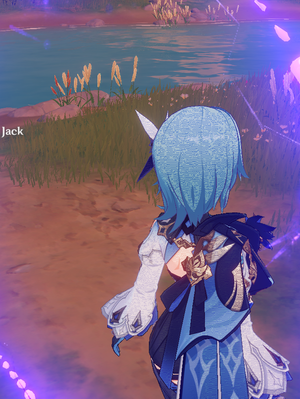- Mark as New
- Bookmark
- Subscribe
- Mute
- Subscribe to RSS Feed
- Permalink
- Report Inappropriate Content
My laptop is Dell Vostro 15 3000 with i5-11535g7,and graphics always seem like this.My all drivers up to date.I also heard other Xe users encountered this problem as well.Is there any fix exist for that?
Link Copied
- Mark as New
- Bookmark
- Subscribe
- Mute
- Subscribe to RSS Feed
- Permalink
- Report Inappropriate Content
Hello charmert,
Thank you for posting on the Intel®️ communities. In order to have a better understanding of the issue, please share with us the following information:
- Was it working before?
- When did the issue start happening?
- Do you get any crashes, freezes, or error messages?
- Does it happen on other games?
- What graphic settings are you using?
Also, please download and install the Intel®️ System Support Utility (Intel®️ SSU):
https://downloadcenter.intel.com/download/25293/Intel-System-Support-Utility-for-Windows-
Open the application and select "Everything" click on "Scan" to see the system and device information. By default, Intel®️ SSU will take you to the "Summary View". Click on the menu where it says "Summary" to change to "Detailed View".
Click on "Next", save the report and attach it to your response.
Regards,
Josue O.
Intel Customer Support Technician
- Mark as New
- Bookmark
- Subscribe
- Mute
- Subscribe to RSS Feed
- Permalink
- Report Inappropriate Content
It is always like this. I did not get any error or crash and only encountered this issue in Genshin Impact. I tried several graphic settings, nearly all the combinations (low, high, mixed) but it does not end with a solution. The interesting thing is this only occurs daylight in-game. When sunlight or other light sources similar hits the character model this rendering issue occurs.
- Mark as New
- Bookmark
- Subscribe
- Mute
- Subscribe to RSS Feed
- Permalink
- Report Inappropriate Content
Hello charmert,
We recommend performing a clean install of the latest graphics drivers provided by the system manufacturer since these drivers are customized. Follow these steps:
Check Windows* updates:
• Click the Windows Start button.
• Click the search and type Windows updates and click on that option.
• Select Check for Updates and ensure you have the latest Windows* version.
Clean installation of the Graphics Driver:
1- Download the latest customized driver from the Computer Manufacturer Support Websites and save the installer on the computer.
2- Disconnect from the internet to make sure the driver will not be automatically updated by Windows.
3- Uninstall the Intel Graphics driver. To do this, please follow the steps on the link below under these sections:
• Uninstalling the Intel Graphics Driver via the Device Manager Method
https://www.intel.com/content/www/us/en/support/articles/000005598/graphics.html
4- Restart the computer.
5- Right-click the Windows Start button. Select Device Manager.
6- If no older drivers are stored in the system, the graphics controller in Device Manager should now be listed as 'Microsoft Basic Display Adapter', 'Standard VGA Graphics Adapter', or similar. If not, repeat step 3. Repeat the process until it is listed as 'Microsoft Basic Display Adapter'.
7- Install the latest graphics driver provided by the system manufacturer.
8- Once the latest driver has been installed, enable the internet connection again.
If the issue persists, repeat the Clean installation process using the latest Intel® generic graphics driver available at Download Center.
https://www.intel.com/content/www/us/en/download/19344/intel-graphics-windows-dch-drivers.html
Regards,
Josue O.
Intel Customer Support Technician
- Mark as New
- Bookmark
- Subscribe
- Mute
- Subscribe to RSS Feed
- Permalink
- Report Inappropriate Content
Hello charmert,
Were you able to check the previous post?
Let us know if you still need assistance.
Regards,
Josue O.
Intel Customer Support Technician
- Mark as New
- Bookmark
- Subscribe
- Mute
- Subscribe to RSS Feed
- Permalink
- Report Inappropriate Content
My Windows is up to date. Already using Dell official manager to all drivers updates. Sadly, the clean installation of the graphic driver did not solve my problem. There may be a problem with the Intel® driver itself that is independent of me.
- Mark as New
- Bookmark
- Subscribe
- Mute
- Subscribe to RSS Feed
- Permalink
- Report Inappropriate Content
Hello charmert,
Thank you for the information provided.
I will proceed to check the issue internally and post back soon with more details.
Regards,
Josue O.
Intel Customer Support Technician
- Mark as New
- Bookmark
- Subscribe
- Mute
- Subscribe to RSS Feed
- Permalink
- Report Inappropriate Content
Hello charmert,
In this case, please provide us with a video showing the specific steps to try to replicate the issue. Include the graphics settings being used at the moment of recording. This will allow us to try to replicate the issue from our end in order to try to find a possible solution.
Also, please let me know if you got the game from Steam or any other launcher.
As some recommendations, you might try checking the game developer's official FAQ for useful tips on this kind of issue.
https://genshin.mihoyo.com/en/news/detail/5654
You might also want to try using driver 27.20.100.8783, please install it via the clean install method.
https://www.intel.com/content/www/us/en/download/19344/29904/intel-graphics-windows-dch-drivers.html
Regards,
Josue O.
Intel Customer Support Technician
- Mark as New
- Bookmark
- Subscribe
- Mute
- Subscribe to RSS Feed
- Permalink
- Report Inappropriate Content
Hi,
I tried the old version driver, tested it with playing for like 30 minutes. And happily, I did not encounter any rendering issues on character models.
Still, have no idea what causes the problem on recent versions of drivers though. Nonetheless, thanks for your help. I think I am gonna stick with this version of the Intel® Graphics driver.
- Mark as New
- Bookmark
- Subscribe
- Mute
- Subscribe to RSS Feed
- Permalink
- Report Inappropriate Content
- Mark as New
- Bookmark
- Subscribe
- Mute
- Subscribe to RSS Feed
- Permalink
- Report Inappropriate Content
- Mark as New
- Bookmark
- Subscribe
- Mute
- Subscribe to RSS Feed
- Permalink
- Report Inappropriate Content
- Mark as New
- Bookmark
- Subscribe
- Mute
- Subscribe to RSS Feed
- Permalink
- Report Inappropriate Content
Hello charmert,
I am glad to hear that the issue is now solved and everything is working fine. We have reported the issue to the corresponding team so that they can work on a fix. Remember to always keep checking our release notes for the drivers to get the information on the latest fixes and known issues.
Also, please keep checking the game's FAQ to get the latest recommendations from the developer.
Hope this information is useful, if you need any additional information, please submit a new question as this thread will no longer be monitored.
Regards,
Josue O.
Intel Customer Support Technician
- Subscribe to RSS Feed
- Mark Topic as New
- Mark Topic as Read
- Float this Topic for Current User
- Bookmark
- Subscribe
- Printer Friendly Page