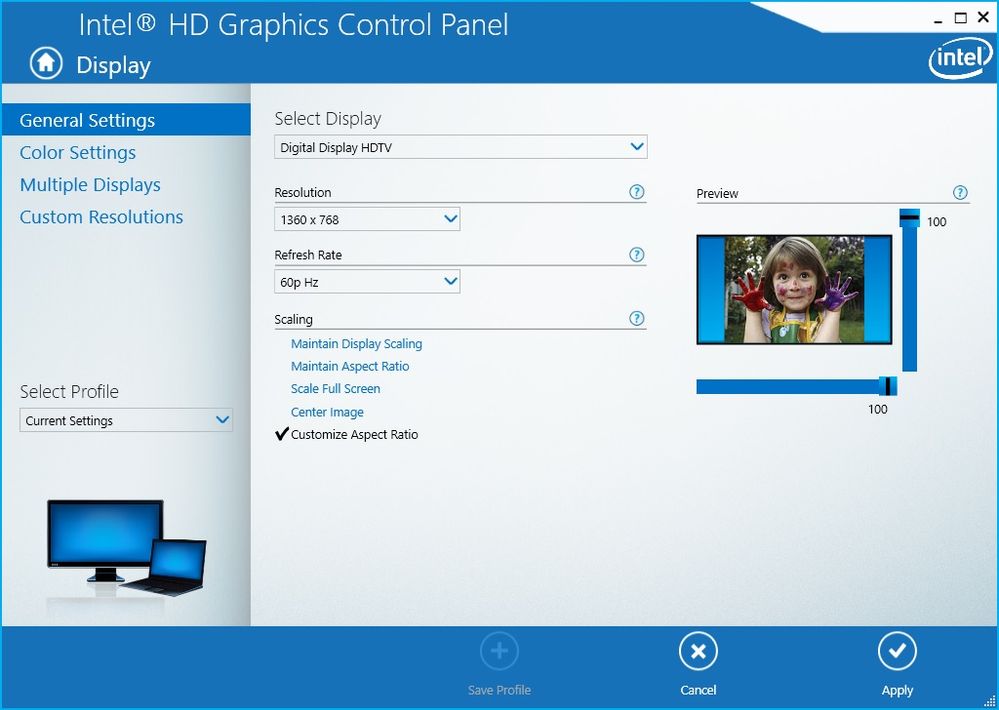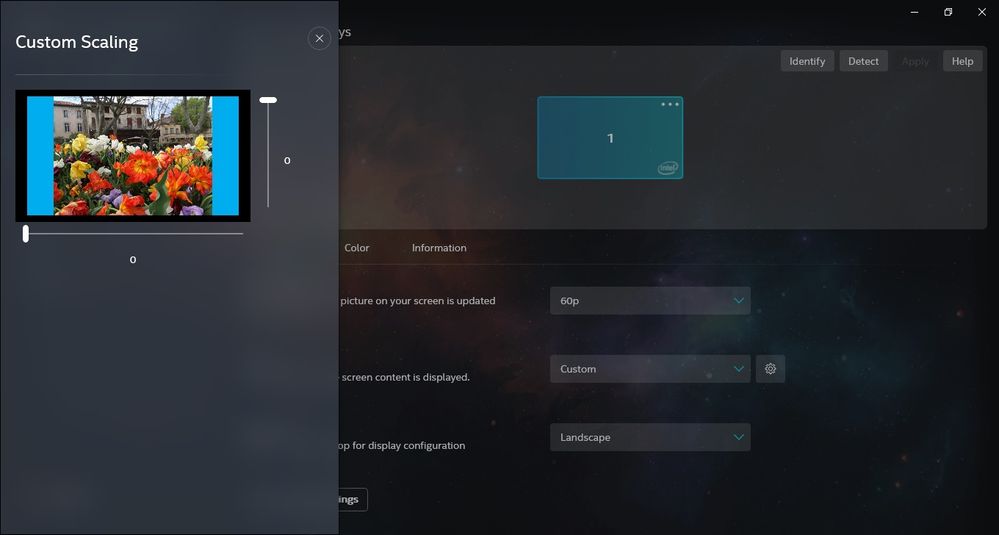- Mark as New
- Bookmark
- Subscribe
- Mute
- Subscribe to RSS Feed
- Permalink
- Report Inappropriate Content
The new Graphics Command Center from Microsoft Store have created a problem for me. I am not able to self define the horizontal/vertical scale of my screens anymore. This worked fine with the old software... How can i solve this irritating issue?
My Lenovo E580 Thinkpad config:
Intel® Core™ i7-8550U CPU @ 1.80GHz
Intel® UHD Graphics 620, version 26.20.100.7261 (no newer versions at Lenovo Update)
Link Copied
- Mark as New
- Bookmark
- Subscribe
- Mute
- Subscribe to RSS Feed
- Permalink
- Report Inappropriate Content
Use the graphics driver from Lenovo for your laptop.
Doc
- Mark as New
- Bookmark
- Subscribe
- Mute
- Subscribe to RSS Feed
- Permalink
- Report Inappropriate Content
I have the latest graphics drive from Lenovo installed. I have just run system update from Lenovo to check. I have not seen any Lenovo software for adjusting graphics for my laptop. Does it exist? I used to use Intel UHD Graphics Control Panel for this purpose and that one worked fine!
- Mark as New
- Bookmark
- Subscribe
- Mute
- Subscribe to RSS Feed
- Permalink
- Report Inappropriate Content
Hi @GHjel
You still can download the Intel Graphics Control Panel from the Microsoft Store and use this as before. After installing you will find it in the Start Menu under letter "I".
Leon
- Mark as New
- Bookmark
- Subscribe
- Mute
- Subscribe to RSS Feed
- Permalink
- Report Inappropriate Content
You are right, it did not work, but I have figured out what the problem is. Will type a post about it below.
- Mark as New
- Bookmark
- Subscribe
- Mute
- Subscribe to RSS Feed
- Permalink
- Report Inappropriate Content
If you are using the driver provided by Lenovo, and are missing the GCP, you can contact Lenovo, or download it from the Microsoft Store.
Doc
- Mark as New
- Bookmark
- Subscribe
- Mute
- Subscribe to RSS Feed
- Permalink
- Report Inappropriate Content
I already have the GCP software installed from Moicrosoft Store, but the H/V scale option is missing!
- Mark as New
- Bookmark
- Subscribe
- Mute
- Subscribe to RSS Feed
- Permalink
- Report Inappropriate Content
To fix this issue, you may need to try the following actions one by one.
Enter safe mode.
Uninstall chipset and display driver under safe mode.
Reinstall chipset and display driver in Windows.
Run cmd command to scan hardware and ensure drivers installed successfully.
- Mark as New
- Bookmark
- Subscribe
- Mute
- Subscribe to RSS Feed
- Permalink
- Report Inappropriate Content
Well I have both new Control Panel and Command Center from Microsoft Store with new DCH driver (custom driver for my system) and I do have the scalling options, so we can say it is not an issue on these tools as they work in my system, I mean, the features has not been removed. However, the features may be only available depending on the display in use and the custom driver and since you mentioned it worked fine before with old control panel (so it worked with previous legacy driver) I am guessing the issue could be in the custom driver you are using. So what you want to do is to report to Lenovo support this issue or bug in their Lenovo driver. I am sharing images:
Control Panel:
- Mark as New
- Bookmark
- Subscribe
- Mute
- Subscribe to RSS Feed
- Permalink
- Report Inappropriate Content
Command Center, in Display, you select Custom in the scale drop-down list and the scaling bars appear...
- Mark as New
- Bookmark
- Subscribe
- Mute
- Subscribe to RSS Feed
- Permalink
- Report Inappropriate Content
Thank you for your reply,
I have the same new Command Center, but I only get three choices; keep, center and stretch. Custom is missing... On the old control center I had all choices, but the old one probably disappeared when the new one was installed. When i run Intel® Driver & Support Assistant, there is a new driver available for my laptop (Intel® Graphics - Windows® 10 DCH Drivers,Version: 26.20.100.7870), but I when I try to install it is rejected because of Lenovo dependence... Do anyone know if there exists a link to the old control software? I have searched, but not found. I am certain that the old control center will work, because nothing have been changed on my setup. Talking to Lenovo about these matters takes too much time!
- Mark as New
- Bookmark
- Subscribe
- Mute
- Subscribe to RSS Feed
- Permalink
- Report Inappropriate Content
The problem is not the Intel Graphics software or the laptop driver. I recently replaced my docking station and the new dock is the source to the problem. If I enter the Intel Graphics Command Center to adjust screen settings for screens connected to the docking, the screens are not recognized as connected to Intel Graphics and thereby some adjustments are not available from Intel Graphics Command Center. If I connect the actual screen directly to the laptop, all adjustment possibilities become available. That is the case both for display port connected screens and HDMI port connected screens at the dock. This worked fine with my previous docking station. Probably a driver/firmware issue regarding the new docking? Previous dock was a Lenovo ThinkPad USB-C Dock (40A9) and Intel Graphics Command Center worked fine. New dock is Lenovo ThinkPad Hybrid USB-C with USB-A Dock (40AF0135EU) and Intel Graphics Command Center not working properly when screens are connected to dock...
Thank all for answers and suggestions.
- Mark as New
- Bookmark
- Subscribe
- Mute
- Subscribe to RSS Feed
- Permalink
- Report Inappropriate Content
Well it is good to know the feature works when connecting displays directly and you have identified the source of the problem, now you have a starting point to move forward and troubleshoot the docking (maybe firmware for it) or test a different one... It seems the current one has issues passing communication between displays and the laptop...
- Subscribe to RSS Feed
- Mark Topic as New
- Mark Topic as Read
- Float this Topic for Current User
- Bookmark
- Subscribe
- Printer Friendly Page