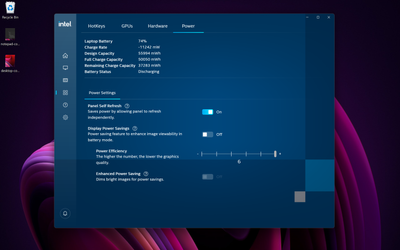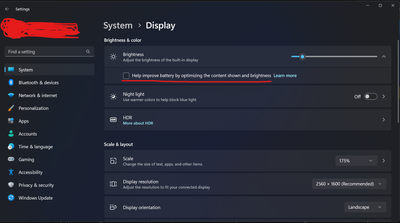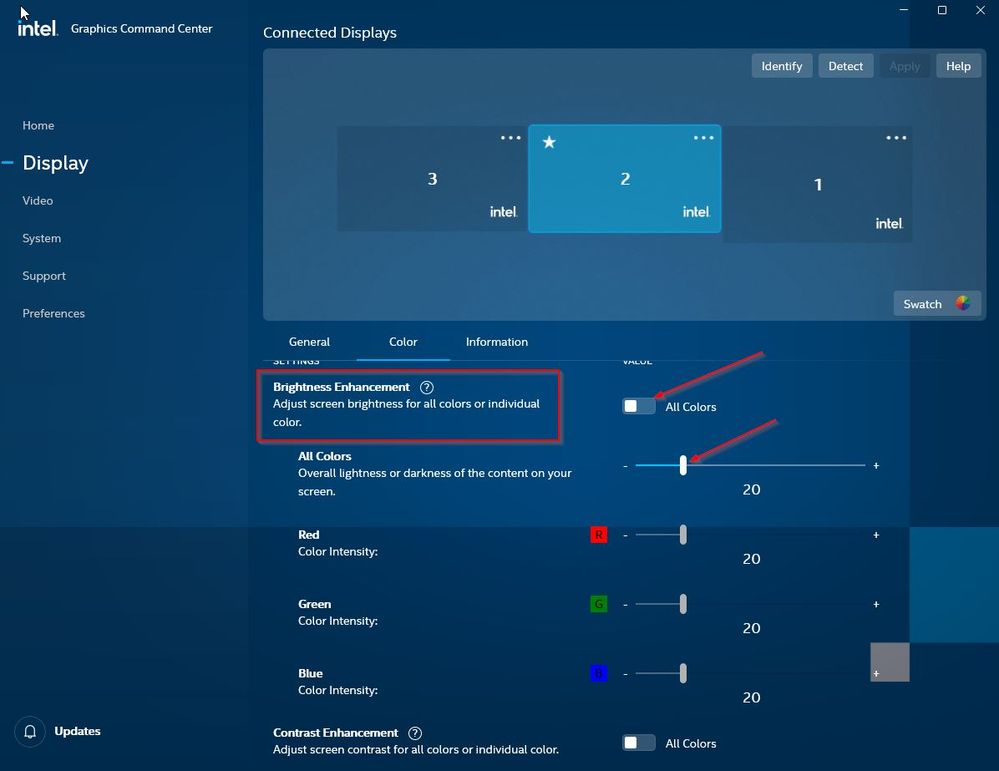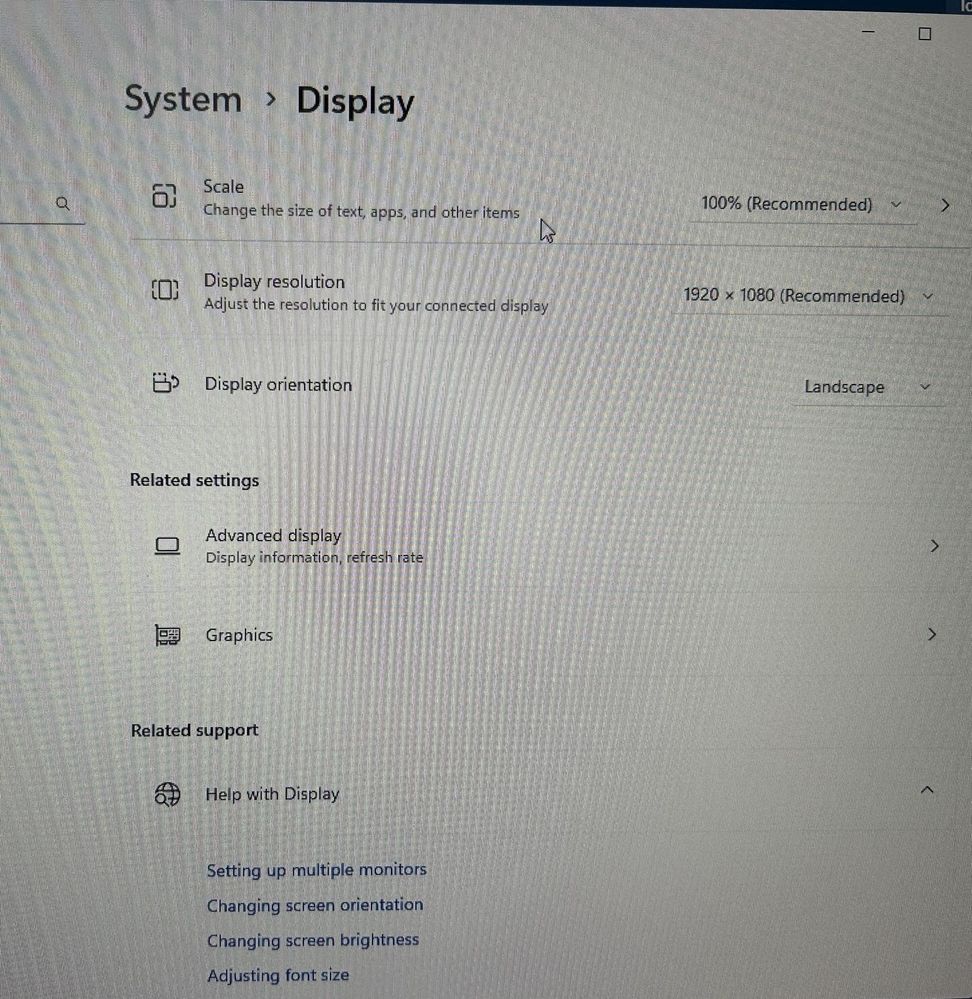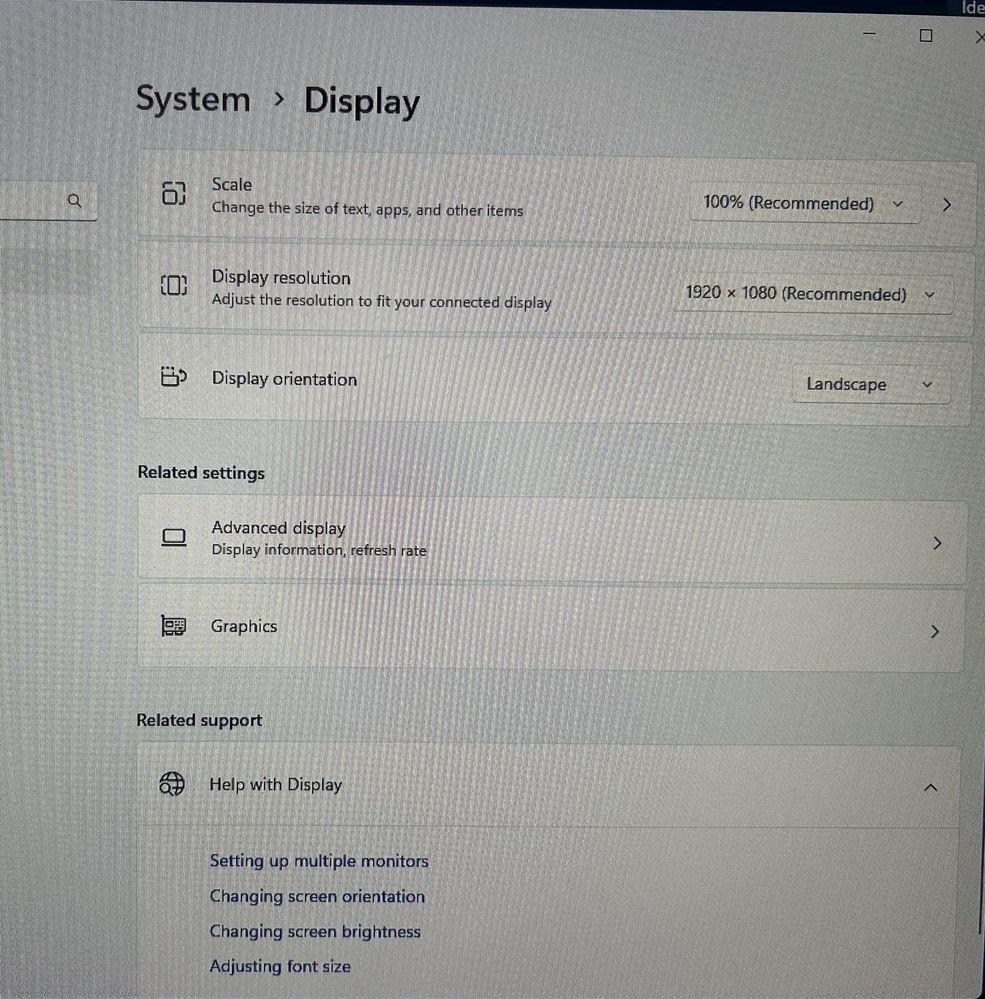- 新着としてマーク
- ブックマーク
- 購読
- ミュート
- RSS フィードを購読する
- ハイライト
- 印刷
- 不適切なコンテンツを報告
Continuing from another thread that is marked 'not monitored': Washed out or faded Colours Intel(R) Iris(R) Xe Graphics - Intel Communities
When 'Display Power Saving' mode is turned on, it makes the colours look washed-out/faded. I have to turn it off to get the colours back. I've kept it off since the beginning but the problem is that it gets enabled after every Windows update, command center shows it as disabled but it will still make the colours washed-out.
I've already checked with different versions of drivers and Command Center but all of them have the same issue. Even if it's turned off, after Windows update, the next time laptop is unplugged, it will trigger the 'Display Power Saving' mode.
I also checked if it's Command Center that's causing the issue, but found out that even if Command Center is uninstalled, washed-out colours could still be visible (I unplugged the laptop after a Windows update), as I had to install the Command Center only to get back the colours. 'Display Power Saving' was turned off at the time of uninstalling the Command Center. So it's most likely an issue within the driver.
At the time of writing this, I faced it again and haven't had Command Center installed. I installed it to toggle 'Display Power Saving' on and off and now the display has normal colours.
So the summary is 'Display Power Saving' feature (or at least its effect) is enabled even if it's disabled in the settings.
Versions I've checked which has this issue:
Driver:
31.0.101.4032 (latest driver available from Intel)
31.0.101.3413
29 (oldest driver I could find)
What could trigger washed-out colours (even when 'Display Power Saving' is turned off):
- Unplugging laptop
- Opening Command Center
- The first time you unplug the device after a Windows Update.
Please fix the issue ASAP.
- 新着としてマーク
- ブックマーク
- 購読
- ミュート
- RSS フィードを購読する
- ハイライト
- 印刷
- 不適切なコンテンツを報告
I think I found the main culprit here. And it could be both Windows and Intel driver but not sure. So, there is an option regarding "Content adaptive brightness control (CABC) in Windows 10/11, completely hidden inside the brightness level controller in the Settings app.
And here it is:
Disabling it fixes all the issues for me. No more automatic changes to contrast level which essentially made the screen look faded or washed-out previously.
Interestingly, after disabling this windows setting, enabling/disabling 'Display Power saving mode' has no effect on the screen anymore. I can now open Command Center without causing faded colors 😀.
Its definitely a mix of both CABC and DP saving mode conflicting each other's algorithm. One makes screen darker other sees that and makes it even more darker/colorless and ends up being total mess. I don't know how to even make conclusion here as if is it Intel or Windows causing the problem.
コピーされたリンク
- 新着としてマーク
- ブックマーク
- 購読
- ミュート
- RSS フィードを購読する
- ハイライト
- 印刷
- 不適切なコンテンツを報告
Greetings! I followed this thread to this point with CABC. My laptop does not provide this option on the Display function. I have a down arrow like yours but nothing opens. Any ideas? I am having the same frustrating faded-colors issue. Thanks!
- 新着としてマーク
- ブックマーク
- 購読
- ミュート
- RSS フィードを購読する
- ハイライト
- 印刷
- 不適切なコンテンツを報告
You don't have this?
Honestly, I'm not sure what makes this setting appear or not appear. Could you check online how to disable CABC through registry?
Edit:
This issue can be solved in two ways: Disable DPST or CABC. The problem only occurs when both are active together.
The one on the GitHub link uses a registry to disable DPST (which works fine but if you ever clean install Intel graphics driver, you must do it again).
- 新着としてマーク
- ブックマーク
- 購読
- ミュート
- RSS フィードを購読する
- ハイライト
- 印刷
- 不適切なコンテンツを報告
I came to this forum searching for a solution for the exact same problem. I have a laptop connected to 2 monitors. The laptop screen is fine, the USB-C docking station monitor is fine but the direct HDMI monitor has washed out colors such that the menus and background shading for applications and websites don't show up. When I swap the monitors, it stays with the HDMI output, when I swap HDMI cables, it stays with the direct HDMI output. I thought it was the HDMI port of the new laptop but alas it's the color settings on the Intel Graphics Command Center which was referred to in this thread. None of the suggested changes in this thread fixed my issue but changing the Brightness Enhancement from 38 to 20 (after toggling RGB to "All Colors") did the trick. I have attached the difference in the visual output with the setting at 38 and then notched down to 20.
With Brightness at 38:
With Brightness at 20:
- 新着としてマーク
- ブックマーク
- 購読
- ミュート
- RSS フィードを購読する
- ハイライト
- 印刷
- 不適切なコンテンツを報告
Hi, I believe Intel is not going to do anything about this. From their perspective, the OEM should set the feature, probably in the firmware, correctly in the first place.
FYI, here is a conversation with them on github .