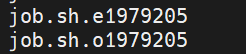- Mark as New
- Bookmark
- Subscribe
- Mute
- Subscribe to RSS Feed
- Permalink
- Report Inappropriate Content
Hello,
I am newbie for the oneAPI and it does not print the results for the execution.
I am following the instructions on the website https://devcloud.intel.com/oneapi/documentation/job-submission/
It does not print the results how could I see the results of execution
- Mark as New
- Bookmark
- Subscribe
- Mute
- Subscribe to RSS Feed
- Permalink
- Report Inappropriate Content
Hi,
Thank you for posting in Intel Communities.
We tried oneAPI vector add example from out end and we are able to view the result.
Please find the steps which we followed below.
Submitting a Job to the Queue
=================================
As suggested in the link ( https://devcloud.intel.com/oneapi/documentation/job-submission/ ), which you mentioned, create a file named job.sh
Then from the login node submit the job using below command
qsub job.shYou have submitted a job to the queue. You should see an output line that looks like "[numbers].cXXX". The number you see in the front is the Job ID. We will be using this number to retrieve the output of the job.
To know the status of submitted job, use qstat
Checking the Queue Status
==========================
Once the job has been placed in the queue, you can find the current status of the job by running the following command in a cell.
qstatIf you ran qstat soon enough, you will see a job with the name job.sh. In the column S you will see a letter indicating its status: "Q" is for "queued", "R" is for "running", and "E" is either an error, or a transition to a normal job completion.
If you still see an entry for job.sh, keep re-running the above cell a few times until the "job.sh" job completes and disappears from the list.
If you don't see this entry, proceed to the next section to view the results of the job.
Getting the result
=====================
Once the job is completed, the resulting output and error streams (stdout and stderr) are placed in two seperate text files. These output files have the following naming convention:
stdout: [Job Name].o[Job ID]. Example: job.sh.o12345
stderr: [Job Name].e[Job ID]. Example: job.sh.e12345
[Job Name] is either the script name, or a custom name — for example, the name specified by the -N parameter of qsub.
[Job ID] is the number you got from the output of the qsub command.
you can get the output from the output file (example: job.sh.o12345).
PFA the screenshots for reference.
If this resolves your issue, make sure to accept this as a solution. This would help others with similar issue.
Thank you
Link Copied
- Mark as New
- Bookmark
- Subscribe
- Mute
- Subscribe to RSS Feed
- Permalink
- Report Inappropriate Content
Hi,
Thank you for posting in Intel Communities.
We tried oneAPI vector add example from out end and we are able to view the result.
Please find the steps which we followed below.
Submitting a Job to the Queue
=================================
As suggested in the link ( https://devcloud.intel.com/oneapi/documentation/job-submission/ ), which you mentioned, create a file named job.sh
Then from the login node submit the job using below command
qsub job.shYou have submitted a job to the queue. You should see an output line that looks like "[numbers].cXXX". The number you see in the front is the Job ID. We will be using this number to retrieve the output of the job.
To know the status of submitted job, use qstat
Checking the Queue Status
==========================
Once the job has been placed in the queue, you can find the current status of the job by running the following command in a cell.
qstatIf you ran qstat soon enough, you will see a job with the name job.sh. In the column S you will see a letter indicating its status: "Q" is for "queued", "R" is for "running", and "E" is either an error, or a transition to a normal job completion.
If you still see an entry for job.sh, keep re-running the above cell a few times until the "job.sh" job completes and disappears from the list.
If you don't see this entry, proceed to the next section to view the results of the job.
Getting the result
=====================
Once the job is completed, the resulting output and error streams (stdout and stderr) are placed in two seperate text files. These output files have the following naming convention:
stdout: [Job Name].o[Job ID]. Example: job.sh.o12345
stderr: [Job Name].e[Job ID]. Example: job.sh.e12345
[Job Name] is either the script name, or a custom name — for example, the name specified by the -N parameter of qsub.
[Job ID] is the number you got from the output of the qsub command.
you can get the output from the output file (example: job.sh.o12345).
PFA the screenshots for reference.
If this resolves your issue, make sure to accept this as a solution. This would help others with similar issue.
Thank you
- Mark as New
- Bookmark
- Subscribe
- Mute
- Subscribe to RSS Feed
- Permalink
- Report Inappropriate Content
Hi,
Thanks for accepting our solution. If you need any additional information, please post a new question as this thread will no longer be monitored by Intel.
Thanks
- Subscribe to RSS Feed
- Mark Topic as New
- Mark Topic as Read
- Float this Topic for Current User
- Bookmark
- Subscribe
- Printer Friendly Page