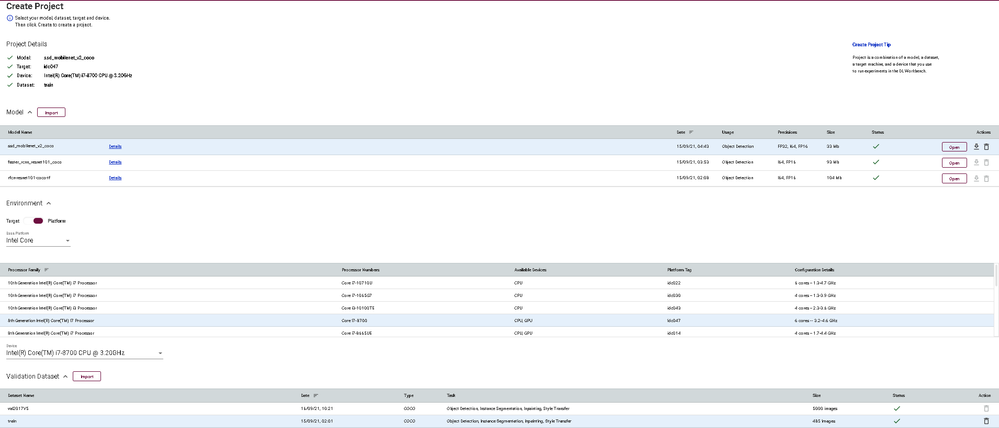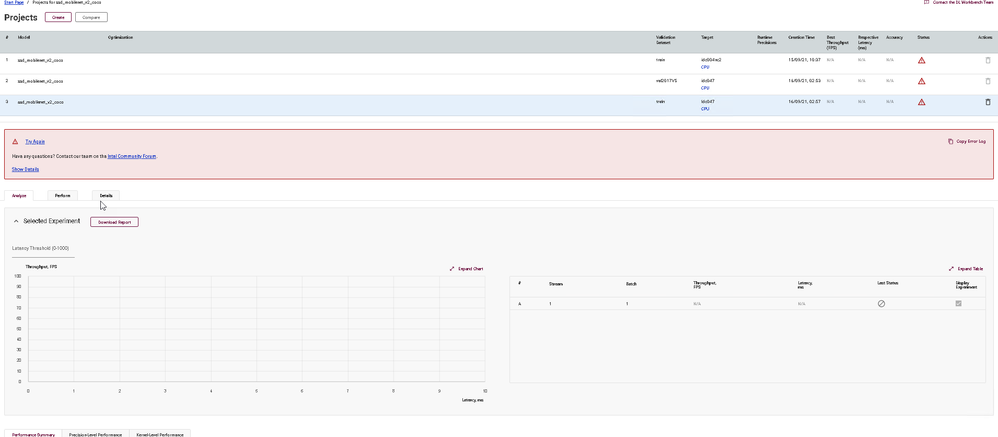- Mark as New
- Bookmark
- Subscribe
- Mute
- Subscribe to RSS Feed
- Permalink
- Report Inappropriate Content
I have followed the steps in the "Get Started with DL Workbench guide" using the same data, and I import the model: "ssd_mobilenet_v2_coco" with FP16, and the dataset: 2017 Val images [5K/1GB], this seems to be done correctly.
But when I am creating it, it always generates the following error.
JOB SETUP SCRIPT ERROR: Setup of remote machine failed, code: 1
Link Copied
- Mark as New
- Bookmark
- Subscribe
- Mute
- Subscribe to RSS Feed
- Permalink
- Report Inappropriate Content
Hello @rachingenieria ,
Thank you for using DL Workbench!
As I understand, you are using DL Workbench in the Dev Cloud, right?
If so, after stopping the DL Workbench you can find an archive with logs in the root of the jupyter lab.
Use the following to go to the root: https://notebooks.edge.devcloud.intel.com/user/USER_ID/tree
But you need to replace USER_ID with your DevCloud user id.
In the root of jupyter lab, please download the ZIP archive and please, send it to me.
Artyom Tugarev
- Mark as New
- Bookmark
- Subscribe
- Mute
- Subscribe to RSS Feed
- Permalink
- Report Inappropriate Content
Hi Rachingenieria,
Thanks for reaching out to us and thank you for using DL Workbench.
I have validated the steps in the Get Started with DL Workbench guide with the model (ssd_mobilenet_v2_coco with FP16) and COCO dataset (2017 Val images and 2017 Train/Val annotations) using DL Workbench in the Intel® DevCloud for the Edge as well as DL Workbench Locally and they are working fine.
To create a project in DL Workbench, please complete the following steps:
i. Select ssd_mobilenet_v2_coco model and click Download and Import
i. Select precision of 16-bit (FP16) floating-point values and click Convert
i. Download 2017 Val images and 2017 Train/Val annotations
ii. Organize the COCO dataset structure as mentioned here
i. On the Create Project page, find the table with datasets and click Import
i. The target can be your Local Workstation or a Remote System. For this example, select Local Workstation.
i. Make sure you have selected all the necessary elements of the project in the Project Details checklist on the Create Project page.
ii. Click Create to measure the model performance.
For your information, working with machines in your local network is not available when you run the DL Workbench in the Intel® DevCloud for the Edge. This information is available at Work with Remote Targets.
On another note, can you please share the archive with logs that Artyom_Tugaryov requested?
Regards,
Wan
- Mark as New
- Bookmark
- Subscribe
- Mute
- Subscribe to RSS Feed
- Permalink
- Report Inappropriate Content
Hi Rachingenieria,
Thank you for your question.
If you need any additional information from Intel, please submit a new question as this thread is no longer being monitored.
Regards,
Wan
- Subscribe to RSS Feed
- Mark Topic as New
- Mark Topic as Read
- Float this Topic for Current User
- Bookmark
- Subscribe
- Printer Friendly Page