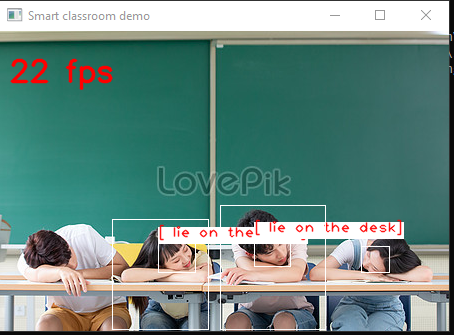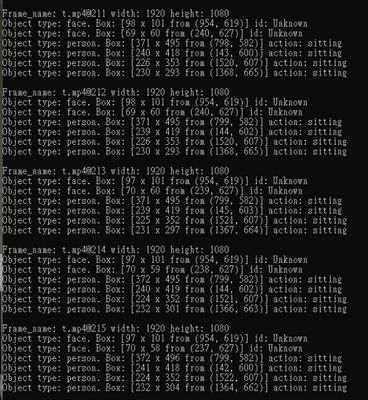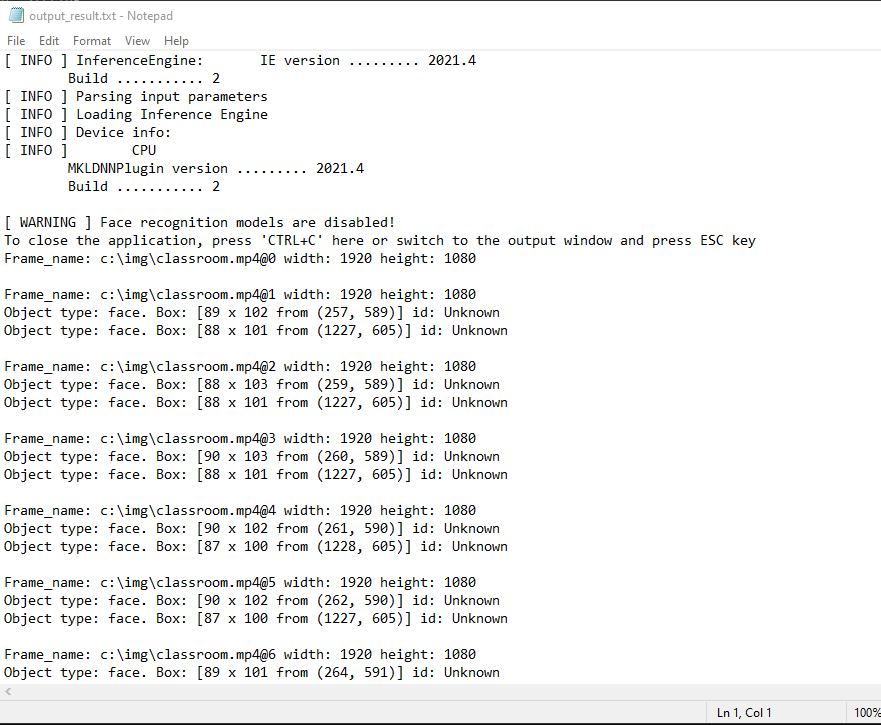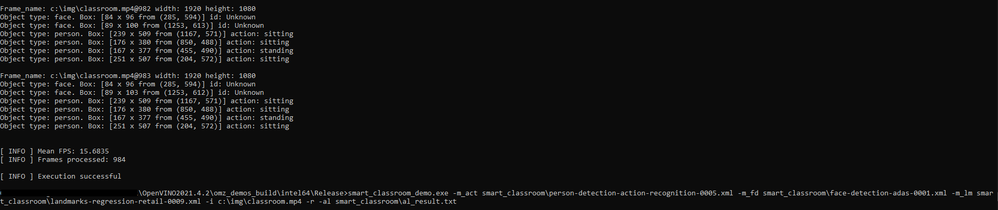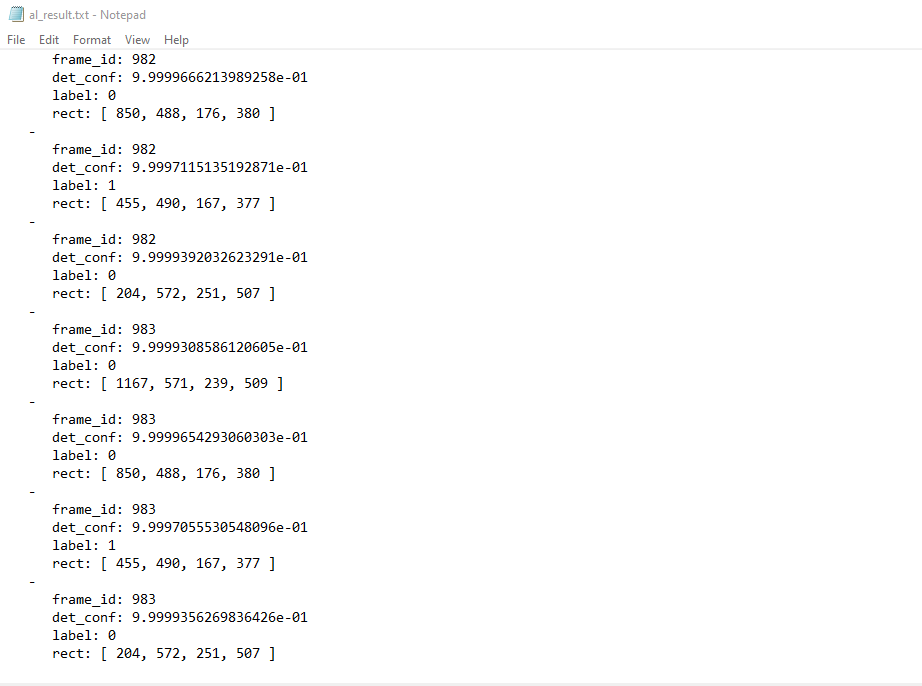- Mark as New
- Bookmark
- Subscribe
- Mute
- Subscribe to RSS Feed
- Permalink
- Report Inappropriate Content
Hi,
- I had a problem when I run smart classroom with model
(person-detection-action-recognition-0006)
2. How can I use webcam or any devices to run smart classroom, and how to check my camera id?
Best Regard.
Peter
- Tags:
- model
- smart classroom
- Mark as New
- Bookmark
- Subscribe
- Mute
- Subscribe to RSS Feed
- Permalink
- Report Inappropriate Content
Hi PeterChuah,
Thank you for reaching out to us.
For your information, person-detection-action-recognition-0006 is a detection network for finding persons and simultaneously predicting their current actions. It has 6 predictable actions: sitting, writing, raising hand, standing, turned around, and lie on the desk.
To use the model, you need to list the predictable actions using the -student_ac parameter. I have successfully run the Smart Classroom C++ Demo with the same model as yours with the addition of -student_ac parameter as shown below:
On the other hand, to use a webcam or any device you need to input the camera id. The camera id is in integer format. The first device you connect will have camera id = 0. The subsequent device will have the camera id = 1 and so on. If you have a built-in webcam, it usually has the camera id = 0.
Regards,
Megat
Link Copied
- Mark as New
- Bookmark
- Subscribe
- Mute
- Subscribe to RSS Feed
- Permalink
- Report Inappropriate Content
Hi PeterChuah,
Thank you for reaching out to us.
For your information, person-detection-action-recognition-0006 is a detection network for finding persons and simultaneously predicting their current actions. It has 6 predictable actions: sitting, writing, raising hand, standing, turned around, and lie on the desk.
To use the model, you need to list the predictable actions using the -student_ac parameter. I have successfully run the Smart Classroom C++ Demo with the same model as yours with the addition of -student_ac parameter as shown below:
On the other hand, to use a webcam or any device you need to input the camera id. The camera id is in integer format. The first device you connect will have camera id = 0. The subsequent device will have the camera id = 1 and so on. If you have a built-in webcam, it usually has the camera id = 0.
Regards,
Megat
- Mark as New
- Bookmark
- Subscribe
- Mute
- Subscribe to RSS Feed
- Permalink
- Report Inappropriate Content
Dear Megat,
I tried as you said, but still can't open camera to run it.
Error message as below:
Best Regard.
Peter
- Mark as New
- Bookmark
- Subscribe
- Mute
- Subscribe to RSS Feed
- Permalink
- Report Inappropriate Content
Hi Peter,
I managed to replicate your error when my external webcam is not connected properly thus the OpenVINO™ demo was not able to open the camera as shown here:
Please ensure that your camera is connected securely and your system is able to detect it. I ran the demo successfully using my external webcam here:
Regards,
Megat
- Mark as New
- Bookmark
- Subscribe
- Mute
- Subscribe to RSS Feed
- Permalink
- Report Inappropriate Content
Dear Megat,
Thanks for your help! I solved all my problems. (Model and Webcam)
But when I ran model of (person-detection-action-recognition-0006), I input a video it can't recognize lay on the desk.
- May I know when you run that model, lay on the desk can be recognize?
I succeeded connect with my webcam, and may I know can I output result as a video (avi)?
Best regards,
Peter
- Mark as New
- Bookmark
- Subscribe
- Mute
- Subscribe to RSS Feed
- Permalink
- Report Inappropriate Content
Hi Peter,
Glad to hear that your initial issue was resolved.
For your information, "lie on the desk" is one of the pose coverage mentioned in the Specification of person-detection-action-recognition-0006 model. I managed to get "lie on the desk" detection from my input image as shown here:
To save the output file, you can use the parameter -o "<path>". You can find more information here. I share my results running the demo and saving the output as a .avi file below:
Regards,
Megat
- Mark as New
- Bookmark
- Subscribe
- Mute
- Subscribe to RSS Feed
- Permalink
- Report Inappropriate Content
Dear Megat,
Thanks for your help!
If my input uses a webcam to run it, how can I save it as avi with webcam mode?
Best regards,
Peter
- Mark as New
- Bookmark
- Subscribe
- Mute
- Subscribe to RSS Feed
- Permalink
- Report Inappropriate Content
Hi Peter,
You can save your webcam device input as .avi file by using the -o "<path>" parameter. I have successfully saved my external webcam input as .avi file below:
Regards,
Megat
- Mark as New
- Bookmark
- Subscribe
- Mute
- Subscribe to RSS Feed
- Permalink
- Report Inappropriate Content
Dear Megat,
May I know how to save these messages as txt files?
Best regards,
Peter
- Mark as New
- Bookmark
- Subscribe
- Mute
- Subscribe to RSS Feed
- Permalink
- Report Inappropriate Content
Hi Peter,
To save the Smart Classroom Demo output as text files, you can try one of these two methods.
Method 1: Use the Windows command > "<path>" to export the results to a text file. Please note that this method will not output the results in the command prompt and will only show results in the text files. I share my results below:
Method 2: Use the demo parameter -al "<path>" to save per-person action detections. This method will output a text file with the results and will also output the results in the command prompt. However, the format of the saved text files is different from the one in the command prompt. I show my results here:
If you observe the results for frame 983, the command prompt shows all detection for a given frame while the saved text files show each detection as separate.
Regards,
Megat
- Mark as New
- Bookmark
- Subscribe
- Mute
- Subscribe to RSS Feed
- Permalink
- Report Inappropriate Content
Dear Megat,
Thanks for your answers.
How to use -ad command in Smart classroom?
Best Regret,
Peter
- Mark as New
- Bookmark
- Subscribe
- Mute
- Subscribe to RSS Feed
- Permalink
- Report Inappropriate Content
Hi Peter,
I observed that you posted a similar issue in another thread. Please refer to the answer there.
Regards,
Megat
- Mark as New
- Bookmark
- Subscribe
- Mute
- Subscribe to RSS Feed
- Permalink
- Report Inappropriate Content
Hi Peter,
Thanks for your question.
This thread will no longer be monitored since we have provided a suggestion.
If you need any additional information from Intel, please submit a new question.
Regards,
Wan
- Mark as New
- Bookmark
- Subscribe
- Mute
- Subscribe to RSS Feed
- Permalink
- Report Inappropriate Content
certainly, here's a concise summary of how to deal with errors in a smart classroom model:
Error Message: Note down the error message for reference.
Context: Describe when and how the error occurs.
Reproducibility: Check if the error can be reliably reproduced.
Logs & Stack Trace: Examine logs and stack traces for more details.
Code Review: Review the code or configuration for issues.
Documentation: Refer to the model's documentation for guidance.
Online Resources: Search online communities for solutions.
Updates: Ensure you're using the latest model version.
Seek Support: Contact the model's developer or support for help.
Temporary Fixes: Consider temporary workarounds if available.
- Subscribe to RSS Feed
- Mark Topic as New
- Mark Topic as Read
- Float this Topic for Current User
- Bookmark
- Subscribe
- Printer Friendly Page