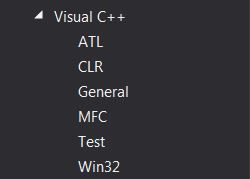- Mark as New
- Bookmark
- Subscribe
- Mute
- Subscribe to RSS Feed
- Permalink
- Report Inappropriate Content
I have recently acquired a copy of Microsoft Visual Studio 2012 and Intel Parallel Studio Visual Fortran Compiler XE 2013.
When I attempt to run a simple Fortran Program through the command prompt, I get the following error message
ifort: error #10037: Could not find 'link'
I don't really think this is an installation issue. This was how my installation procedure went:
1) Install Intel Parallel Studio XE 2013
2) Install Microsoft Visual Studio 2012
3) Uninstall Intel Parallel Studio XE 2013
4)Re-install Intel Parallel Studio XE 2013
The reason for steps 3) and 4) was that I could not see Fortran project types in Visual Studio after step 2). Steps 3) and 4) fixed this.
I would much rather fix this without having to install, uninstall or repair any of the above software. Thanks.
Link Copied
- Mark as New
- Bookmark
- Subscribe
- Mute
- Subscribe to RSS Feed
- Permalink
- Report Inappropriate Content
The installation order is Microsoft Visual Studio followed by Parallel Studio XE. The cause could be that you are missing the C++ Development component of Visual Studio. For that I can't advise you on how to fix without using the modify/repair feature of Visual Studio to install the missing component. This article has some information about how to check for that.
- Mark as New
- Bookmark
- Subscribe
- Mute
- Subscribe to RSS Feed
- Permalink
- Report Inappropriate Content
This is the permanent state for me at the commant prompt because I use the VS2013 community edition. However the problem is just setting up the path so if you start an ifort command window and then run
"C:\Program Files (x86)\Microsoft Visual Studio 12.0\VC\vcvarsall.bat" x86_amd64
you should find that you can link in the command window.
- Mark as New
- Bookmark
- Subscribe
- Mute
- Subscribe to RSS Feed
- Permalink
- Report Inappropriate Content
Under the " Intel Parallel Studio XE20xx" strat menu entry you will find shortcuts that create 32 or 64 bit cmd prompts that are set up correctly.
- Mark as New
- Bookmark
- Subscribe
- Mute
- Subscribe to RSS Feed
- Permalink
- Report Inappropriate Content
Well they're not on mine, but as I said I think that's because I'm using the community edition of VS 2013.
- Mark as New
- Bookmark
- Subscribe
- Mute
- Subscribe to RSS Feed
- Permalink
- Report Inappropriate Content
The shortcuts mentioned should exist and function with VS 2013 Community. You could perhaps repair those by running the Repair for Intel Parallel Studio XE, or stick with what is working for you.
- Mark as New
- Bookmark
- Subscribe
- Mute
- Subscribe to RSS Feed
- Permalink
- Report Inappropriate Content
@Andrew_4619
It doesn't matter what command prompt I use, I still have the exact same problem. I have tried all of the following prompts:
1) IA-32 Visual Studio 2012 Mode
2) Intel 64 Visual Studio 2012 Mode
3) Developer command prompt for Visual Studio 2012
Furthermore all these prompts show an additional error message upon opening:
ERROR: Cannot find VS Common tools folder
Please note I have tried to fix the above error by adding the C:\Windows\System32 path to the PATH environment variable and this did not change anything. Thanks.
- Mark as New
- Bookmark
- Subscribe
- Mute
- Subscribe to RSS Feed
- Permalink
- Report Inappropriate Content
Your last post gives a clue - The Visual Studio environment setup is not finding a valid VS installation.
I suggest doing this:
- Uninstall Intel Parallel Studio XE
- Do a "Repair" on Microsoft Visual Studio (rerun the VS 2012 installer or select Change/Modify from Control Panel > Programs and Features)
- Reinstall Intel Parallel Studio XE
- Mark as New
- Bookmark
- Subscribe
- Mute
- Subscribe to RSS Feed
- Permalink
- Report Inappropriate Content
@Simon Geard. I tried running the vcvarsall.bat file but got the following error:
ERROR: Cannot determine the location of the VS Common Tools folder
- Mark as New
- Bookmark
- Subscribe
- Mute
- Subscribe to RSS Feed
- Permalink
- Report Inappropriate Content
I suggest that you reinstall Visual Studio, making sure that the C++ support is selected. It is not the default in VS2015 or VS2017.
- Mark as New
- Bookmark
- Subscribe
- Mute
- Subscribe to RSS Feed
- Permalink
- Report Inappropriate Content
I already did that Steve, uninstall, repair. the whole deal. Besides I am using VS 2012 which does have Visual C++ support. Also, I need solutions which do NOT assume that I have administrative rights to my machine. This is company policy and will likely not change
- Mark as New
- Bookmark
- Subscribe
- Mute
- Subscribe to RSS Feed
- Permalink
- Report Inappropriate Content
So was VS installed without administrator rights? I would be surprised if that would work well.
- Mark as New
- Bookmark
- Subscribe
- Mute
- Subscribe to RSS Feed
- Permalink
- Report Inappropriate Content
From a plain command prompt, please show the output of:
set vs
- Mark as New
- Bookmark
- Subscribe
- Mute
- Subscribe to RSS Feed
- Permalink
- Report Inappropriate Content
Heres what it says:
Microsoft Windows [Version 6.1.7601] Copyright (c) 2009 Microsoft Corporation. All rights reserved. C:\Users\aboufira>set vs VS110COMNTOOLS=C:\Program Files (x86)\Microsoft Visual Studio 11.0\Common7\Tools \ C:\Users\aboufira>
- Mark as New
- Bookmark
- Subscribe
- Mute
- Subscribe to RSS Feed
- Permalink
- Report Inappropriate Content
Ok. Now do:
DIR %VS110COMNTOOLS%
and show the output
- Mark as New
- Bookmark
- Subscribe
- Mute
- Subscribe to RSS Feed
- Permalink
- Report Inappropriate Content
Heres what that does:
Microsoft Windows [Version 6.1.7601] Copyright (c) 2009 Microsoft Corporation. All rights reserved. C:\Users\aboufira>DIR %VS110COMNTOOLS% The system cannot find the file specified. C:\Users\aboufira>
- Mark as New
- Bookmark
- Subscribe
- Mute
- Subscribe to RSS Feed
- Permalink
- Report Inappropriate Content
Sorry, my error. Try this:
DIR "%VS110COMNTOOLS%"
- Mark as New
- Bookmark
- Subscribe
- Mute
- Subscribe to RSS Feed
- Permalink
- Report Inappropriate Content
Heres what that does... Microsoft Windows [Version 6.1.7601] Copyright (c) 2009 Microsoft Corporation. All rights reserved. C:\Users\aboufira> C:\Users\aboufira> C:\Users\aboufira>DIR "%VS110COMNTOOLS%" Volume in drive C is OS Volume Serial Number is 944A-AABE Directory of C:\Program Files (x86)\Microsoft Visual Studio 11.0\Common7\Tools 17-Mar-17 09:38 <DIR> . 17-Mar-17 09:38 <DIR> .. 17-Mar-17 09:38 <DIR> 1033 12-Dec-11 14:37 11,197 AtlTraceTool8.chm 26-Jul-12 20:08 68,064 AtlTraceTool8.exe 16-Mar-17 11:24 <DIR> bin 26-Jul-12 20:08 17,872 devcmdmui.dll 16-Mar-17 11:01 <DIR> en-US 26-Jul-12 20:08 53,704 errlook.exe 12-Dec-11 14:36 7,427 errlook.hlp 30-Oct-13 01:28 40,608 guidgen.exe 30-Oct-13 01:28 34,456 makehm.exe 17-Mar-17 09:38 <DIR> ProjectComponents 29-Aug-13 20:55 21,525 Rules2BuildRules.xslt 29-Aug-13 20:55 8,080 Rules2Props.xslt 29-Aug-13 20:55 11,171 Rules2Targets.xslt 12-Dec-11 14:30 115,559 spyxx.chm 26-Jul-12 20:08 696,768 spyxx.exe 26-Jul-12 20:08 168,904 spyxxhk.dll 26-Jul-12 16:22 185,312 spyxxhk_amd64.dll 12-Dec-11 14:30 115,559 spyxx_amd64.chm 26-Jul-12 16:22 970,200 spyxx_amd64.exe 30-Oct-13 01:28 270,528 vcconvertengine.dll 26-Jul-12 20:08 380,920 VCProjectConversion.dll 30-Oct-13 01:28 57,000 vcupgrade.exe 26-Jun-13 20:49 1,084 vcupgrade.exe.config 29-Aug-13 20:55 10,321 VCVarsQueryRegistry.bat 16-Mar-17 11:01 <DIR> VDT 05-Jun-12 23:12 4,450 VsDevCmd.bat 29-Aug-13 20:55 4,452 vsvars32.bat 23 File(s) 3,255,161 bytes 7 Dir(s) 125,971,865,600 bytes free C:\Users\aboufira>
- Mark as New
- Bookmark
- Subscribe
- Mute
- Subscribe to RSS Feed
- Permalink
- Report Inappropriate Content
Ok, I think I know what the problem is. Your administrator has locked down the system so much that attempts to read the registry are blocked from command line tools. The Visual Studio initialization uses a tool to read from the registry, and I have seen others report similar problems when that tool is blocked. It is not simply lacking administrator privilege.
Solving this is tricky. You could manually add the needed MSVC folders to PATH and LIB. It might also be possible that if you uninstalled Fortran and VS, deleted the Microsoft Visual Studio 11.0 folder from Program Files (86), then reinstalled Fortran and allow it to install the VS2010-based Fortran environment (assuming you don't have a Student license), it would work.
- Mark as New
- Bookmark
- Subscribe
- Mute
- Subscribe to RSS Feed
- Permalink
- Report Inappropriate Content
I see. Regarding the options you have suggested:
Option 1: manually add the needed MSVC folders to PATH and LIB
How do I go about this? Any previous threads or specific instructions I can follow?
Option 2: uninstall Fortran and VS, delete the Microsoft Visual Studio 11.0 folder from Program Files (86), then reinstall Fortran and allow it to install the VS2010-based Fortran environment
This is my preferred option and I have a feeling it might work. However it would require me to downgrade VS which is a bummer. I will attempt this over the weekend and give you an update on how it goes..
- Mark as New
- Bookmark
- Subscribe
- Mute
- Subscribe to RSS Feed
- Permalink
- Report Inappropriate Content
seems to me that rather than jumping through lots of complicated hoops that may in the end prove unsucessfull some (further) discussion with your system administrators would be a good course of action.
- Subscribe to RSS Feed
- Mark Topic as New
- Mark Topic as Read
- Float this Topic for Current User
- Bookmark
- Subscribe
- Printer Friendly Page