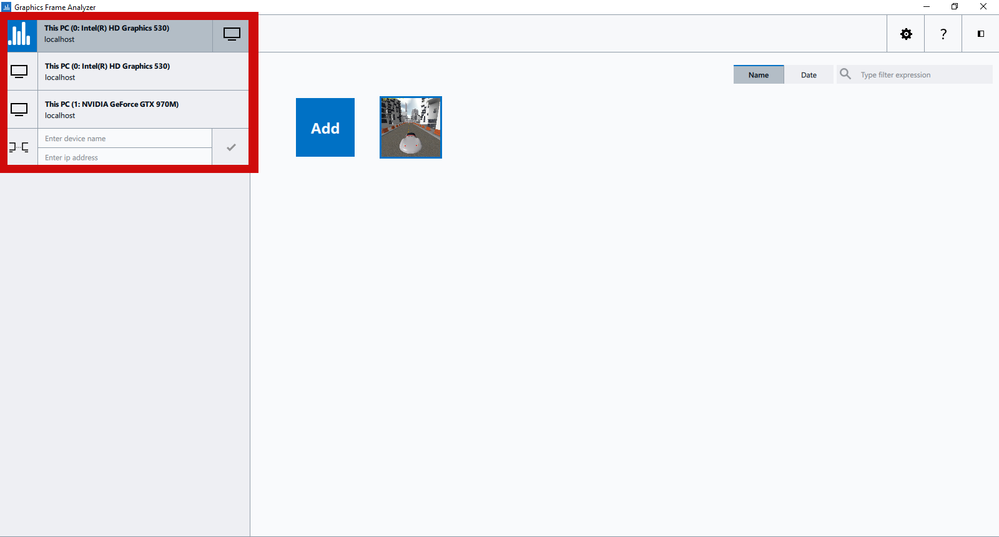- Mark as New
- Bookmark
- Subscribe
- Mute
- Subscribe to RSS Feed
- Permalink
- Report Inappropriate Content
Hi
I recently downloaded and am experimenting with 2018 R1 and wanted to provide some feedback:
First let me say overall the tool is great and the recent updates in the UI for the DirectX 11 profiling are awesome.
What I'm struggling with currently is:
a) Getting accurate frame timings
b) Getting the hotspot analysis running
I've tried the following:
Tried updating to the latest Intel Graphics Drivers, my host machine is running an Intel HD 4600 and Geforce GTX 1070 (both opening locally and remotely)
Tried running on my other machine Intel HD 4400 and Geforce GTX 650 Ti (both opening locally and remotely)
I added the registry key HKEY_CURRENT_USER\Software\Intel\GPA\17.4\ForceOnScreenPlaybackForRemoteFA=1 on my host machine and tried running the frame analyzer remotely. (Is this still valid?)
I tried capturing in fullscreen mode
None of those worked I don't see the hotspot analysis button and I don't see accurate frame timings, by that I mean my frame timings say the FPS is like 4fps and all calls are disproportionately slow (when using the Intel HDs) the actual frame runs around 30fps. I get the opposite issue when using the Nvidia cards the timings seem overly fast e.g. I know the frame runs at say 50fps but frame timings show 70fps.
Any help getting these features working correctly is much appreciated.
Some other feedback it does also seem a bit less stable than 2017 R4 I run into this error quite a bit:
An internal error occurred. Graphics Frame Analyzer may fail to work correctly. Reopen the frame to fix the issue.
It then generally works on the next attempt.
One other suggestion for future iterations of the tool that would make it even more usable:
It would be great if you could add tags to captures to make them easy to group/find e.g. I might want to add the tag low to all my captures done in low settings etc. so I can quickly find similar captures in future.
Also it would be very helpful if we could specify the default location captures are stored, my C: is generally packed with work content I can get around it for now by creating a folder junction but it would be nice to just have the option of specifying where captures are stored.
Thanks for the awesome tool, love the new ability to target the capture to either the integrated GPU or third party GPU very helpful.
Link Copied
- Mark as New
- Bookmark
- Subscribe
- Mute
- Subscribe to RSS Feed
- Permalink
- Report Inappropriate Content
Hi Matthew,
First of all, thank you for using Intel® GPA for your graphics profiling needs! I'm glad to hear that you have been using the tool for some time, and we always appreciate any sort of feedback.
For hotspot mode, make sure you are capturing/profiling with Intel HW. Hotspot mode will not work on third party GPUs, which is what may be the root problem since you have a multi-gpu machine.
When it comes to frame timing inaccuracy, have you confirmed that your title is not CPU bound or has VSync or a frame limit? If the application is CPU bound, has VSync, or a max framerate in place, framerate will look inaccurate during frame playback. This is due to Frame Analyzer playing back the frame directly on the GPU without any sort of VSync or frame cap. Meaning, if you are CPU limited, you will not see this in playback, your GPU will run at full capacity without that CPU limitation and without any VSync or frame limitation. This is what may be happening for your Nvidia HW .
Because frame playback happens on the machine as soon as you open the frame, one of the reason Intel HW could be looking slower than we captured, is that there are more background processes going on during playback than were happening when you captured the frame. Or you captured the frame on NVidia HW but played it back on Intel HW. If you would like us to look into this, please let me know and I can test your workload on a machine here in the office.
I'll pass on the additional feedback to our engineering team! Let me know if you need additional support in getting hotspot mode running or getting more accurate FPS for your title.
- Mark as New
- Bookmark
- Subscribe
- Mute
- Subscribe to RSS Feed
- Permalink
- Report Inappropriate Content
Thanks for your response.
From what you describe I think my issues are arising from the capture portion not using the Intel HD gpu even though it's using it for playback of the capture. I tried using Ctrl-F6 to switch the profiled device but this doesn't appear to change anything (the FPS stays the same). Are you aware of any easy methods to force our game (using Unreal Engine 4) to pick up the Intel HD device instead of the primary GPU?
This would be better for regular workflow as the Intel HDs are too slow to have them as the primary GPU, the other option I'll pursue if necessary is to just have a separate workstation that only has the Intel HD configured that just feels a bit more cumbersome than ideally being able to quickly switch on my primary machine.
- Mark as New
- Bookmark
- Subscribe
- Mute
- Subscribe to RSS Feed
- Permalink
- Report Inappropriate Content
A way to force your computer (though not easy) is to disable one GPU through the device manager. It works.. but like I said, not easy. I just realized that your issue may not be on the capture either. Are you making sure to select the GPU from the left-hand side of the Frame Analyzer? This is how you ensure that you are playing back the frame on the correct GPU.
Let me know if you are still having issues disabling one of the GPUs.
- Mark as New
- Bookmark
- Subscribe
- Mute
- Subscribe to RSS Feed
- Permalink
- Report Inappropriate Content
Even if I disable the Nvidia card via device manager and restart I don't get the hotspot analysis when running.
To give more info this is the setup:
Graphics Monitor 2018 R1 (18.1.320246)
Windows 10 (build 16299)
The graphics monitor still detects the Nvidia card (shows in the system information tab in graphics monitor) but it is disabled in device manager.
Anything else I can try?
- Mark as New
- Bookmark
- Subscribe
- Mute
- Subscribe to RSS Feed
- Permalink
- Report Inappropriate Content
Hey Matthew,
Could you send me the About Info for the frame your trying to profile? You can get this info by selecting the 
- Mark as New
- Bookmark
- Subscribe
- Mute
- Subscribe to RSS Feed
- Permalink
- Report Inappropriate Content
Sure this is my primary System
Operating System:
Name: Windows 10 (build 16299)
Locale: en-US
Secure Boot/Trusted Boot is disabled
CPU Information:
Architecture: x64
Cores count: 4
System BIOS:
Version: American Megatrends Inc. F9
Date: 09/18/2015
Video BIOS:
Version: Version 86.04.50.00.72
Date: 11/03/16
GPU #1 Information:
Name: Intel(R) HD Graphics 4600
Vendor id: 0x8086
Product id: 0x412
Stepping: 6
Driver Version: 20.19.15.4835
Driver Date: 10-16-2017
GPU #2 Information:
Name: NVIDIA GeForce GTX 1070
Vendor id: 0x10DE
Product id: 0x1B81
Stepping: 161
Driver Version: 23.21.13.9101
Driver Date: 2-23-2018
Machine:
Name:
Memory: 32156 MB
Screen: 2560x1440, 32 bit
Graphics Performance Analyzers:
Version: 18.1.320246
Installation folder: C:\Program Files (x86)\IntelSWTools\GPA_2017\
And my secondary PC
Operating System:
Name: Windows 10 (build 16299)
Locale: en-US
Secure Boot/Trusted Boot is disabled
CPU Information:
Architecture: x64
Cores count: 4
System BIOS:
Version: American Megatrends Inc. V1.6
Date: 02/22/2014
Video BIOS:
Version: 3GTX650TI VB Ver 80.06.21.00.AS07
Date: 10/12/12
GPU #1 Information:
Name: NVIDIA GeForce GTX 650 Ti
Vendor id: 0x10DE
Product id: 0x11C6
Stepping: 161
Driver Version: 23.21.13.9077
Driver Date: 1-23-2018
GPU #2 Information:
Name: Intel(R) HD Graphics 4400
Vendor id: 0x8086
Product id: 0x41E
Stepping: 6
Driver Version: 20.19.15.4835
Driver Date: 10-16-2017
Machine:
Name:
Memory: 11190 MB
Screen: 1280x800, 32 bit
Graphics Performance Analyzers:
Version: 18.1.320246
Installation folder: C:\Program Files\IntelSWTools\GPA\
As mentioned I disabled the GTX 650 Ti in the secondary system in device manager during capturing but still no hotspot analysis shows.
- Mark as New
- Bookmark
- Subscribe
- Mute
- Subscribe to RSS Feed
- Permalink
- Report Inappropriate Content
Hey Matt,
I have not been able to reproduce this issue on a machine with near identical specs. to yours. I tried capturing on NVIDIA* and playing back on Intel® and the only way I seem to not get hotspot is if I don't make sure to switch the GPU to Intel® from the menu on the Frame Analyzer home screen (in the screenshot I sent before). Would you be able to private message me with the workload you are experiencing this on?
- Mark as New
- Bookmark
- Subscribe
- Mute
- Subscribe to RSS Feed
- Permalink
- Report Inappropriate Content
Could you also potentially send me screenshots? You can send these to me in a private message. This will allow me to understand exactly what your seeing. Hoping maybe I can spot something that way!
- Subscribe to RSS Feed
- Mark Topic as New
- Mark Topic as Read
- Float this Topic for Current User
- Bookmark
- Subscribe
- Printer Friendly Page