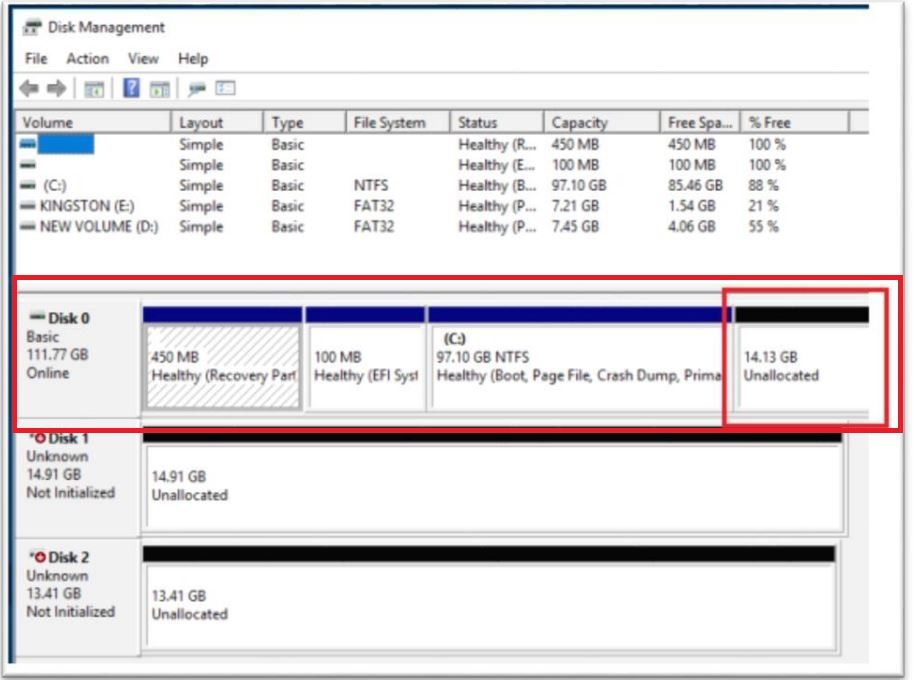- Mark as New
- Bookmark
- Subscribe
- Mute
- Subscribe to RSS Feed
- Permalink
- Report Inappropriate Content
Like the title implies i'm getting this blue screen error after installing Windows from scratch,a bit of background i bought an 32GB Intel Optane and a 1TB SSHD Firecuda drive,installed widows,setup optane,etc everything was working fine,i decided to upgrade to a 1TB Adata SSD SU800, did the same thing installing windows while optane drive was attached,installed windows and after restarting windows i received the error mentioned,already tried several things to no avail,i hope someone can help me...
Edit:Im gonna list my motherboard specs below
Motherboard:Gigabyte Z370 HD3
Bios Version:F10
Upate:Since the SSHD that i configured the Intel Optane memory with wasn't formated in anyway i decided to put it back and surprisingly it boots,but when i go to intel IRST and try to enable optane it says is not detecting it despite being detected by the disk management application but the IRST program is not detecting it... i will upload screenshots of my finding.
- Mark as New
- Bookmark
- Subscribe
- Mute
- Subscribe to RSS Feed
- Permalink
- Report Inappropriate Content
Hi LMont15,
Thank you for posting in the Intel® communities.
From your description, I see that this is an issue with the OS installation rather than with the Intel® Optane™ Memory.
My recommendation for you would be to disconnect the module from your system and get focus on the OS installation process. Once you have installed the OS, you can connect the module back and configure it.
There are some important details that you should pay attention to. Since you had the module paired with another drive, you should have disabled the module from the application before the OS re-installation. If you didn’t do it, then the module may not be recognized after the OS is installed in the new drive. This can be fixed by resetting the module, but to avoid confusions let’s talk about this just if it’s necessary.
Additionally, you have to install the OS in UEFI mode and also make sure to leave at least 5MB of unallocated space at the end of the drive. The partitions of the primary drive should look like in the following screenshot:
Once you have installed the OS and the drive is booting fine, go ahead with the module configuration. I recommend you to check the following guide from your motherboard manufacturer in order to configure the BIOS properly: https://www.gigabyte.com/MicroSite/454/intel-optane-ready.html
I hope you find this information useful.
If you have any questions, let me know.
Have a nice day.
Regards,
Diego V.
Intel Customer Support Technician
Under Contract to Intel Corporation
Link Copied
- Mark as New
- Bookmark
- Subscribe
- Mute
- Subscribe to RSS Feed
- Permalink
- Report Inappropriate Content
Hi LMont15,
Thank you for posting in the Intel® communities.
From your description, I see that this is an issue with the OS installation rather than with the Intel® Optane™ Memory.
My recommendation for you would be to disconnect the module from your system and get focus on the OS installation process. Once you have installed the OS, you can connect the module back and configure it.
There are some important details that you should pay attention to. Since you had the module paired with another drive, you should have disabled the module from the application before the OS re-installation. If you didn’t do it, then the module may not be recognized after the OS is installed in the new drive. This can be fixed by resetting the module, but to avoid confusions let’s talk about this just if it’s necessary.
Additionally, you have to install the OS in UEFI mode and also make sure to leave at least 5MB of unallocated space at the end of the drive. The partitions of the primary drive should look like in the following screenshot:
Once you have installed the OS and the drive is booting fine, go ahead with the module configuration. I recommend you to check the following guide from your motherboard manufacturer in order to configure the BIOS properly: https://www.gigabyte.com/MicroSite/454/intel-optane-ready.html
I hope you find this information useful.
If you have any questions, let me know.
Have a nice day.
Regards,
Diego V.
Intel Customer Support Technician
Under Contract to Intel Corporation
- Mark as New
- Bookmark
- Subscribe
- Mute
- Subscribe to RSS Feed
- Permalink
- Report Inappropriate Content
- Mark as New
- Bookmark
- Subscribe
- Mute
- Subscribe to RSS Feed
- Permalink
- Report Inappropriate Content
- Subscribe to RSS Feed
- Mark Topic as New
- Mark Topic as Read
- Float this Topic for Current User
- Bookmark
- Subscribe
- Printer Friendly Page