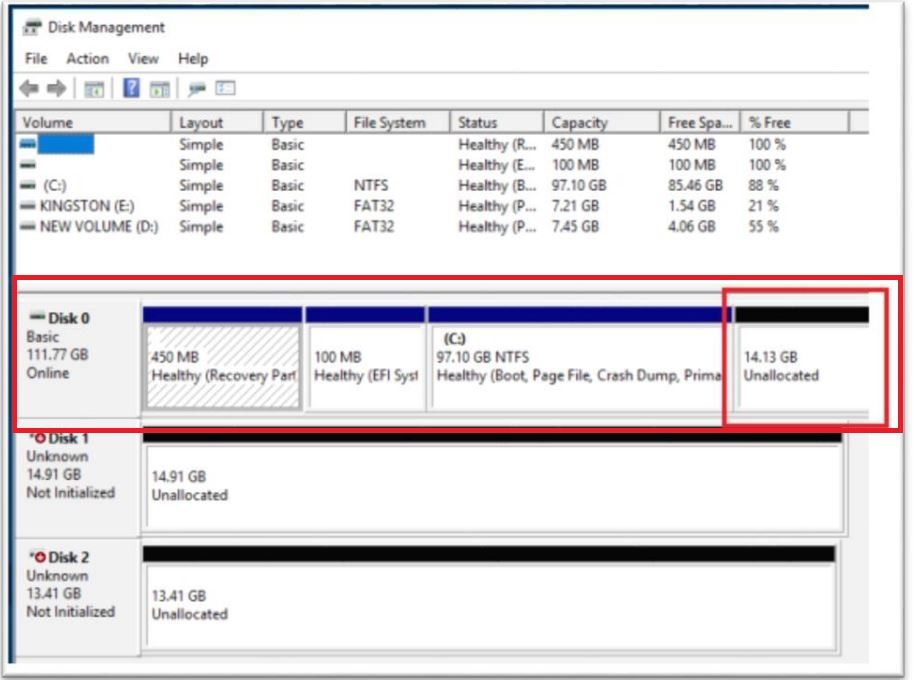- Mark as New
- Bookmark
- Subscribe
- Mute
- Subscribe to RSS Feed
- Permalink
- Report Inappropriate Content
The manual tells me to reserve a non alocated space at the end of HDD for Optane cache, so I did it. Optane activation so creates a 16Gb space between the first (recovery) and the OS partitions and Windows 10 refuses to load after restart. Even the HDD is not visible anymore in Diskpart or Windows Setup. I needed to boot from a mini Windows and cleanup the disk using a partition manager program after changing from RTS to AHCI. Optane should normally use the space at the end of HDD not changing any other partition.
- Mark as New
- Bookmark
- Subscribe
- Mute
- Subscribe to RSS Feed
- Permalink
- Report Inappropriate Content
Diego,
Thank you for the help. I think the problem could be some customization made by Lenovo in the Laptop. My friend told me that the Optane was included by Lenovo technician during the laptop aquisition and had the problem only five days after that date. Sadly she was not in Peru anymore. She is studing in a great university in Brazil. I told her to contact Lenovo as son as she visits Peru.
I don't understand why the warranty is not valid in other countries.
Anyway, the laptop is working fine again even without the Optane.
Best regards,
Emerson
Link Copied
- Mark as New
- Bookmark
- Subscribe
- Mute
- Subscribe to RSS Feed
- Permalink
- Report Inappropriate Content
Hi EScar1,
Thank you for posting in the Intel® communities.
It’s needed to reserve at least 5MB of unallocated space at the end of the primary drive just as it’s shown below:
I’m sorry to hear that you had issues creating this space in your drive. It may be possible that the issue happened because of the location where this reserved space was created. Anyhow, please keep in mind that the recommended way to create this space is during the OS installation. During this process, you can use all the space of your drive for the OS installation except for 5MB (or more) that should be located at the end of the drive. This way, when the OS is installed, the reserved space should be set as well.
If I understood you correctly, you created the unallocated space in a middle of other existing partitions. I recommend you to try to create this space at the very end of the drive. It should be after the C: partition as it’s shown in the picture above.
If that doesn’t work either, then I recommend you to format the drive and re-install the OS making sure the unallocated space is reserved.
I hope this information helps you.
If you have any doubts, please feel free to ask.
Have a nice day.
Regards,
Diego V.
Intel Customer Support Technician
Under Contract to Intel Corporation
- Mark as New
- Bookmark
- Subscribe
- Mute
- Subscribe to RSS Feed
- Permalink
- Report Inappropriate Content
Hi EScar1,
I would like to know if you have any updates.
Regards,
Diego V.
Intel Customer Support Technician
Under Contract to Intel Corporation
- Mark as New
- Bookmark
- Subscribe
- Mute
- Subscribe to RSS Feed
- Permalink
- Report Inappropriate Content
Hi Diego,
I did all the updates from Lenovo as the laptop is still in warranty period.
Actually the laptop belongs to a friend of mine and I'm trying to help her. It's a very difficult task.
She's from Peru and the warranty is not valid here in Brazil.
I did a system recovery and left the Optane and RST disabled.
The laptop is working fine but could have more performance with the Optane.
I downloaded the driver from Intel website and when activating Optane it does not use the unalocated space but creates one between the recovery and the OS partitions. In my case the 100Mb EFI partition does not exist. Onde the partition moved Windows 10 refuses to boot and cannot fix itstself.
I'm trying to figure if it's an Octane or OS failure. Maybe Lenovo can help once she returns to Peru for a visit.
Thank you very much
Hope you understand my english...
Emerson
- Mark as New
- Bookmark
- Subscribe
- Mute
- Subscribe to RSS Feed
- Permalink
- Report Inappropriate Content
Hi Emerson,
Thank you for the explanation. I understood everything perfectly fine. 🙂
Considering that you are using a laptop (your friend actually), the best recommendation is to contact the manufacturer, Lenovo* in this case.
Laptop systems are not the same as Desktop computers, and they usually include special features at BIOS and OS level that we are not aware of, so before doing any system change we always recommend to contact the manufacturer for assistance.
According to your explanation, the issue is related to the primary drive and how the OS and the partitions are configured. This is not related to the Intel® Optane™ Memory itself because the module hasn’t been enabled yet. Creating a partition in the drive should not affect the system in any way, and it is just a pre-step necessary to configure the module.
Anyhow, as you mentioned, it would be better to contact Lenovo* directly to receive proper assistance with the laptop and the module configuration.
On the other hand, considering that your friend is still in Brazil and won’t receive help until she returns to Peru, I can try to help you, however please keep in mind that laptop configurations go beyond of our support scope because of the reason I mentioned above.
Having said this, please download the Intel® System Support Utility (SSU) from the following site and run the full report. This report will include all details of your system. Please export the data in a text file and share it in your response: https://downloadcenter.intel.com/download/25293/Intel-System-Support-Utility-for-Windows-
Additionally, please open Disk Management and take a screenshot of the window to check the drive partitions. To open Disk Management press the Windows* key + x, and then select the Disk Management option from the menu that will appear.
Finally, please run the following commands in the Command Prompt to take another screenshot:
- Open the Command Prompt as Administrator.
- Run the command diskpart.
- Run the command list disk. Please take a screenshot of this output.
Additionally, is this the first time you are setting up the module in this laptop, or the laptop came with the module already setup and enabled?
I will be waiting for your response.
Have a nice day.
Regards,
Diego V.
Intel Customer Support Technician
Under Contract to Intel Corporation
- Mark as New
- Bookmark
- Subscribe
- Mute
- Subscribe to RSS Feed
- Permalink
- Report Inappropriate Content
Diego,
Here is the log file generated by the utility:
I can only attach 1 file so I will post the others as follows.
Emerson
- Mark as New
- Bookmark
- Subscribe
- Mute
- Subscribe to RSS Feed
- Permalink
- Report Inappropriate Content
- Mark as New
- Bookmark
- Subscribe
- Mute
- Subscribe to RSS Feed
- Permalink
- Report Inappropriate Content
- Mark as New
- Bookmark
- Subscribe
- Mute
- Subscribe to RSS Feed
- Permalink
- Report Inappropriate Content
And a screen from third part partition manager.
There is a 16Mb labeled "Other" inside HDD and Optane, does it mean it's working?
Thank you,
Emerson
- Mark as New
- Bookmark
- Subscribe
- Mute
- Subscribe to RSS Feed
- Permalink
- Report Inappropriate Content
Hi Emerson,
Thank you for the information.
I honestly don’t know what that 16MB space is, but it shouldn’t be there. Actually, I’m wondering if that may be the reason why you had issues creating the unallocated space at the end of the drive.
After checking the partitions of the primary drive and the Intel® Optane™ Memory, my recommendation would be to format the drive and re-install the OS. However, considering that you are using a laptop, it would be better to contact Lenovo* once your friend returns to Peru to get better assistance.
That 16MB space should not be in the primary drive, and the unallocated space is currently missing. This unallocated space should be located at the end of the drive, so you may want to try creating it so it’s located at the very end of the drive.
If you are not able to boot after creating this space at the very end, then you (or your friend) should contact Lenovo* to figure out why it’s happening. It may be possible that the laptop includes some features that we are not aware of, and they may be causing the issue with the drive.
Regarding to the module itself, it shouldn’t have that 16MB space either. You can format the module following the steps below. The process should delete all data in the module including the 16MB so that all space is set as unallocated:
- Open the Command Prompt as Administrator.
- Run the command diskpart.
- Run the command list disk. You will see all your drives, including the Intel® Optane™ Memory. Take note of the ID associated with the module.
- Run the command select disk <ID>. Use the ID number for the Intel® Optane™ Memory.
- Run the command clean all to start the process. This process will delete all data in the module.
These are my recommendations, but please keep in mind that the best recommendation is to contact the manufacturer so they can help with the correct configuration.
I hope you find this information useful.
Have a nice day.
Regards,
Diego V.
Intel Customer Support Technician
Under Contract to Intel Corporation
- Mark as New
- Bookmark
- Subscribe
- Mute
- Subscribe to RSS Feed
- Permalink
- Report Inappropriate Content
Diego,
Thank you for the help. I think the problem could be some customization made by Lenovo in the Laptop. My friend told me that the Optane was included by Lenovo technician during the laptop aquisition and had the problem only five days after that date. Sadly she was not in Peru anymore. She is studing in a great university in Brazil. I told her to contact Lenovo as son as she visits Peru.
I don't understand why the warranty is not valid in other countries.
Anyway, the laptop is working fine again even without the Optane.
Best regards,
Emerson
- Mark as New
- Bookmark
- Subscribe
- Mute
- Subscribe to RSS Feed
- Permalink
- Report Inappropriate Content
Hi Emerson,
Thank you for the update.
Considering the fact that the module was originally installed by Lenovo*, then there might be something we are missing in the configuration, so Lenovo* would be the only one that can help your friend with the module configuration. As you said, there might be some kind of special features in the laptop.
Anyhow, at least you were able to recover the laptop from its previous state, so your friend can still using it for the university.
Regards,
Diego V.
Intel Customer Support Technician
Under Contract to Intel Corporation
- Subscribe to RSS Feed
- Mark Topic as New
- Mark Topic as Read
- Float this Topic for Current User
- Bookmark
- Subscribe
- Printer Friendly Page