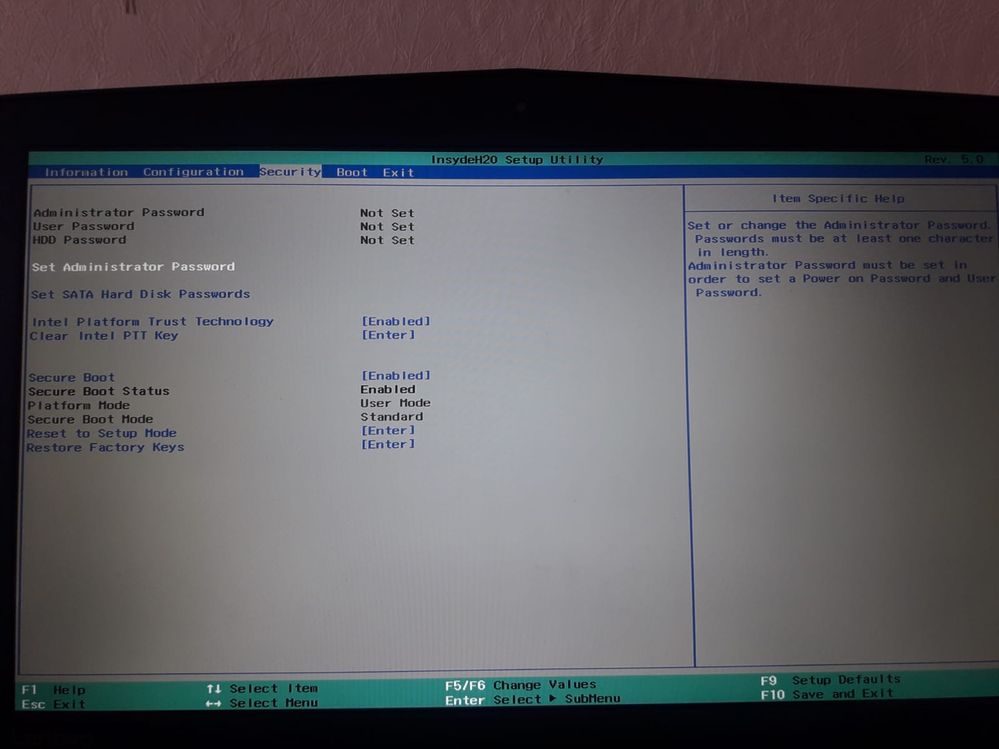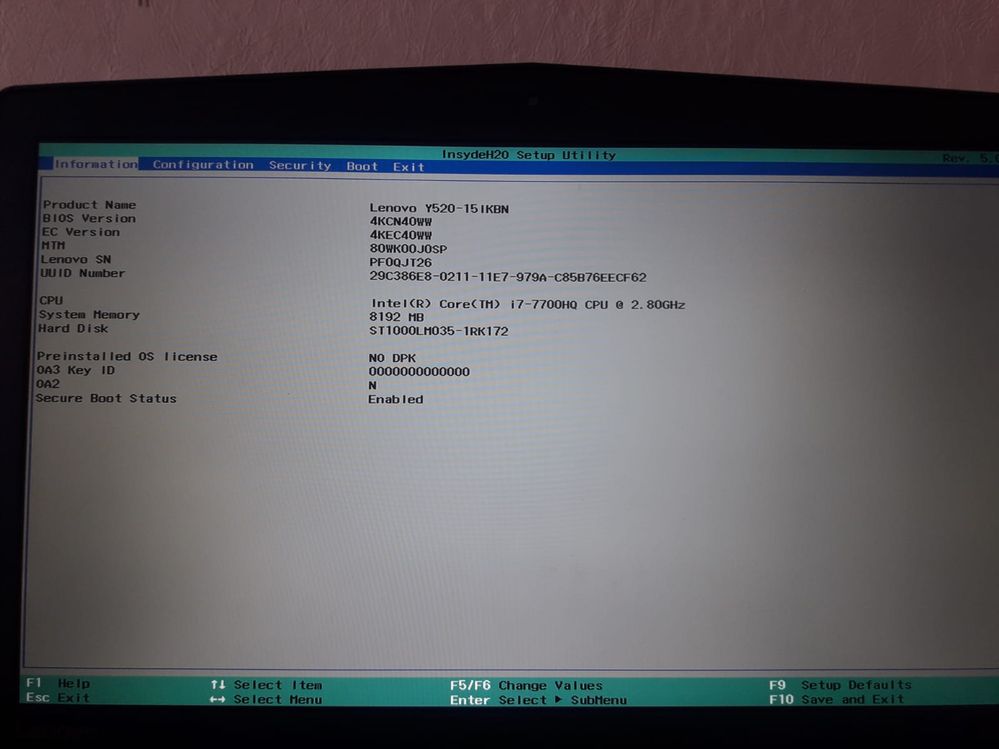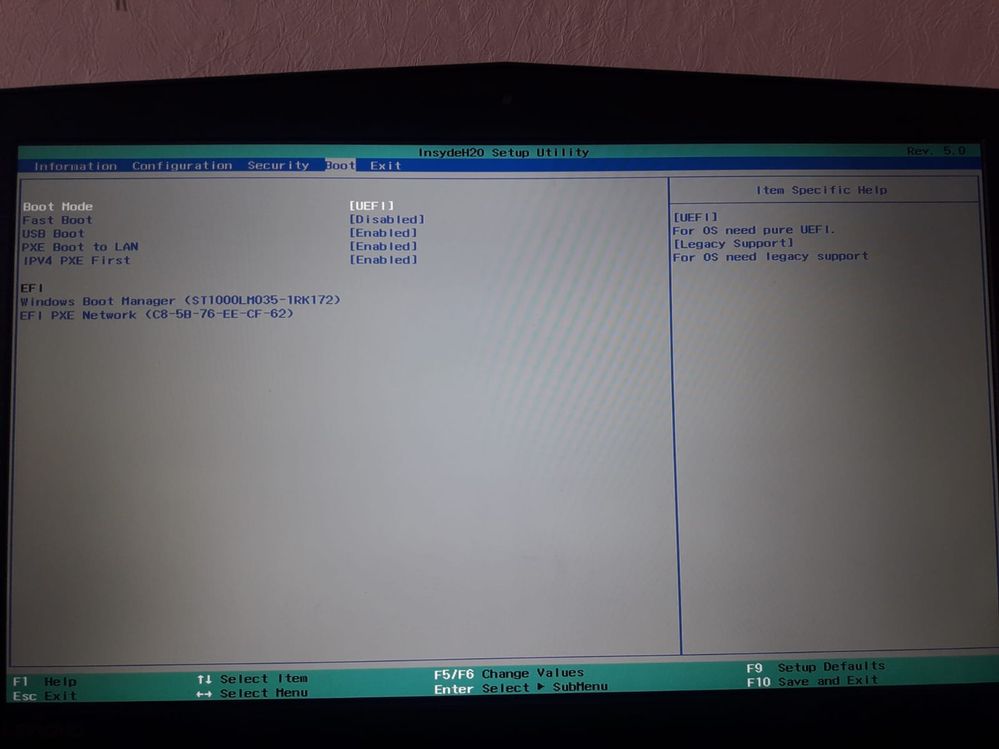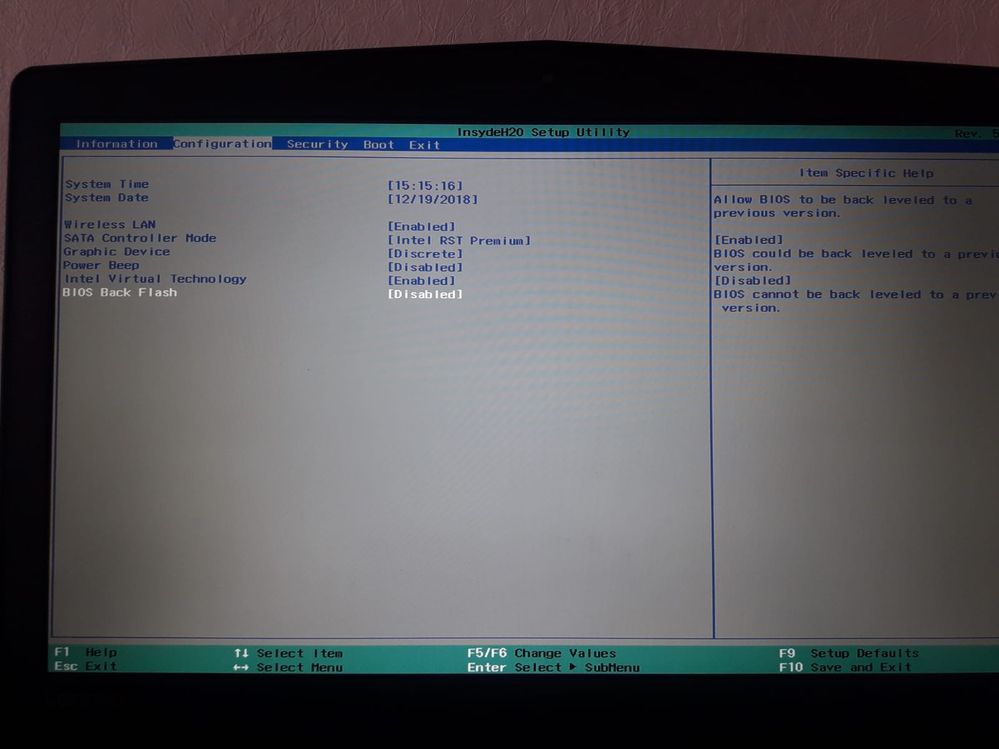- Mark as New
- Bookmark
- Subscribe
- Mute
- Subscribe to RSS Feed
- Permalink
- Report Inappropriate Content
Before it me was working, but now when I have reinstalled the SO it has stopped working, I have read something of resetear the memory intel, but the option is not in my BIOS.
- Mark as New
- Bookmark
- Subscribe
- Mute
- Subscribe to RSS Feed
- Permalink
- Report Inappropriate Content
Hi JCruz15,
If you don’t have the option in your BIOS, then there is no way to recover the module. In that case, I recommend you to contact Lenovo* as I can see you are using a Lenovo* laptop, and ask them if your BIOS doesn’t have indeed the option, or if a BIOS update is required.
I have found the following article from Lenovo* that explains where this option is located but I’m not sure if it applies for your laptop model: https://support.lenovo.com/us/en/solutions/ht504144
The other option is that if you confirmed with Lenovo* that your BIOS doesn’t include the option, then I recommend you to get a replacement or a refund from the place of purchase. If you purchased the module recently, then it may be still under warranty.
A third option would be to get access to another system where you can connect the module and then reset it from BIOS.
Those are the only options I can think of considering the current state of your module. I hope you find this information helpful.
If there is anything else I can help you with, let me know.
Have a nice day.
Regards,
Diego V.
Intel Customer Support Technician
Under Contract to Intel Corporation
Link Copied
- Mark as New
- Bookmark
- Subscribe
- Mute
- Subscribe to RSS Feed
- Permalink
- Report Inappropriate Content
Hi JCruz15,
Thank you for posting in the Intel® communities.
Before re-installing the OS, the module must be disabled from the application. If it is not, then the module will keep “thinking” that it is paired with the drive, but the drive now has new data.
When this happens, the module must be reset. This process is done from BIOS. If your BIOS doesn’t have the option, then I recommend you to contact your motherboard manufacturer to check if there is an alternative way, or if you need to update the BIOS version to include the option.
On the other hand, if you are able to see the Intel® Optane™ Memory in the OS, then the following procedure may work for you:
- Open the Command Prompt as Administrator.
- Run the command diskpart.
- Run the command list disk to display all your drives in the system, including the Intel® Optane™ Memory. Take not of the ID number associated to the module.
- Run the command select disk <ID>. Use the ID for the Intel® Optane™ Memory.
- Run the command clean all to start the cleaning process. Make sure you selected the Intel® Optane™ Memory because this process will delete all data in the drive.
After the process is complete, you may try to set up the module again from the application. This process deletes all data in the unit, so hopefully the metadata from the previous setup is also deleted.
I hope you find this information useful.
Have a nice day.
Regards,
Diego V.
Intel Customer Support Technician
Under Contract to Intel Corporation
- Mark as New
- Bookmark
- Subscribe
- Mute
- Subscribe to RSS Feed
- Permalink
- Report Inappropriate Content
El caso es que la placa es Intel Sunrise Point, Intel Kaby Lake-H, de intel.. En la BIOS debería aparecer una seccion de storage donde me aprezca el optane para borrarlo, pero es que no sale, por lo que no puedo acceder a el, ni desde diskpart.. Por lo que como lo formateo? Es una pena que no pueda usarlo cuando me iba muy bien, y es practicamente nuevo.
- Mark as New
- Bookmark
- Subscribe
- Mute
- Subscribe to RSS Feed
- Permalink
- Report Inappropriate Content
- Mark as New
- Bookmark
- Subscribe
- Mute
- Subscribe to RSS Feed
- Permalink
- Report Inappropriate Content
Hi JCruz15,
If you don’t have the option in your BIOS, then there is no way to recover the module. In that case, I recommend you to contact Lenovo* as I can see you are using a Lenovo* laptop, and ask them if your BIOS doesn’t have indeed the option, or if a BIOS update is required.
I have found the following article from Lenovo* that explains where this option is located but I’m not sure if it applies for your laptop model: https://support.lenovo.com/us/en/solutions/ht504144
The other option is that if you confirmed with Lenovo* that your BIOS doesn’t include the option, then I recommend you to get a replacement or a refund from the place of purchase. If you purchased the module recently, then it may be still under warranty.
A third option would be to get access to another system where you can connect the module and then reset it from BIOS.
Those are the only options I can think of considering the current state of your module. I hope you find this information helpful.
If there is anything else I can help you with, let me know.
Have a nice day.
Regards,
Diego V.
Intel Customer Support Technician
Under Contract to Intel Corporation
- Subscribe to RSS Feed
- Mark Topic as New
- Mark Topic as Read
- Float this Topic for Current User
- Bookmark
- Subscribe
- Printer Friendly Page