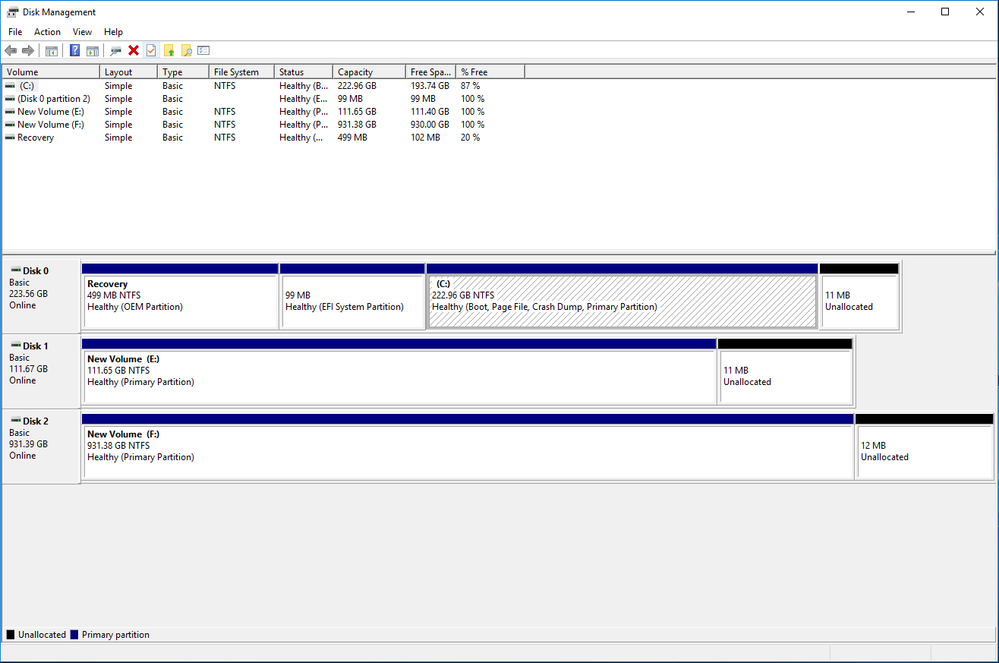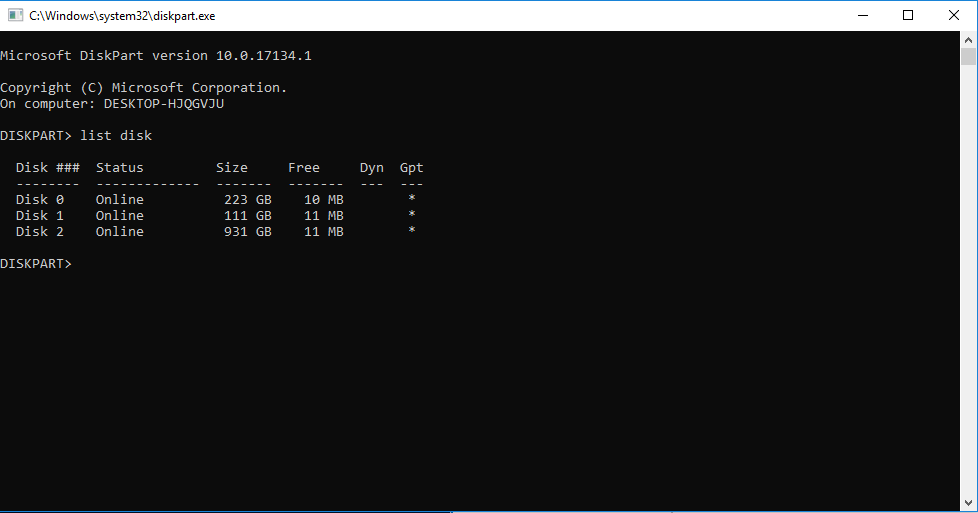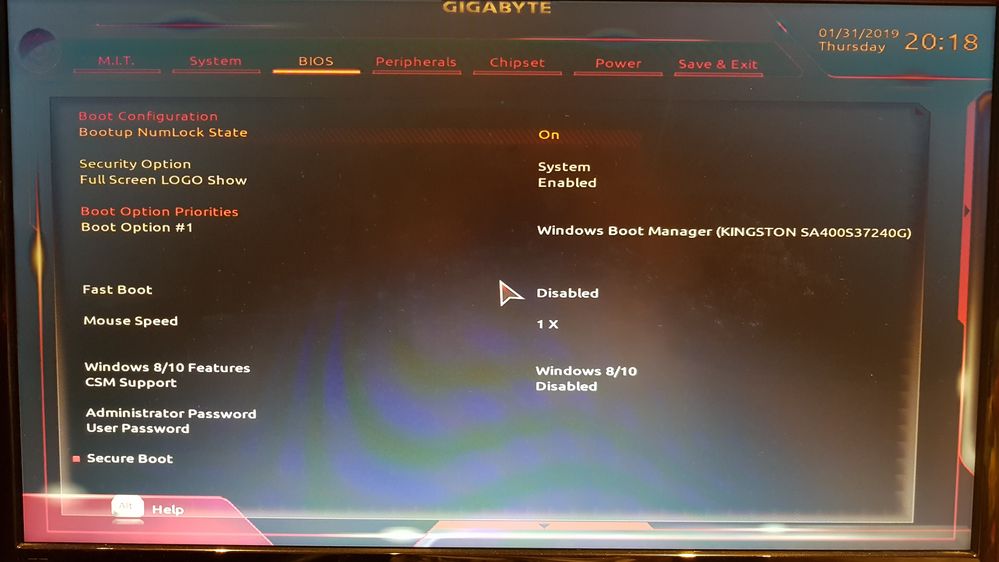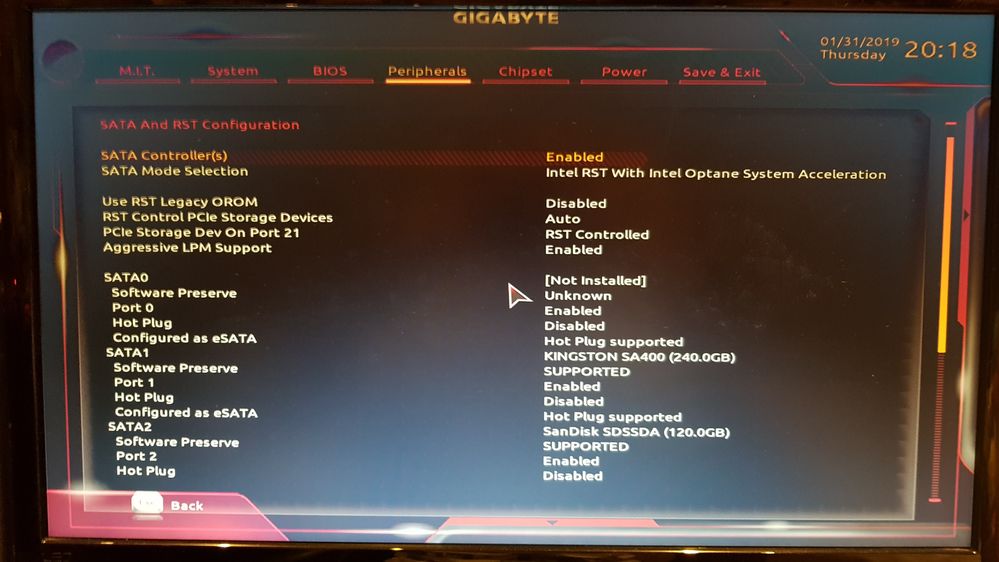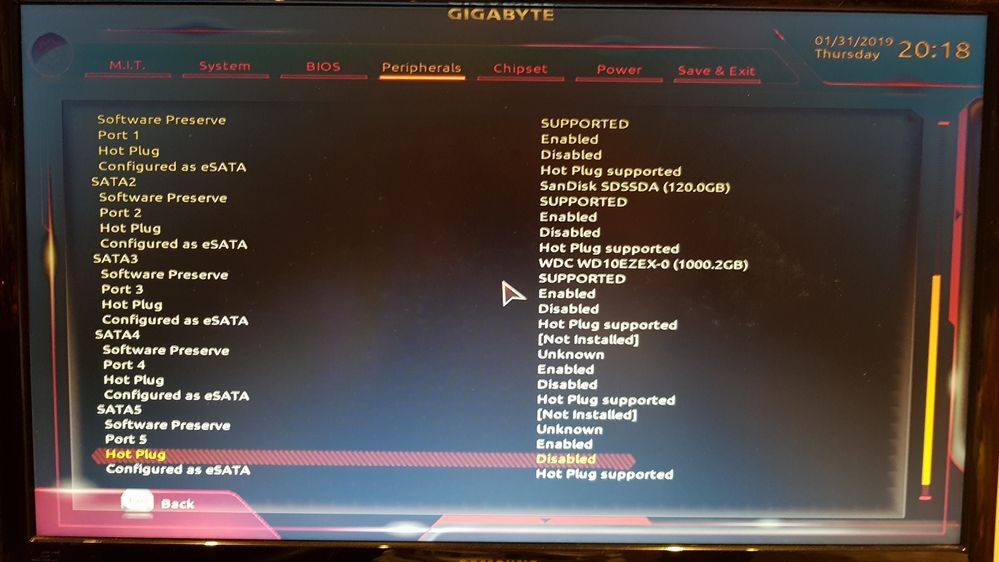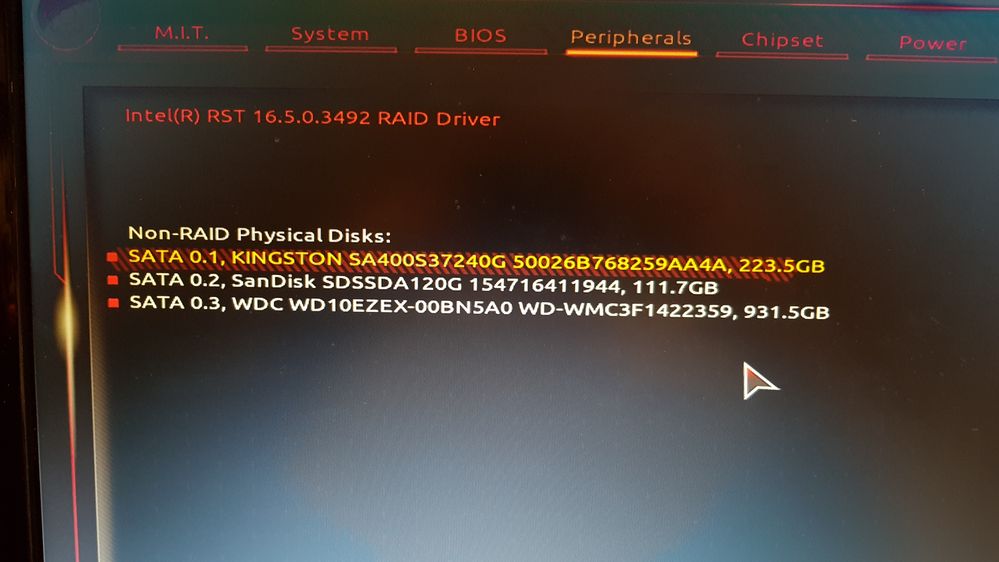- Mark as New
- Bookmark
- Subscribe
- Mute
- Subscribe to RSS Feed
- Permalink
- Report Inappropriate Content
Hi,
I'm having issues with enabling Intel Optane on my system. I've contacted support however, they haven't got back to me. So I thought maybe the community forum could help me with my issue.
This is my current setup on my Rig
- CPU - Intel Core i5-8400
- Ram: 16GB Sandisk
- Storage: 3 Hard Drives
- Main (Kingston 240 SSD) Operating System
- Secondary (SanDisk 120 SSD) Optimised Games
- Third (WesternDigital 1TB HDD) Games, Videos, Photos etc
- Operating System: Windows 10 Pro 64Bit
- Current Bios: F11 Gigabyte B360 HD3
Steps I took to installing Optane.
- Formatted entire Rig. All three Hard Drive and installed fresh copy of windows (Didn't work)
- Formatted Windows again and check the BIOS settings with installation guide on Intel Website (Didn't work)
- Formatted Windows again, checked BIOS and install Optane program which showed a message that my motherboard wasn't compatible with Optane. (Didn't work)
- Formatted Windows again and installed the drivers for motherboard first, turned machined off and installed Optane then installed Optane program. Could not click the enable button as was greyed out.
From that point I got fed up and was about to throw it against the wall. However, I hope someone could shed some light on how to get this working.
Thanks,
Seb
- Mark as New
- Bookmark
- Subscribe
- Mute
- Subscribe to RSS Feed
- Permalink
- Report Inappropriate Content
Hi Seb,
Yes, if the module is not listed there, then it means it is damaged.
The recommendation now would be to contact the place of purchase but as the warranty period has passed, then I recommend you to contact our Warranty Team so that they can help you.
Go to the following site to open a service ticket: https://www.intel.com/content/www/us/en/support/contact-support.html#@3. You have to select under Hardware, the Memory and Storage option and then create an Online Service Request.
In the description you can point to this thread, explain that we have done all the troubleshooting and we found out that the reason of the issue was that the module was damaged.
Please also attach (if you have the option to do so) the proof of purchase of the module because you will be asked for it.
I hope you find this information useful.
If there is anything else I can help you with, just let me know.
Have a nice day.
Regards,
Diego V.
Intel Customer Support Technician
Under Contract to Intel Corporation
Link Copied
- Mark as New
- Bookmark
- Subscribe
- Mute
- Subscribe to RSS Feed
- Permalink
- Report Inappropriate Content
Hi Seb,
Thank you for posting in the Intel® communities.
I understand you have issues trying to setup the Intel® Optane™ Memory in your system. In order to help you better, please provide us some additional information.
Please download the Intel® System Support Utility (SSU) from the following site and run the full report. This report will include all details of your system. Please export the data in a text file and share it in your response: https://downloadcenter.intel.com/download/25293/Intel-System-Support-Utility-for-Windows-
Additionally, please open Disk Management and take a screenshot of the window to check your drives’ partitions. To open Disk Management press the Windows* key + x, and then select the Disk Management option from the menu that will appear.
Finally, please run the following commands in the Command Prompt to take another screenshot:
- Open the Command Prompt as Administrator.
- Run the command diskpart.
- Run the command list disk. Please take a screenshot of this output.
I will be waiting for your response.
Have a nice day.
PD.: Do you have, by any chance, the service ticket of your previous interaction with the technical support?
Regards,
Diego V.
Intel Customer Support Technician
Under Contract to Intel Corporation
- Mark as New
- Bookmark
- Subscribe
- Mute
- Subscribe to RSS Feed
- Permalink
- Report Inappropriate Content
- Mark as New
- Bookmark
- Subscribe
- Mute
- Subscribe to RSS Feed
- Permalink
- Report Inappropriate Content
Hi Seb,
Thank you for the information.
From what I can see, the drives’ partitions are fine. They are also using GPT partition style and the unallocated reserved space is also there.
However, I cannot see the Intel® Optane™ Memory so it looks like the OS is not recognizing it. Could you please confirm if you can see the module in BIOS?
If possible, please take screenshots of your BIOS and share them here. You can take screenshots of the BIOS by pressing F12 or the Print Screen button. You will require a USB Flash memory connected because the images are saved there automatically. Please refer to this site for additional details about this: http://www.unboxingtreatment.com/2018/04/howto-take-screenshot-motherboard-bios.html
In the product specification site of your motherboard, there is a note that states the Intel® Optane™ Memory should be connected to the M2A_32G connector, so make sure the module is indeed connected in that port: https://www.gigabyte.com/Motherboard/B360-HD3-rev-10#sp
I’ll be waiting for your response.
Regards,
Diego V.
Intel Customer Support Technician
Under Contract to Intel Corporation
- Mark as New
- Bookmark
- Subscribe
- Mute
- Subscribe to RSS Feed
- Permalink
- Report Inappropriate Content
Hi Diego,
Could you explain further of what screenshot you are looking for exactly. I don't understand where in the BIOS you want a screenshot.
Thanks,
Seb
- Mark as New
- Bookmark
- Subscribe
- Mute
- Subscribe to RSS Feed
- Permalink
- Report Inappropriate Content
Hi Diego,
I tried to take a screenshot of my BIOS with three different USBs. The pop-up message appears saying successful however, when viewing the USB nothing was taken. I got fed up and just used my phone. I also attached other photos which hopefully will help.
Thanks,
Seb
- Mark as New
- Bookmark
- Subscribe
- Mute
- Subscribe to RSS Feed
- Permalink
- Report Inappropriate Content
Hi Seb,
The BIOS configuration goes beyond of our support scope because it depends on every specific system and motherboard manufacturer, however I can try to help you out with it in case there is something else missing.
Having said this, the screenshots I would like to see are the ones of the settings you have set in BIOS in order to have the module working, and the M.2 port where it is connected to.
On the other hand, make sure first that the module is indeed recognized in BIOS because if it is not, then you may be using a damaged module.
Gigabyte* has a setup guide for the Intel® Optane™ Memory, so you may start by checking if those BIOS settings are correctly configured: https://www.gigabyte.com/MicroSite/454/intel-optane-ready.html
Regards,
Diego V.
Intel Customer Support Technician
Under Contract to Intel Corporation
- Mark as New
- Bookmark
- Subscribe
- Mute
- Subscribe to RSS Feed
- Permalink
- Report Inappropriate Content
Hi Diego,
Any idea what the problem could be :(
This is driving me nuts!
Thanks,
Seb
- Mark as New
- Bookmark
- Subscribe
- Mute
- Subscribe to RSS Feed
- Permalink
- Report Inappropriate Content
Hi Seb,
Thank you for the pictures.
I don’t see anything wrong, so it’s hard to say what the root cause of the issue is.
I have a couple of suggestions to try:
- Let’s first check the module is recognized in BIOS. Please go to the Peripherals tab and search for the option Intel(R) Rapid Storage Technology and enter. You will see there a list of the drives in your system. The Intel® Optane™ Memory should be included in the list and it may appear like INTEL MEMPEK… If it appears, then the BIOS can recognize the module, but if it doesn’t then the module is damaged. Take another picture of this screen so I can take a look too.
- In the BIOS tab, can you set the Windows 8/10 Features setting to “Windows 8/10 WHQL”? I have seen other users that had issues with the module but changing this setting fixed the issue (although there are systems that don’t include this option).
I’ll be waiting for your response.
Regards,
Diego V.
Intel Customer Support Technician
Under Contract to Intel Corporation
- Mark as New
- Bookmark
- Subscribe
- Mute
- Subscribe to RSS Feed
- Permalink
- Report Inappropriate Content
Hi Diego,
It looks like the module must be damaged as it doesn't appear in the Peripherals.
I've also changed Windows 8/10 Features to WHQL.
If the module is now damaged what do I do? I can't return it to the place I purchased it *eBuyer* as the 30 day period has passed.
Any suggestions?
Thanks,
Seb
- Mark as New
- Bookmark
- Subscribe
- Mute
- Subscribe to RSS Feed
- Permalink
- Report Inappropriate Content
Hi Seb,
Yes, if the module is not listed there, then it means it is damaged.
The recommendation now would be to contact the place of purchase but as the warranty period has passed, then I recommend you to contact our Warranty Team so that they can help you.
Go to the following site to open a service ticket: https://www.intel.com/content/www/us/en/support/contact-support.html#@3. You have to select under Hardware, the Memory and Storage option and then create an Online Service Request.
In the description you can point to this thread, explain that we have done all the troubleshooting and we found out that the reason of the issue was that the module was damaged.
Please also attach (if you have the option to do so) the proof of purchase of the module because you will be asked for it.
I hope you find this information useful.
If there is anything else I can help you with, just let me know.
Have a nice day.
Regards,
Diego V.
Intel Customer Support Technician
Under Contract to Intel Corporation
- Subscribe to RSS Feed
- Mark Topic as New
- Mark Topic as Read
- Float this Topic for Current User
- Bookmark
- Subscribe
- Printer Friendly Page