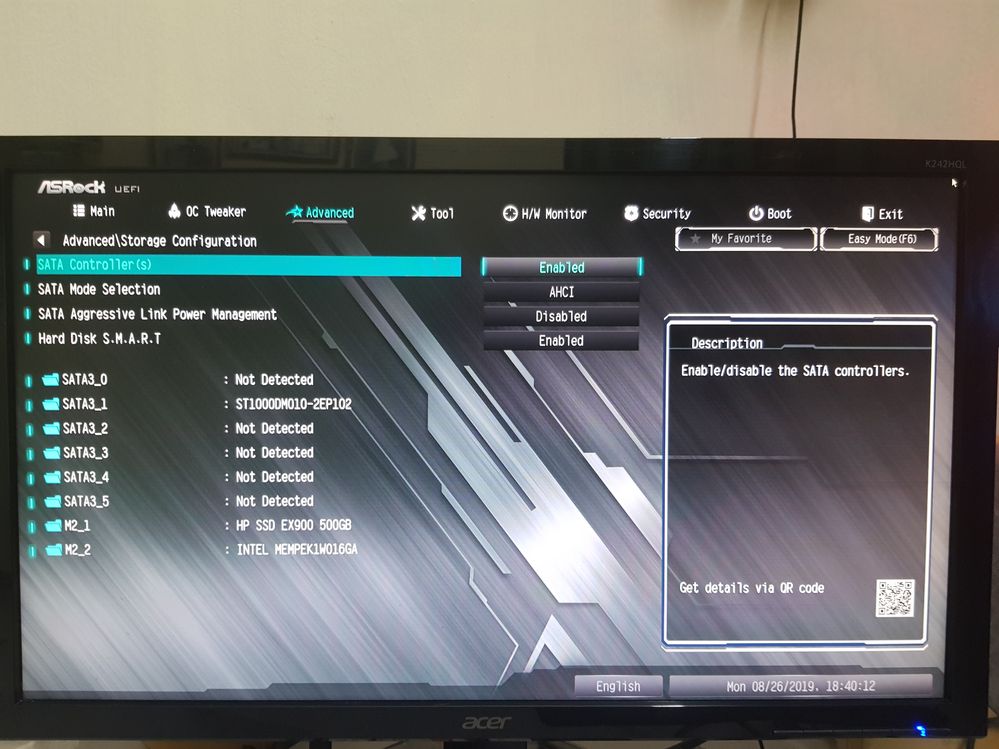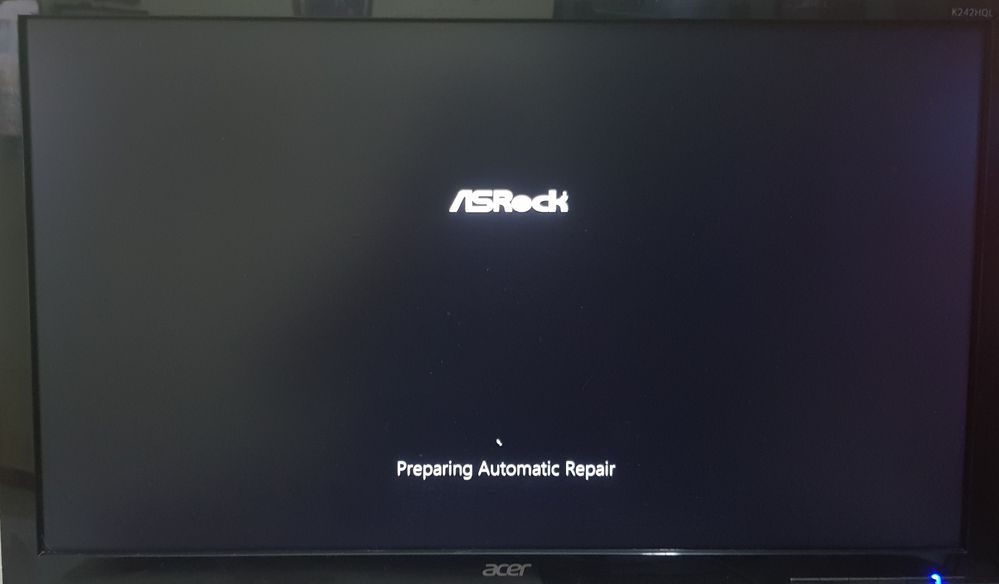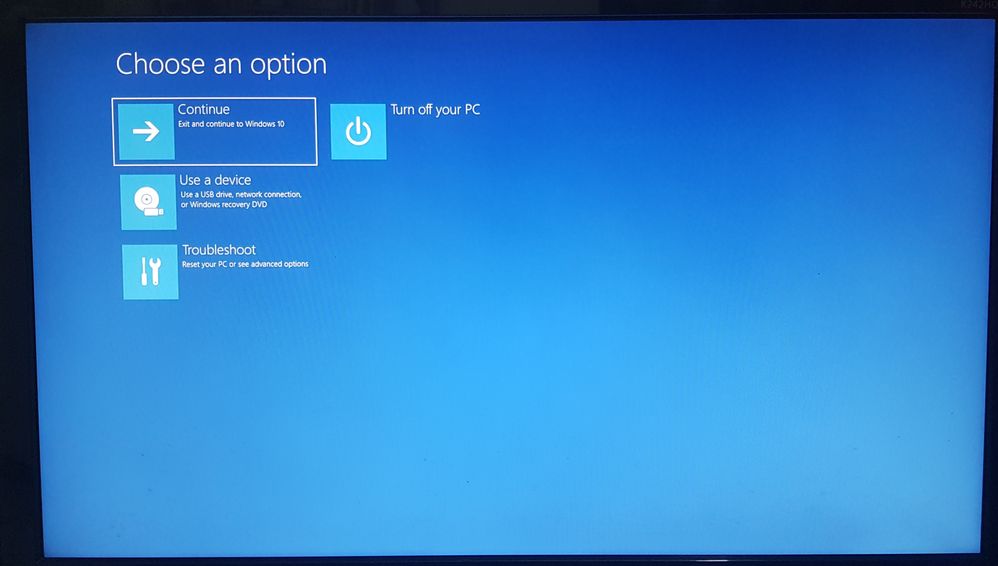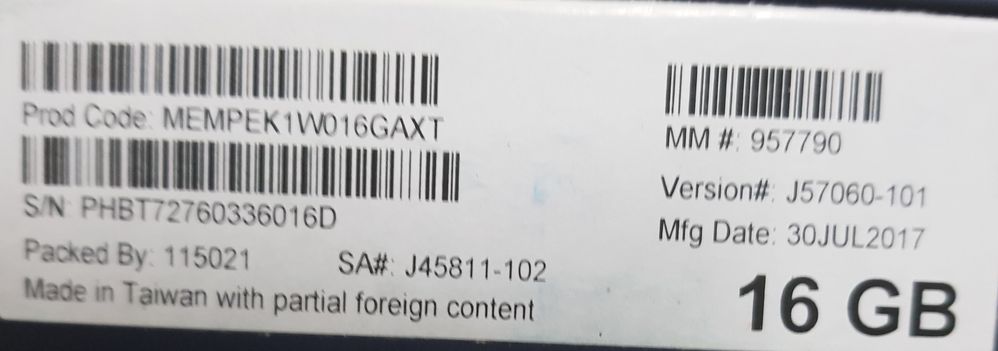- Mark as New
- Bookmark
- Subscribe
- Mute
- Subscribe to RSS Feed
- Permalink
- Report Inappropriate Content
I have an Intel Optane installed on Asrock B360M Pro4 mobo so i tried to uninstall it before replacing it with another SSD.
I followed these instructions on the internet:
- Disabled Optane using Intel Optane Memory app
- Uninstalled Optane in Windows 10 "Apps & Features"
- Changed SATA Mode Selection option in BIOS to AHCI
After that, the system rebooted and stuck
If i chose to continue to Windows, the system restarted and this screen appeared again.
And here's the Optane Serial Number
S/N: PHBT72760336016D
Prod Code: MEMPEK1W016GAXT
Thanks in advance
1 Solution
- Mark as New
- Bookmark
- Subscribe
- Mute
- Subscribe to RSS Feed
- Permalink
- Report Inappropriate Content
- You did good by disabling the Optane memory. However, you can chande the SATA mode from RST to AHCI only, if you booting into Windows in SAFE mode. Only in SAFE mode Windows will be able to load the AHCI driver.
- In order to try to fix this problem, please try to boot into Windows following those steps:
- Click/tap on Troubleshoot.
- Click/tap on Advanced options.
- Click on Command Prompt
- In the Command Prompt write the following command: bcdedit /set {default} safeboot minimal and press enter to execute this command
- Close the Command Prompt window by clicking the X in the upper right corner of the Command Prompt window.
- Select Continue and sign in to Windows
- While in Windows, press Windows key + r. Run msconfig
- Chose Boot tab and uncheck Safe boot. Reboot your system.
Hope this will help
Leon
Link Copied
2 Replies
- Mark as New
- Bookmark
- Subscribe
- Mute
- Subscribe to RSS Feed
- Permalink
- Report Inappropriate Content
- You did good by disabling the Optane memory. However, you can chande the SATA mode from RST to AHCI only, if you booting into Windows in SAFE mode. Only in SAFE mode Windows will be able to load the AHCI driver.
- In order to try to fix this problem, please try to boot into Windows following those steps:
- Click/tap on Troubleshoot.
- Click/tap on Advanced options.
- Click on Command Prompt
- In the Command Prompt write the following command: bcdedit /set {default} safeboot minimal and press enter to execute this command
- Close the Command Prompt window by clicking the X in the upper right corner of the Command Prompt window.
- Select Continue and sign in to Windows
- While in Windows, press Windows key + r. Run msconfig
- Chose Boot tab and uncheck Safe boot. Reboot your system.
Hope this will help
Leon
- Mark as New
- Bookmark
- Subscribe
- Mute
- Subscribe to RSS Feed
- Permalink
- Report Inappropriate Content
It worked. Perfectly.
Thank you. You are a lifesaver
Reply
Topic Options
- Subscribe to RSS Feed
- Mark Topic as New
- Mark Topic as Read
- Float this Topic for Current User
- Bookmark
- Subscribe
- Printer Friendly Page