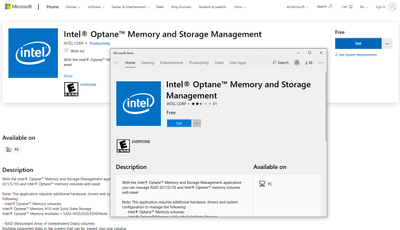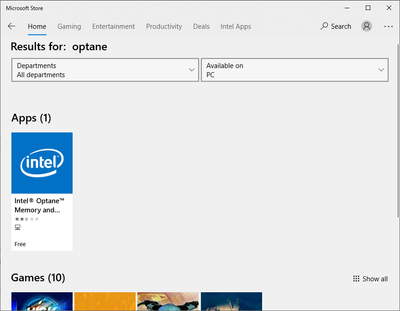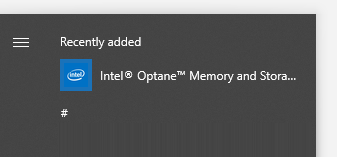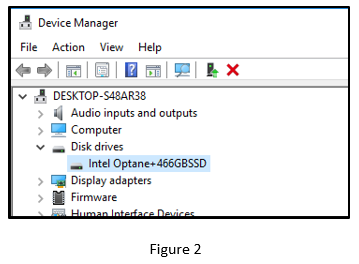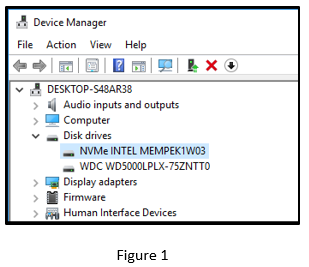- Mark as New
- Bookmark
- Subscribe
- Mute
- Subscribe to RSS Feed
- Permalink
- Report Inappropriate Content
My Dell XPS 8930 is about 2 years old. When it was still quite new I bought an Intel Optane Memory 32 GB card and had Intel customer support help me install it. As far as I know it's worked fine. I want to replace the OEM 1T HDD in the Dell, though, and bought a Samsung 1T 970 EVO Plus SSD. Before I can install it I need to disable the Optane card and so far haven't been succeeding. The RST interface tells me it doesn't support the existing driver. I downloaded and installed the latest Dell BIOS and also the latest Intel Optane driver and RST UI console. The display I try to use to do the disabling doesn't include the Memory button that all the instructions tell me to push, so I'm stuck. My OS is Windows 10 Home, by the way. I'd appreciate any help you can offer.
- Mark as New
- Bookmark
- Subscribe
- Mute
- Subscribe to RSS Feed
- Permalink
- Report Inappropriate Content
Bruce,
I called the phone support number your link led me to, and Johnny set up a remote connection that enabled us to go to the RST display and clear the metadata, which caused the missing Memory button to finally appear. We were then able to disable the Optane module, and that is what I wanted in the first place. I can now remove the Optane Memory card from the M.2 slot and replace it with my new SSD card.
We suspect that a Microsoft Windows update at some point changed a vital setting, and that's what turned off the module without my even being aware of it.
You can mark the thread as Resolved, if you wish.
Thank you for your help.
-BOBBO
Link Copied
- Mark as New
- Bookmark
- Subscribe
- Mute
- Subscribe to RSS Feed
- Permalink
- Report Inappropriate Content
Hello, @BOBBO.
Thank you for contacting the Intel Community Support.
I checked your ticket regarding the problems trying to disable Optane acceleration, I will be glad to assist you.
Please generate a full system report using the Intel System Support Utility and attach the file to this thread:
- Download: https://downloadcenter.intel.com/download/25293/Intel-System-Support-Utility-for-Windows-
- User guide: https://www.intel.com/content/www/us/en/support/articles/000008563/software/software-applications.html
I would also like to know if you can attach a screenshot of the Disk Drives section in Device Manager to see how the OS is recognizing the drives.
The Dell page lists 17.5.9.1040 as the latest RST version, ff you already tried with the latest drivers from the system manufacturer, another option could be installing the latest from us.
1. Download Install the latest Intel RST 17.9.1.1009: https://www.microsoft.com/en-us/p/intel-optane-memory-and-storage-management/9mzng5hzwz1t
2. Install the Intel Optane Memory and Storage management from the Microsoft store: https://www.microsoft.com/en-us/p/intel-optane-memory-and-storage-management/9mzng5hzwz1t?activetab=pivot:overviewtab
Check if you get the option to disable the Optane acceleration there.
Best regards,
Bruce C.
Intel Customer Support Technician
A Contingent Worker at Intel
- Mark as New
- Bookmark
- Subscribe
- Mute
- Subscribe to RSS Feed
- Permalink
- Report Inappropriate Content
Bruce: Thanks for replying. I first thought of doing this:
1. Download Install the latest Intel RST 17.9.1.1009: https://www.microsoft.com/en-us/p/intel-optane-memory-and-storage-management/9mzng5hzwz1t
When I try to download it, I get asked what program I want to open it, and among the few choices showing is a version of Photoshop Elements. That doesn't seem promising. What program do you recommend I select from Options?
- Mark as New
- Bookmark
- Subscribe
- Mute
- Subscribe to RSS Feed
- Permalink
- Report Inappropriate Content
Hello, @BOBBO.
Interesting. That should not be a download, for example, if I click on "get" it opens the Microsoft Store App, there I can click "get" again and then install it in my system, maybe there is something wrong with your browser or default apps configuration?
I suppose you may also open the Microsoft Store App directly in your computer and look for "Optane".
Let me know.
Bruce C.
Intel Customer Support Technician
- Mark as New
- Bookmark
- Subscribe
- Mute
- Subscribe to RSS Feed
- Permalink
- Report Inappropriate Content
"Interesting. That should not be a download, for example, if I click on "get" it opens the Microsoft Store App, there I can click "get" again and then install it in my system, maybe there is something wrong with your browser or default apps configuration?"
I see and get the same thing, but when I click on the GET button, it tells me the link needs to be opened with an application. That's when a little window opens with a short list of programs and none of them seem appropriate. Is there an Intel or Optane folder or application I should select from the Options window? How do I install the link into my system?
- Mark as New
- Bookmark
- Subscribe
- Mute
- Subscribe to RSS Feed
- Permalink
- Report Inappropriate Content
UPDATE: Your comment about maybe there's something wrong with my browser made me curious. I'd been using SeaMonkey most of the time, and evidently Intel and the MS Store don't like it. So I instead used Firefox and clicked one of the links you sent me and that worked -- both of the downloads you recommended came down and I think both of them have been installed. I'll try now to see if I can get them to disable my Optane card. Cross your fingers.
- Mark as New
- Bookmark
- Subscribe
- Mute
- Subscribe to RSS Feed
- Permalink
- Report Inappropriate Content
Well, that didn't work. I even did a Restart to make sure the installation would be in effect. Still no Memory button in the RST display.
I ran a scan from the SSU utility. Here's what it shows:
Operating System: Microsoft Windows 10 Home(10.0.18363 Build 18363)
Physical Memory (Installed): 8 GB
Processor: Intel(R) Core(TM) i5-8600K CPU @ 3.60GHz
System Type: x64-based PC
Total Installed Updates: 40 Updates - See Detailed View for more information
Display Adapter(s): Intel(R) UHD Graphics 630 26.20.100.7263
NVIDIA GeForce GT 1030 24.21.13.9882
System Manufacturer: Dell Inc.
System Model: 0DF42J
Network Adapter(s): Bluetooth Device (Personal Area Network) #2 10.0.18362.1
Killer E2400 Gigabit Ethernet Controller 9.0.0.50
Qualcomm QCA9377 802.11ac Wireless Adapter 12.0.0.916
Disk(s): ST1000DM010-2EP102 836.71 GB (available) 10.0.18362.1
- Mark as New
- Bookmark
- Subscribe
- Mute
- Subscribe to RSS Feed
- Permalink
- Report Inappropriate Content
I checked the Device Manager display and it showed only one, which I assume is the 1T HDD, and says it's functioning properly.
I have Belarc Advisor and Everest Home Edition, both updated. I can't find any mention of Intel Optane anywhere in either of those programs.
- Mark as New
- Bookmark
- Subscribe
- Mute
- Subscribe to RSS Feed
- Permalink
- Report Inappropriate Content
Hello, @BOBBO.
I'm glad to hear you were able to install it.
Instead of opening the regular Intel RST window, check if you have the Intel Optane Memory and Storage Management in the start menu:
Let me know if you see anything different there.
What makes me curious now is what you mentioned regarding Device Manager. If Optane Memory is enabled in your system, you should see it there combined with your HDD, for example something like this:
If it is disabled, you will see them separately:
If there is no Optane Memory installed, or it contains old data from a previous setup, you will not see it at all in Device Manager, which seems to be your case.
Let me know.
Bruce C.
Intel Customer Support Technician
- Mark as New
- Bookmark
- Subscribe
- Mute
- Subscribe to RSS Feed
- Permalink
- Report Inappropriate Content
Instead of opening the regular Intel RST window, check if you have the Intel Optane Memory and Storage Management in the start menu:
No, I don't see Optane Memory and Storage. I do see the regular RST, the Intel Ready Mode Technology and the Intel Driver and Support Assistant.
In Device Manager, all it shows is the one item, the OEM HDD.
So what's next?
- Mark as New
- Bookmark
- Subscribe
- Mute
- Subscribe to RSS Feed
- Permalink
- Report Inappropriate Content
Bruce: When I open the regular RST display, and click on the Manage button, I see the Storage System View showing two items, the SATA disk system drive and a PCle SSD (27 GB) that has a yellow triangle containing a black exclamation mark. Does that help you?
I wish you could remotely get into my computer and check it out -- you know what to look for a where to find it so much better than I do.
- Mark as New
- Bookmark
- Subscribe
- Mute
- Subscribe to RSS Feed
- Permalink
- Report Inappropriate Content
Hello, @BOBBO.
You can contact us via one of the "live support" methods (phone or chat) and one of my colleagues is able to assist you via remote assistance.
- Contact methods page: https://www.intel.com/content/www/us/en/support/contact-support.html#@17
Regarding the Optane Memory and Storage Management, if you open the Microsoft Store App and search for "Optane", do you see the option to Launch, Get, or Install? If it was installed previously, it should say "Launch" and should also be available in the start menu, if it is not, then something happened during the installation.
Now that you mention that there is a 27GB PCIe NVMe in the Intel RST window, we can possibly ignore the previous tool, this SSD you mentioned sounds like an Optane Memory 32GB, it may be showing up that way because it has old metadata (from a previous configuration) and you need to clean it in order for you to be able to use it again, but now there are two possible scenarios:
1. Optane Memory was not properly configured in your system from the beginning, this means that you can just take the Optane drive out of the system and that is it, or you may clear the metadata before taking it out, either way there should be no system impact.
2. An error occurred, the pairing of the drives failed and is no longer recognized, this means that if you clear the metadata or take the Optane drive out of the system, your computer may not be able to boot since the drives were still paired, but the pairing was not being recognized.
I would recommend to backup your information and check if you have the option in the RST window to clear the metadata of the 27GB drive, it should look something like this:
In the best case scenario, you clear the metadata, take the Optane out and nothing happens, in the other scenario, you clear the metadata, the computer BSODs and/or no longer boots and you will have to perform a clean Windows 10 installation (which I would personally recommend).
As a note, you can check if you have the option to disable Optane acceleration from the UEFI/BIOS, some systems offer this option, but it is not for sure.
Let me know.
Bruce C.
Intel Customer Support Technician
A contingent Worker at Intel
- Mark as New
- Bookmark
- Subscribe
- Mute
- Subscribe to RSS Feed
- Permalink
- Report Inappropriate Content
Thanks for getting back to me, Bruce.
I checked with the MS Store App, specified Optane, and saw the Get button, clicked on it and saw a Launch button, clicked on it and got an error message saying Your System is Not Intel Optane Memory Ready. Below that were 2 possible explanations:
(1) There are no valid disk pairs in your system, and (2)There are too many volumes in your system.
Does it appear that for the past 2 years my Optane Memory card has been in the M.2 slot and not working? Now that I have a new SSD to replace my OEM HDD, I just want to disable and remove the Optane card, not fix and use it
I'd like to simply click on that Clear metadata link in the PCIe NVMe view, but the risk of getting a BSOD is more than I want.
I've recently backed up all the folders and files I deem the most important. And I did recently create a Recovery Drive disk, but since then I've downloaded several files, including an update to my Dell BIOS. I dread doing a complete fresh install of Windows 10. Would the existing Recovery Drive disk work if needed, or should I create a new one, or is another option available?
- Mark as New
- Bookmark
- Subscribe
- Mute
- Subscribe to RSS Feed
- Permalink
- Report Inappropriate Content
Hello, @BOBBO.
I'm really glad to hear that it worked.
I will proceed to close the thread for now, please open a new thread if you have any other questions or require assistance in the future; you can always contact us back.
Best regards,
Bruce C.
Intel Customer Support Technician
A Contingent Worker at Intel
- Mark as New
- Bookmark
- Subscribe
- Mute
- Subscribe to RSS Feed
- Permalink
- Report Inappropriate Content
Bruce,
I called the phone support number your link led me to, and Johnny set up a remote connection that enabled us to go to the RST display and clear the metadata, which caused the missing Memory button to finally appear. We were then able to disable the Optane module, and that is what I wanted in the first place. I can now remove the Optane Memory card from the M.2 slot and replace it with my new SSD card.
We suspect that a Microsoft Windows update at some point changed a vital setting, and that's what turned off the module without my even being aware of it.
You can mark the thread as Resolved, if you wish.
Thank you for your help.
-BOBBO
- Mark as New
- Bookmark
- Subscribe
- Mute
- Subscribe to RSS Feed
- Permalink
- Report Inappropriate Content
If you updated Windows 10 from 1909 to 2004, it likely destroyed your partition at the end of the drive, and put the 2004 recovery partition there. Just guessing.
- Subscribe to RSS Feed
- Mark Topic as New
- Mark Topic as Read
- Float this Topic for Current User
- Bookmark
- Subscribe
- Printer Friendly Page