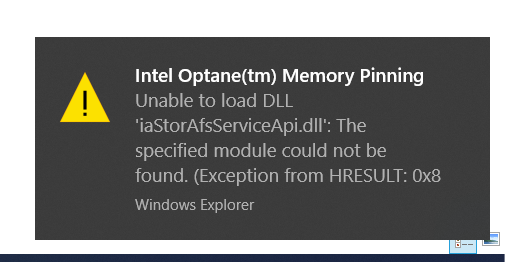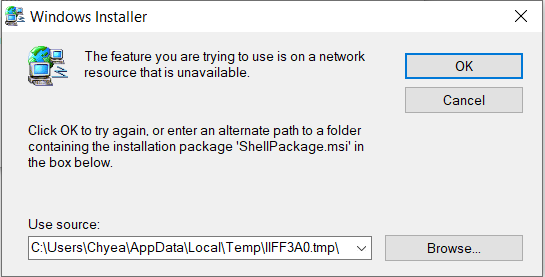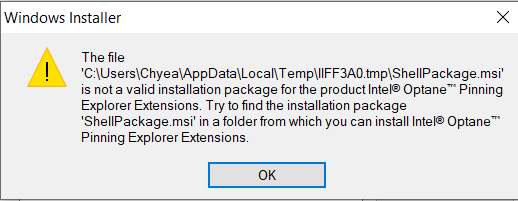- Mark as New
- Bookmark
- Subscribe
- Mute
- Subscribe to RSS Feed
- Permalink
- Report Inappropriate Content
Hi,
Like many others I have been receiving the following error when right-clicking folders in File Explorer.
After searching through various forums I found the best way to solve this issue is through Modifying/Repairing using Apps & Features/Programs & Features.
Unfortunately the following error occurs when I attempt to do either of those fixes.
This folder does not exist. I have tried using other folders, but that results in the same error. I have tried creating this folder and moving a ShellPackage.msi file to it which results in this error.
Is there anyone else who's come across this error and found a solution?
Thanks in advance,
TW1590
Running Windows 10 Education 1909 on a Dell Inspiron 5480
1 Solution
- Mark as New
- Bookmark
- Subscribe
- Mute
- Subscribe to RSS Feed
- Permalink
- Report Inappropriate Content
- I suggest that you should the Intel Optane Driver and the Intel Optane Pinning Extension. They have reached EOL.
- Start with disabling the Optane Acceleration. After disabling Optane, your computer will reboot.
- Open Apps and Features and uninstall the Optane Memory Driver and Optane Pinning Extension. Reboot Your computer.
- Download Intel RST Driver and unzip it on your drive. Right click on iaStorAC.inf and select install from drop down menu. Reboot your computer.
- Download from Microsoft Store and install the Intel Optane Memory and Management.
- Now enable Optane Acceleration. Follow Intel Optane Memory Installation Guide, Section 3.
Leon
Link Copied
1 Reply
- Mark as New
- Bookmark
- Subscribe
- Mute
- Subscribe to RSS Feed
- Permalink
- Report Inappropriate Content
- I suggest that you should the Intel Optane Driver and the Intel Optane Pinning Extension. They have reached EOL.
- Start with disabling the Optane Acceleration. After disabling Optane, your computer will reboot.
- Open Apps and Features and uninstall the Optane Memory Driver and Optane Pinning Extension. Reboot Your computer.
- Download Intel RST Driver and unzip it on your drive. Right click on iaStorAC.inf and select install from drop down menu. Reboot your computer.
- Download from Microsoft Store and install the Intel Optane Memory and Management.
- Now enable Optane Acceleration. Follow Intel Optane Memory Installation Guide, Section 3.
Leon
Reply
Topic Options
- Subscribe to RSS Feed
- Mark Topic as New
- Mark Topic as Read
- Float this Topic for Current User
- Bookmark
- Subscribe
- Printer Friendly Page