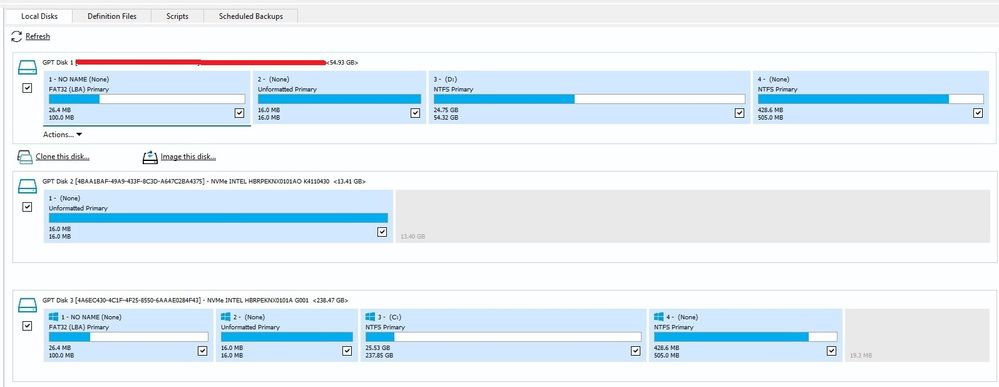- Marcar como novo
- Marcador
- Subscrever
- Silenciar
- Subscrever fonte RSS
- Destacar
- Imprimir
- Denunciar conteúdo inapropriado
I have a Dell Inspiron 7506 2n1 laptop with a Intel Optane H10 512 GB SSD. I want to upgrade the drive to 1TB as I have run out of room on the current drive.
I intend to use an external USB connected holder to contain a drive to clone to and Macrium Reflect software to do the cloning. I am running Windows 10 Home Edition. I have a lot of software installed so I don't want to go the reinstall Windows route.
I see in the BIOS that RAID 0 is configured. I also have read that no changes in BIOS should be made or the boot or C: partition can become corrupt. I have also read that before cloning Optane should be turned off using the Intel software in Windows, rebooting into Safe mode and then rebooting into Windows again to run the Macrium cloning software.
I have 2 questions:
1) Can I clone this SSD to a non-Optane SSD? What Windows and BIOS changes would be necessary? (e.g. new non-Optane drive would not need BIOS RAID 0 on?)The Optane 1TB version of this drive is almost double the price of a non-Optane SSD drive.
2) If I have to clone to the 1TB Optane SSD, what exactly are the steps with regard to turning off the Optane, any BIOS changes during the cloning process and partitions I need specific to the Optane on the SSD drive? I want to maximize the C: partition which I know can be done with non-Optane SSDs by resizing the partition on the destination partition with Macrium.
That might have been four questions! Thanks in advance. To be clear, I have not done anything yet and won't until I get some expert guidance. I am a software guy, not a hardware person.
- Marcar como novo
- Marcador
- Subscrever
- Silenciar
- Subscrever fonte RSS
- Destacar
- Imprimir
- Denunciar conteúdo inapropriado
Hello, Nekton.
Good day,
Please keep in mind that cloning your disk is not an Intel process, it is not an Optane feature, and it involves the use of a third-party tool (Macrium), this is the reason why we cannot provide further instructions beyond "disable acceleration before performing this operation", and it is also the reason why we recommend you to follow any recommendations provided by your system manufacturer (Dell) to migrate to a different disk, and also the documentation/instructions of the third-party tool being used (Macrium).
I can tell you that I just performed this on an Intel NUC with a 250GB Optane H10 and a 60GB NVMe SSD, no changes to be BIOS were necessary, and the NUC boots from the new disk without problems:
1. Disabled Optane acceleration.
2. Restarted.
<<Here is where our support ends, the next steps are not Optane nor Intel related>>
3. Installed Macrium.
4. Launched the application and clicked on "Clone this disk" under the Optane H10.
- Keep in mind you are not cloning a partition, you are cloning the entire disk.
5. Selected the destination disk.
6. Let the tool do its job* (see screenshot below).
7. Turned off the system.
8. Removed Optane H10, installed the new disk in its place, and turned the system back on.
9. Windows boots fine from the new disk.
This does not mean it will work on your case, but you can say the experience should be similar.
*Here is how the Macrium window shows the disks after cloning:
As you can see, my H10 "source disk" is below (Disk 3), and the destination disk is on top (Disk 1). All partitions were copied. If you are wondering, Disk 2 is the Optane portion of the H10, as mentioned before, it is recognized as a separate disk after you disable acceleration.
The part number of the 1TB Optane H10 is the following:
- HBRPEKNX0203A
I hope this answers your concerns, if I missed something, please let me know, it is still recommended to check with Dell since they are the system manufacturer, and there could be additional steps or limitations we do not know.
I will follow up on December 10th.
Best regards,
Bruce C.
Intel Customer Support Technician
Link copiado
- Marcar como novo
- Marcador
- Subscrever
- Silenciar
- Subscrever fonte RSS
- Destacar
- Imprimir
- Denunciar conteúdo inapropriado
Hello, Nekton.
Thank you for posting on the Intel Community Support forums.
I received your case regarding the possible cloning of your system, I will be glad to assist you.
There are no other steps we can recommend besides the one you have already mentioned, disabling Optane acceleration before the cloning process, and there should be no problems cloning from an Optane SSD to a non-Optane one.
You have different options to disable Optane acceleration depending on how it is being managed; you can review the article below, and if problems are encountered, you can always perform this operation from the system BIOS:
- https://www.intel.com/content/www/us/en/support/articles/000024626/memory-and-storage.html
Regarding how to disable this from BIOS, it is recommended to follow the steps provided by your system manufacturer (OEM), as this may vary depending on your system vendor, so it may be necessary to contact them.
Additionally, if your system came pre-configured with the Intel Optane H10, it is strongly recommended to check with the system manufacturer for any recommendations they can provide to successfully migrate your system to a different SSD, or even the documentation of the cloning software being used.
I will follow up on December 10th just in case.
Best regards,
Bruce C.
Intel Customer Support Technician
- Marcar como novo
- Marcador
- Subscrever
- Silenciar
- Subscrever fonte RSS
- Destacar
- Imprimir
- Denunciar conteúdo inapropriado
Thanks for the quick reply!
The laptop came configured with the Optane SSD. Can you explain the role of configuring RAID 0 in BIOS to the use of an Optane SSD? I am really nervous about losing the contents of the current SSD even though I have backed up my data. I don't want to have to reinstall all the apps.
If I were to upgrade to Optane 1TB from the 512GB I have currently, what part should I be searching for?
And lastly, to be clear, I want to verify I can upgrade to at 1TB M.2 2280 Nvme SSD from the Optane drive listed above that I have installed now. Is that correct?
I am gathering that the Optane component of the SSD accelerates access to regular memory on the drive and is not in and of itself holding drive data when Optane is disabled through the Windows app.
Thanks!
- Marcar como novo
- Marcador
- Subscrever
- Silenciar
- Subscrever fonte RSS
- Destacar
- Imprimir
- Denunciar conteúdo inapropriado
Hello, Nekton.
Good day,
"The laptop came configured with the Optane SSD. Can you explain the role of configuring RAID 0 in BIOS to the use of an Optane SSD?"
They are no exactly on a RAID 0 configuration, this is just how the Intel RST pairs both portions of the H10 for the Optane acceleration, which can be disabled or enabled at will, and the H10 should be viewed more as a 2-in-1 disk, since both portions of the Optane H10 can be recognized separately.
"If I were to upgrade to Optane 1TB from the 512GB I have currently, what part should I be searching for?"
I don't quite understand this question.
One H10 will be connected directly to the system, the other H10 will be connected via USB. You must disable the H10 acceleration before cloning the operating system. After you disable acceleration, you will see two disks, one is the "small" Optane-portion of the H10 (32GB) and the other one is the "large" storage-portion of the H10 (512GB), the OS is installed on the larger one, so you will be cloning this onto the disk connected via USB*.
*Quick reminder: we do not recommend/validate the use of external adapters or enclosures, so I cannot tell if this will work with your Optane H10 for sure, you will have to test this personally.
"And lastly, to be clear, I want to verify I can upgrade to at 1TB M.2 2280 Nvme SSD from the Optane drive listed above that I have installed now. Is that correct?"
It should be possible, just keep in mind that we encourage you to follow any recommendations from your system manufacturer to successfully migrate your system to a different disk, and also to follow the documentation provided with the tool/software you will use for the cloning process.
"I am gathering that the Optane component of the SSD accelerates access to regular memory on the drive and is not in and of itself holding drive data when Optane is disabled through the Windows app."
Correct, once acceleration is disabled, both portions of the Optane H10 are recognized as independent units, both may even have their own drive letters.
If there is anything else, please let me know, I will follow up on December 10th.
Best regards,
Bruce C.
Intel Customer Support Technician
- Marcar como novo
- Marcador
- Subscrever
- Silenciar
- Subscrever fonte RSS
- Destacar
- Imprimir
- Denunciar conteúdo inapropriado
Thanks for the answers BrusC_Intel.
To follow up on a couple of things in your response please see below.
"They are no exactly on a RAID 0 configuration, this is just how the Intel RST pairs both portions of the H10 for the Optane acceleration, which can be disabled or enabled at will, and the H10 should be viewed more as a 2-in-1 disk, since both portions of the Optane H10 can be recognized separately."
In my BIOS it says RAID 0 is configured. The exact language is:
"RAID On
Storage device is configured to support RAID functions with VMD Controller. When enabled, all NVMe and SATA devices would be mapped under VMD controller. Windows RST (Intel Rapid Storage Technology) driver or Linux kernel VMD driver must be loaded in order to boot the OS."
When I turn acceleration off, can I leave the RAID 0 configured when I do the cloning? Can I assume when acceleration is off, the Optane "drive" will be empty of any contents? I am trying to know what partitions to clone and what I have to configure in BIOS and Windows to do the cloning that is specific to the Optane drive. You only mentioned turning acceleration off in the Windows 10 Intel app. Are there any other steps?
I wrote:
"If I were to upgrade to Optane 1TB from the 512GB I have currently, what part should I be searching for?"
And you responded:
"I don't quite understand this question."
I see benefits of using the Optane acceleration and in exploring options, can you provide me the part that would be the 1TB equivalent of the Intel Optane H10 512 GB SSD I currently have.
When I turn acceleration off and do the cloning to upgrade to a 1TB drive, are there any specific Optane partitions I need to clone as well as the C: partition and those associated with Dell utilities?
I have attached a picture of the current partitions with Optane acceleration turned on for reference to some of my questions.
Thanks again for all of your help. I am getting closer to understanding what I need to do to do this upgrade.
- Marcar como novo
- Marcador
- Subscrever
- Silenciar
- Subscrever fonte RSS
- Destacar
- Imprimir
- Denunciar conteúdo inapropriado
Hello, Nekton.
Good day,
Please keep in mind that cloning your disk is not an Intel process, it is not an Optane feature, and it involves the use of a third-party tool (Macrium), this is the reason why we cannot provide further instructions beyond "disable acceleration before performing this operation", and it is also the reason why we recommend you to follow any recommendations provided by your system manufacturer (Dell) to migrate to a different disk, and also the documentation/instructions of the third-party tool being used (Macrium).
I can tell you that I just performed this on an Intel NUC with a 250GB Optane H10 and a 60GB NVMe SSD, no changes to be BIOS were necessary, and the NUC boots from the new disk without problems:
1. Disabled Optane acceleration.
2. Restarted.
<<Here is where our support ends, the next steps are not Optane nor Intel related>>
3. Installed Macrium.
4. Launched the application and clicked on "Clone this disk" under the Optane H10.
- Keep in mind you are not cloning a partition, you are cloning the entire disk.
5. Selected the destination disk.
6. Let the tool do its job* (see screenshot below).
7. Turned off the system.
8. Removed Optane H10, installed the new disk in its place, and turned the system back on.
9. Windows boots fine from the new disk.
This does not mean it will work on your case, but you can say the experience should be similar.
*Here is how the Macrium window shows the disks after cloning:
As you can see, my H10 "source disk" is below (Disk 3), and the destination disk is on top (Disk 1). All partitions were copied. If you are wondering, Disk 2 is the Optane portion of the H10, as mentioned before, it is recognized as a separate disk after you disable acceleration.
The part number of the 1TB Optane H10 is the following:
- HBRPEKNX0203A
I hope this answers your concerns, if I missed something, please let me know, it is still recommended to check with Dell since they are the system manufacturer, and there could be additional steps or limitations we do not know.
I will follow up on December 10th.
Best regards,
Bruce C.
Intel Customer Support Technician
- Marcar como novo
- Marcador
- Subscrever
- Silenciar
- Subscrever fonte RSS
- Destacar
- Imprimir
- Denunciar conteúdo inapropriado
Hello, Nekton.
I wanted to follow up on your thread to check if the steps and screenshot I shared helped clarifying the process a bit more.
Please let me know if there is anything else I can try to do for you.
I will follow up again on December 15th before closing the thread.
Best regards,
Bruce C.
Intel Customer Support Technician
- Marcar como novo
- Marcador
- Subscrever
- Silenciar
- Subscrever fonte RSS
- Destacar
- Imprimir
- Denunciar conteúdo inapropriado
BrusC_Intel,
Your post with the image and steps did help! I went ahead and ordered the Optane 1TB drive and it will be arriving on Friday, December 17. I will be doing the upgrade this weekend. If all goes well, I will mark that post as "Accept as solution".
Again, I want to thank you for your patience and your help.
- Marcar como novo
- Marcador
- Subscrever
- Silenciar
- Subscrever fonte RSS
- Destacar
- Imprimir
- Denunciar conteúdo inapropriado
Hello, Nekton.
Thank you for your reply.
We are glad to hear that you found the information we shared helpful.
As you claimed, the new parts will arrive on Friday, and you are going to work on them during the weekend. We will follow up with you again on Monday, the 20th of December 2021, if we do not receive an answer from you. Please, let us know if you would like to schedule a different date for the follow-up.
Please, do not hesitate to contact us if you need assistance.
Best regards.
Jos B.
Intel® Customer Support Technician.
- Marcar como novo
- Marcador
- Subscrever
- Silenciar
- Subscrever fonte RSS
- Destacar
- Imprimir
- Denunciar conteúdo inapropriado
Hello, Nekton.
I wanted to follow up on your thread to check I can e of assistance.
The thread will be closed on the 23rd if there is no response, and I will follow up one more time on this day, but you can let us know if additional time is required.
Best regards,
Bruce C.
Intel Customer Support Technician
- Marcar como novo
- Marcador
- Subscrever
- Silenciar
- Subscrever fonte RSS
- Destacar
- Imprimir
- Denunciar conteúdo inapropriado
BrusC_Intel,
I followed your instructions and they worked. I now have a 1TB SSD Intel drive successfully cloned from my 500TB SSD Intel drive.
An additional step which is not Intel specific is that the Macrium software did not carry forward the BitLocker encryption. I had to upgrade to Windows 10 Pro and encrypt the new drive by turning on BitLocker.
Thanks for your patience in helping me understanding the Optane SSD drive and for the steps that led to a successful clone. For the record there was no need to make any changes in BIOS, I simply followed your steps that were all in Windows.
Nekton
- Marcar como novo
- Marcador
- Subscrever
- Silenciar
- Subscrever fonte RSS
- Destacar
- Imprimir
- Denunciar conteúdo inapropriado
Hello, Nekton.
I'm really glad to hear that everything is working fine after the cloning process, and also that you successfully upgraded the SSD.
The thread will be closed right now, but if you require any type of assistance from Intel in the future, you can always contact us back by opening a new thread or using any of the available support methods:
- https://www.intel.com/content/www/us/en/support/contact-intel.html
Best regards,
Bruce C.
Intel Customer Support Technician
- Subscrever fonte RSS
- Marcar tópico como novo
- Marcar tópico como lido
- Flutuar este Tópico para o utilizador atual
- Marcador
- Subscrever
- Página amigável para impressora