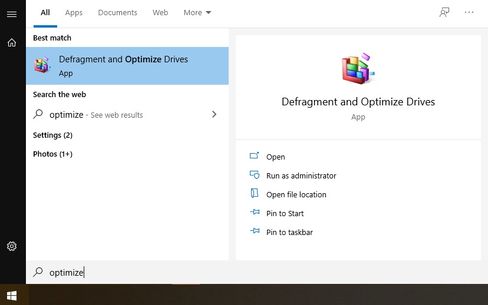- Mark as New
- Bookmark
- Subscribe
- Mute
- Subscribe to RSS Feed
- Permalink
- Report Inappropriate Content
Downloaded the new SSD Toolbox release for Aug 2020.
Tried to run the Intel SSD Optimize feature (trim)
SSD Optimizer encountered an error (10/106). Reboot and try again
Tried rebooting several times, no change.
Environment: Windows 10 Home 10.0.19041
BaseBoard Manufacturer Intel Corporation
BaseBoard Product NUC5i3MYBE
Drive Model INTEL SSDSC2BW180A4
- Mark as New
- Bookmark
- Subscribe
- Mute
- Subscribe to RSS Feed
- Permalink
- Report Inappropriate Content
Hello. @gopnik.
Thank you for contacting the Intel Community Support.
I received your ticket regarding the error trying to run the Optimizer, I will be glad to assist you.
It is currently recommended to perform the Trim or Optimization directly from Windows 10 while this is under investigation, using the following steps:
1. Open the Start Menu.
2. Type "Optimize" to search for the application.
3. Click on "Defragment and Optimize Drives", "Open" or "Run as Administrator" to launch the application.
4. Click on the drive to be optimized to select it.
5. Click "Optimize" to initiate the process (administrator privileges required).
Note: Windows 10 will take care of this optimization automatically depending on the default schedule, which can be changed after clicking on "Change settings".
If you have any questions, please let me know.
Best regards,
Bruce C.
Intel Customer Support Technician
A Contingent Worker at Intel
Link Copied
- Mark as New
- Bookmark
- Subscribe
- Mute
- Subscribe to RSS Feed
- Permalink
- Report Inappropriate Content
Hello. @gopnik.
Thank you for contacting the Intel Community Support.
I received your ticket regarding the error trying to run the Optimizer, I will be glad to assist you.
It is currently recommended to perform the Trim or Optimization directly from Windows 10 while this is under investigation, using the following steps:
1. Open the Start Menu.
2. Type "Optimize" to search for the application.
3. Click on "Defragment and Optimize Drives", "Open" or "Run as Administrator" to launch the application.
4. Click on the drive to be optimized to select it.
5. Click "Optimize" to initiate the process (administrator privileges required).
Note: Windows 10 will take care of this optimization automatically depending on the default schedule, which can be changed after clicking on "Change settings".
If you have any questions, please let me know.
Best regards,
Bruce C.
Intel Customer Support Technician
A Contingent Worker at Intel
- Subscribe to RSS Feed
- Mark Topic as New
- Mark Topic as Read
- Float this Topic for Current User
- Bookmark
- Subscribe
- Printer Friendly Page